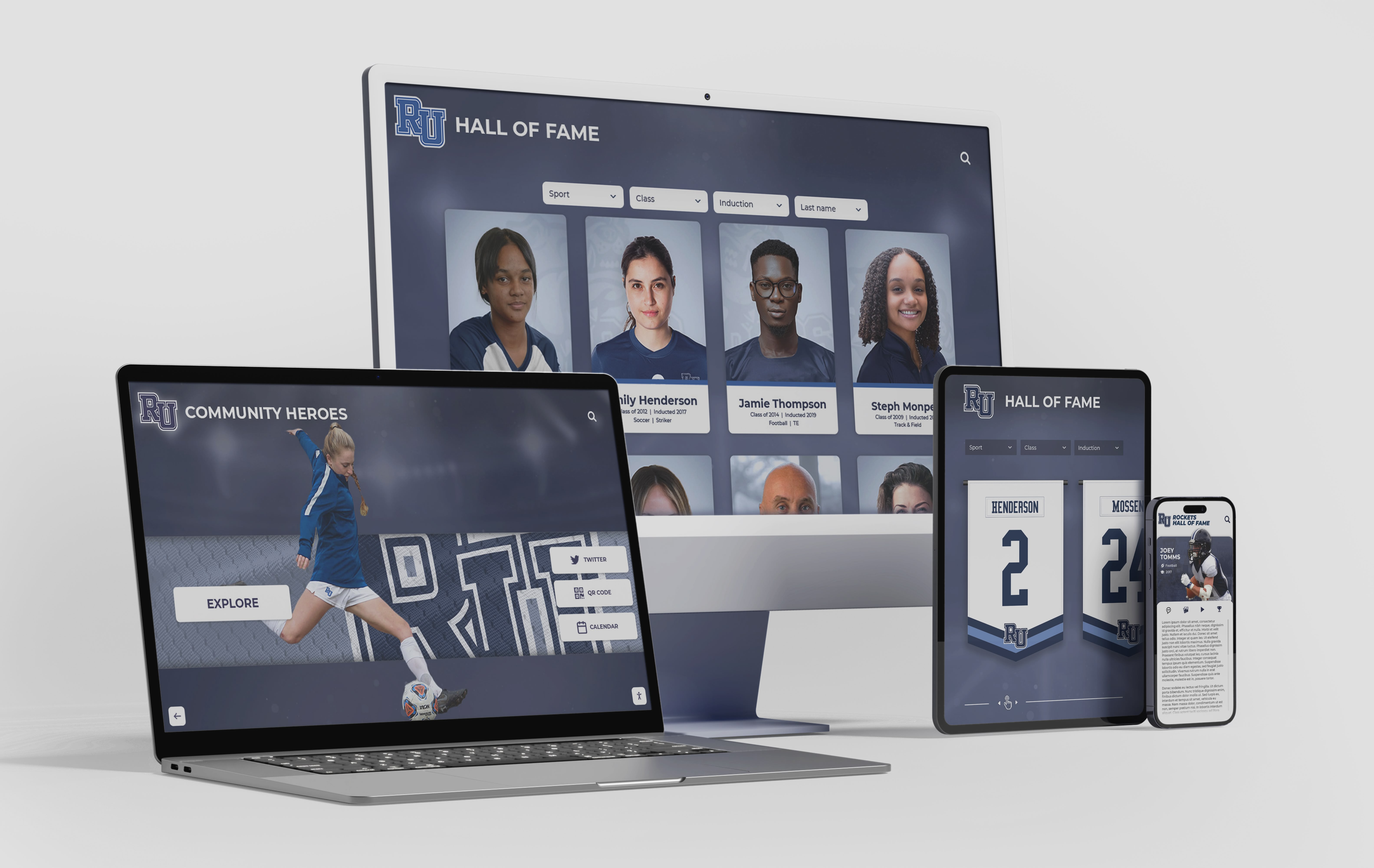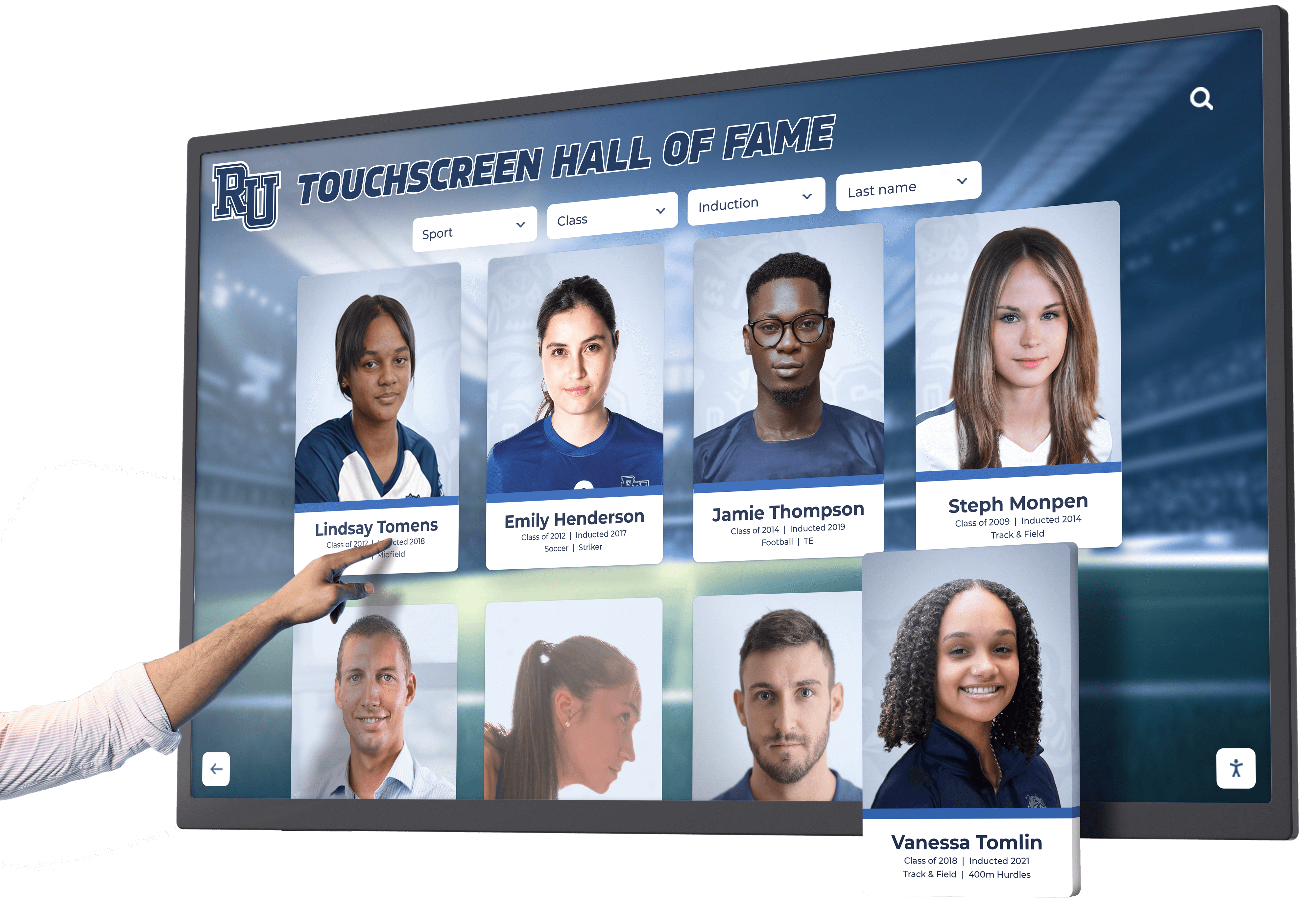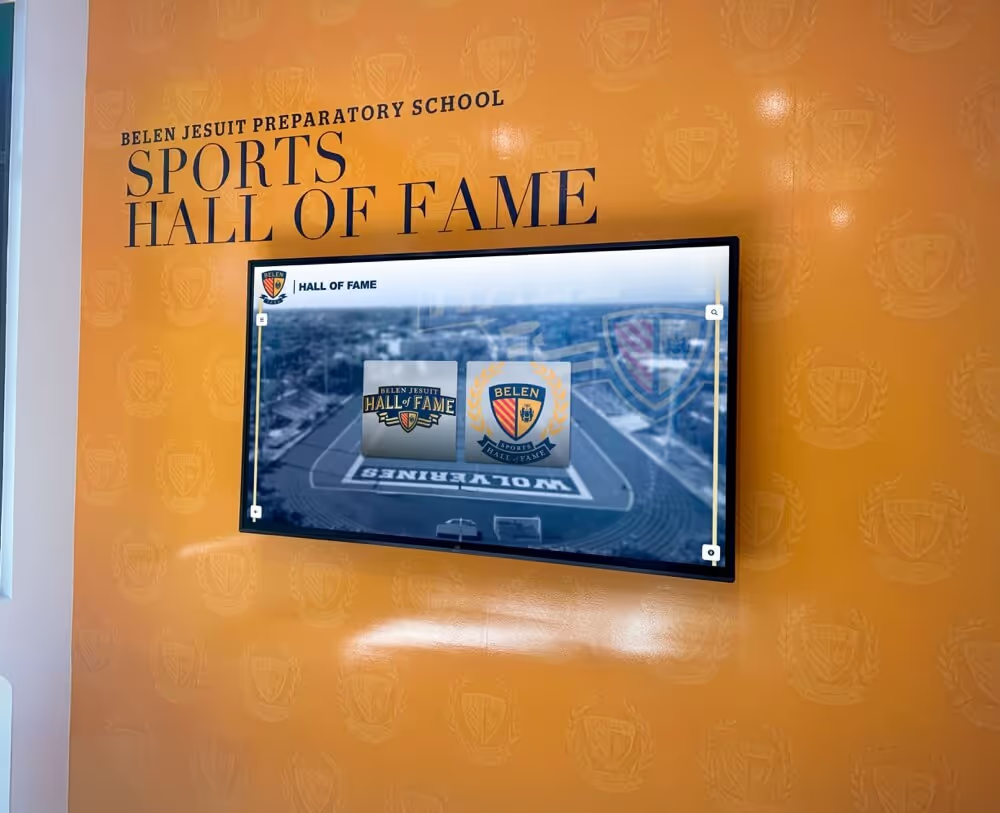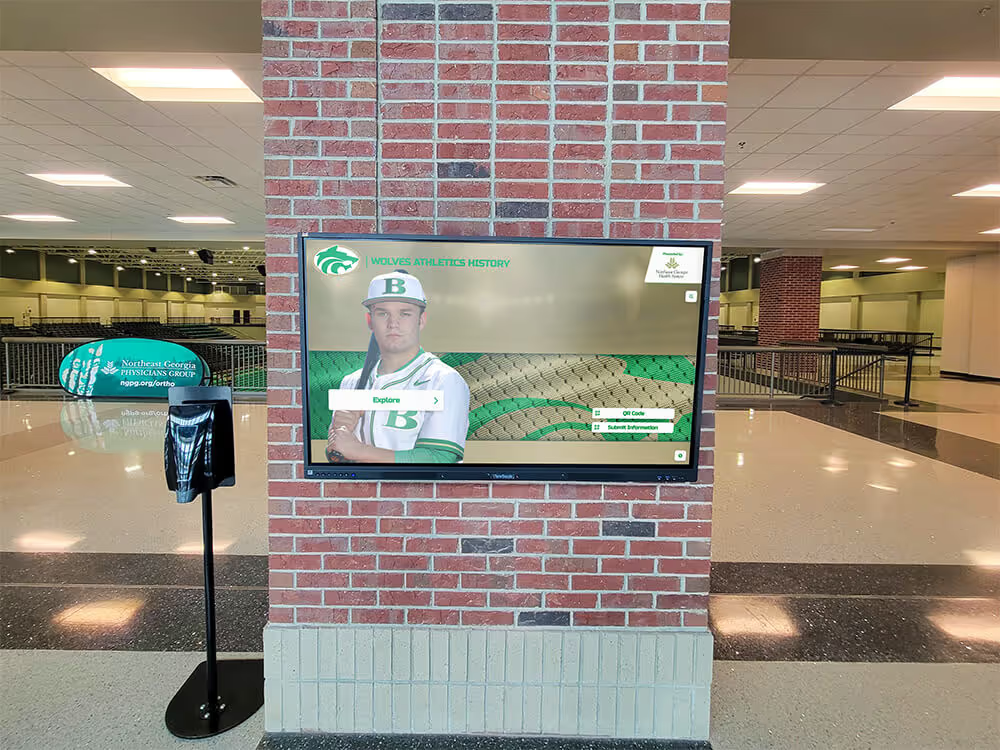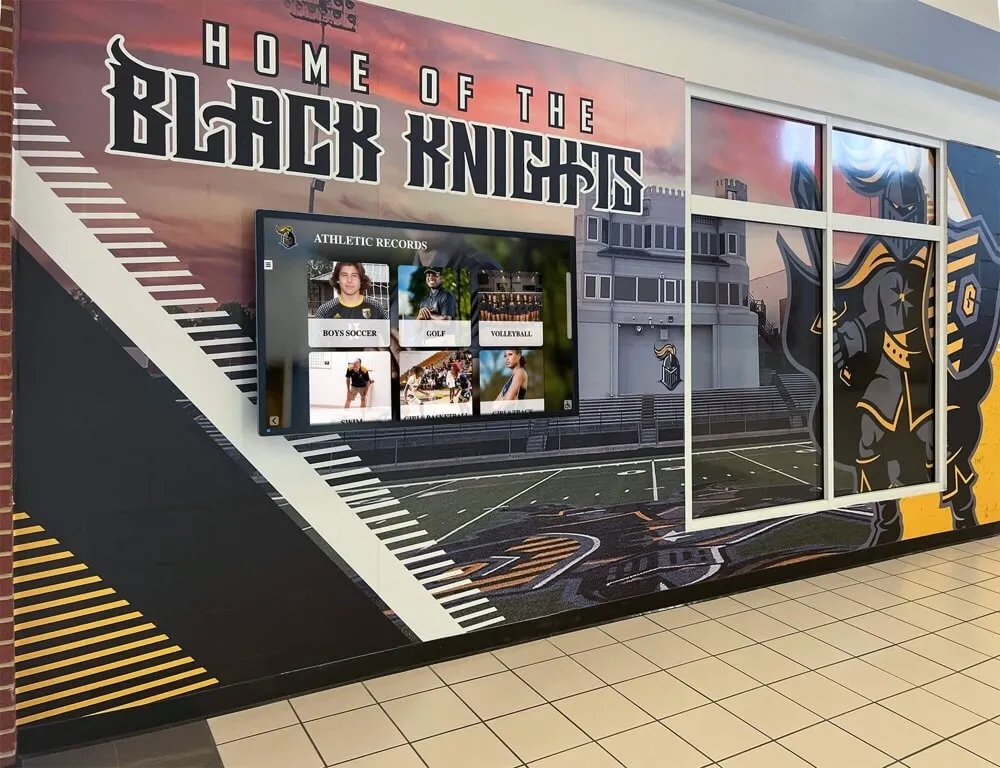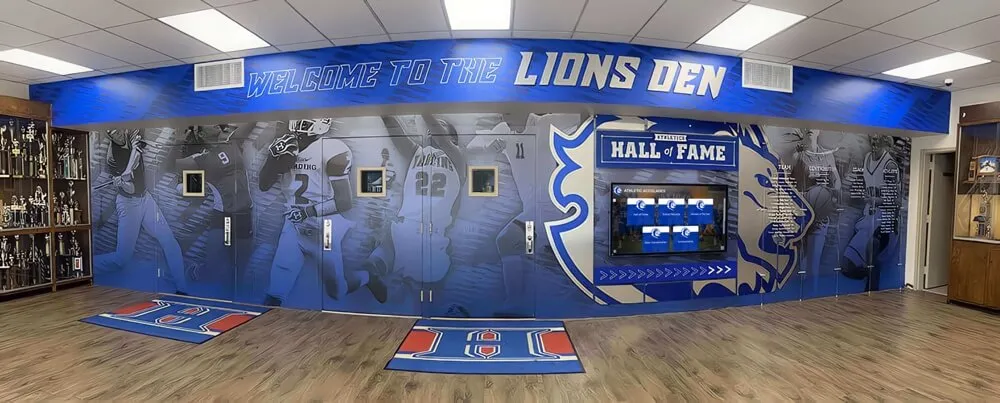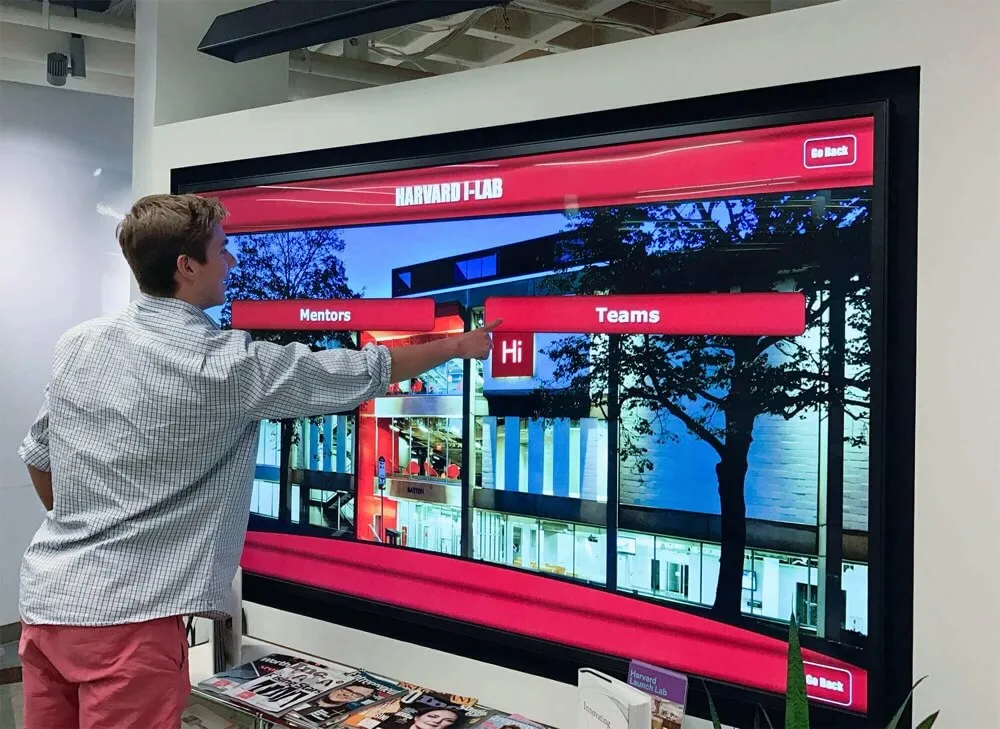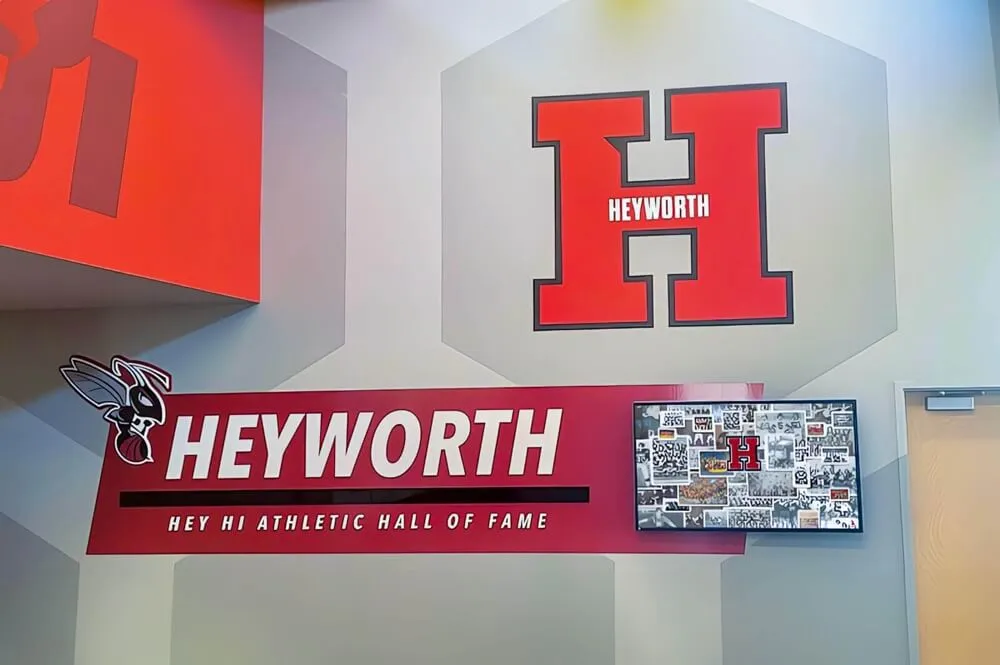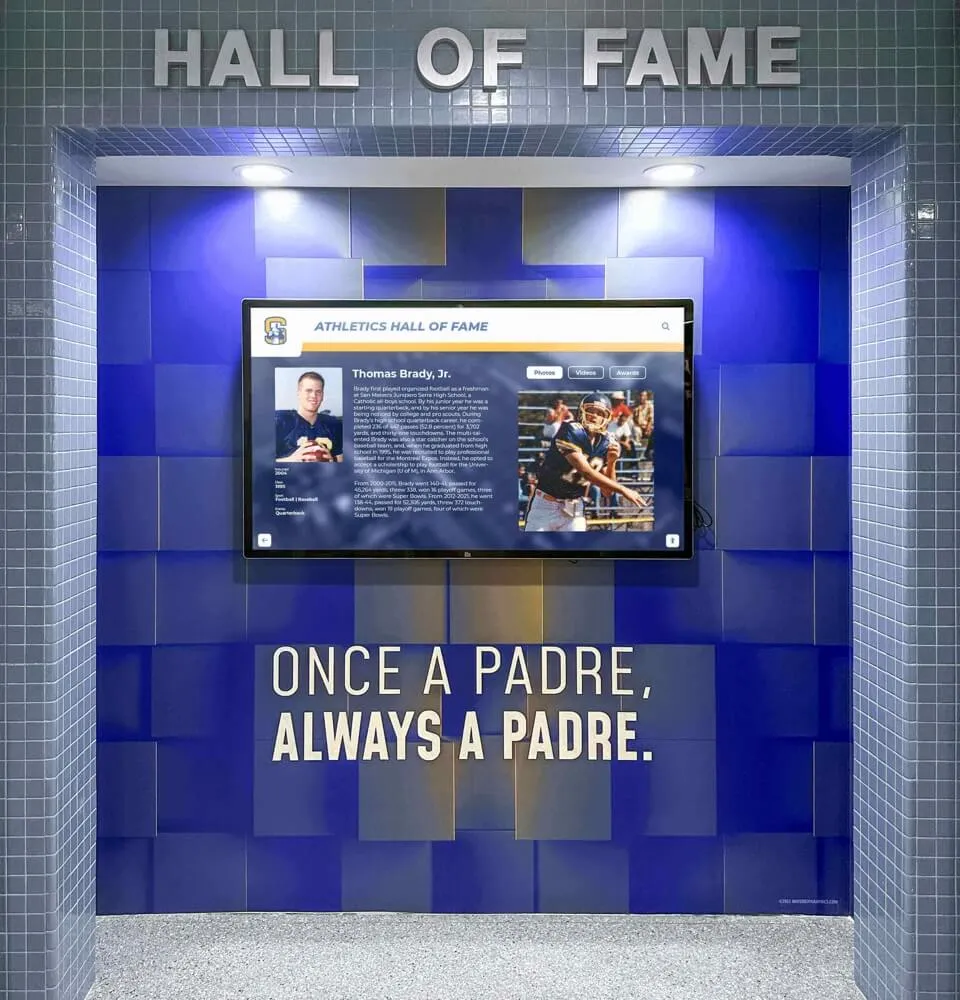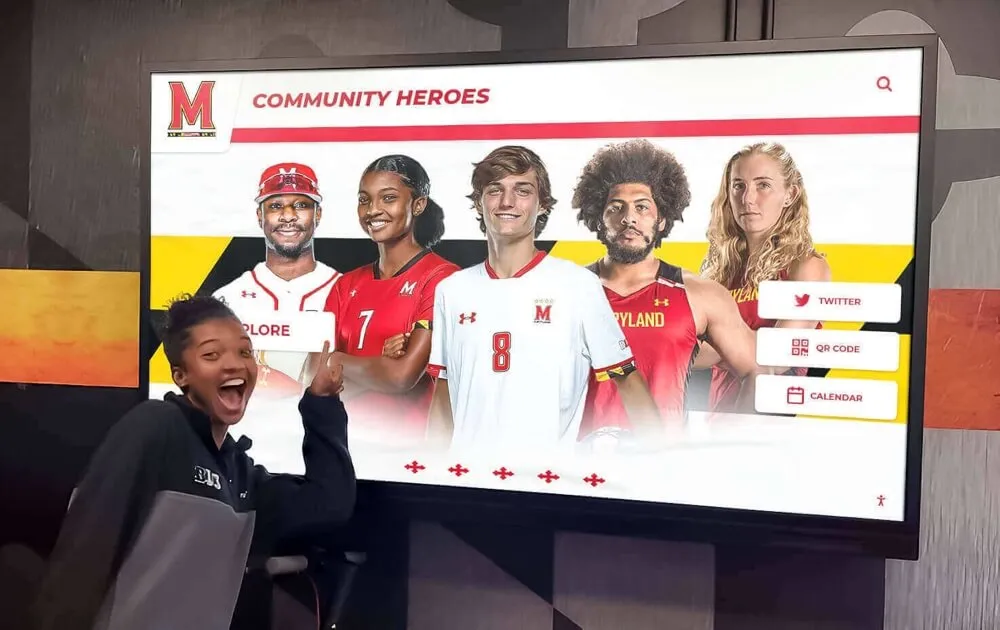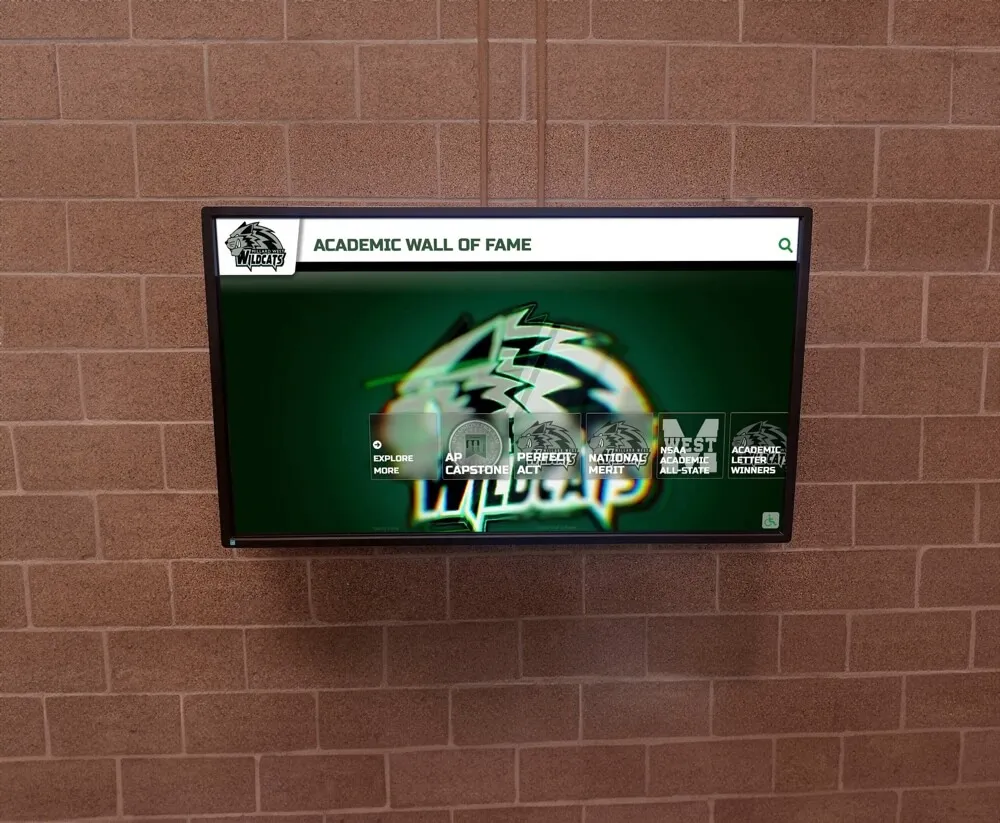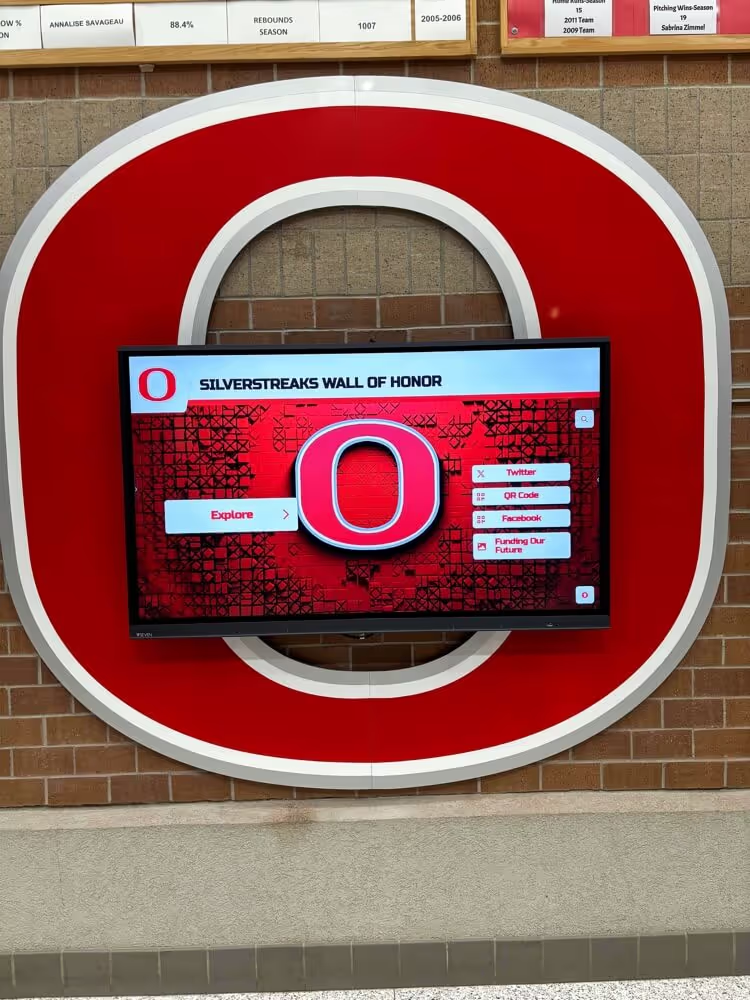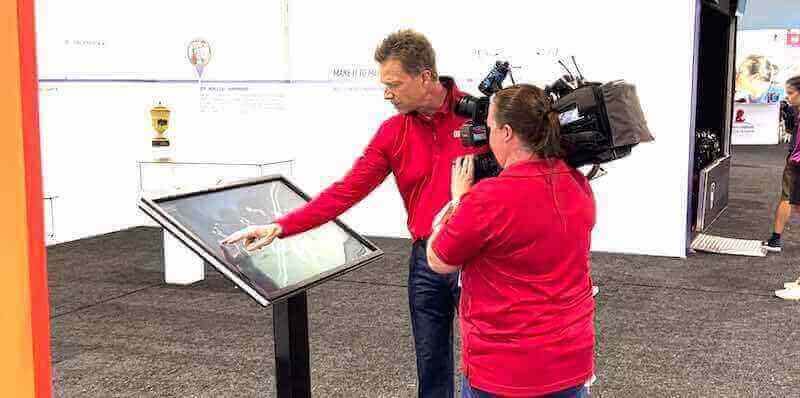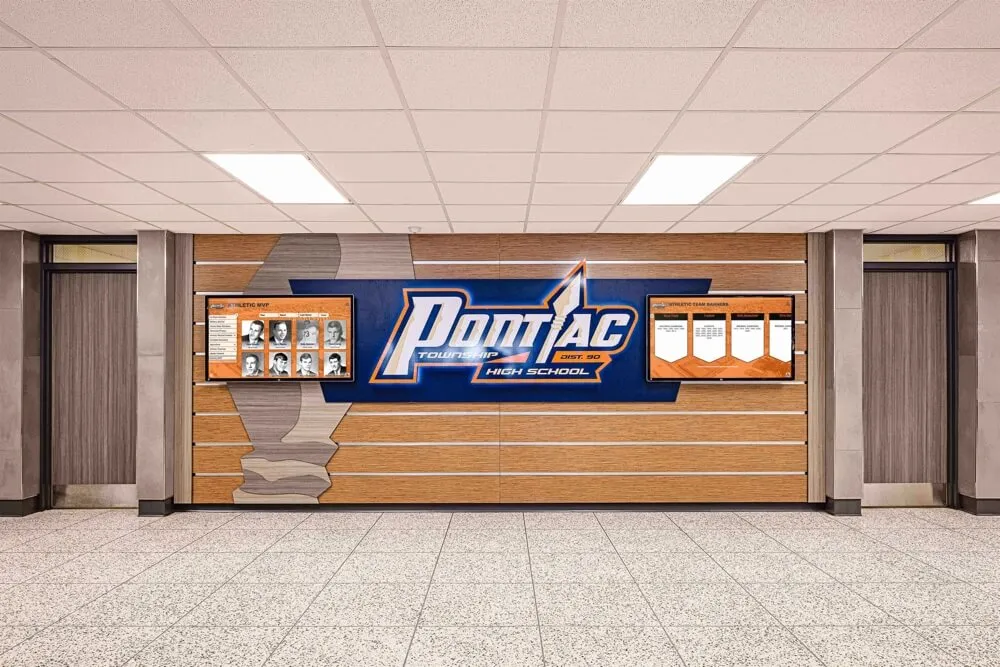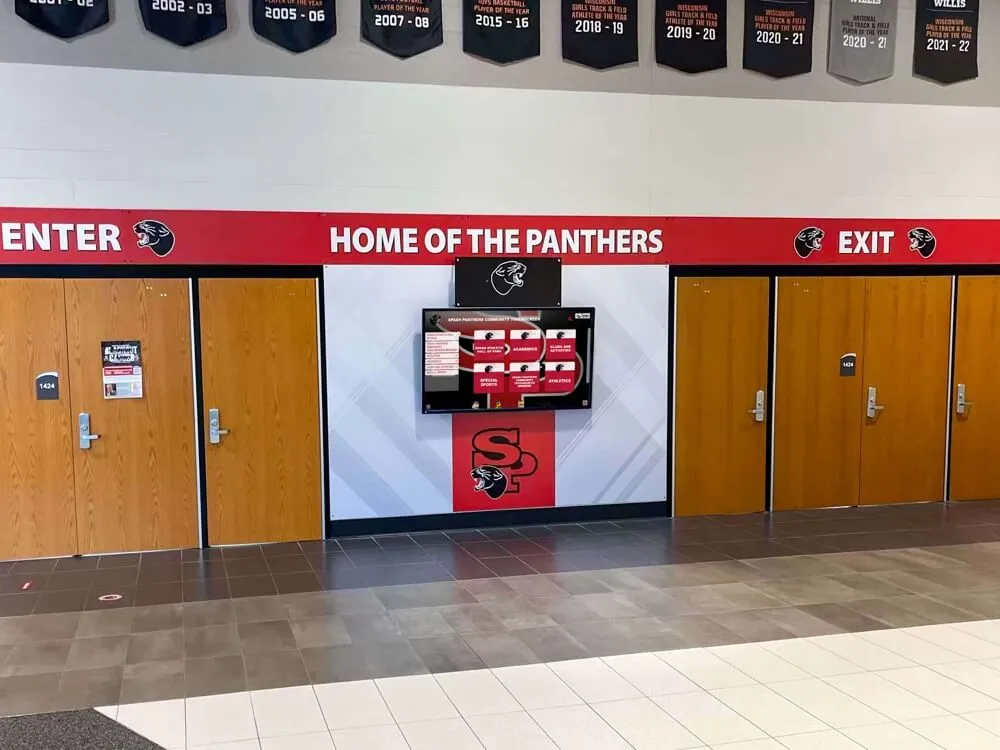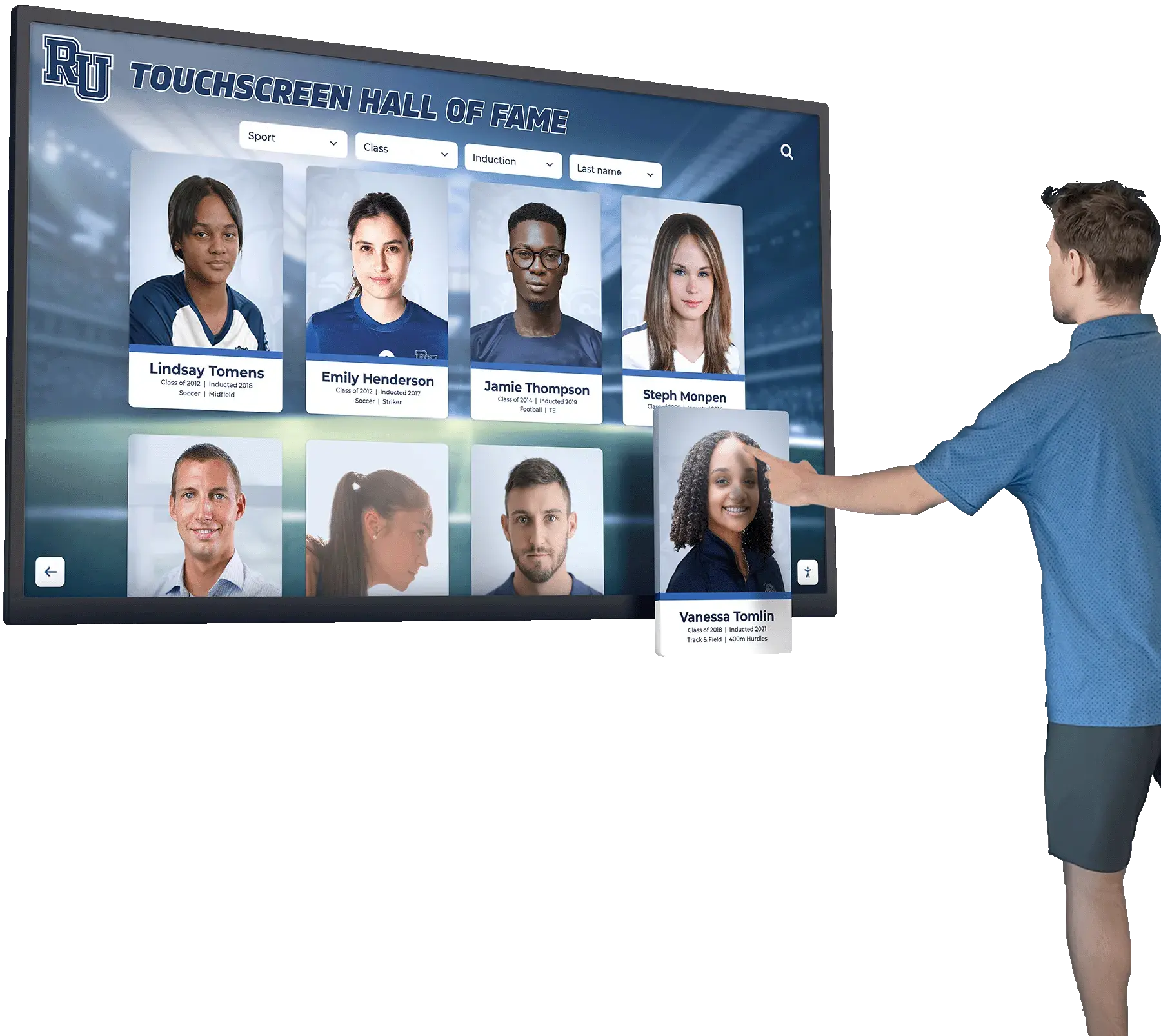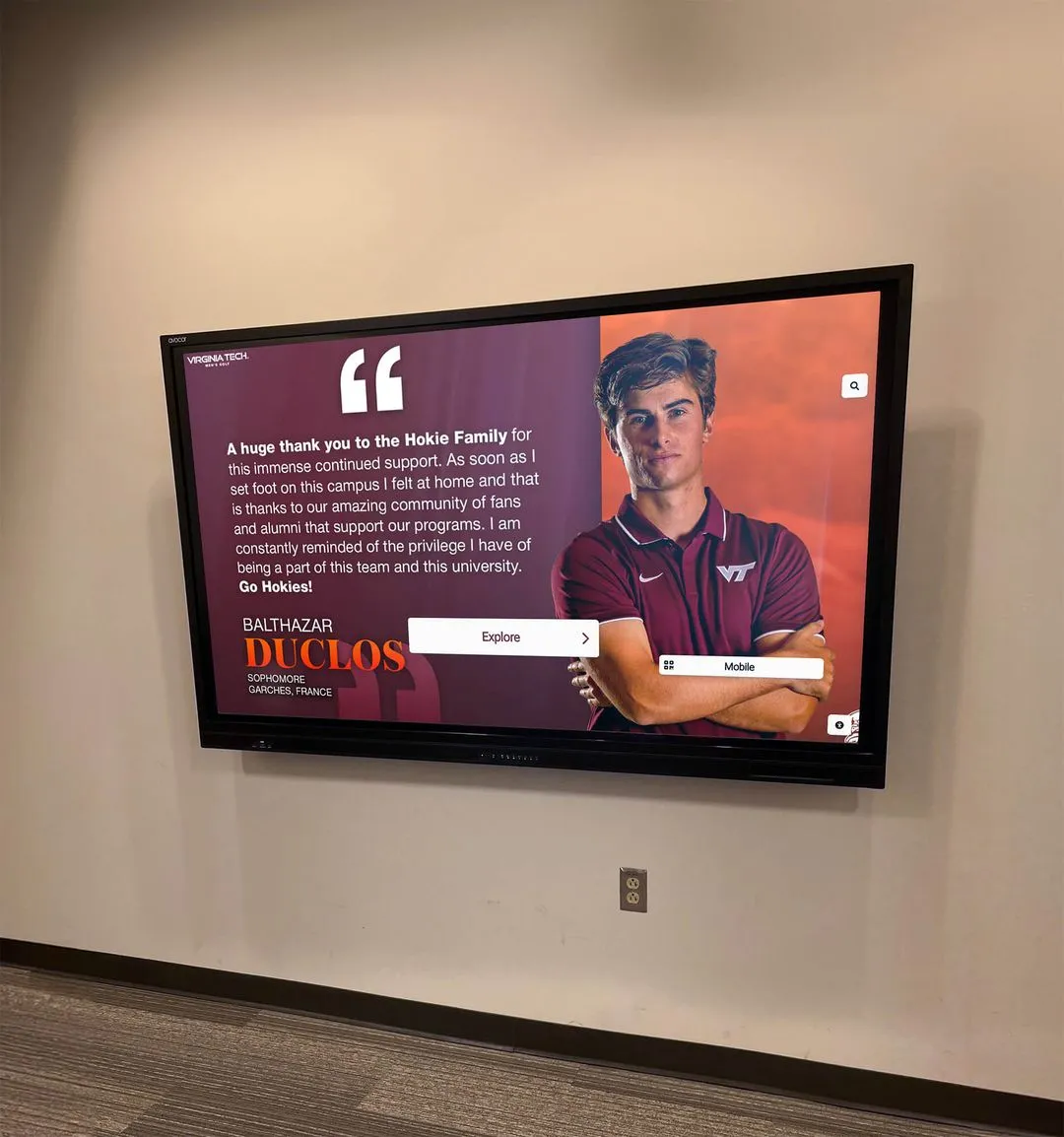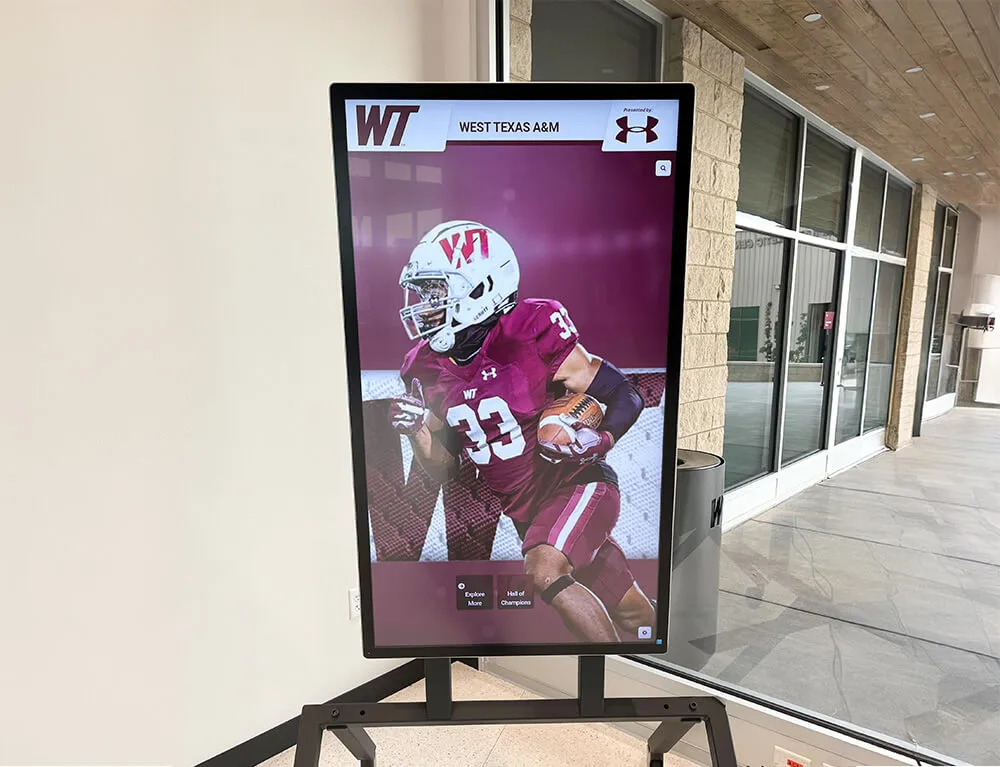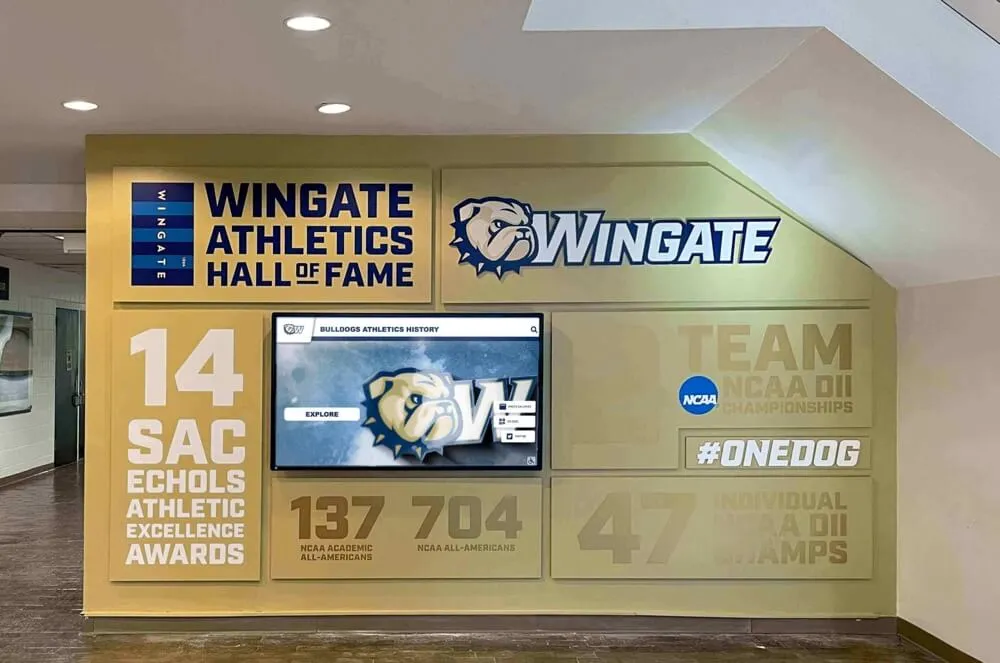Key Takeaways
Discover the best software for creating interactive touchscreen experiences in 2025. Compare specialized platforms, features, pricing, and implementation strategies for schools, museums, and businesses.
Understanding Interactive Touchscreen Software: Core Requirements
Before exploring specific platforms, it’s essential to understand what distinguishes truly effective interactive touchscreen software from basic digital signage or generic presentation tools.
What Makes Touchscreen Software “Interactive”?
True interactivity extends far beyond simple button presses or page navigation. Effective interactive touchscreen software delivers:
Essential Interactive Capabilities
- Responsive Touch Input: Instantaneous response to touch gestures including taps, swipes, pinches, and multi-touch interactions
- Non-Linear Navigation: Users control their journey through content rather than following predetermined sequences
- Dynamic Content Display: Information adapts based on user choices, searches, and interaction patterns
- Multimedia Integration: Seamless incorporation of images, videos, audio, animations, and interactive elements
- Data Collection: Capture user interactions, preferences, and engagement metrics for analysis
- Search and Filter Functionality: Allow users to quickly find specific information within large content databases
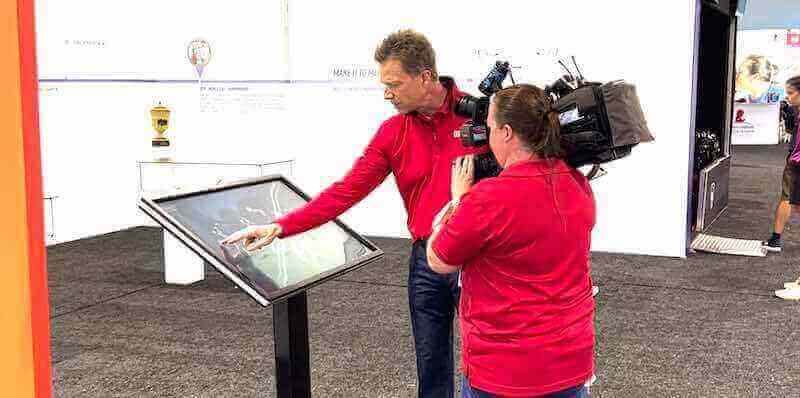
The distinction between simple “touch-enabled” software and genuinely interactive platforms lies in user agency—interactive experiences empower users to explore, discover, and engage according to their interests rather than passively consuming pre-sequenced content.
Key Software Categories for Touchscreen Experiences
Interactive touchscreen software falls into several distinct categories, each optimized for different applications and user needs:
1. Purpose-Built Recognition Platforms Specialized software designed specifically for showcasing achievements, people, and organizational histories—ideal for schools, athletic programs, alumni associations, and corporate recognition needs.
2. No-Code Visual Development Tools Drag-and-drop platforms enabling non-programmers to create complex interactive experiences through visual interfaces without writing code.
3. Interactive Kiosk Software Solutions focused on public-facing self-service applications including wayfinding, information delivery, and transaction processing.
4. Digital Signage Platforms with Touch Capabilities Broadcast-oriented systems that incorporate interactive features as secondary functionality.
5. Custom Web-Based Applications Progressive web apps (PWAs) and web applications designed specifically for touch interactions using modern web technologies.
6. Presentation Software with Touch Support Traditional presentation tools enhanced with touch capabilities for interactive demonstrations and exhibitions.
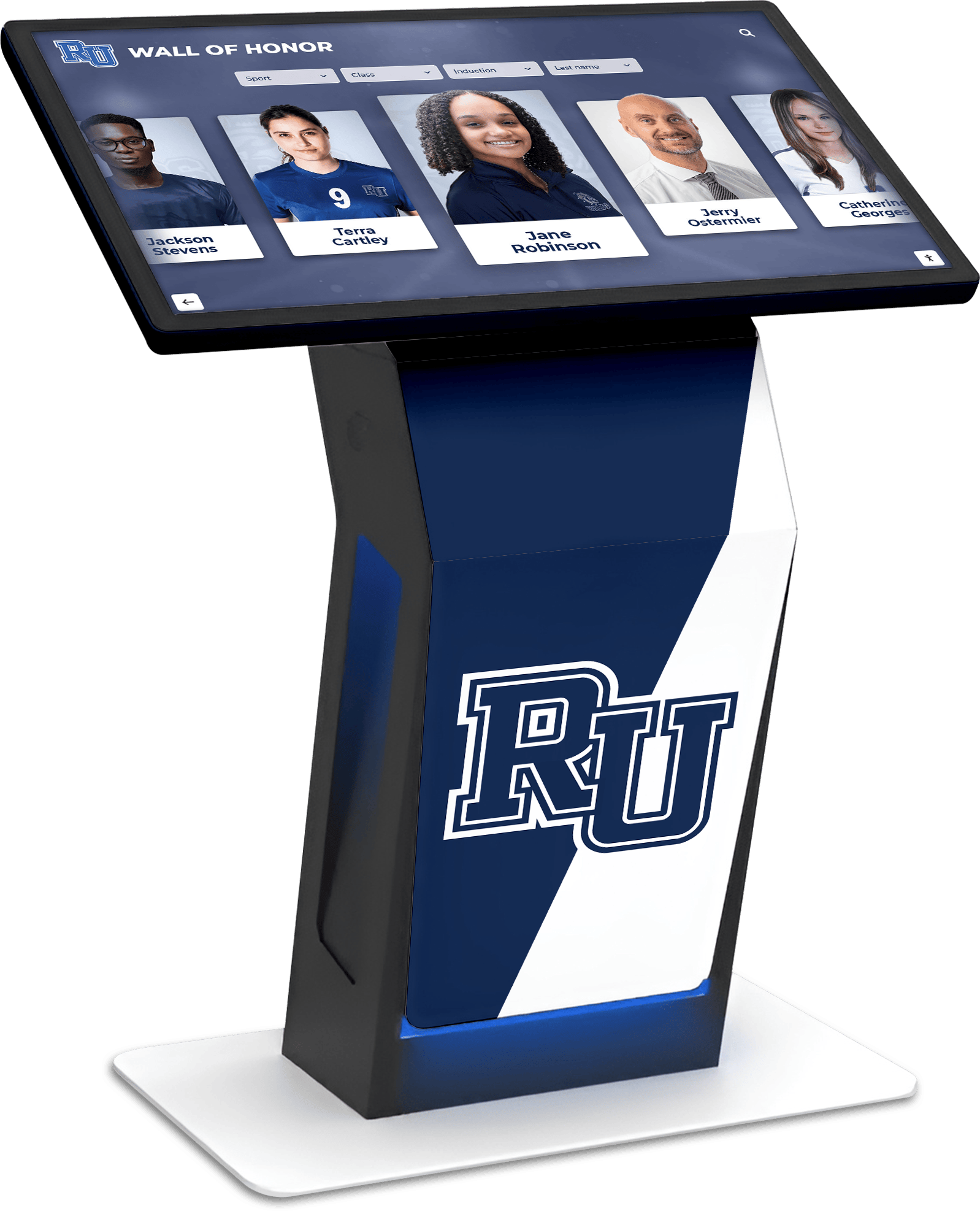
Top Software Platforms for Creating Interactive Touchscreen Experiences
Let’s examine the leading software options across categories, evaluating their strengths, limitations, ideal use cases, and implementation considerations.
Purpose-Built Recognition Platforms: Rocket Alumni Solutions
For organizations specifically seeking to create interactive recognition experiences—athletic halls of fame, donor walls, alumni showcases, or employee recognition displays—purpose-built platforms offer significant advantages over generic alternatives.
Why Specialized Recognition Software Matters
Solutions like Rocket Alumni Solutions provide touchscreen software specifically architected for recognition applications, offering:
- Pre-Built Recognition Templates: Professional layouts designed specifically for showcasing achievements, people, and organizational history
- Robust Search and Filtering: Users instantly find specific individuals, years, categories, or achievements within extensive databases
- Biographical Profile Management: Comprehensive systems for organizing personal information, photos, videos, and achievement details
- Multi-Platform Delivery: Content appears beautifully on physical touchscreens, mobile devices, and web browsers through unified platforms
- Cloud-Based Content Management: Update content from anywhere without technical expertise or on-site visits
- Unlimited Capacity: Recognize every individual and achievement without space constraints of traditional physical displays
These specialized capabilities explain why schools, universities, sports organizations, and corporations increasingly choose dedicated recognition platforms over adapting generic touchscreen software to recognition purposes.
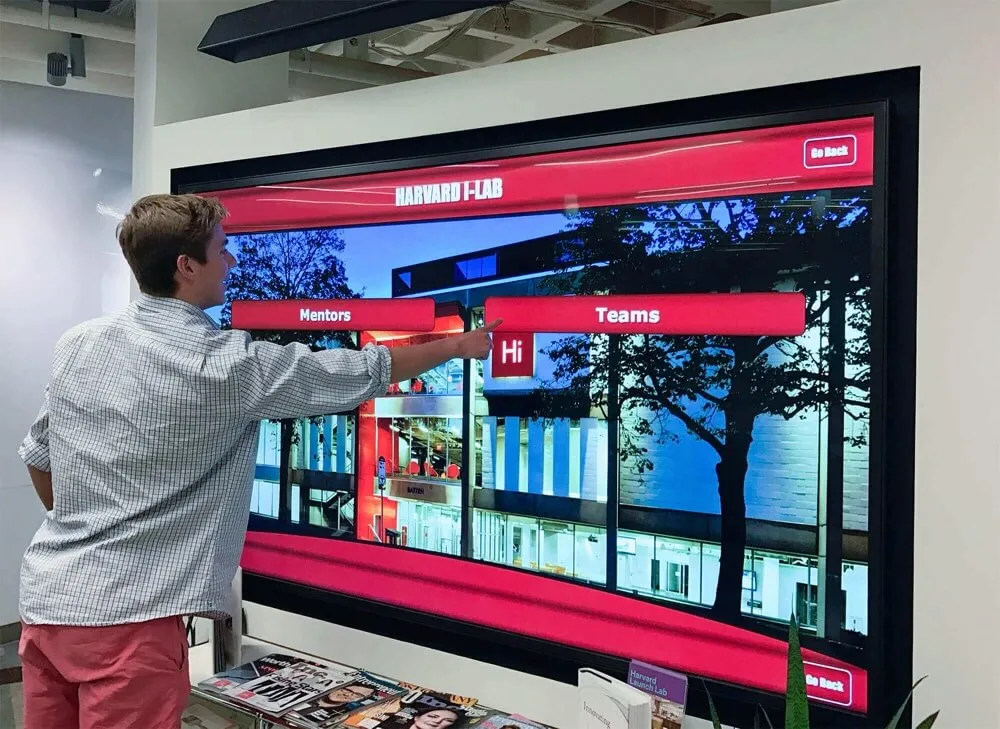
Ideal For: Schools, universities, athletic programs, museums, corporate recognition, nonprofit donor walls, military memorials, alumni associations
Pricing Model: Custom quotes based on scope, typically $10,000-$25,000 for complete installations including hardware, software, setup, and training
Key Advantage: Purpose-built for recognition means no adapting generic tools—everything works exactly as recognition applications require from day one
Organizations implementing digital recognition displays can explore comprehensive guidance on implementing digital walls of fame that detail best practices for recognition-specific deployments.
No-Code Visual Development: Intuiface
For organizations requiring highly customized interactive experiences without programming expertise, no-code visual development platforms offer powerful creative freedom.
Intuiface Strengths
- Drag-and-drop interface builder requiring zero coding knowledge
- Extensive integration ecosystem (databases, APIs, IoT sensors, RFID)
- True multi-touch support with sophisticated gesture recognition
- Comprehensive analytics tracking user behavior and engagement
- Cross-platform deployment (Windows, Android, web, large-format displays)
- Template library accelerating project starts
- Strong support for museums, exhibitions, and retail experiences
Considerations
- Steep learning curve despite no-code approach—expect 2-4 weeks to proficiency
- Higher price point at $228+/month for Composer license
- Potentially overkill for straightforward content display needs
- Requires ongoing platform subscription
- More complex troubleshooting when issues arise
- Content creation still time-intensive even without coding
Ideal For: Museums, exhibitions, retail product showcases, corporate lobby experiences, trade show displays, highly customized applications
Pricing: Starting at $228/month for Composer license; Player licenses additional
Best When: You need sophisticated custom interactions, sensor integration, or unique experiences not possible with purpose-built platforms
Web-Based Progressive Web Apps (PWAs)
Modern web technologies enable creating sophisticated interactive touchscreen experiences that run in web browsers while delivering app-like performance.
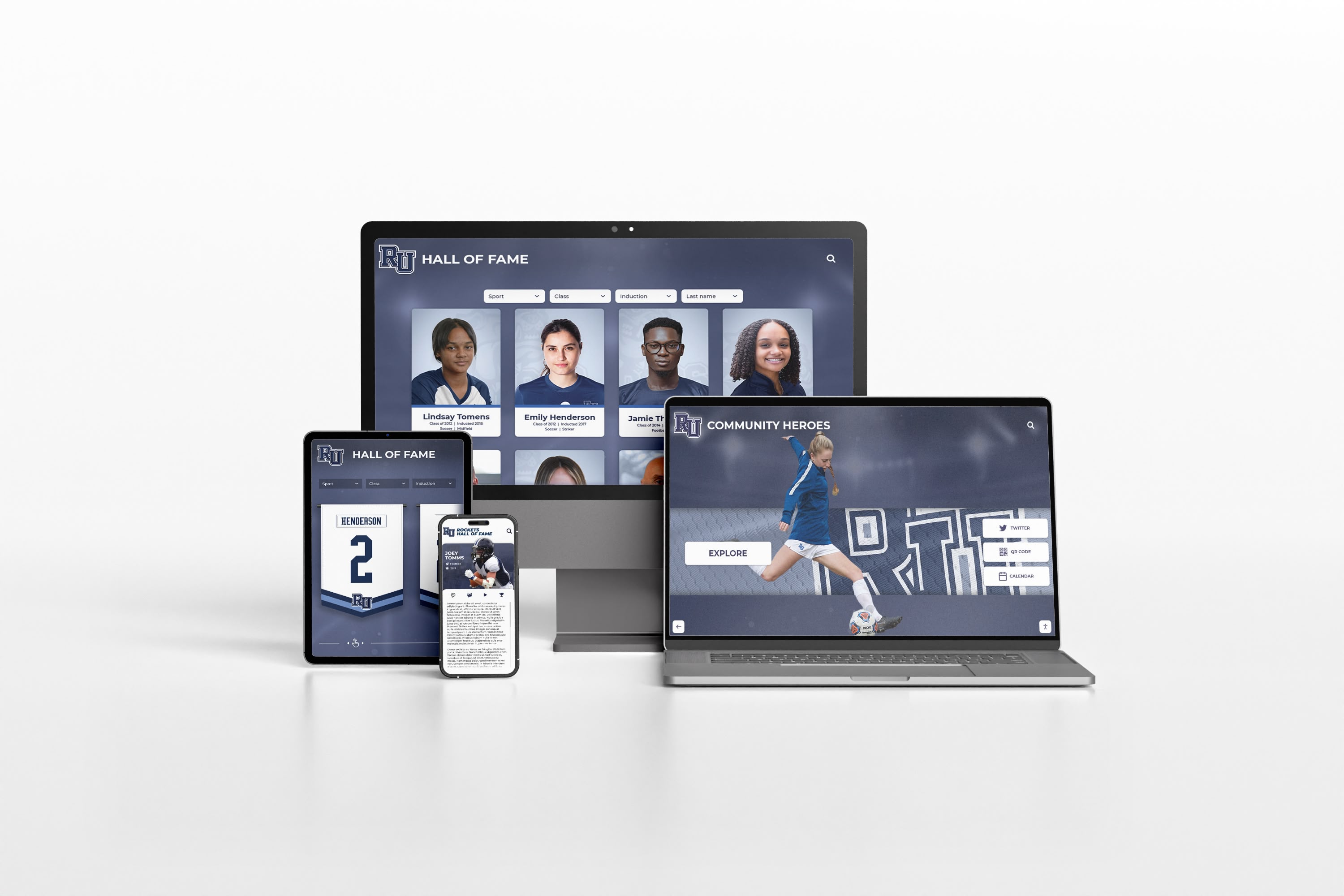
PWA Advantages for Touchscreens
Progressive web applications offer compelling benefits for interactive touchscreen deployments:
- Cross-Platform Compatibility: Single codebase works across Windows, Android, iOS, ChromeOS, and Linux
- No App Store Distribution: Deploy via URLs without app store approval processes
- Instant Updates: Changes appear immediately without user downloads or installations
- Lower Development Costs: Web developers more available and affordable than native app specialists
- Offline Capability: Service workers enable content access even without internet connectivity
- Responsive Design: Same experience scales from large touchscreens to mobile phones
Development Frameworks for Touch PWAs:
- React with Touch Events: Popular JavaScript library with excellent touch gesture support
- Vue.js: Progressive framework with smooth touch interactions
- Svelte: High-performance option for responsive touch applications
- Flutter for Web: Cross-platform framework delivering native-like performance
Ideal For: Organizations with in-house development resources, multi-device deployment needs, internet-connected environments
Cost Considerations: Development costs vary widely ($15,000-$100,000+) depending on complexity; no ongoing software licensing fees beyond hosting
Organizations exploring web-based touchscreen solutions can reference strategies for designing touchscreen experiences that optimize user engagement through effective interface design.
Interactive Kiosk Software Solutions
Dedicated kiosk platforms focus on public-facing self-service applications with emphasis on security, reliability, and remote management.
Leading Kiosk Software Platforms
KioWare (Windows & Android)
- Strengths: Robust lockdown security, peripheral device support, remote monitoring, one-time licensing option
- Limitations: Primarily browser-based, limited content creation tools, dated interface design
- Pricing: $250-$400 per device (perpetual license) or subscription options
- Best For: Web-based kiosks requiring strong security and peripheral integration
Fully Kiosk Browser (Android)
- Strengths: Popular Android lockdown solution, remote management, motion detection, extensive customization
- Limitations: Android-only, browser-based content display, requires technical configuration
- Pricing: Free for single device; Plus version €3.90/device lifetime
- Best For: Budget-conscious Android tablet deployments, web content display
SureKiosk/SureLock by 42Gears
- Strengths: Enterprise-grade device management, white-labeling options, comprehensive MDM features
- Limitations: Higher complexity, enterprise-focused pricing, steeper learning curve
- Pricing: $5-$10 per device/month depending on plan and commitment
- Best For: Multi-location deployments, enterprise environments, fleet management needs
SiteKiosk (Windows)
- Strengths: Comprehensive Windows solution, payment integration, print management, detailed analytics
- Limitations: Windows-only, relatively expensive, complex feature set may overwhelm simple needs
- Pricing: $200-$400 per kiosk (perpetual) or monthly subscriptions
- Best For: Windows-based public kiosks, library computers, payment-enabled applications
Important Distinction: Kiosk lockdown software secures devices and manages browser access but typically doesn’t create interactive content itself—you’ll still need separate content development through other methods.

Digital Signage Platforms with Interactive Features
Traditional digital signage systems increasingly incorporate touch capabilities, though interaction typically remains secondary to broadcast content delivery.
Notable Platforms:
Xibo (Open Source)
Free self-hosted digital signage with growing interactive capabilities
- Advantages: No software licensing costs, full control through self-hosting, active development community
- Challenges: Requires server setup and maintenance, touch capabilities less mature than specialized platforms
- Cost: Free self-hosted; cloud hosting from £50/month
- Best For: Organizations with IT resources, primarily signage needs with occasional interactivity
ScreenCloud
User-friendly cloud signage with emerging touch features
- Advantages: Intuitive interface, quick deployment, app integrations, responsive support
- Challenges: Interactive features less developed than core signage, monthly subscription required
- Cost: $20-$30 per screen/month depending on plan
- Best For: Primarily signage deployments adding limited touch interaction, multi-location management
Critical Consideration: If interactivity is primary rather than supplementary, dedicated interactive platforms typically deliver superior experiences than signage software adding touch as an afterthought.
Presentation Software Adapted for Touch
Traditional presentation tools can serve basic interactive touchscreen needs when enhanced with touch-friendly navigation.
Microsoft PowerPoint with Touch Navigation:
- Widely available and familiar to most users
- Touch mode enables basic gesture navigation
- Limitations: Linear progression, limited interactivity depth, not designed for long-term kiosk deployment
- Best for: Temporary exhibitions, trade show displays, basic product showcases
Prezi:
- Non-linear canvas-based presentation with zoom navigation
- Touch-friendly interface works well on tablets and touchscreens
- Limitations: Requires internet connection, subscription costs, designed for presentations not extended deployments
- Best for: Dynamic demonstrations, sales presentations on tablets, temporary installations
Limitations of Presentation Software for Professional Touchscreens: While convenient and familiar, presentation tools lack essential features for professional interactive touchscreen deployments including robust search functionality, database integration, remote content management, usage analytics, and reliability for 24/7 operation.
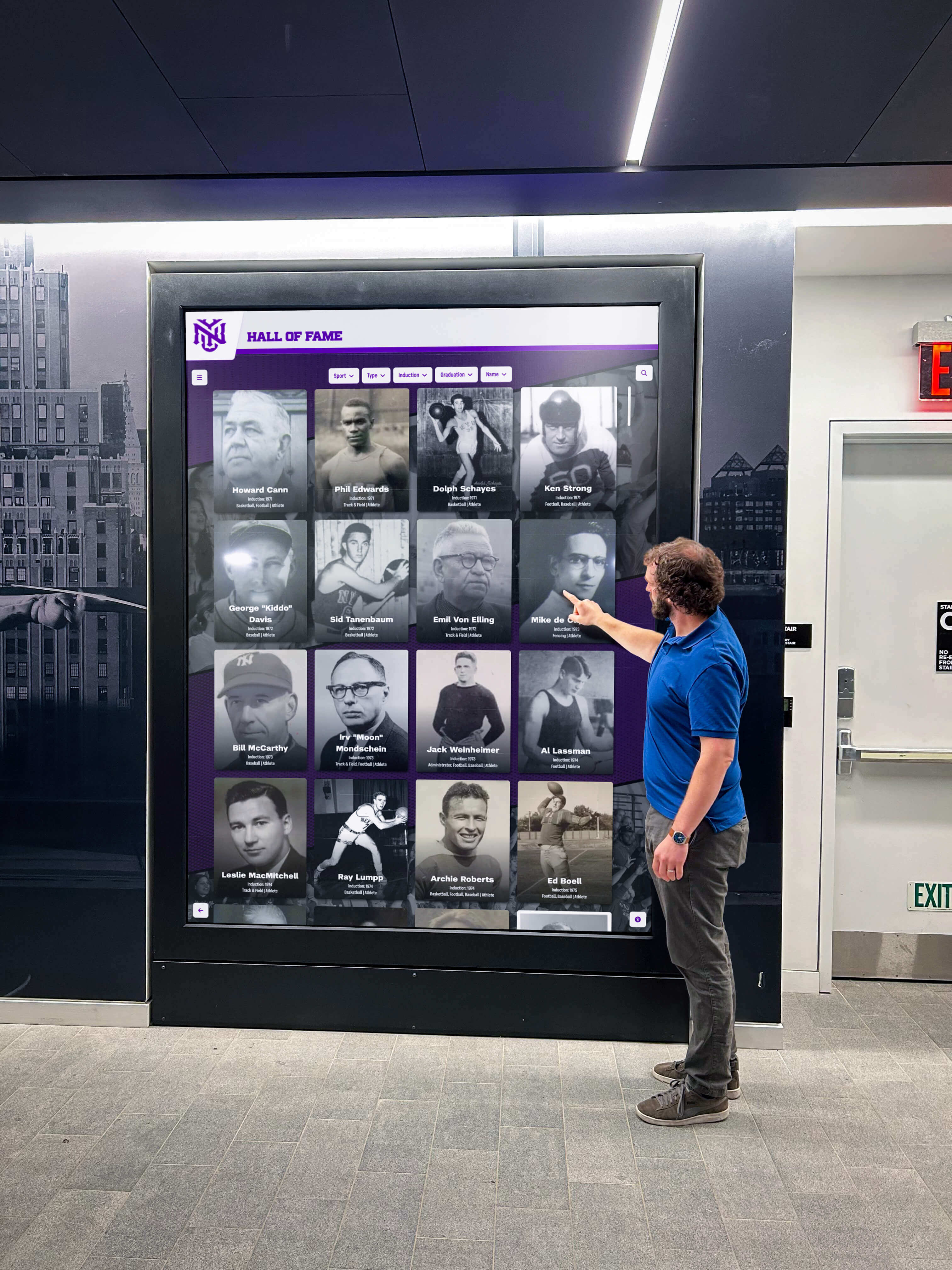
Matching Software to Your Interactive Touchscreen Needs
Selecting optimal touchscreen software requires aligning platform capabilities with specific project requirements, organizational resources, and long-term maintenance considerations.
Decision Framework: Key Selection Criteria
🎯 Primary Use Case
Recognition & People Showcasing: Choose purpose-built platforms like Rocket Alumni Solutions designed specifically for biographical content and achievement display
Wayfinding & Information: Consider kiosk platforms with mapping integrations and clear information hierarchy
Product Showcase: Evaluate no-code builders enabling rich product presentations with media integration
Museum Exhibitions: Explore platforms supporting complex storytelling, artifacts, and multi-sensory experiences
👥 In-House Technical Resources
No Technical Staff: Require platforms with intuitive content management requiring no coding or technical expertise
Basic IT Support: Can manage slightly more complex platforms with good documentation and vendor support
Development Team: Consider custom PWA development or sophisticated no-code platforms requiring configuration
Enterprise IT: Can implement complex solutions with extensive integration and customization requirements
💰 Budget Considerations
Initial vs. Ongoing Costs: Compare one-time licensing versus subscription models over 3-5 year horizons
Hidden Costs: Factor development time, content creation, training, and maintenance beyond software licensing
Scalability: Evaluate per-device versus unlimited device pricing if multi-location deployment possible
ROI Expectations: Match investment to tangible value delivered through engagement, recruitment, recognition, or operational efficiency
⏱️ Implementation Timeline
Immediate Need: Favor platforms with templates, pre-built components, and rapid deployment capabilities
Standard Timeline: Allow 2-4 months for platform selection, content development, and deployment
Custom Development: Expect 4-9 months for custom PWA or extensively customized platform implementations
Phased Approach: Consider launching with simpler solutions and migrating to more sophisticated platforms as needs grow
📊 Content Complexity
Simple Content: Static images, text, and basic videos work with most platforms
Database-Driven: Large amounts of structured, searchable content require robust database integration
Multimedia Rich: High-resolution video, animations, and interactive elements need performance-optimized platforms
External Integrations: Connecting to external databases, sensors, or systems requires platforms with API capabilities
🔄 Update Frequency
Rarely Updated: Simple deployment platforms sufficient if content changes infrequently
Regular Updates: Cloud-based content management essential for weekly or monthly content changes
Real-Time Updates: Require platforms with live data connections for constantly changing information
User-Generated: Platforms supporting moderated user submissions need robust approval workflows
Organizations implementing touchscreen systems for specific purposes can explore detailed guides like comprehensive touchscreen software selection that examine platform features and implementation strategies in depth.
Common Use Case Recommendations
Based on prevalent interactive touchscreen applications, here are platform recommendations aligned with specific needs:
Educational Institutions
Primary Need: Athletic recognition, alumni showcases, campus history, donor recognition
Recommended Platform: Rocket Alumni Solutions or similar purpose-built recognition systems
Rationale: Schools need extensive people databases, achievement tracking, graduation year organization, team recognition, and easy content updates by non-technical staff—exactly what recognition platforms provide out-of-box
Implementation Notes: Start with high-traffic locations like athletic lobbies or main entrances; expand to additional touchscreens as budget allows; leverage mobile web access for alumni engagement beyond campus
Institutions implementing digital recognition can reference best practices from educational touchscreen software implementations covering change management and stakeholder engagement.

Museums and Cultural Institutions
- Primary Need: Exhibition information, artifact details, interactive storytelling, multimedia presentations
- Recommended Platforms: Intuiface for custom experiences, or specialized museum CMS platforms
- Rationale: Museums require highly customized experiences, extensive multimedia, and unique interactive elements not suited to template-based approaches
- Budget Expectation: $30,000-$100,000+ for comprehensive exhibition systems including content development
Healthcare Facilities
- Primary Need: Wayfinding, department directories, provider information, patient education
- Recommended Platforms: Dedicated healthcare kiosk solutions with HIPAA compliance, or PWA development for custom needs
- Critical Features: Clear navigation, accessibility compliance, multiple language support, integration with existing systems
- Implementation Partner: Work with vendors experienced in healthcare regulations and patient-facing technology
Retail and Hospitality
- Primary Need: Product showcases, brand storytelling, customer engagement, promotional content
- Recommended Platforms: Intuiface for high-end experiences, ScreenCloud for simpler deployments, custom PWAs for unique brand experiences
- Key Considerations: Visual impact, ease of content updates for promotions, analytics on customer engagement
- Success Factors: Strategic placement in high-traffic areas, compelling call-to-action design, integration with broader marketing initiatives

Corporate Offices
- Primary Need: Employee recognition, company history, visitor information, conference room booking
- Recommended Platforms: Rocket Alumni Solutions for recognition needs, dedicated visitor management systems for lobby applications
- Business Value: Employee engagement, professionalism signal to visitors and clients, reinforcement of company culture and values
- Integration Opportunities: Connect with HR systems for automatic employee milestone recognition, integrate with building management systems for room scheduling
Implementation Best Practices for Interactive Touchscreen Software
Selecting appropriate software represents only the first step toward successful interactive touchscreen deployments. Implementation quality determines whether your investment delivers anticipated value or becomes an expensive underutilized display.
Content Development Strategy
The most sophisticated touchscreen software delivers mediocre experiences without high-quality content filling it. Develop systematic content creation approaches:
Content Planning Essentials
- Inventory Existing Assets: Catalog photos, videos, documents, and information already available
- Identify Content Gaps: Determine what new content needs creation versus migration
- Establish Style Guidelines: Define image specifications, writing tone, formatting standards
- Create Templates: Develop reusable content structures ensuring consistency
- Assign Responsibilities: Designate who creates, approves, and maintains different content types
- Set Update Schedules: Determine frequency and timing for content refreshes
Content Quality Standards
- Image Resolution: Minimum 1920x1080 for featured images; higher for large displays
- Video Optimization: Balance quality and file size; 1080p typically sufficient
- Text Readability: Minimum 24pt font sizes; high contrast for visibility from distance
- Loading Performance: Optimize media file sizes for quick display without visible delays
- Accessibility: Include alt text, captions, and screen reader support
- Mobile Responsiveness: Ensure content works across devices if multi-platform deployment
Common Content Development Mistakes to Avoid:
- Underestimating content creation time and costs (often 50-70% of total project effort)
- Migrating existing content without optimizing for interactive touch experiences
- Creating too much content upfront—better to launch with quality foundation and expand
- Neglecting content maintenance plans—displays with outdated information undermine credibility
- Copying competitor approaches rather than designing for your specific audience needs
Organizations developing content strategies can draw insights from digital display content planning resources that outline systematic approaches to content development workflows.
User Experience Design Considerations
Touchscreen interfaces require design approaches different from mouse-based computer interfaces or mobile phone apps:
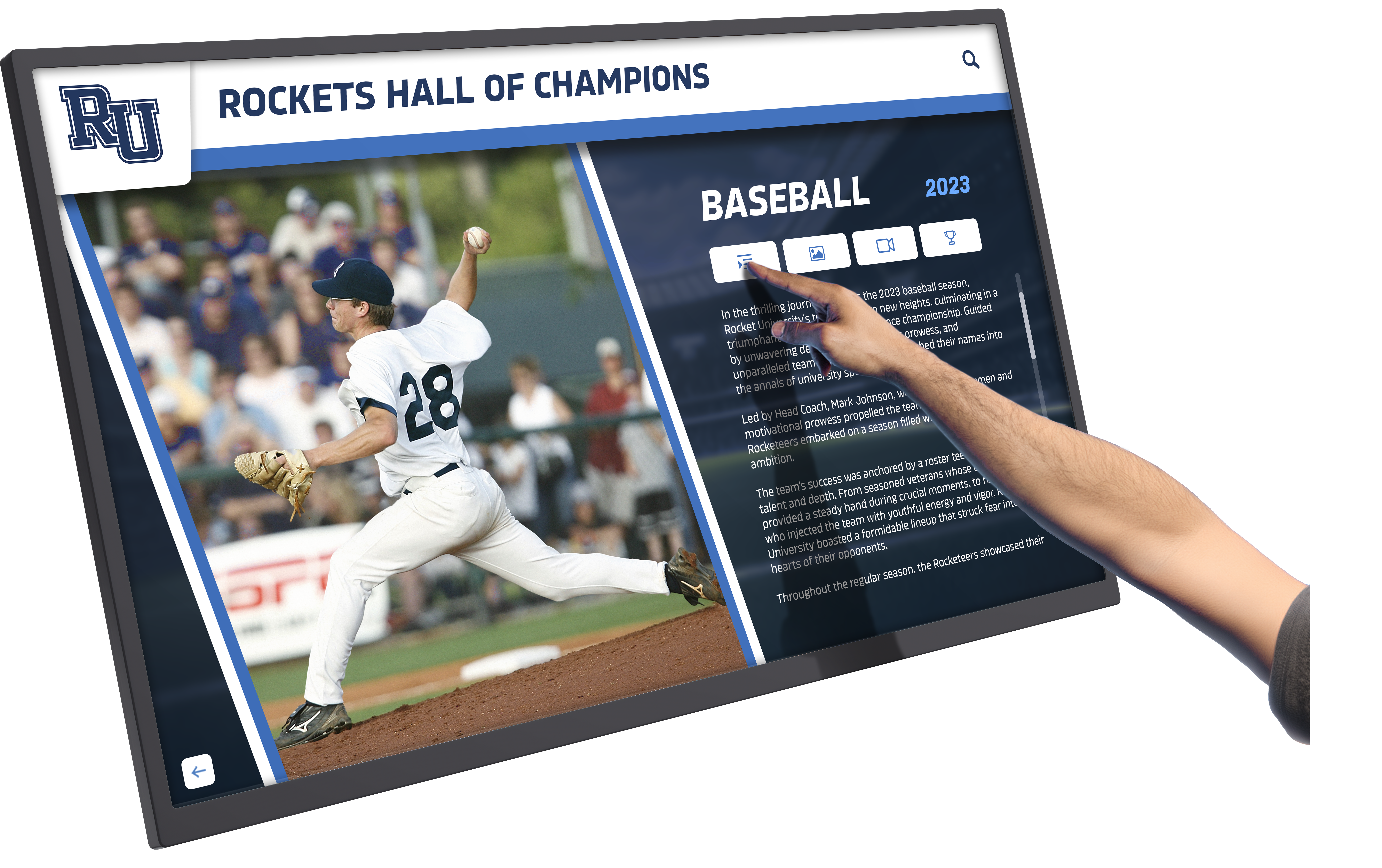
Touch Interface Design Principles
- Large Touch Targets: Minimum 44x44 pixels (ideally 60x60+) for all interactive elements
- Adequate Spacing: Separate interactive elements preventing accidental adjacent touches
- Immediate Feedback: Visual confirmation of every touch within 100ms
- Simple Navigation: Maximum 3-4 levels deep; easy path back to home screen
- Clear Affordances: Obvious visual indicators showing what's touchable versus static
- Gesture Consistency: Use standard gestures (tap, swipe, pinch) in conventional ways
- Timeout to Home: Return to attract screen after 60-120 seconds of inactivity
- Viewing Distance: Design for 18-36 inch typical viewing distances rather than phone-close proximity
Accessibility Requirements:
- Touchscreen mounting height: 15-48 inches from floor for wheelchair accessibility (ADA guidelines)
- Alternative input methods for users unable to interact via touch
- Screen reader compatibility for vision-impaired users
- High contrast modes and text size adjustment options
- Audio descriptions for visual content when appropriate
Organizations implementing accessible touchscreen experiences should review comprehensive guidance on accessibility in digital recognition displays ensuring compliance with ADA and WCAG standards.
Hardware Selection and Integration
Interactive touchscreen software performance depends heavily on underlying hardware capabilities and proper integration:
Hardware Considerations for Touchscreen Software
Display Technology
- Capacitive Touch: Most responsive for multi-touch gestures; standard for quality deployments ($800-$3000 for 32-55" displays)
- Infrared Touch: Works with gloves and styluses; good for outdoor or industrial ($600-$2500)
- Resistive Touch: Older technology; avoid for modern interactive applications
- Screen Size: 32-55" typical for kiosks; 55-75"+ for lobby displays; balance size with budget and space
- Orientation: Portrait for person-focused content; landscape for media-heavy experiences
Computing Hardware
- Windows PCs: Maximum software compatibility; enterprise management tools; $500-$1500 for capable systems
- Android Systems: Lower cost; mobile-friendly; limited software options; $200-$800
- System-on-Chip: Integrated displays with built-in computers; cleaner installations; $1000-$3500
- Minimum Specs: i5/equivalent processor, 8GB RAM, SSD storage, dedicated graphics for video
- Network Connectivity: Ethernet preferred over WiFi for reliability; consider cellular backup
Environmental Factors
- Indoor vs. Outdoor: Outdoor requires higher brightness (2000+ nits), weatherproofing, wider temperature range
- Lighting Conditions: Bright environments need higher brightness displays; consider ambient light sensors
- Public Access: Commercial-grade displays rated for 16-24 hour daily operation
- Physical Security: Vandal-resistant enclosures for unsupervised public installations
- Cooling Requirements: Adequate ventilation especially for enclosed installations
Installation Considerations
- Power Access: Plan electrical requirements early; consider conduit for clean installations
- Network Connectivity: Ensure adequate bandwidth and reliable connections
- Mounting Options: Wall mount, floor kiosk, table mount, or custom enclosures
- Viewing Height: 48-60" center height typical for standing users; lower for seated access
- Physical Access: Ensure maintenance access to hardware without full removal
Software-Hardware Compatibility Verification: Before finalizing hardware purchases, confirm explicit compatibility with your selected touchscreen software—especially critical for:
- Touch gesture support and multi-touch capabilities
- Required operating system versions and updates
- Graphics/video performance for media-heavy applications
- Peripheral device drivers if using cameras, printers, card readers, etc.

Deployment and Launch Strategy
Successful interactive touchscreen deployments follow systematic implementation approaches:
Phase 1: Planning and Design (4-8 weeks)
- Finalize software platform selection
- Define content structure and organization
- Create design mockups and user flow diagrams
- Obtain stakeholder approvals on approach
- Order hardware with adequate lead times
Phase 2: Content Development (6-12 weeks)
- Create or gather all media assets
- Write all text content following style guidelines
- Input content into selected platform
- Conduct internal reviews and revisions
- Perform quality assurance testing
Phase 3: Technical Implementation (2-4 weeks)
- Install and configure hardware
- Deploy software and load content
- Configure network connectivity
- Test all interactive functionality
- Optimize performance and responsiveness
Phase 4: Training and Soft Launch (1-2 weeks)
- Train staff on content management
- Train technical staff on troubleshooting
- Conduct soft launch with limited audience
- Gather initial feedback and make adjustments
- Monitor usage and identify issues
Phase 5: Official Launch and Promotion (Ongoing)
- Plan unveiling event or ceremony
- Promote through organizational communications
- Engage media for coverage opportunities
- Establish ongoing content update schedule
- Monitor analytics and refine based on usage patterns
Organizations managing complex deployments can reference project management frameworks from digital recognition implementation guides that provide detailed timelines and milestone checklists.
Measuring Success: Analytics and Continuous Improvement
The most valuable aspect of digital interactive touchscreen software versus static displays involves measurable engagement data enabling continuous improvement.
Key Performance Indicators to Track
Engagement Metrics
- Daily Sessions: Number of times users interact with touchscreen
- Session Duration: Average time users spend engaged per visit
- Interaction Depth: Number of screens/pages viewed per session
- Bounce Rate: Percentage who touch once then leave
- Return Visitors: Users engaging multiple times over period
- Time-of-Day Patterns: Peak usage times informing content strategies
Content Performance
- Most Viewed Content: Profiles, pages, or sections attracting most attention
- Search Queries: What users actively search for revealing interests
- Navigation Paths: Common journeys through content revealing patterns
- Dead Ends: Pages where users frequently exit indicating issues
- Video Completion: Percentage watching videos fully versus abandoning
- Social Shares: Content users share beyond the touchscreen
Technical Performance
- System Uptime: Percentage of time touchscreen operational
- Response Times: Speed of interface responding to touches
- Error Rates: Frequency of crashes, freezes, or malfunctions
- Network Connectivity: Stability of internet connections
- Content Update Success: Successful deployment of new content
Business Impact
- Goal Completion: Users completing intended actions (applications, donations, purchases)
- Awareness Measures: Survey data on user awareness of showcased content
- Satisfaction Scores: User feedback on experience quality
- Cost per Engagement: Total investment divided by engagement metrics
- ROI Indicators: Recruitment increases, donation growth, satisfaction improvements attributable to touchscreens
Using Analytics for Optimization:
- Identify underperforming content for improvement or removal
- Promote popular content more prominently in navigation
- Adjust content depth based on engagement patterns
- Optimize touch targets and navigation based on user behavior
- Develop new content addressing revealed interests through search queries
- Schedule content updates during low-traffic periods to minimize disruption
Future Trends in Interactive Touchscreen Software
The interactive touchscreen software landscape continues evolving rapidly with emerging technologies expanding possibilities:
Artificial Intelligence Integration
AI capabilities increasingly enhance touchscreen experiences:
- Natural Language Search: Conversational queries replacing keyword searches (“Show me basketball players from the 1990s who went to college”)
- Personalized Recommendations: AI suggesting content based on user interests and behaviors
- Automated Content Tagging: Machine learning organizing content without manual categorization
- Voice Interaction: Multimodal interfaces combining touch and voice input
- Predictive Analytics: Anticipating user needs and surfacing relevant content proactively
Augmented Reality Enhancement
AR technology merges digital content with physical environments:
- Smartphone AR Experiences: Users point phones at physical displays to unlock additional digital layers
- Spatial Recognition: Touchscreens aware of physical context adjusting content accordingly
- 3D Model Visualization: Interactive 3D objects manipulated via touch and gesture
- Historical Overlays: AR showing how locations appeared in different time periods
Advanced Personalization
Interactive experiences increasingly adapt to individual users:
- Facial Recognition: Content customizing based on recognized users (with proper privacy controls and consent)
- Behavioral Adaptation: Interfaces learning from interaction patterns and adjusting accordingly
- Multi-User Collaboration: Touchscreens supporting multiple simultaneous users with separate contexts
- Cross-Device Continuity: Start on touchscreen, continue on personal phone, seamless experience transfer
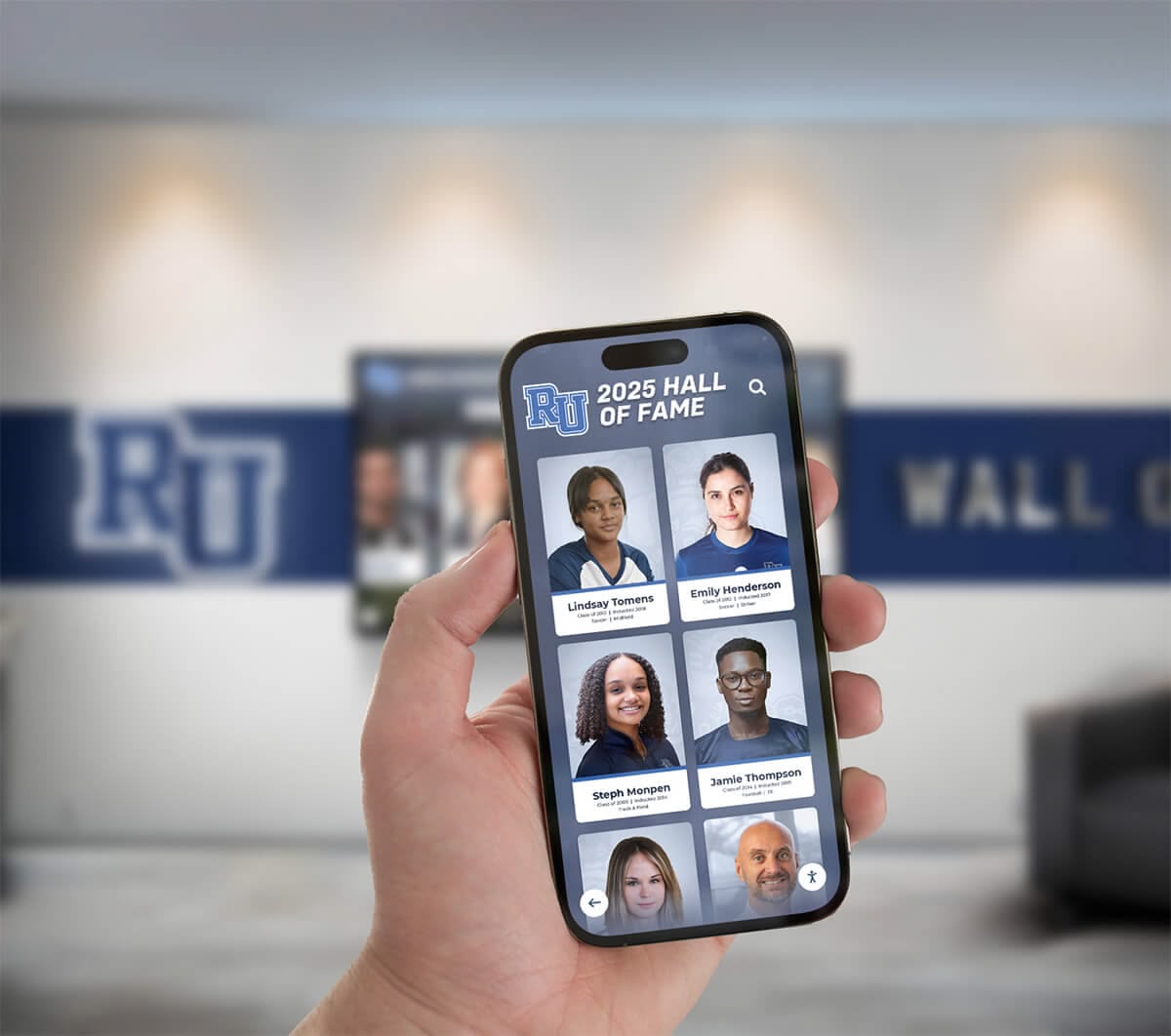
Internet of Things Integration
Touchscreens increasingly connect with broader IoT ecosystems:
- Sensor Integration: Responding to environmental conditions, occupancy, ambient noise
- Building System Connectivity: Coordination with lighting, HVAC, security systems
- Badge/RFID Integration: Personalized experiences activated by credentials
- Real-Time Data Display: Live information from connected systems and databases
Organizations planning for future-ready touchscreen deployments should evaluate platforms with extensible architectures supporting emerging capabilities through software updates rather than complete system replacements.
Conclusion: Choosing the Right Interactive Touchscreen Software
The question "which software can I use to create interactive touchscreen experiences?" has no single answer—optimal solutions vary dramatically based on specific use cases, organizational resources, technical requirements, and long-term objectives. A school seeking to recognize alumni achievements requires fundamentally different software than a museum creating exhibition experiences or a hospital implementing wayfinding systems.
The most critical success factor involves selecting purpose-appropriate platforms rather than attempting to force-fit generic tools to specialized needs. Organizations showcasing people and achievements benefit enormously from purpose-built recognition platforms like Rocket Alumni Solutions designed specifically for biographical content, achievement tracking, and engagement. Museums and exhibitions requiring highly customized experiences justify investments in sophisticated no-code builders or custom development. Straightforward information delivery suits simpler kiosk platforms or web-based approaches.
Equally important: recognize that software selection represents merely the first step. Successful interactive touchscreen deployments require systematic attention to content quality, user experience design, hardware integration, implementation planning, staff training, and continuous optimization based on usage analytics. Organizations that invest appropriately across these dimensions create engaging experiences delivering measurable value for years. Those focusing exclusively on software technology while neglecting broader implementation factors frequently encounter disappointing results regardless of platform sophistication.
As you evaluate options, prioritize platforms offering intuitive content management (non-technical staff can maintain without ongoing IT support), cloud-based architecture (manage remotely without site visits), mobile accessibility (extend reach beyond physical displays), comprehensive analytics (measure engagement and optimize), and responsive vendor support (assistance when needed without long delays). These characteristics predict long-term success better than feature checklists or pricing alone.