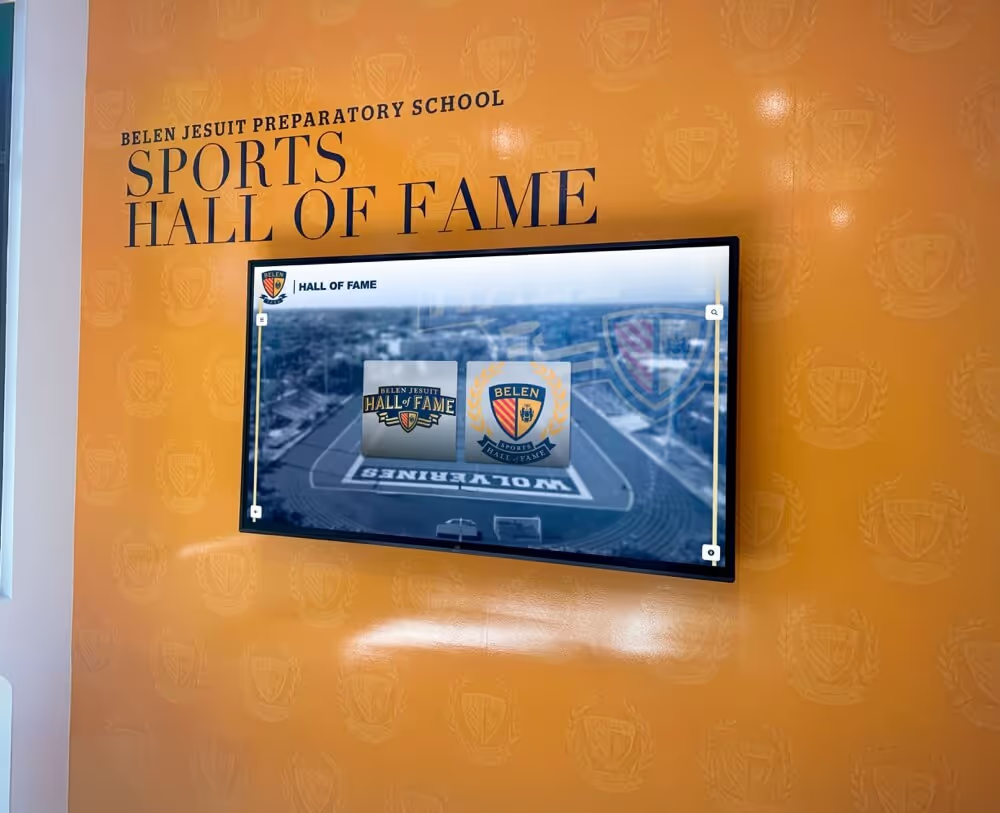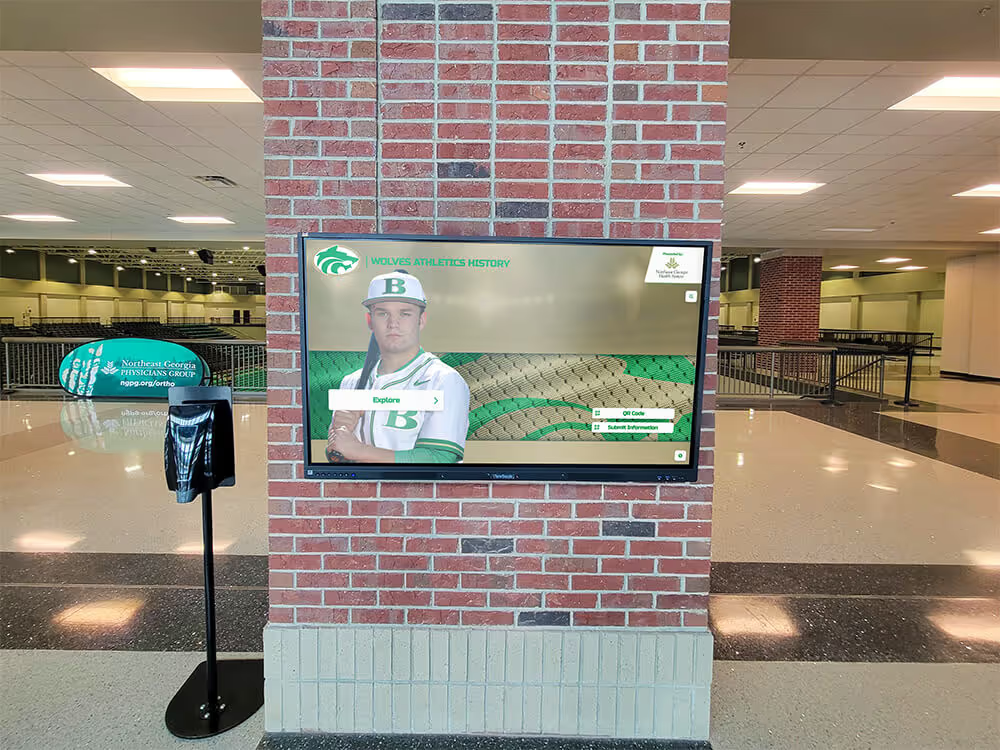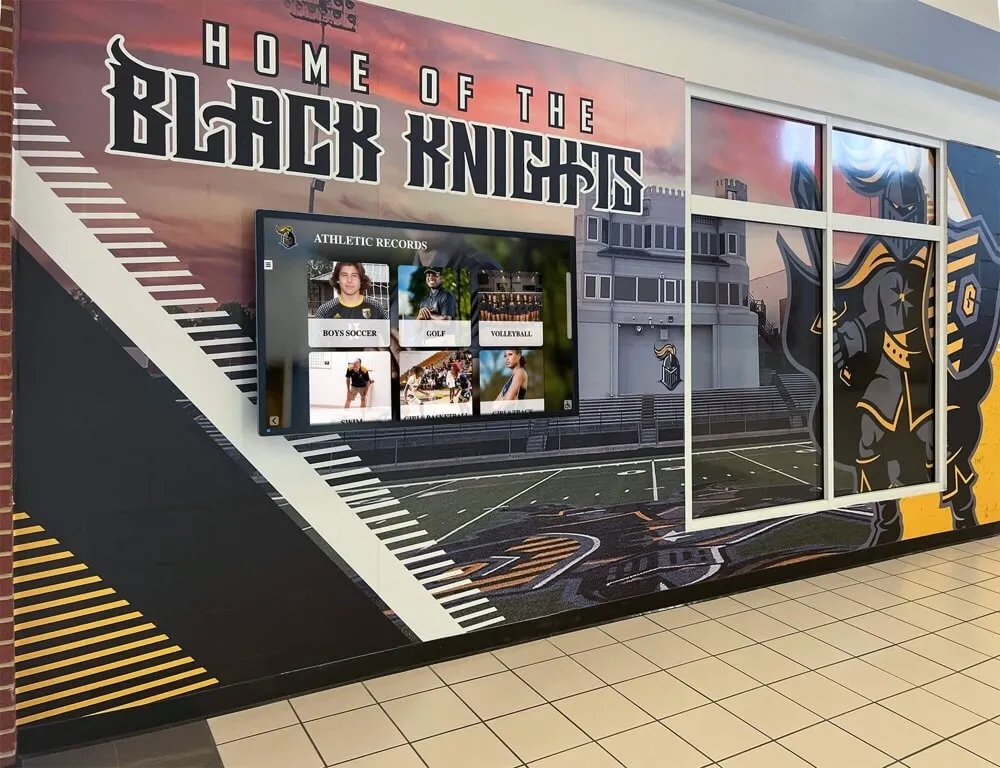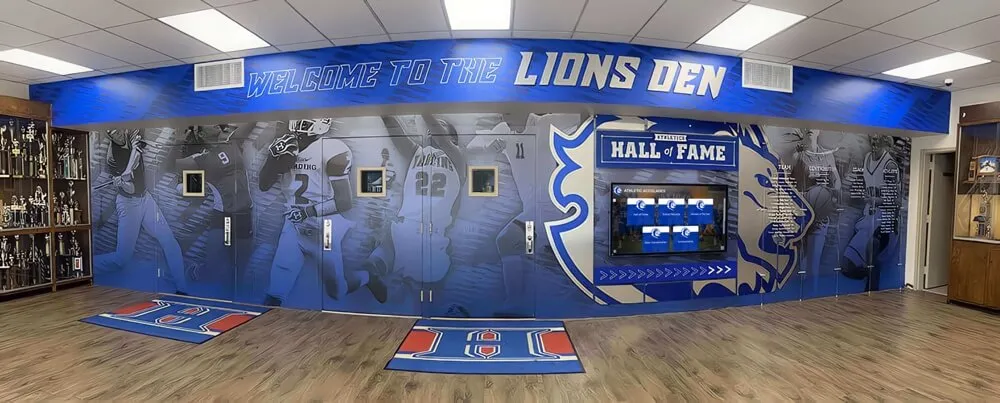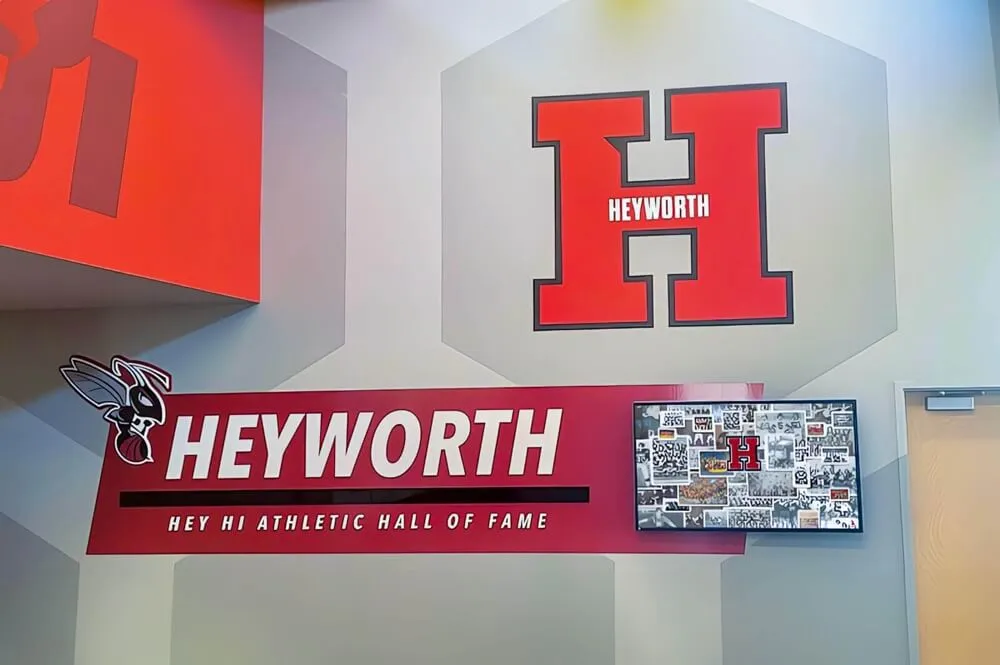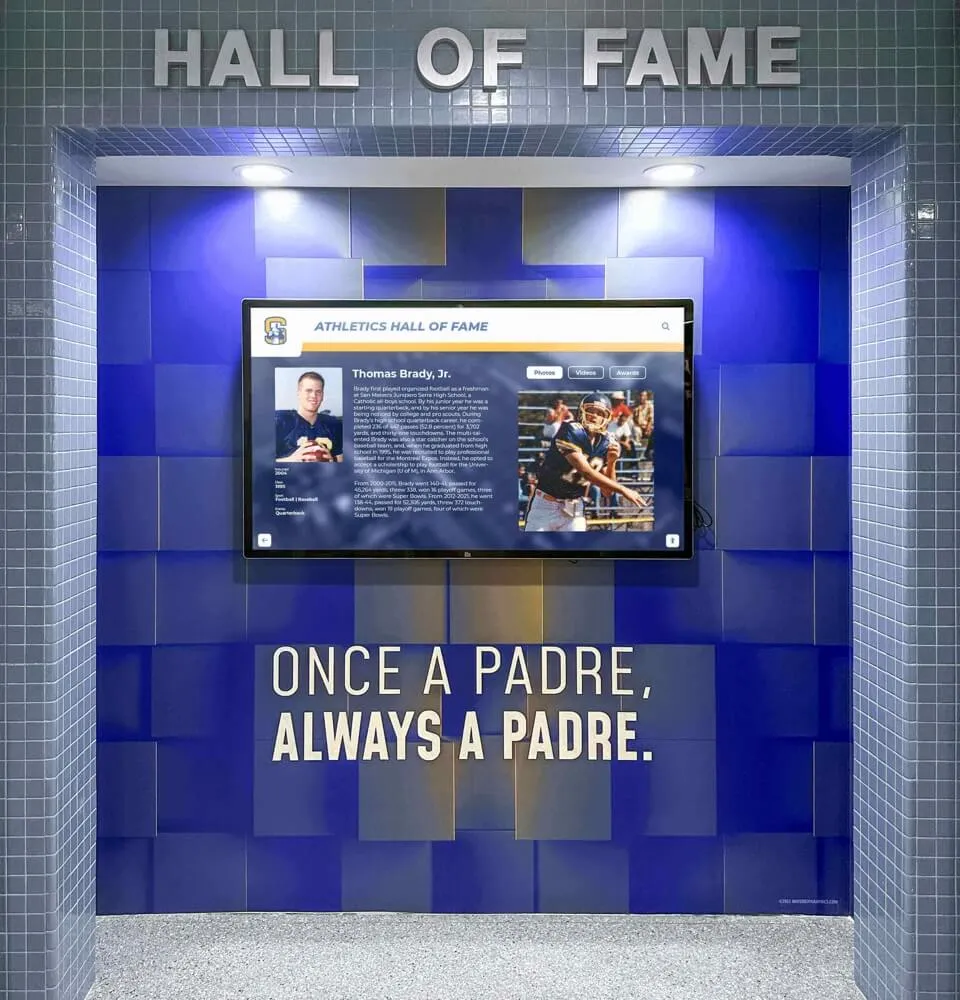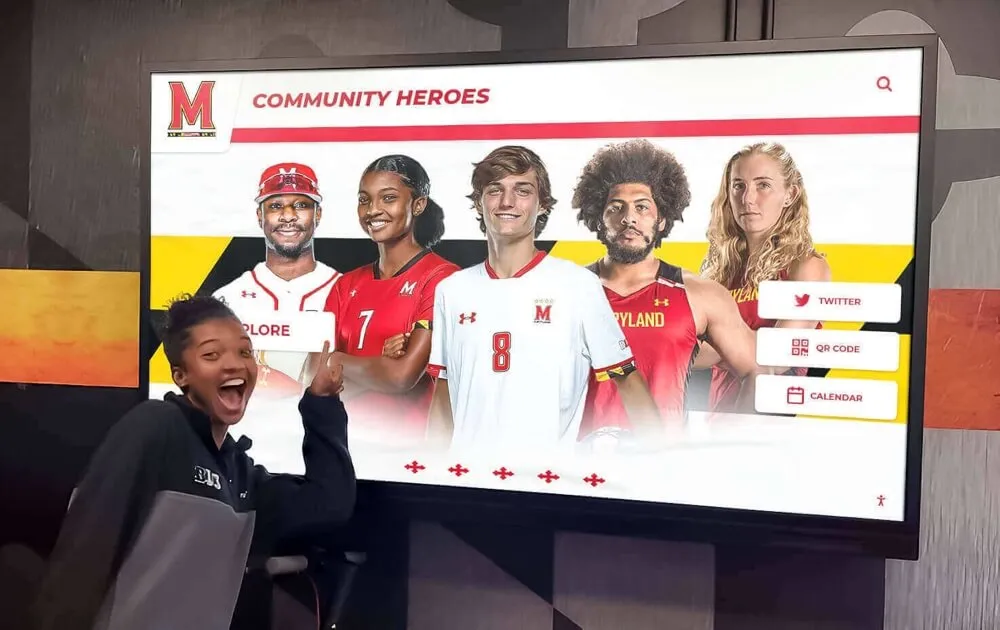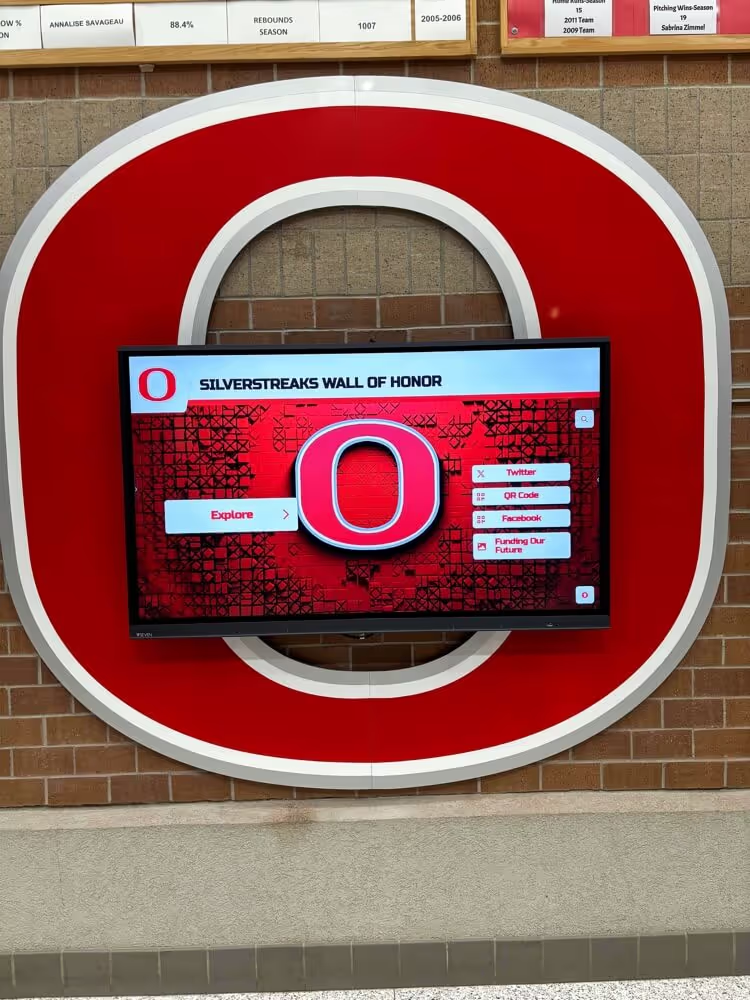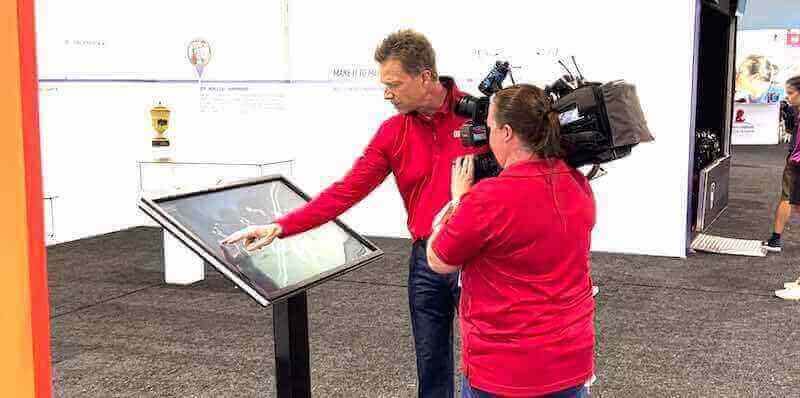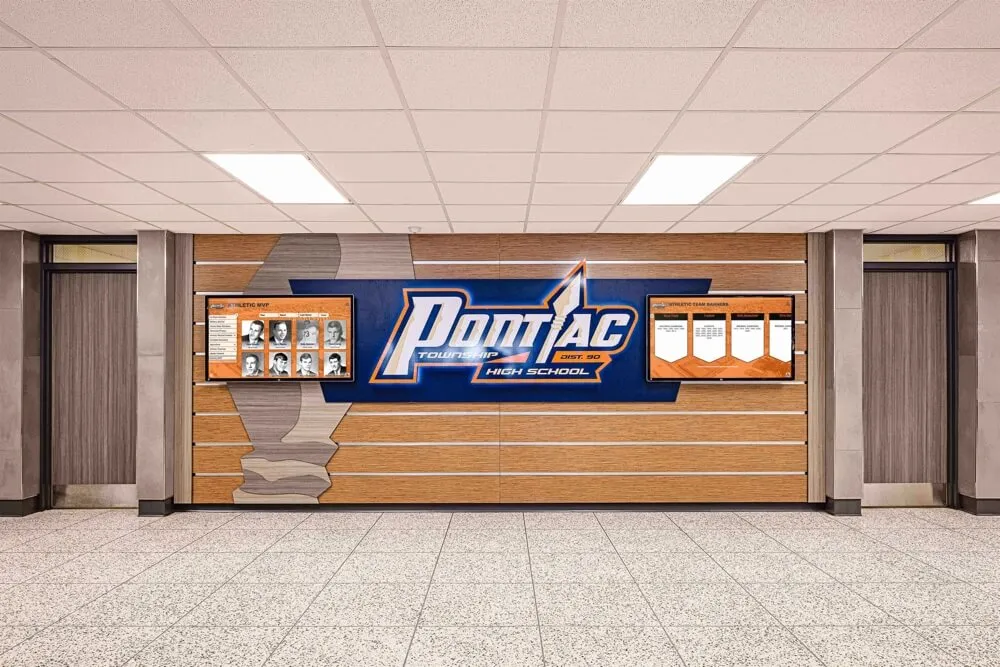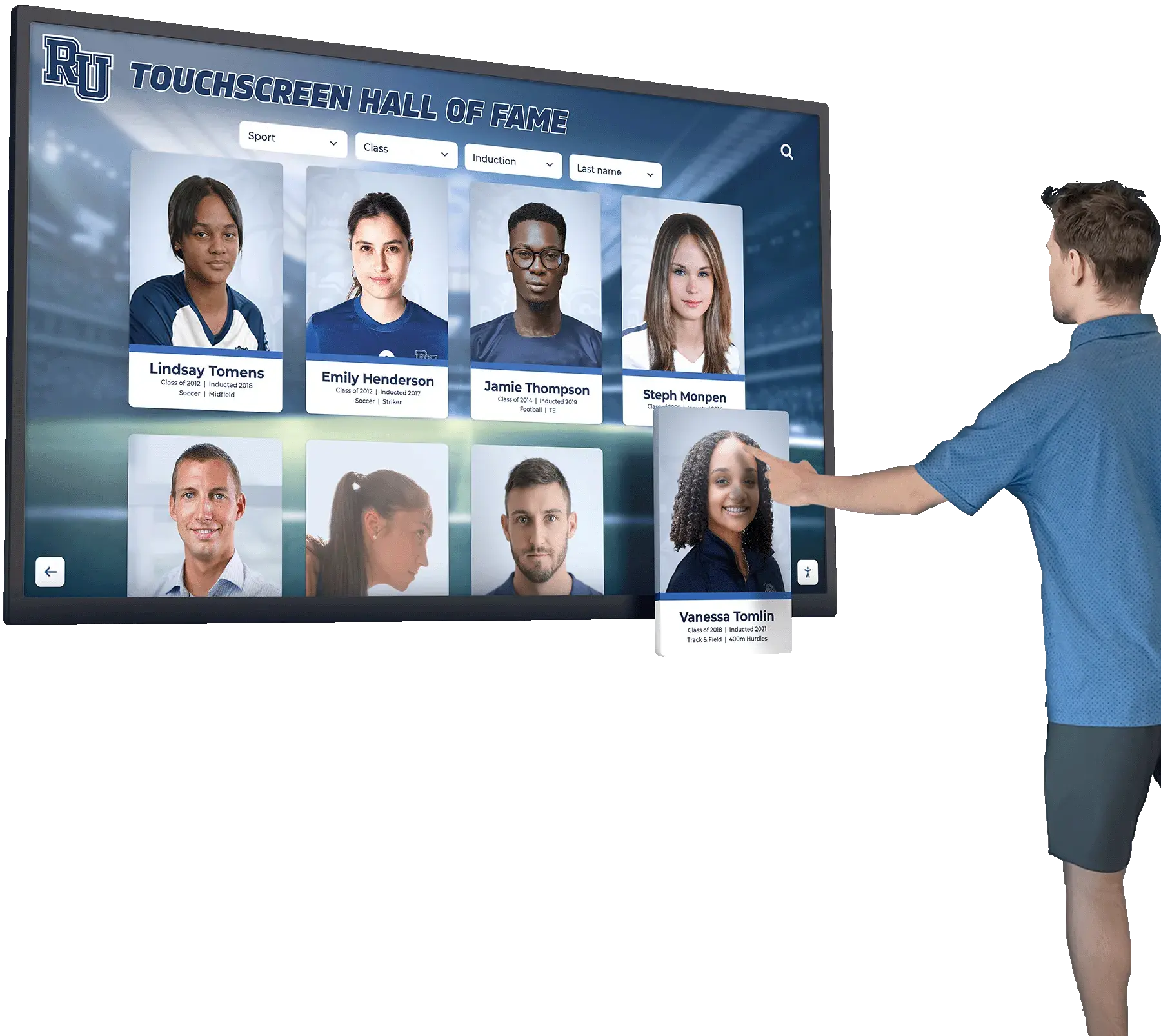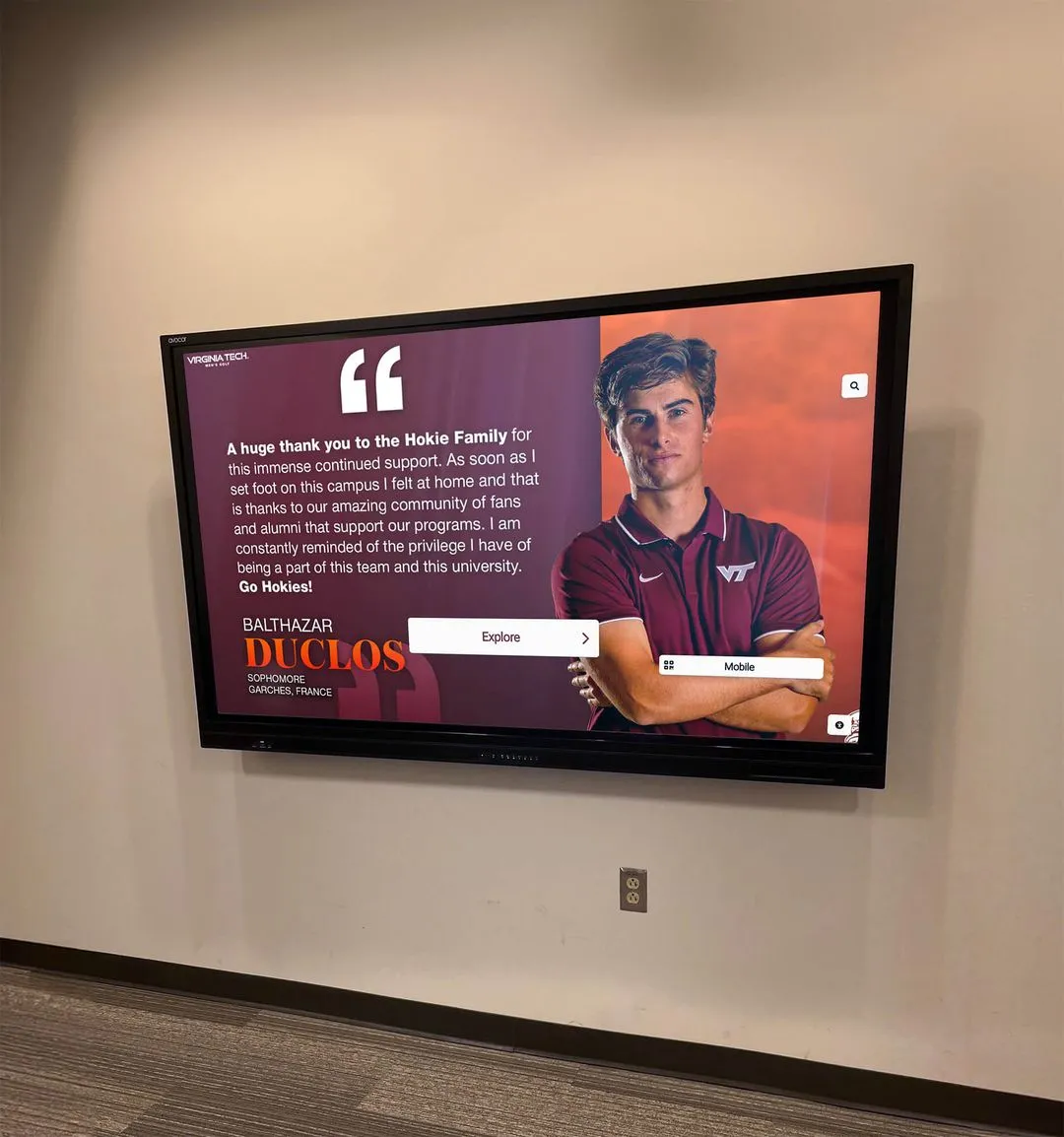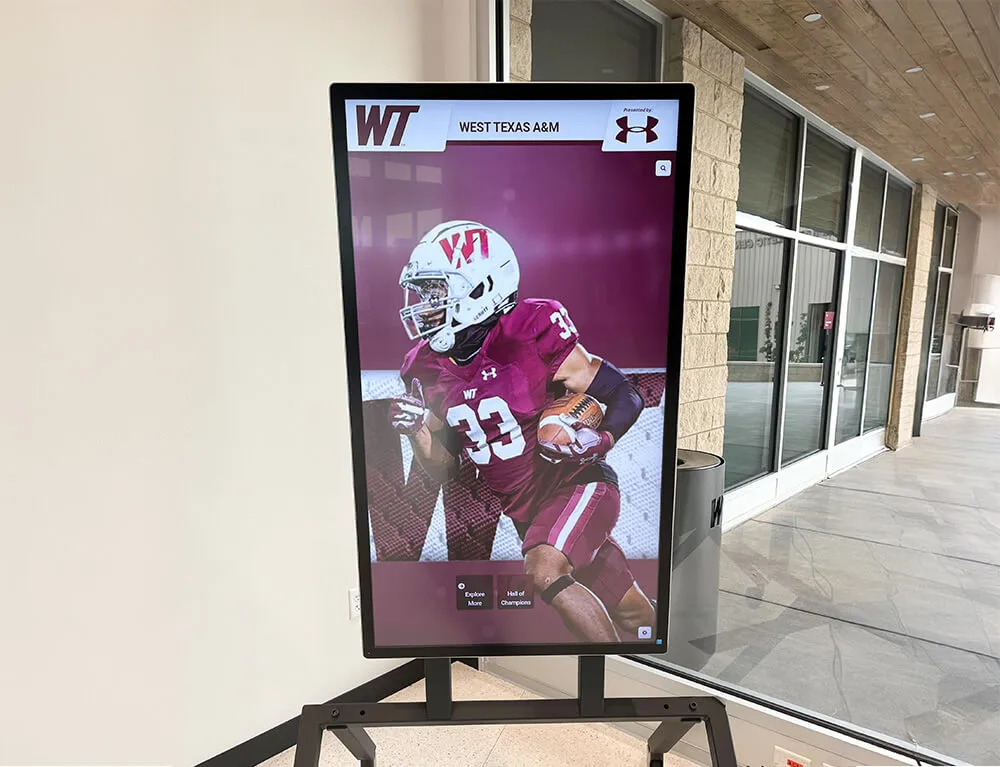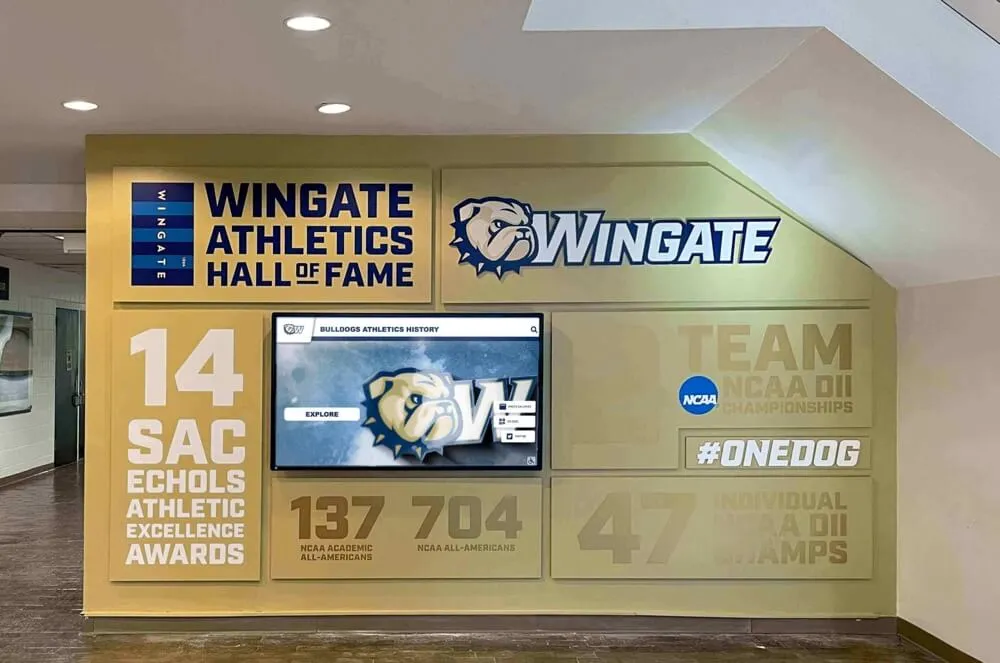Understanding Kiosk Security Threats
Before implementing security measures, it's crucial to understand the threats facing touchscreen kiosk software:
- Physical Tampering: Attempts to access hardware or bypass security
- Software Exploits: Malware, viruses, and unauthorized software installation
- Network Attacks: Remote hacking attempts and data interception
- User Data Theft: Capturing personal information entered on kiosks
- System Hijacking: Taking control of the kiosk for malicious purposes
- Compliance Violations: Failing to meet industry security standards
Professional solutions like Rocket Alumni Solutions build security into their platforms from the ground up.

Essential Security Layers for Kiosk Software
1. Operating System Lockdown
The foundation of kiosk security starts with the OS:
- Disable unnecessary services and ports
- Remove administrative tools
- Implement kiosk mode restrictions
- Regular security updates
2. Application Security
Protect the kiosk software itself:
- Code signing and verification
- Secure API endpoints
- Input validation and sanitization
- Session management
3. Network Protection
Secure communications and access:
- VPN or secure tunneling
- Firewall configuration
- SSL/TLS encryption
- Network segmentation
4. Physical Security
Protect hardware and access points:
- Secure enclosures
- Cable management
- Port blocking
- Surveillance integration
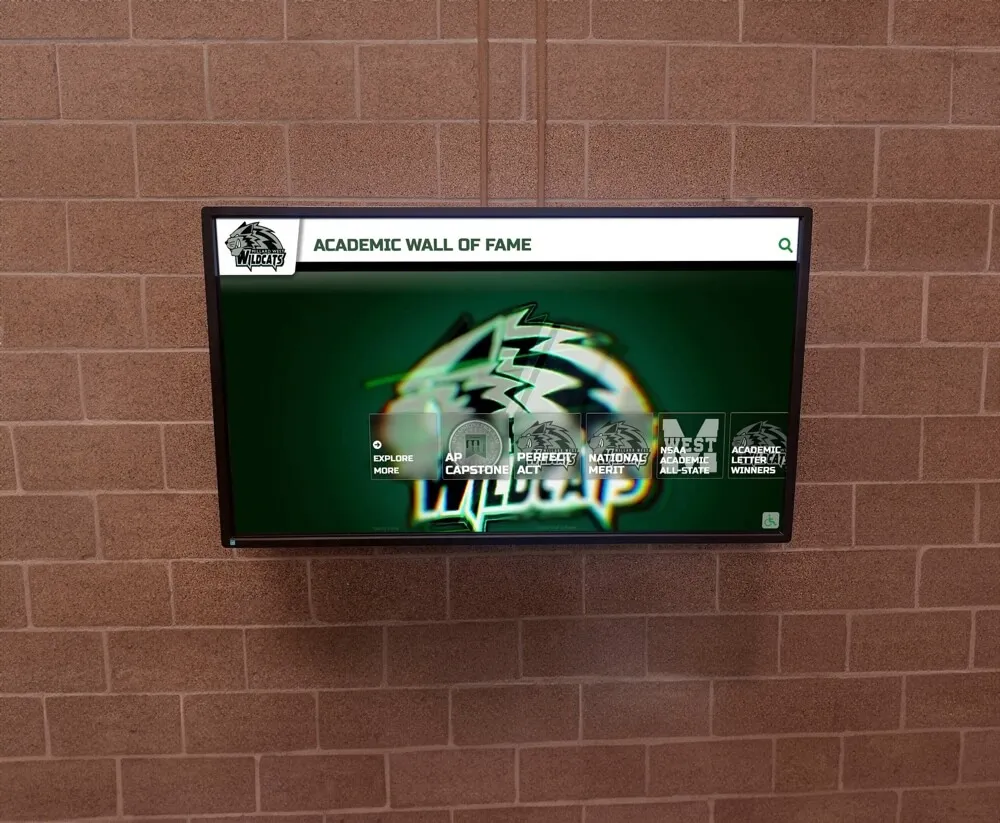
Platform-Specific Security Guidelines
<h3 class="text-2xl font-semibold mb-3 text-gray-600 dark:text-gray-300">Windows Kiosk Security</h3>
<ol class="list-decimal pl-5 space-y-3 text-gray-600 dark:text-gray-300">
<li><strong>Use Windows 10/11 Assigned Access:</strong> Built-in kiosk mode for single-app lockdown</li>
<li><strong>Configure Group Policy:</strong> Restrict system access and user permissions</li>
<li><strong>Enable Windows Defender:</strong> Real-time protection against malware</li>
<li><strong>Implement AppLocker:</strong> Control which applications can run</li>
<li><strong>Regular Updates:</strong> Automate security patches during off-hours</li>
</ol>
<h3 class="text-2xl font-semibold mb-3 mt-6 text-gray-600 dark:text-gray-300">Android Kiosk Security</h3>
<ol class="list-decimal pl-5 space-y-3 text-gray-600 dark:text-gray-300">
<li><strong>Enable Device Owner Mode:</strong> Full device management capabilities</li>
<li><strong>Use Managed Google Play:</strong> Control app installation</li>
<li><strong>Configure Lock Task Mode:</strong> Prevent users from exiting the kiosk app</li>
<li><strong>Disable Developer Options:</strong> Prevent USB debugging</li>
<li><strong>Implement SafetyNet:</strong> Verify device integrity</li>
</ol>
<h3 class="text-2xl font-semibold mb-3 mt-6 text-gray-600 dark:text-gray-300">Linux Kiosk Security</h3>
<ol class="list-decimal pl-5 space-y-3 text-gray-600 dark:text-gray-300">
<li><strong>Minimal Installation:</strong> Remove unnecessary packages</li>
<li><strong>SELinux/AppArmor:</strong> Mandatory access controls</li>
<li><strong>Read-Only File System:</strong> Prevent unauthorized modifications</li>
<li><strong>Automatic Login:</strong> With restricted user account</li>
<li><strong>Iptables Configuration:</strong> Strict firewall rules</li>
</ol>

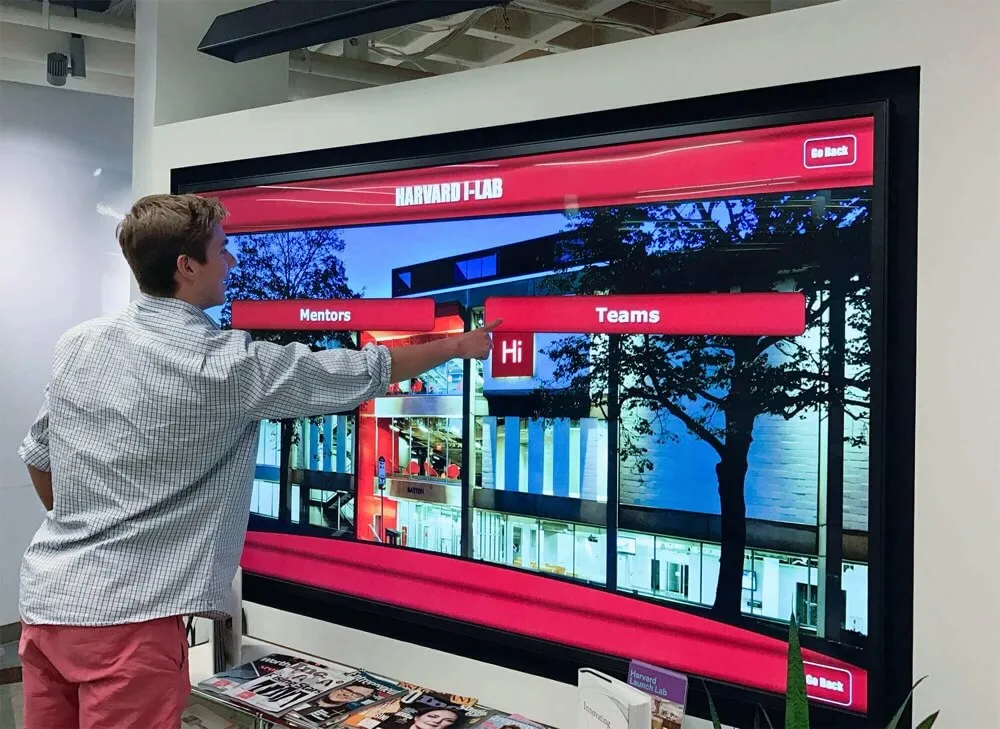
Data Protection and Privacy Compliance
Protecting user data is critical for touchscreen kiosk software:
Data Encryption
Encrypt all data at rest and in transit. Use AES-256 for storage and TLS 1.3 for communications.
Session Management
Automatic session timeouts and secure session clearing between users.
Compliance Standards
Meet GDPR, CCPA, PCI-DSS, and other relevant regulations. Professional solutions like those at Rocket Touchscreen include compliance features.
Audit Logging
Comprehensive logging of all system access and user interactions for security audits.

Security Best Practices Checklist
Use this checklist to ensure comprehensive security for your touchscreen kiosk software:
Initial Setup
- ☐ Change all default passwords
- ☐ Disable unnecessary services and ports
- ☐ Configure firewall rules
- ☐ Enable automatic security updates
- ☐ Install antivirus/anti-malware software
Ongoing Maintenance
- ☐ Regular security audits
- ☐ Monitor system logs
- ☐ Update software and patches
- ☐ Test backup and recovery procedures
- ☐ Review user access permissions
Remote Management Security
Secure remote management is essential for multi-location deployments:
- Use VPN Connections: Never manage kiosks over open internet
- Multi-Factor Authentication: Require MFA for all administrative access
- Role-Based Access Control: Limit permissions based on job requirements
- Secure API Keys: Rotate regularly and never hardcode
- Monitor Access Logs: Alert on suspicious activities
Cloud-based solutions from providers like Hall of Fame Wall and Digital Record Board include enterprise-grade security features.
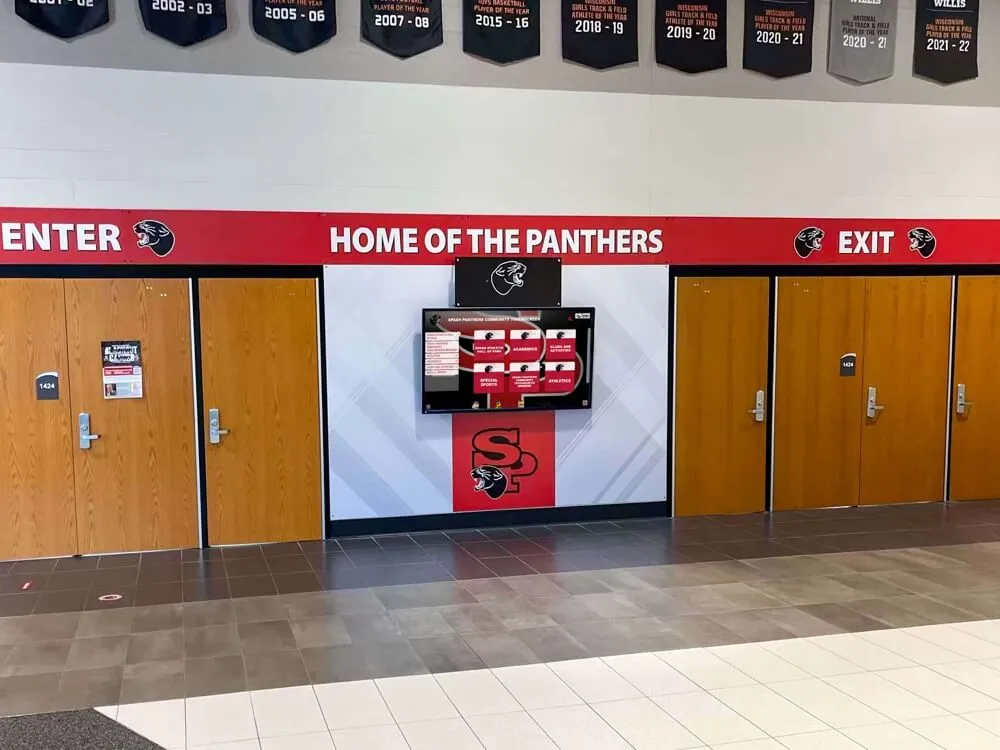
Secure Your Touchscreen Deployments Today
Don't let security be an afterthought. Protect your touchscreen kiosk software with comprehensive security measures that safeguard your business and users. From basic lockdown to advanced threat protection, ensure your interactive displays are both engaging and secure.
Partner with security-conscious providers who understand the unique challenges of public-facing technology. Explore secure solutions at TouchHallofFame.us and WallofFame.us.