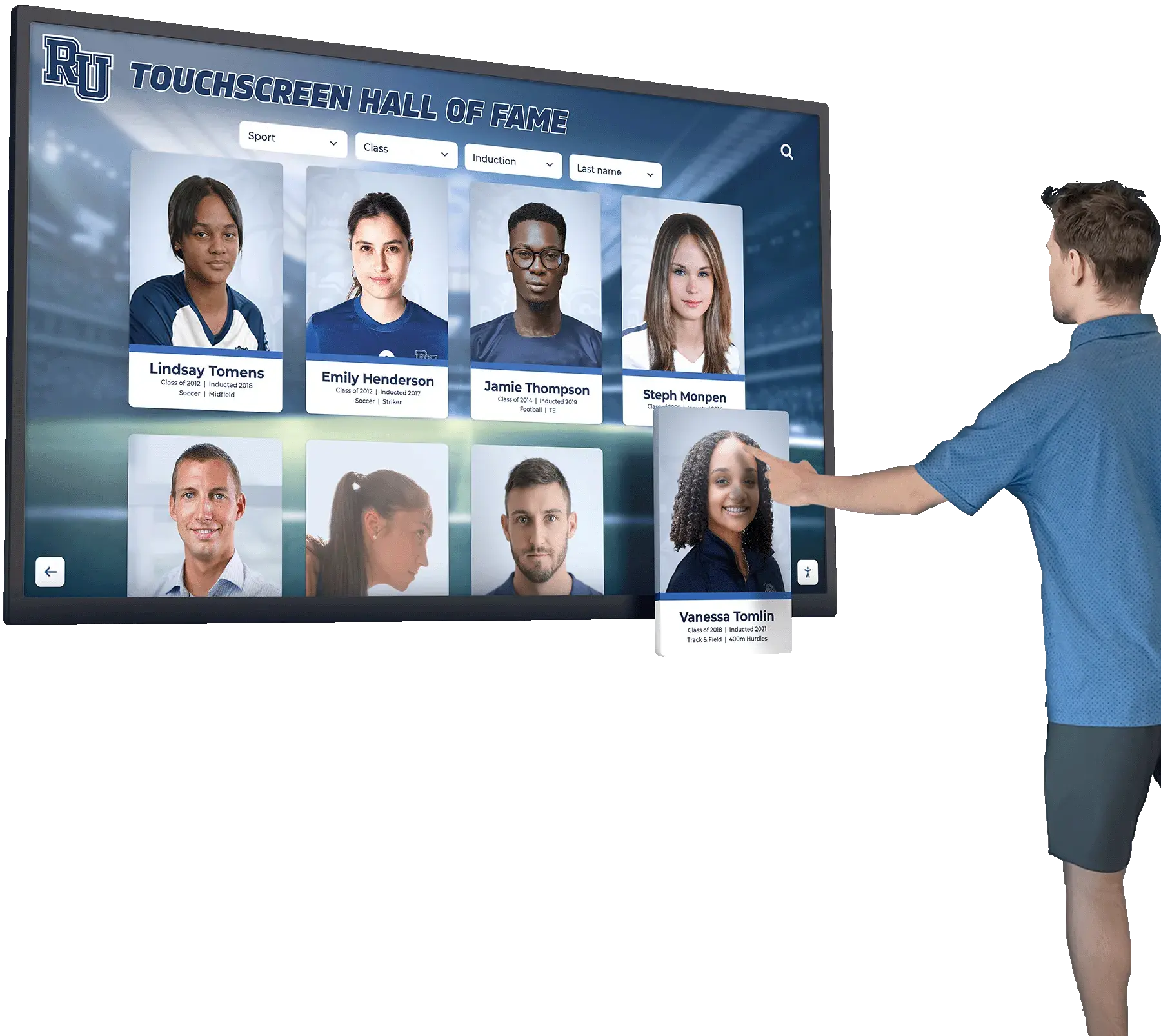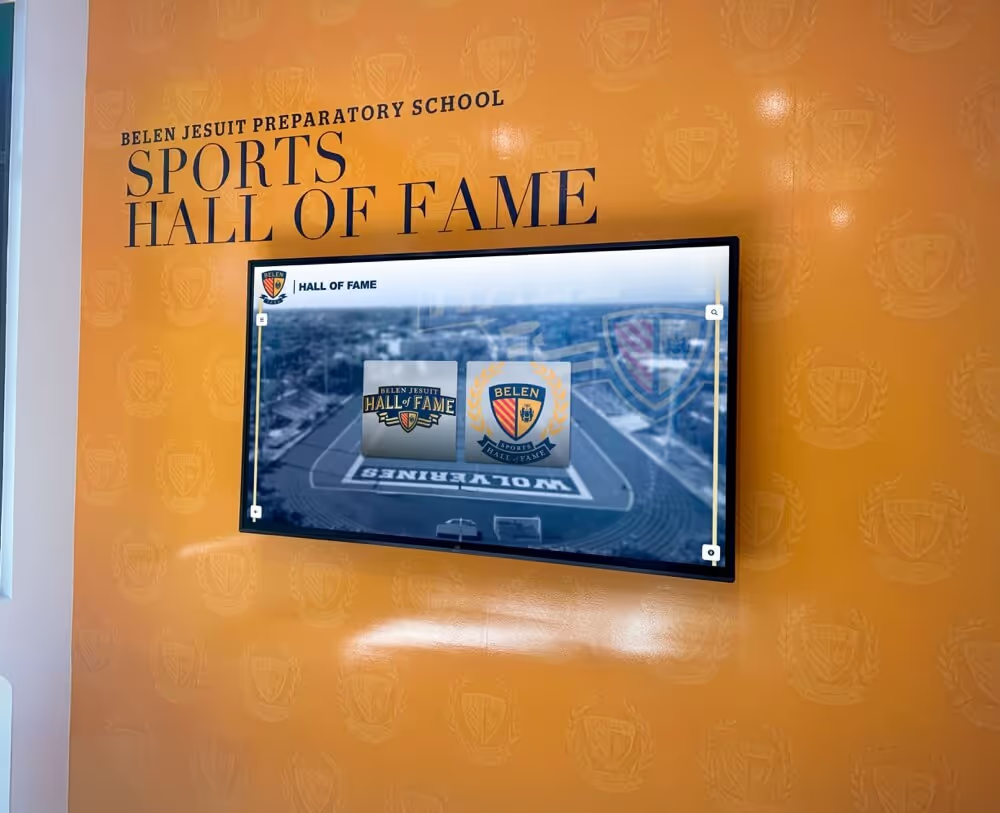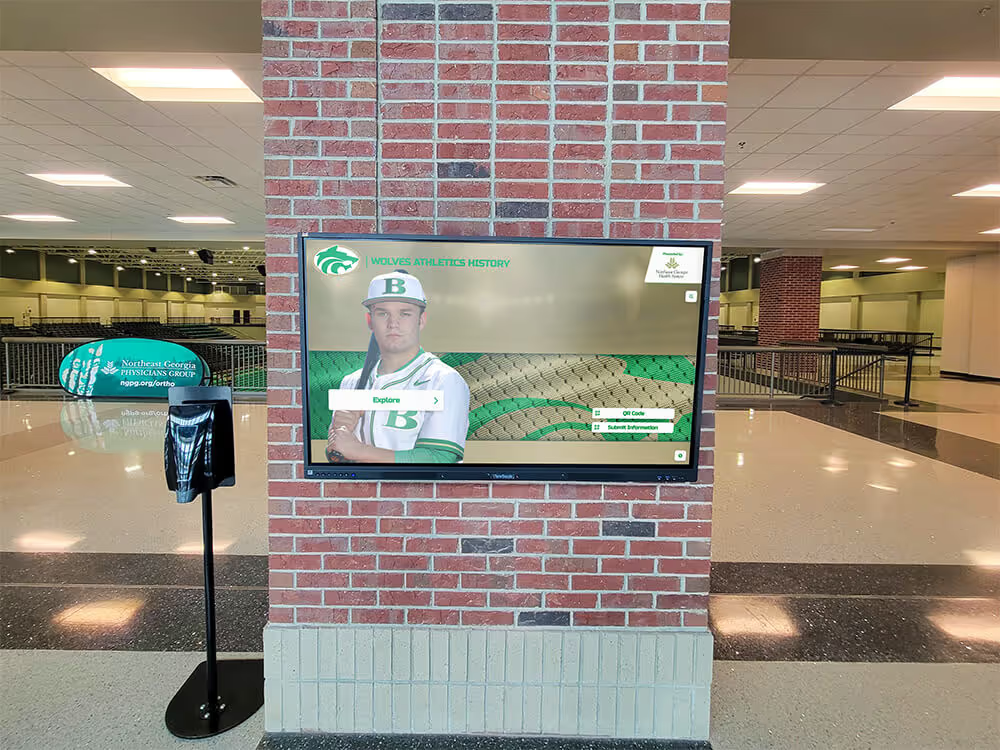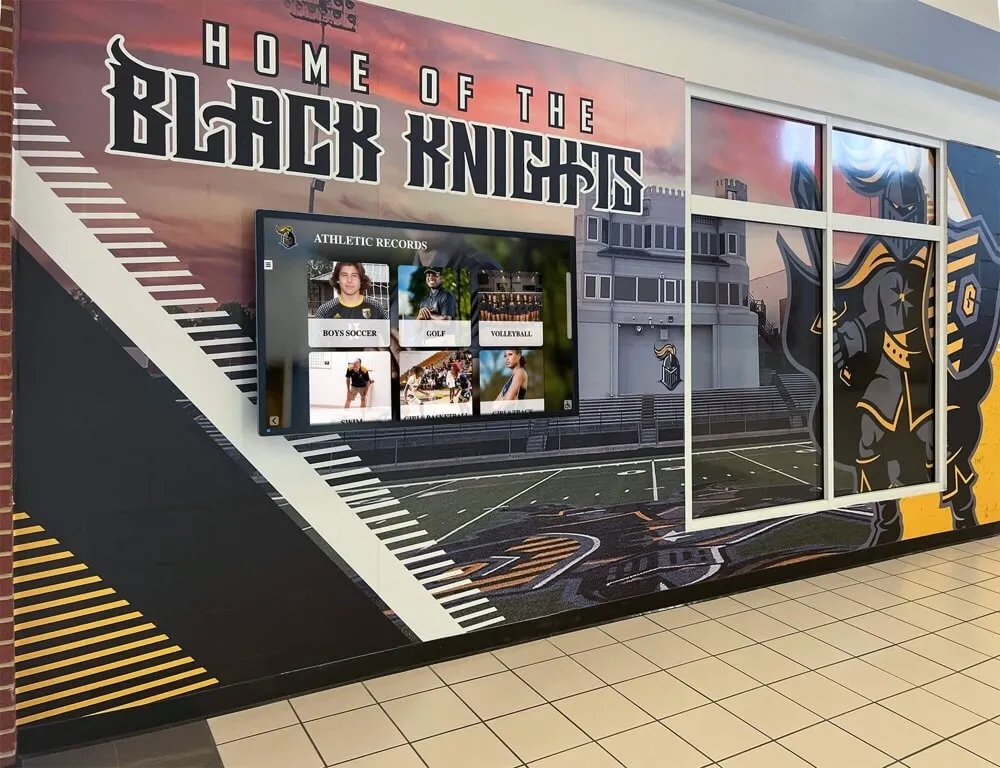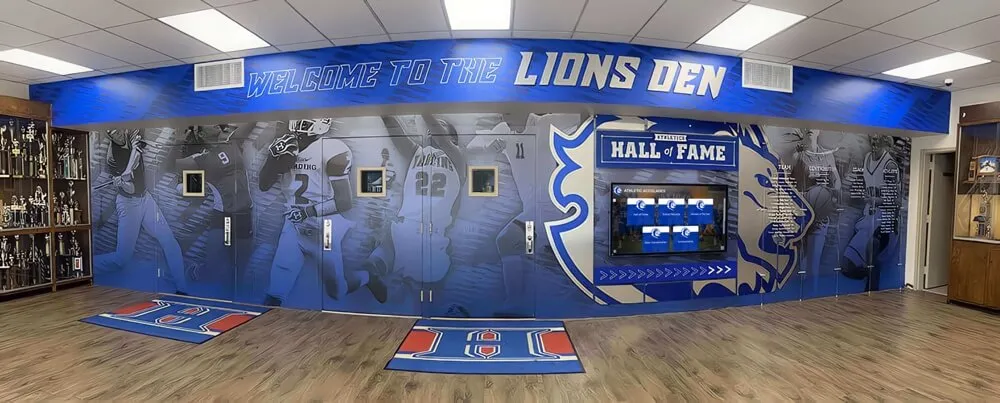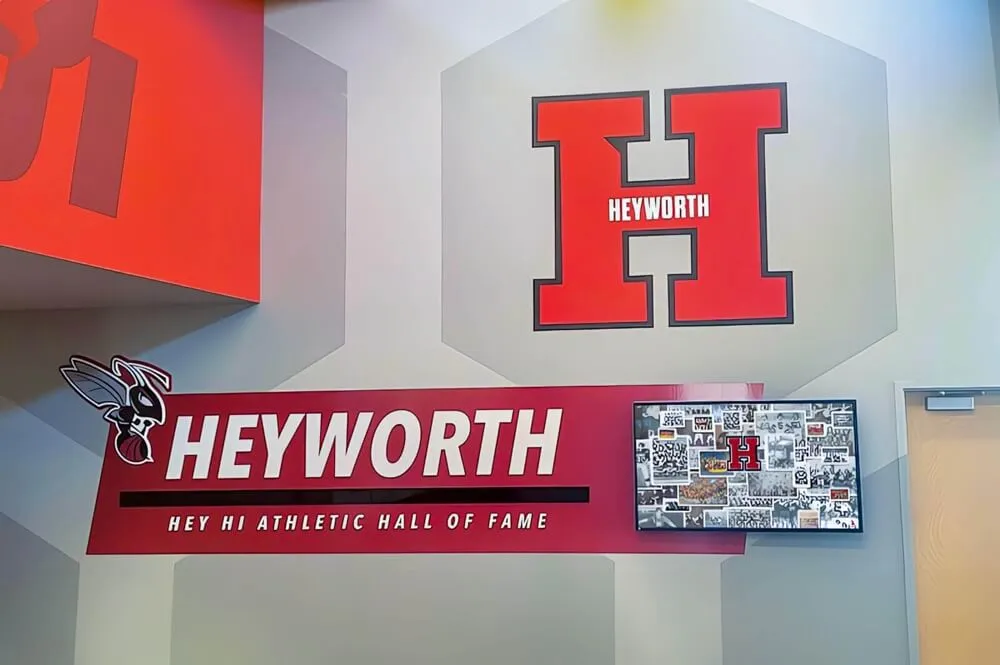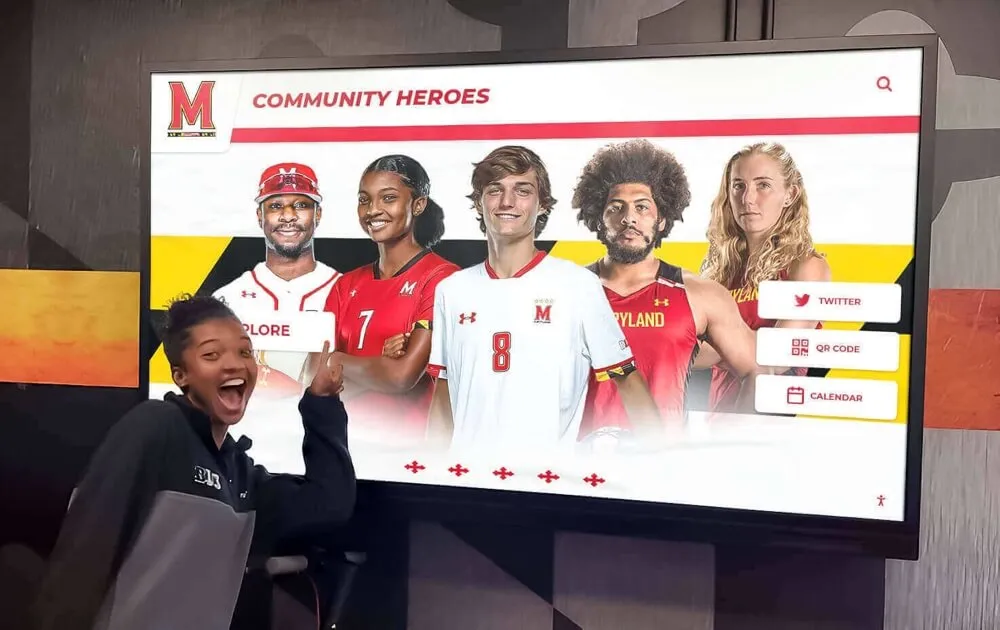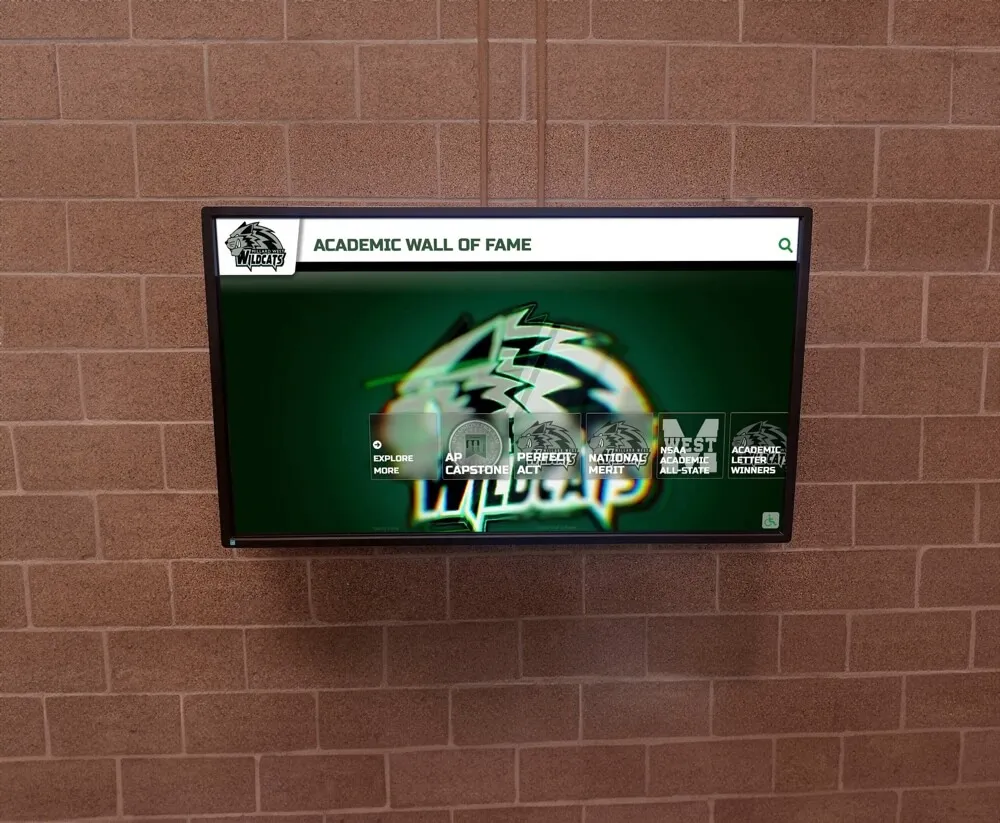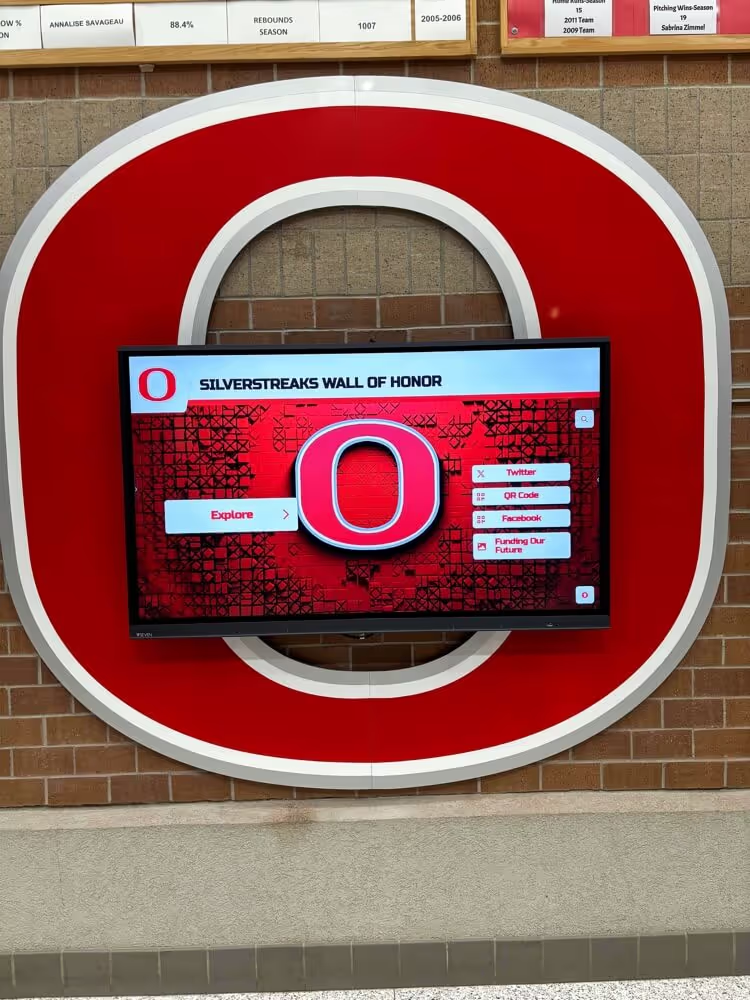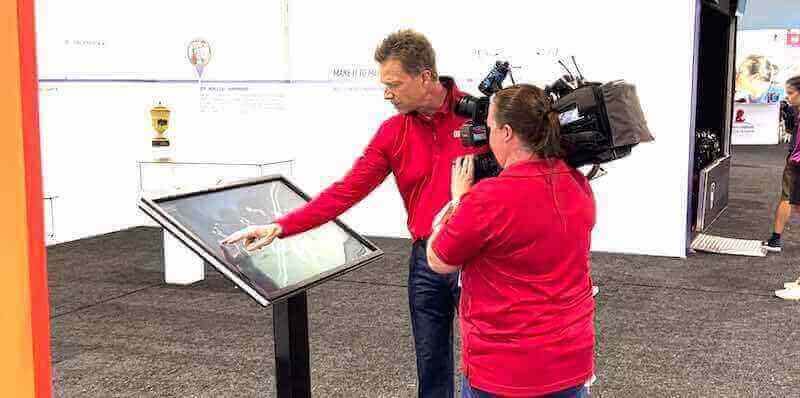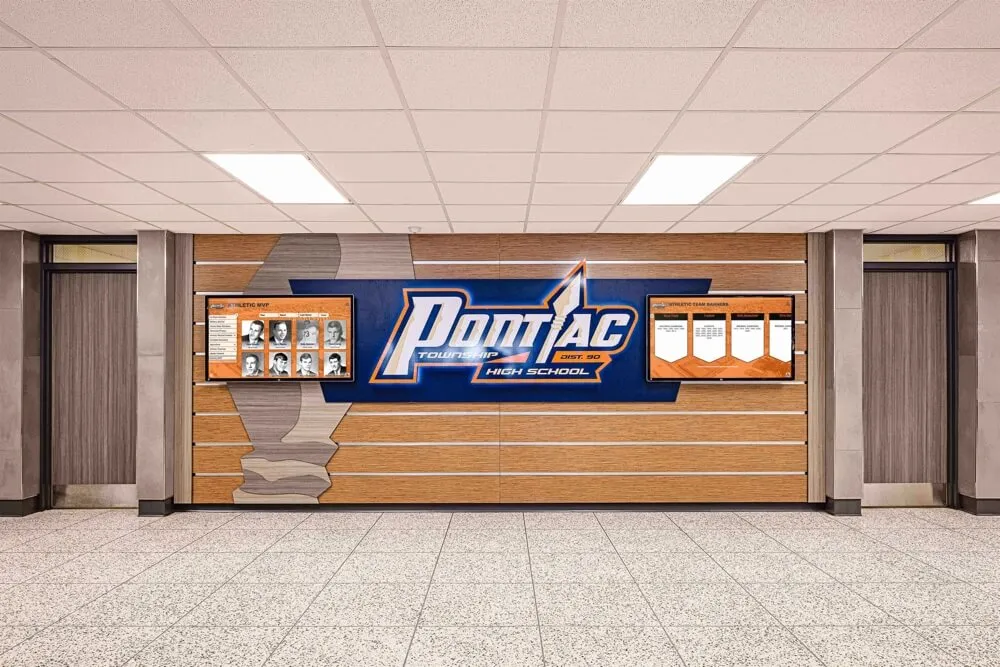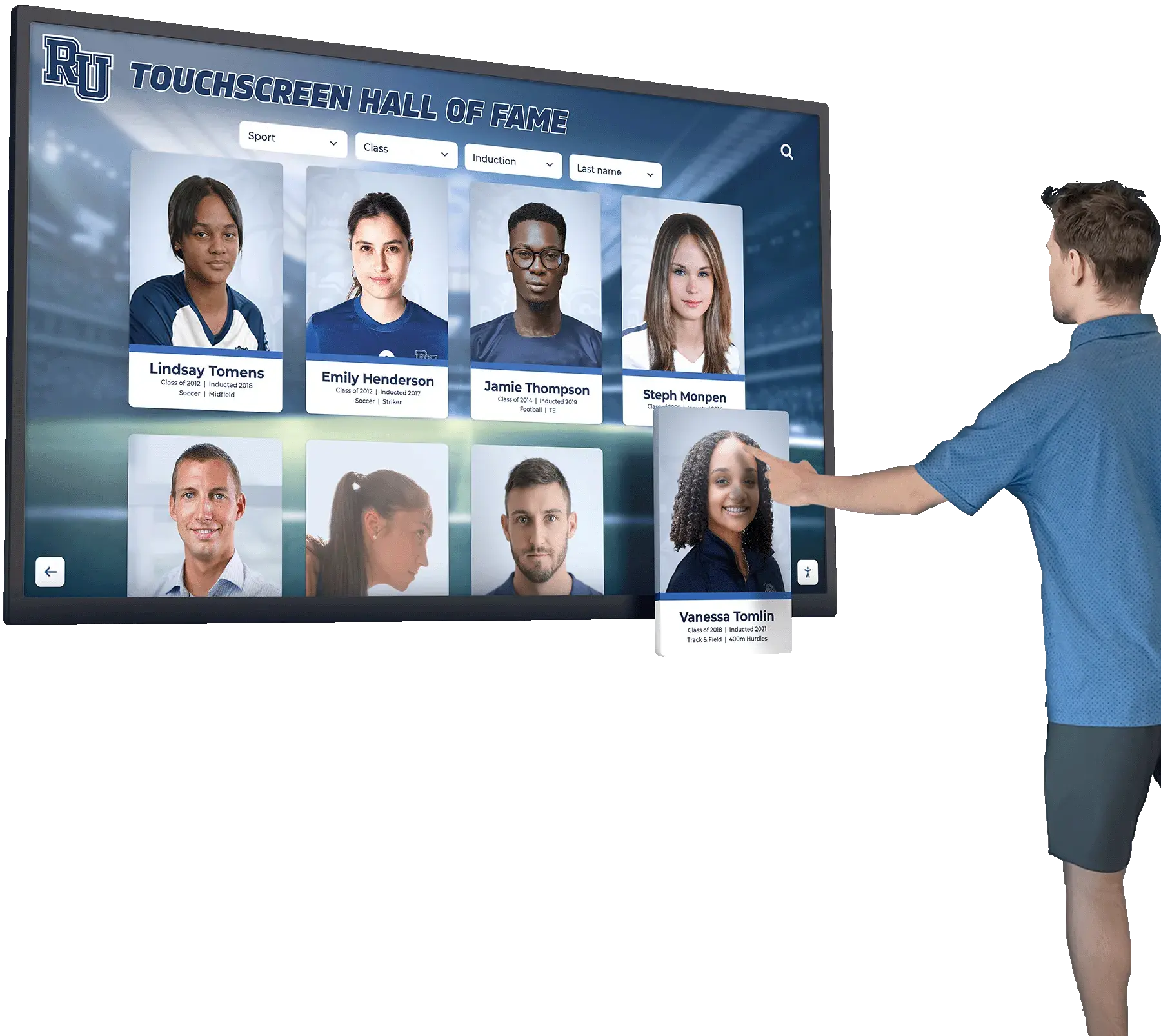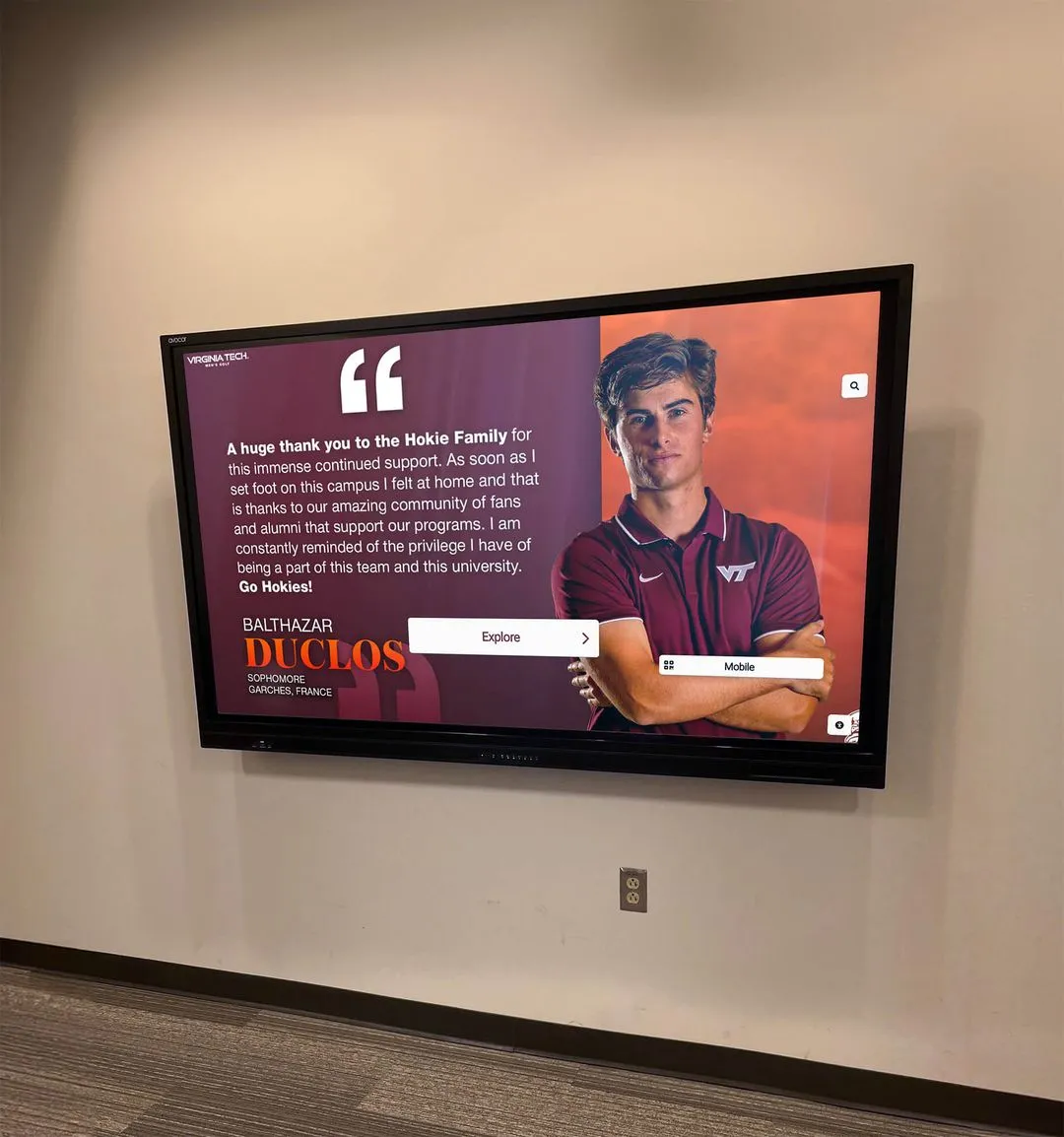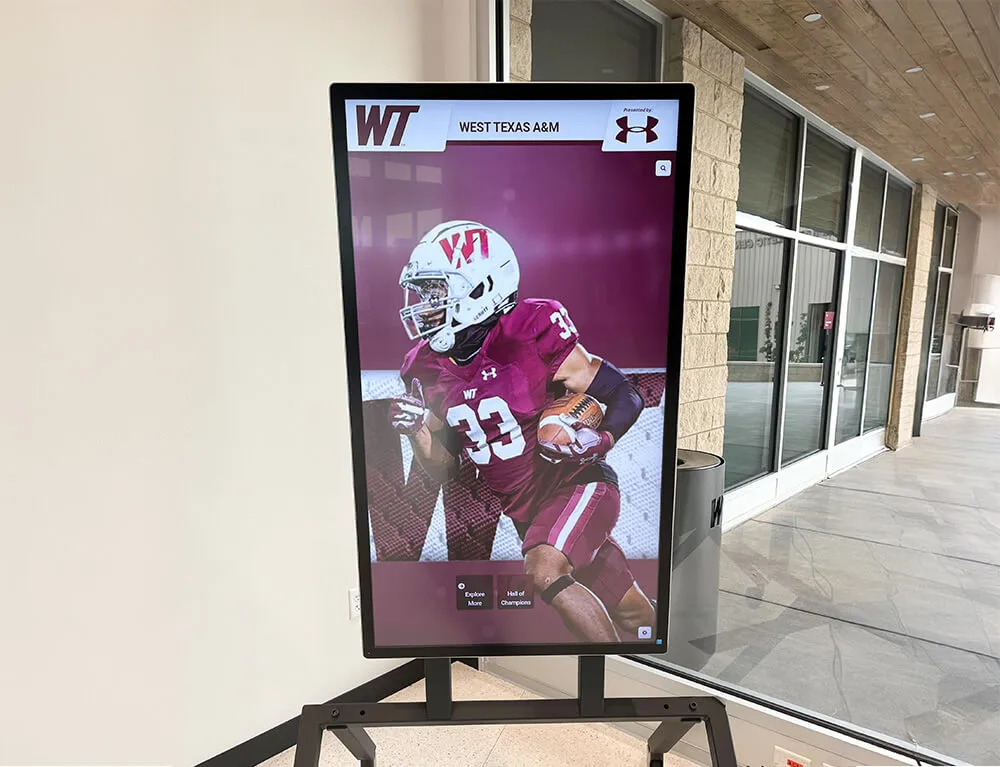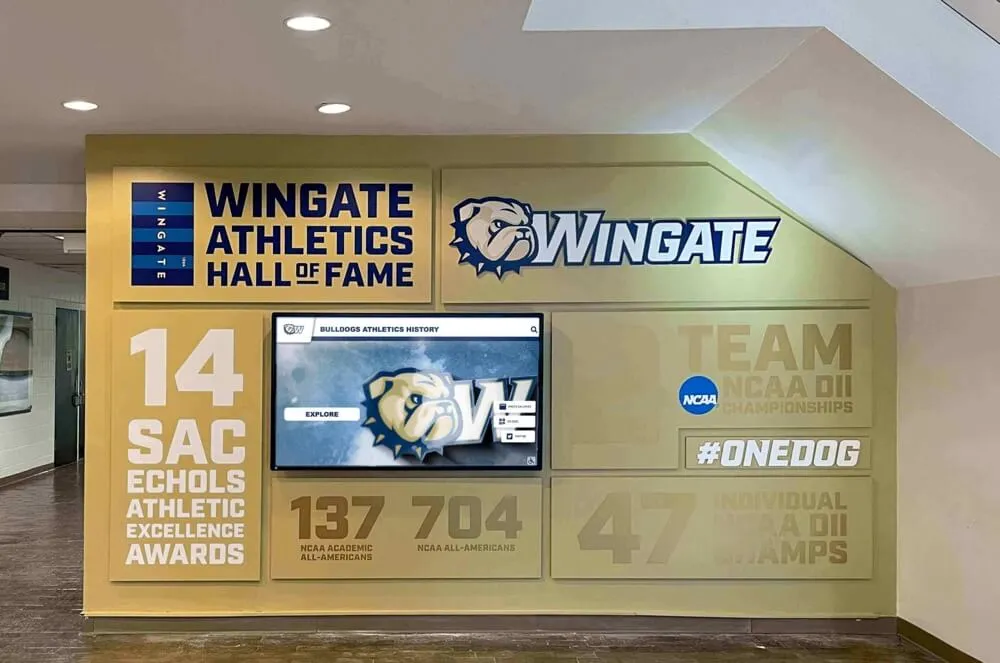1. Planning Your Kiosk Project
- Define Your Goals: What do you want your kiosk to achieve? (e.g., self-service, information, wayfinding, check-in, ordering, etc.)
- Identify Your Audience: Consider accessibility, language, and user experience for your target users.
- Choose Locations: High-traffic areas, secure environments, and power/network access are key factors.
- Budget: Plan for hardware, software, installation, and ongoing maintenance.
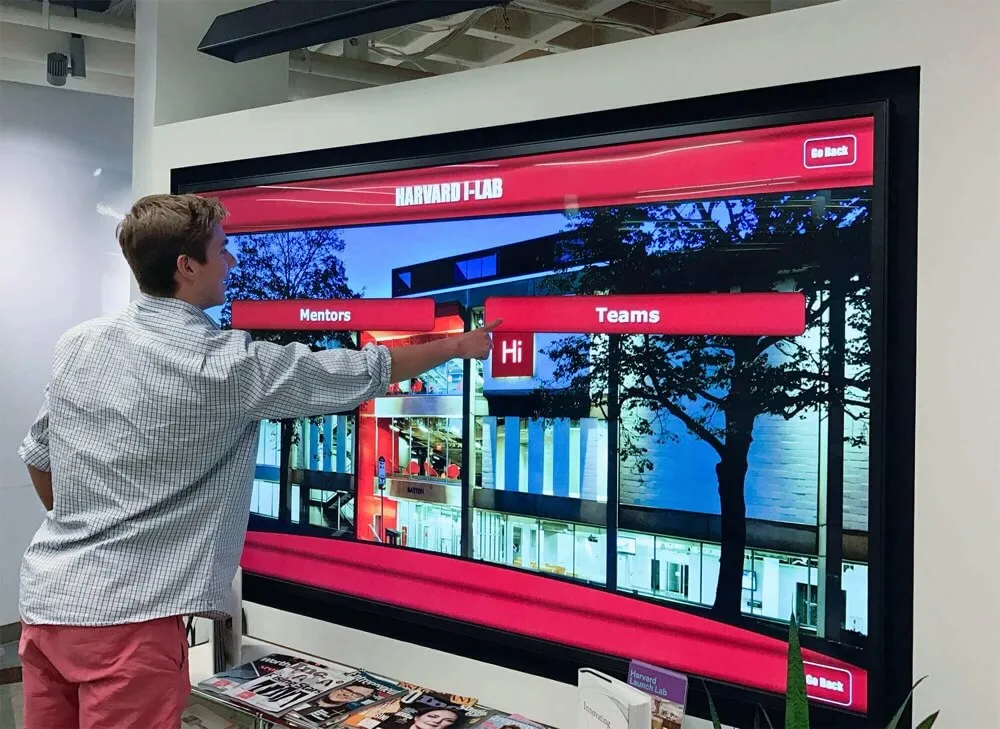
2. Hardware Selection
- Touchscreen Display: Choose size, resolution, brightness, and touch technology (capacitive is most common).
- Player/Computer: Mini-PC, Android box, Raspberry Pi, or all-in-one touchscreen PC. Match to your OS and performance needs.
- Enclosure: Secure, ventilated, and ADA-compliant. Consider branding and cable management.
- Peripherals: Printers, scanners, NFC/RFID, speakers, cameras, payment devices as needed.
- Power & Networking: Reliable power (UPS recommended) and stable network (Ethernet or Wi-Fi).
Test all hardware before installation to ensure compatibility and performance.

3. Choosing Your Operating System
- Windows: Powerful, supports most hardware, and offers kiosk mode for security.
- Android: Cost-effective, energy-efficient, and widely supported by commercial players.
- Linux/Raspberry Pi: Flexible, open-source, and great for custom or budget builds.
- macOS/iOS: Best for iPad kiosks or high-end custom installations.
- ChromeOS: Secure and easy to manage, ideal for web-based kiosks.
Choose an OS that matches your hardware, security, and management needs.
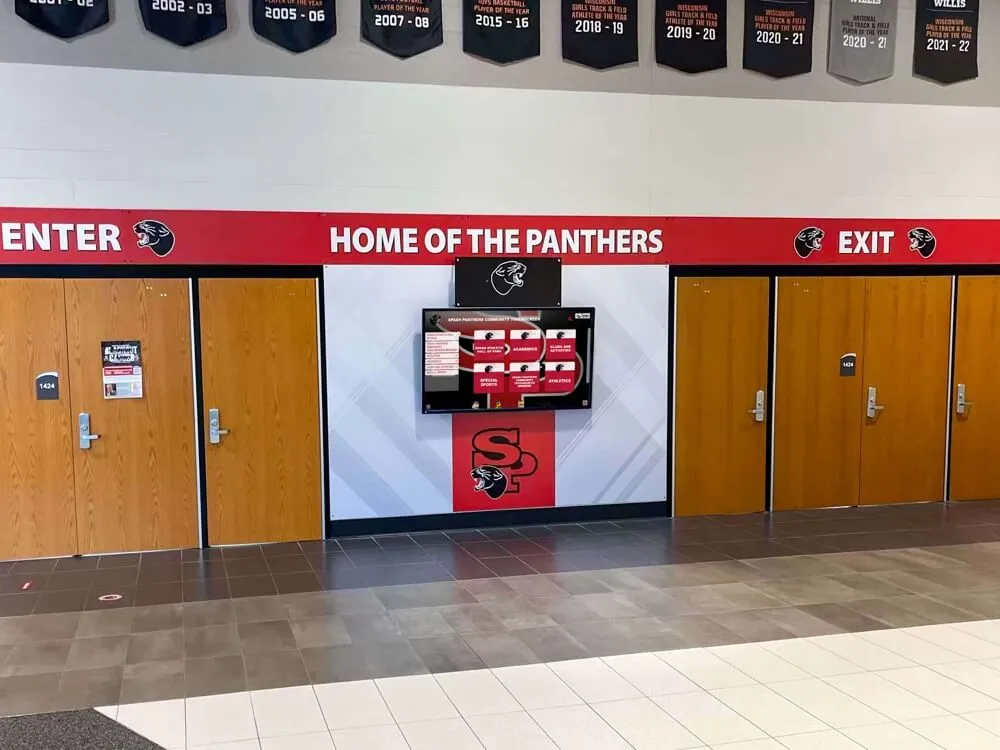
4. Selecting Kiosk Software
- Content Management: Easy to update, supports images, video, web, and interactive content.
- Remote Management: Cloud-based CMS for updates, monitoring, and analytics.
- Security: Kiosk mode, user restrictions, and regular updates.
- Customization: Branding, layout, and workflow flexibility.
- Support & Documentation: Good vendor support and clear setup guides.
Test software on your hardware before full deployment.

5. Setup & Deployment
- Assemble Hardware: Install display, player, enclosure, and peripherals.
- Install OS & Software: Configure OS in kiosk mode, install and configure your kiosk software.
- Network & Power: Connect to reliable power and network. Test connectivity and failover.
- Configure Security: Lock down OS, disable unnecessary ports, and set up user restrictions.
- Test User Experience: Simulate real-world use, gather feedback, and refine.
Document your setup for future reference and scaling.
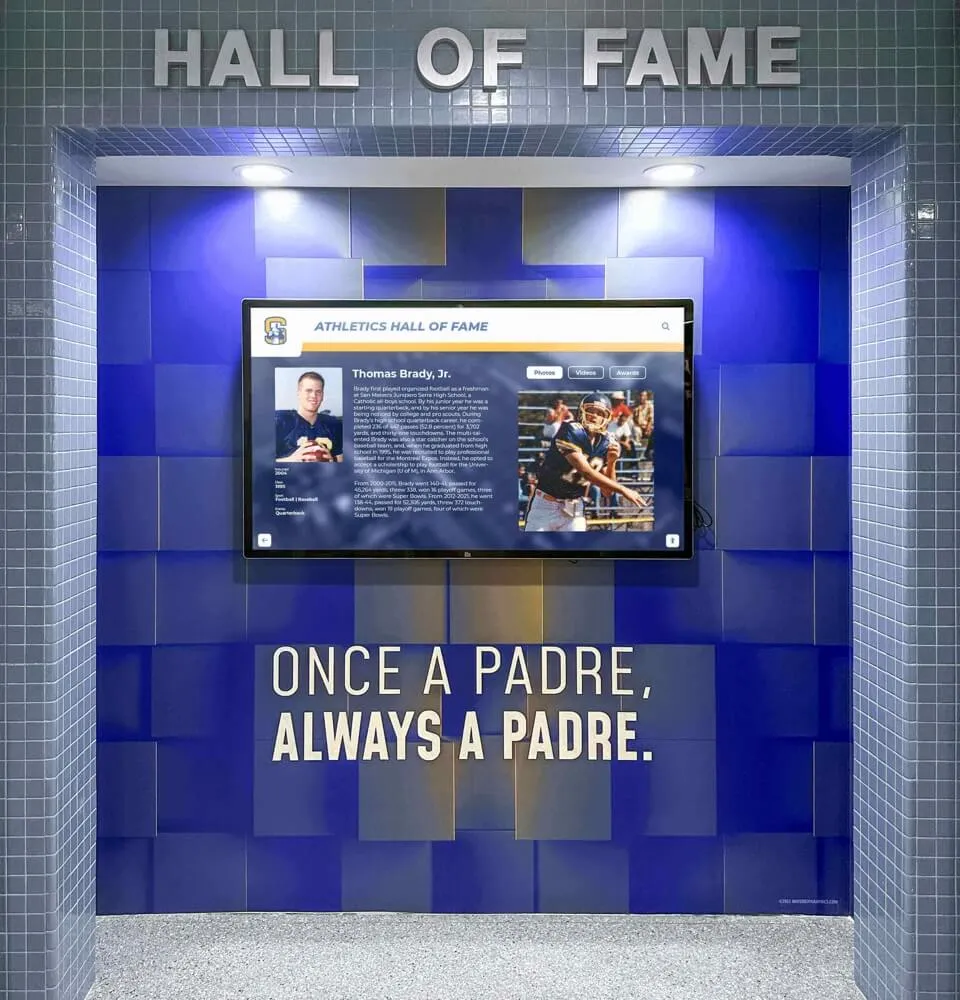
6. Security & Compliance
- Physical Security: Lock enclosures, secure cables, and use tamper-resistant screws.
- Network Security: Use firewalls, VPNs, and restrict network access.
- Software Security: Regularly update OS and kiosk software. Use strong passwords and user restrictions.
- Compliance: Ensure ADA and local regulatory compliance for accessibility and privacy.
Review security regularly and update policies as needed.

7. Maintenance & Troubleshooting
- Regular Updates: Schedule OS and software updates for security and features.
- Monitor Health: Use remote monitoring tools to track uptime, errors, and usage.
- Physical Checks: Inspect hardware for damage, dust, or tampering.
- Common Issues: Touchscreen not responding, app crashes, network drops—check drivers, cables, and settings.
- Support: Keep vendor support contacts handy for quick resolution.
Document issues and solutions for future reference.

8. Scaling & Future-Proofing
- Cloud Management: Use a cloud CMS for easy updates and monitoring across multiple kiosks.
- Modular Hardware: Choose components that can be upgraded or replaced as needs change.
- Analytics: Track usage and optimize content and placement.
- Accessibility: Stay up to date with ADA and local regulations.
- Vendor Support: Choose software and hardware vendors with strong support and update policies.
Plan for growth from the start to avoid costly redesigns later.
Ready to Launch Your Touchscreen Kiosk?
With the right planning, hardware, software, and support, you can deploy a secure, engaging, and scalable touchscreen kiosk solution. Start your project today and bring your interactive vision to life.