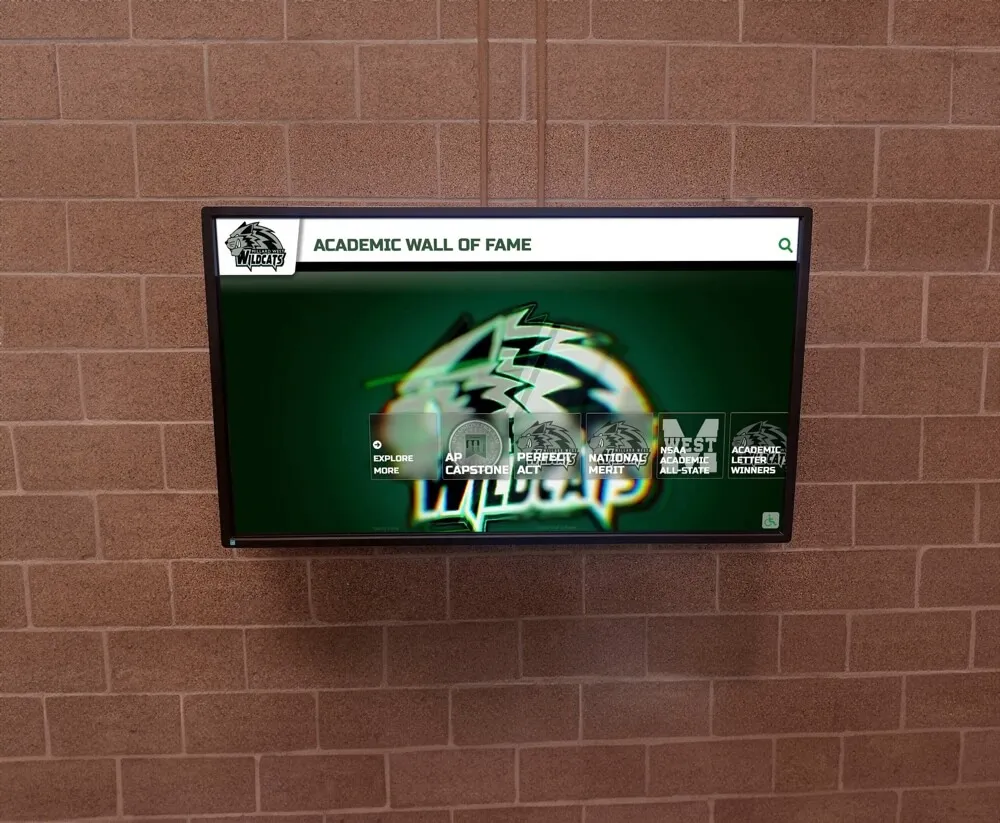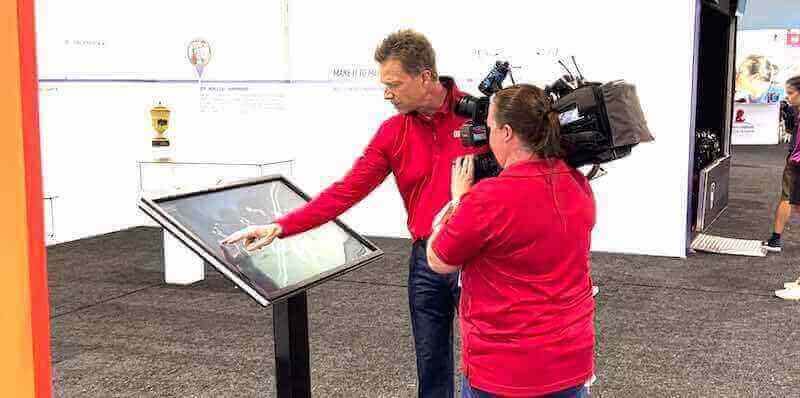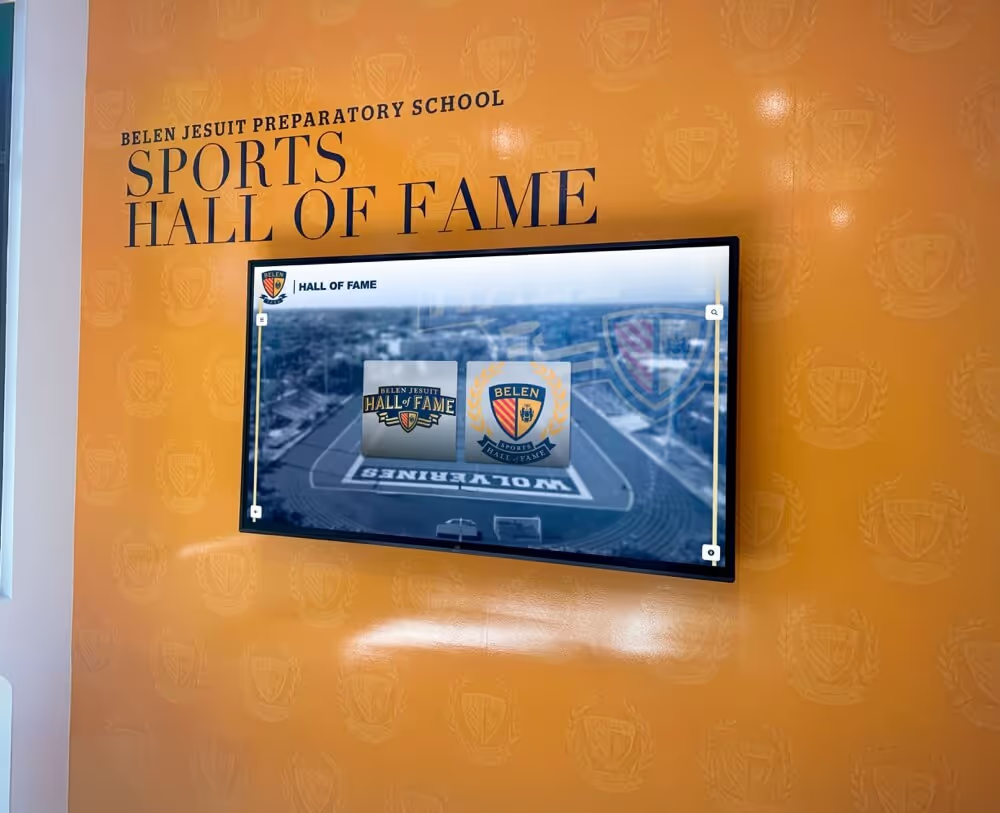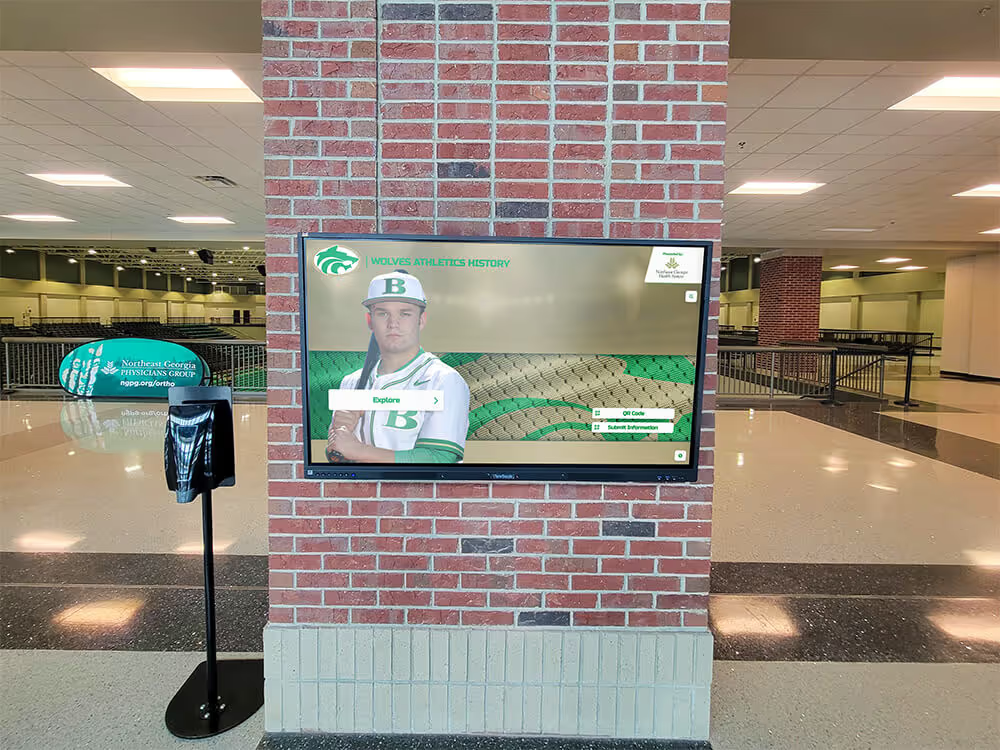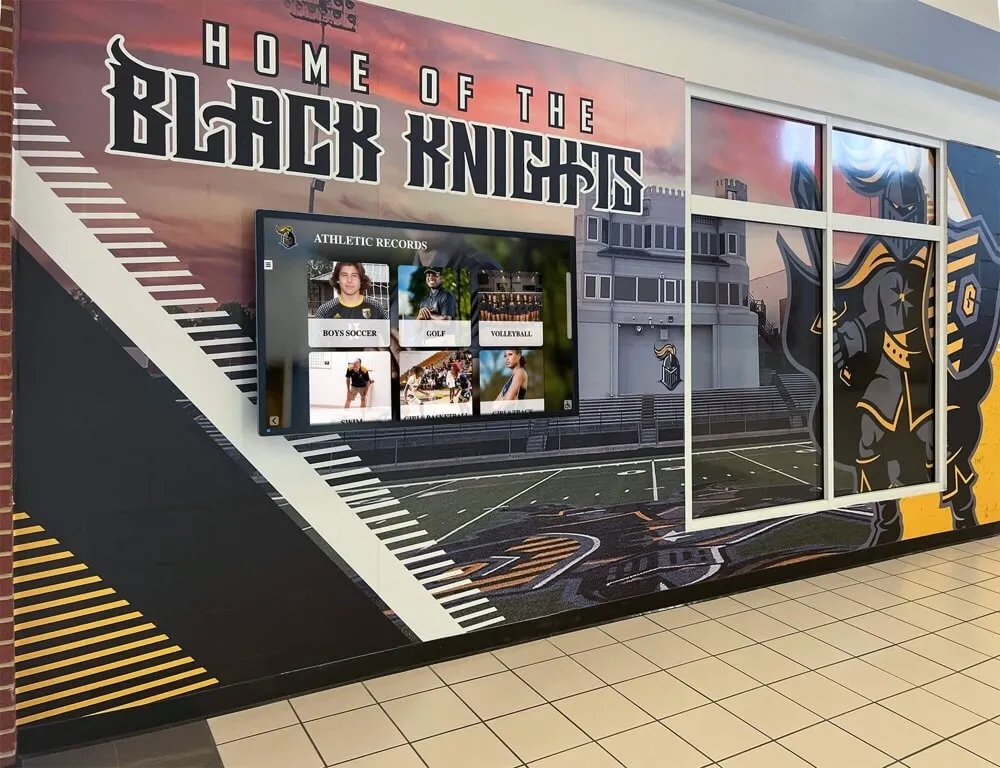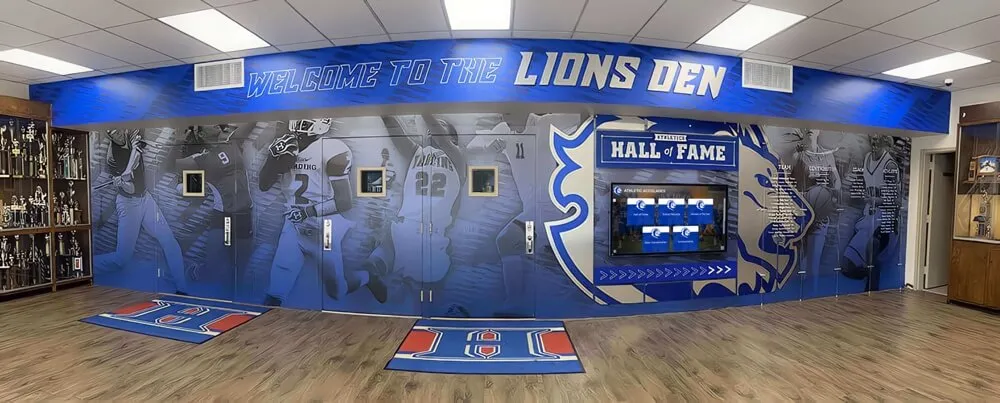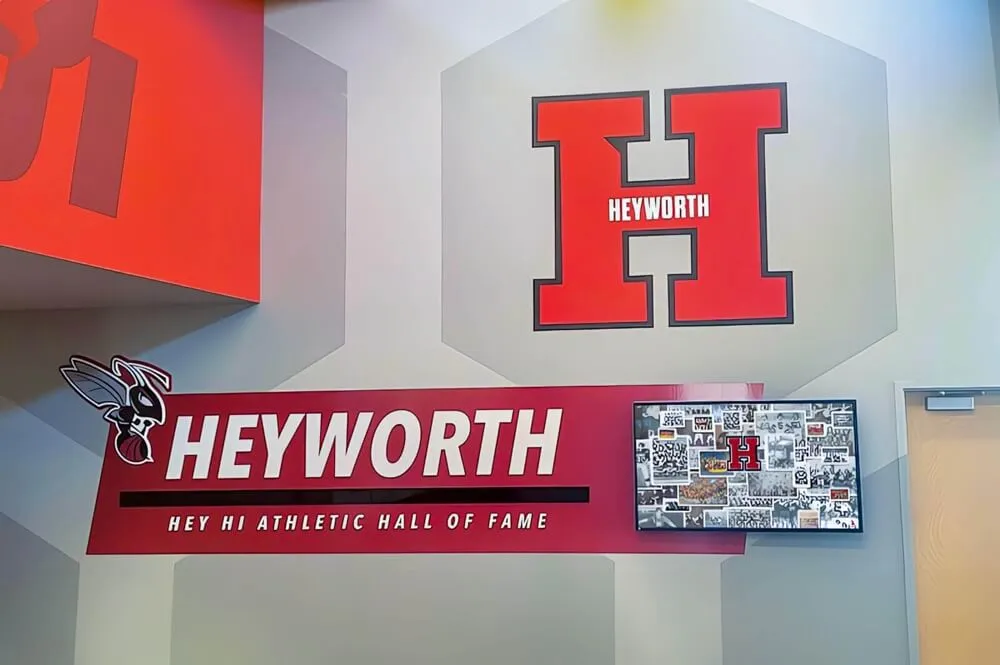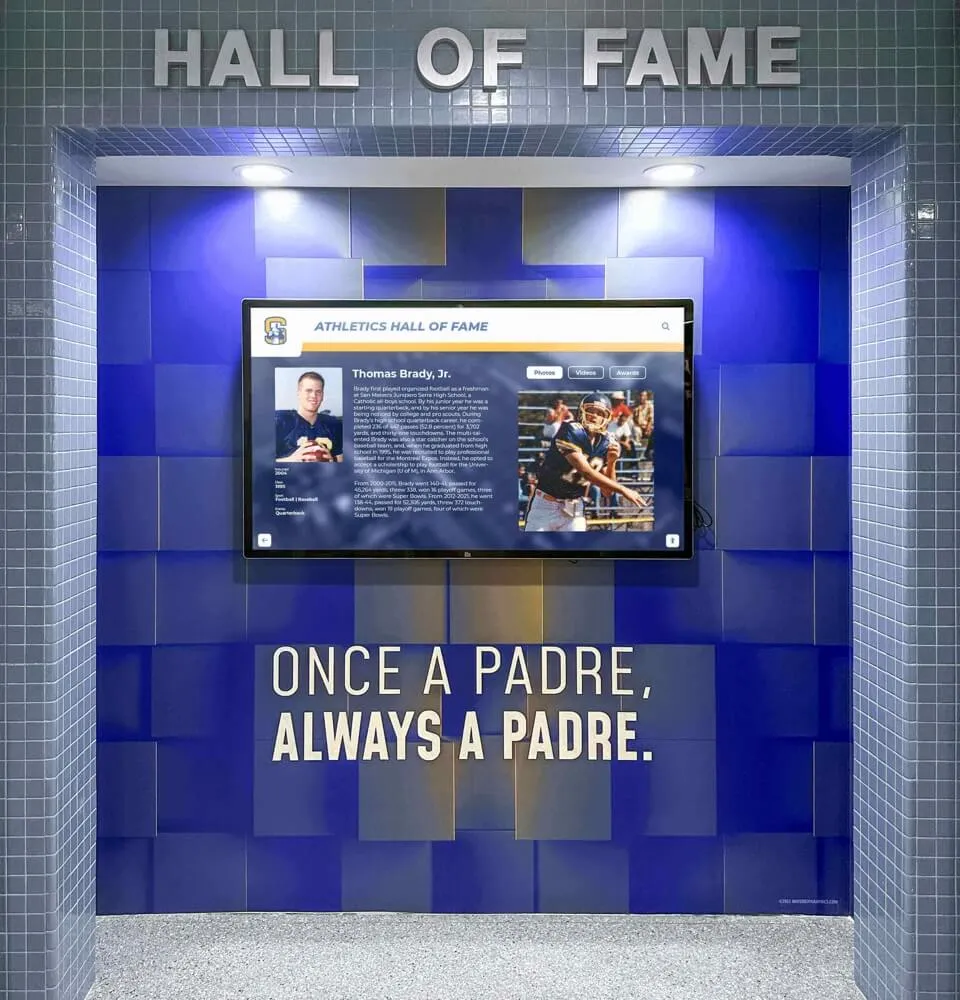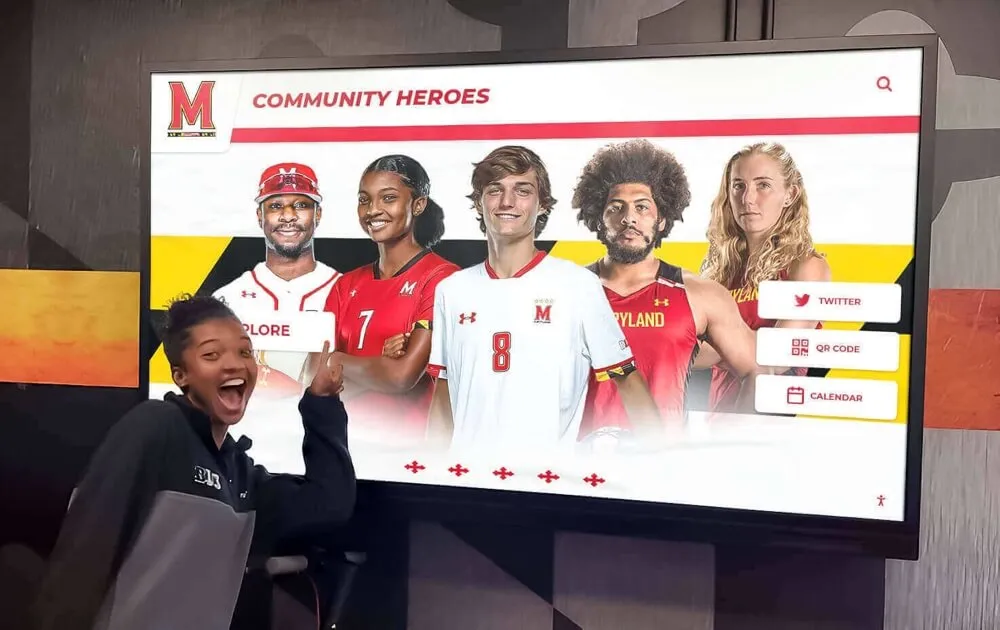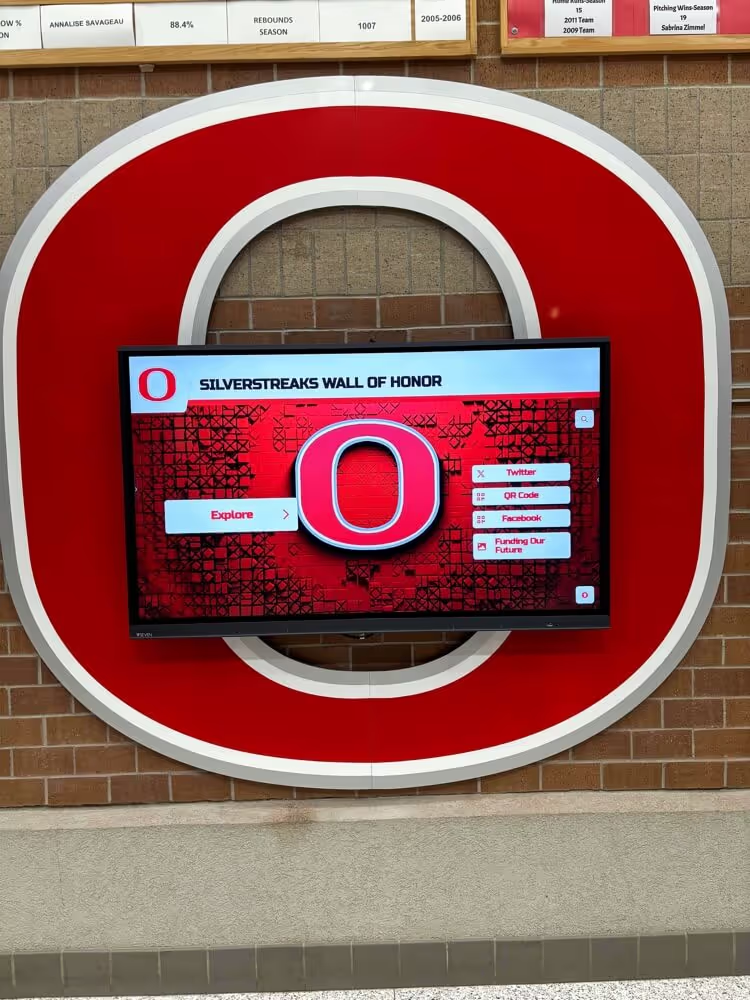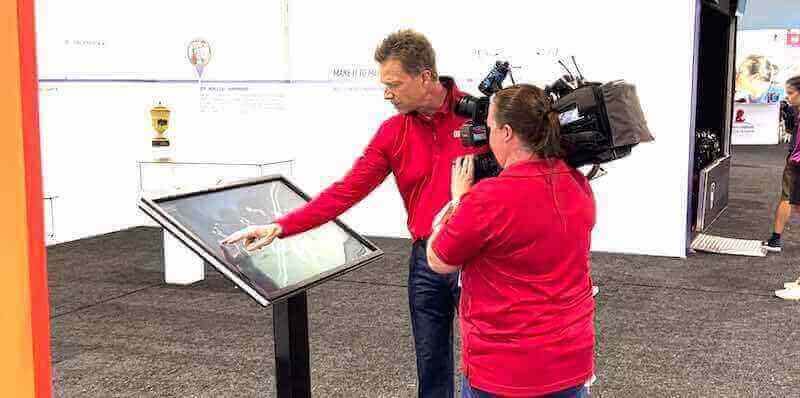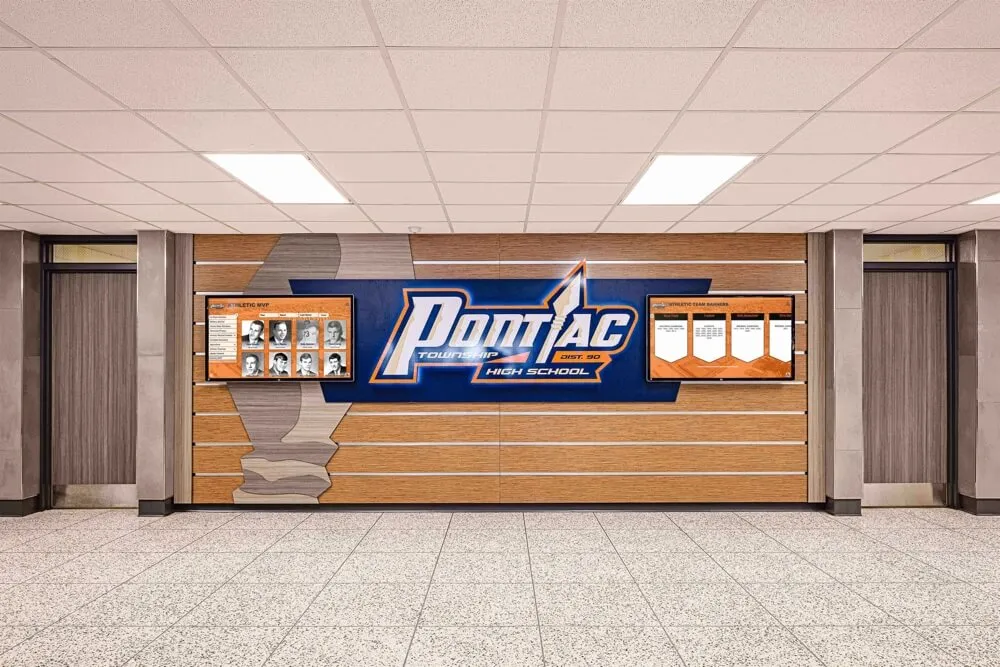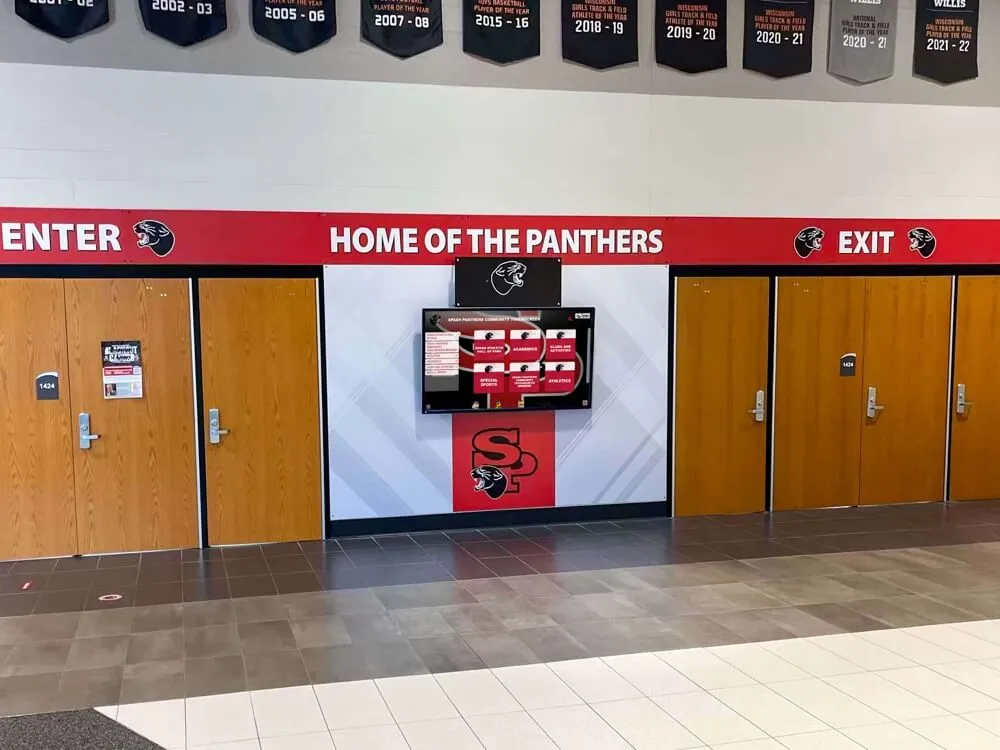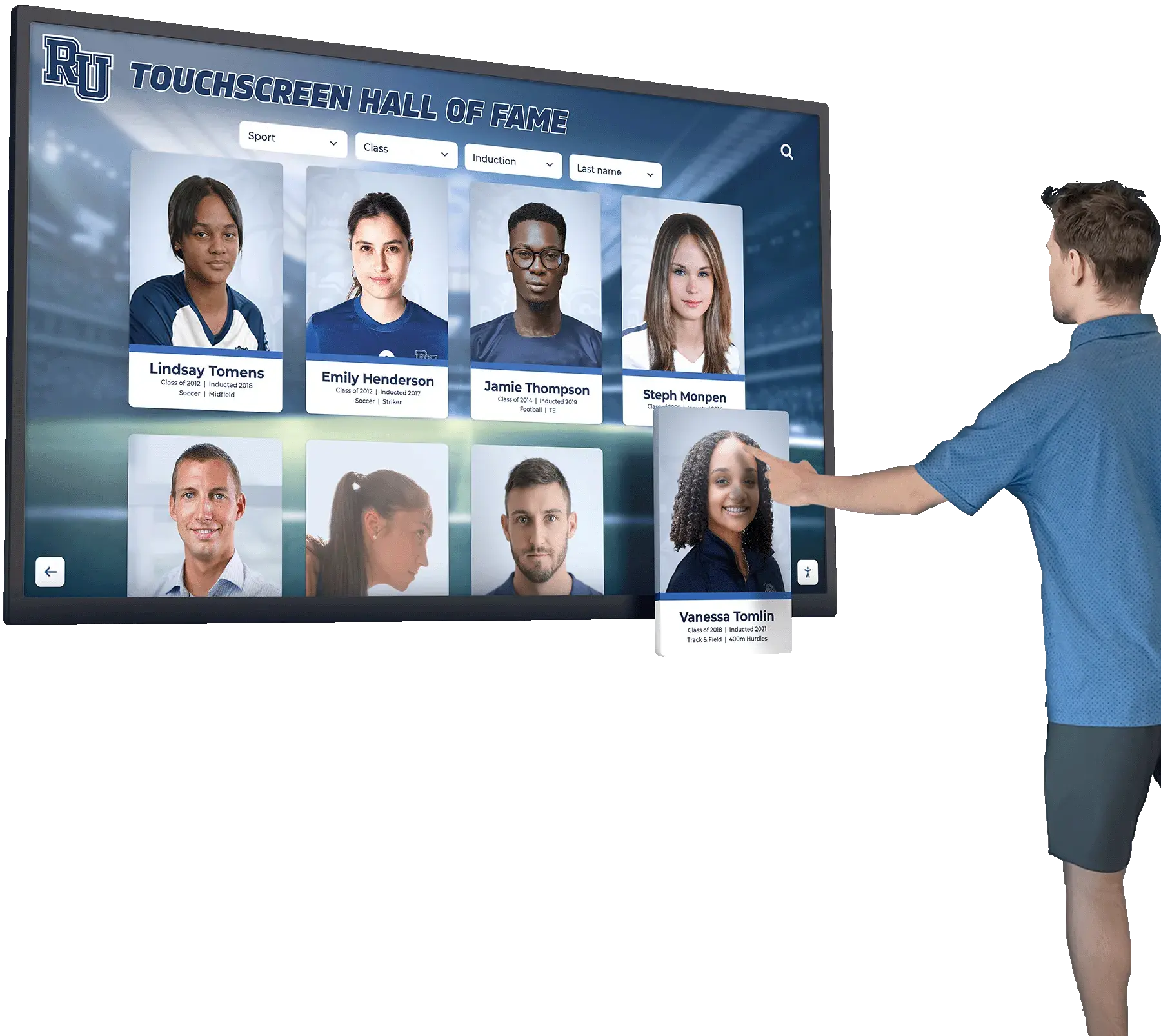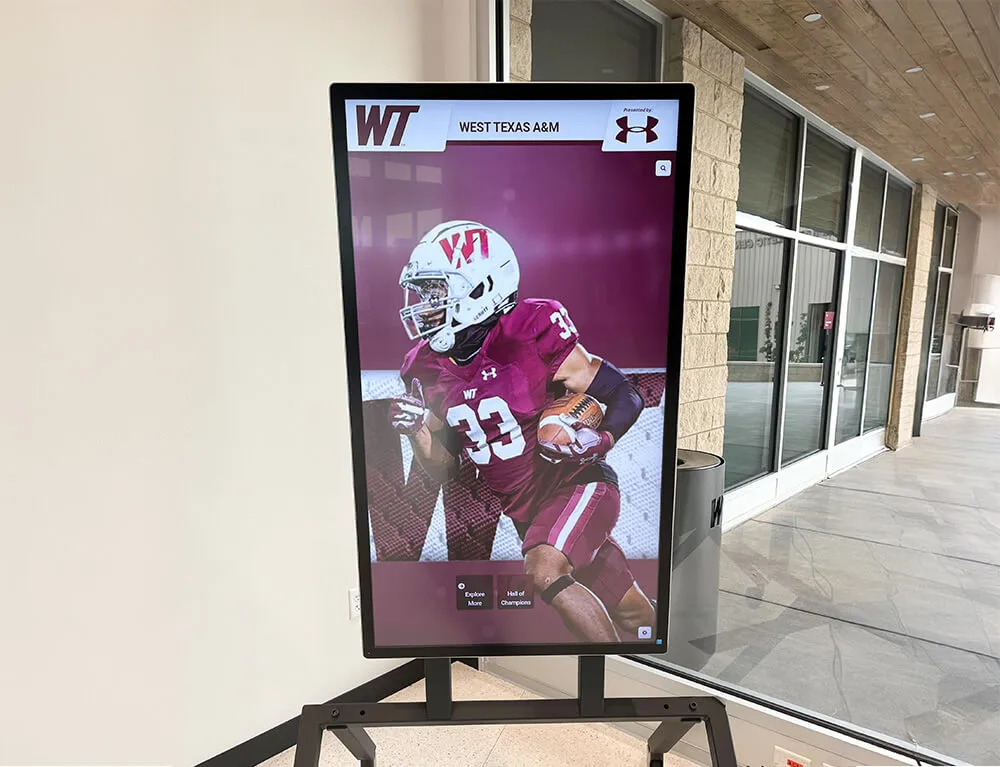Key Takeaways
Complete guide to touchscreen kiosk software in 2025. Learn about essential features, selection criteria, security considerations, and implementation best practices for interactive displays.
Understanding Touchscreen Kiosk Software
Touchscreen kiosk software provides the interface layer between users and digital information, transforming standard displays into interactive experiences. Unlike basic presentation tools, purpose-built kiosk software delivers specialized capabilities designed for public-facing deployments where reliability, security, and ease of use matter most.
Modern kiosk software serves diverse applications:
- Information delivery systems providing wayfinding and directories
- Recognition displays celebrating achievements and honoring contributors
- Self-service stations enabling check-in, registration, and transactions
- Interactive exhibits engaging visitors with multimedia content
- Queue management systems streamlining customer flow
- Product showcases delivering detailed information in retail environments
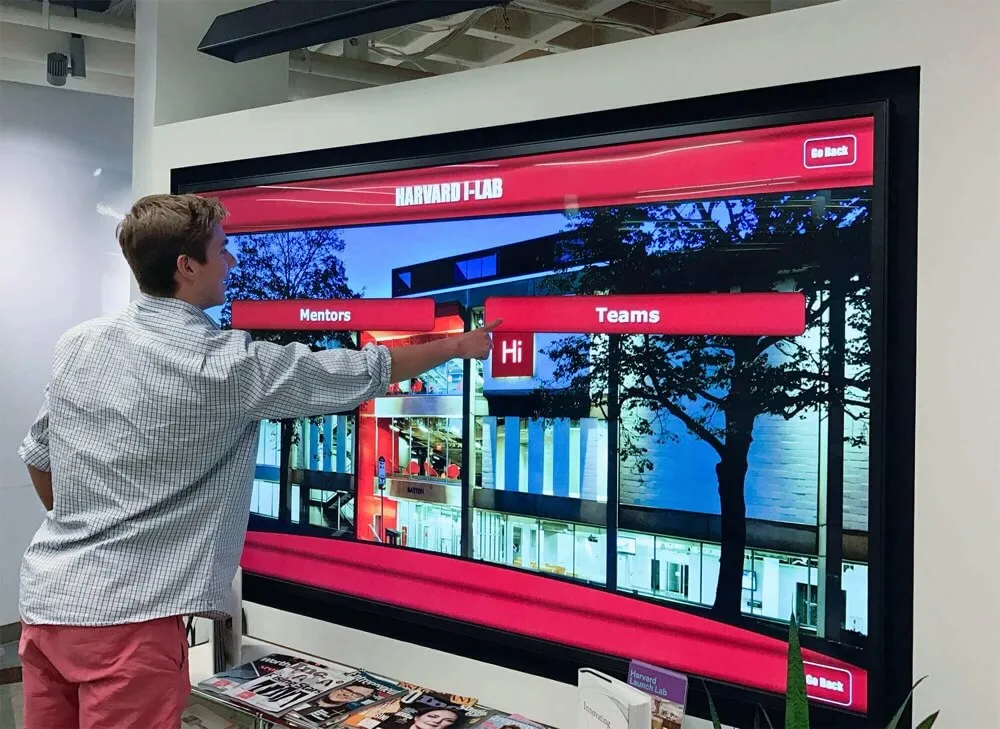
The software you choose fundamentally shapes user experience, operational efficiency, and long-term maintenance requirements. Understanding core capabilities helps identify solutions aligned with your specific deployment goals.
Essential Features of Touchscreen Kiosk Software
Content Management System
Effective kiosk software requires robust content management capabilities accessible to non-technical staff. Cloud-based management dashboards enable authorized users to update information, add multimedia content, and modify layouts from any internet-connected device without requiring on-site access.
Look for intuitive interfaces offering drag-and-drop functionality, bulk upload capabilities, and scheduled content updates. The ability to preview changes before publishing prevents errors in public-facing displays. Version control features allow reverting to previous content states if needed.

User Interface Design
Touchscreen interfaces must accommodate users of varying ages, technical proficiency, and physical abilities. Successful kiosk software provides customizable interface elements including button sizes, color schemes, fonts, and navigation structures.
Responsive touch interactions with immediate visual feedback reassure users their input registered. Clear navigation paths with obvious “back” and “home” options prevent users from becoming lost in content hierarchies. Search functionality accelerates information discovery in content-rich applications.
Accessibility features including adjustable text sizes, high-contrast modes, and screen reader compatibility ensure compliance with ADA requirements while serving broader audiences effectively.
Multimedia Support
Modern kiosk applications demand rich multimedia capabilities extending beyond static images and text. Quality software seamlessly integrates:
- High-resolution photos optimized for various display sizes and orientations
- Video content with smooth playback and volume controls
- Audio narration supporting multiple languages
- Document viewing for PDFs and other file formats
- Social media feeds pulling live content from platforms
- Interactive maps with zoom and navigation capabilities
- 360-degree imagery offering immersive experiences
Solutions like Rocket Alumni Solutions excel at multimedia integration, enabling schools and organizations to create compelling storytelling experiences through digital halls of fame and recognition displays.
Security and Lockdown Capabilities
Public-facing kiosks require robust security preventing unauthorized access to system functions and user data. Essential security features include:
Session Management: Automatic timeout and session clearing protect subsequent users’ privacy by removing search history, form data, and viewed content after periods of inactivity.
System Lockdown: Prevent access to operating system functions, file systems, and administrative controls. Users should interact only with intended kiosk content without ability to exit to desktop environments or modify settings.
Data Encryption: Protect sensitive information during transmission with TLS/SSL protocols and at rest with encrypted storage.
Peripheral Control: Manage connected devices including printers, card readers, and payment terminals with appropriate security protocols preventing misuse.
Network Security: Isolate kiosk systems on separate network segments with firewall rules restricting unnecessary communication.

Remote Management and Monitoring
Multi-location deployments require centralized management capabilities monitoring system health, content status, and usage analytics across all installations. Quality kiosk software provides:
- Real-time status monitoring indicating which kiosks are online and functioning properly
- Remote content updates pushing changes simultaneously to selected installations
- Performance metrics tracking uptime, usage patterns, and popular content
- Alert systems notifying administrators of hardware failures or connectivity issues
- Remote troubleshooting allowing diagnosis and resolution without site visits
- Usage analytics revealing how visitors interact with content
These capabilities significantly reduce operational costs while ensuring consistent experiences across locations. Educational institutions implementing digital record boards particularly benefit from remote management enabling updates across multiple buildings from central offices.
Platform Compatibility Considerations
Operating System Support
Kiosk software compatibility with various operating systems provides deployment flexibility and potential cost savings through use of existing hardware. Consider software supporting:
Windows: Dominant in commercial kiosk deployments with extensive peripheral support and familiar management tools. Windows 10 and 11 include built-in kiosk modes for basic lockdown requirements.
Android: Increasingly popular for kiosk applications due to lower hardware costs and streamlined management. Android devices offer excellent touchscreen support and energy efficiency suitable for continuous operation.
Linux: Open-source solutions providing security, stability, and cost effectiveness. Linux-based kiosks work well for web-based applications and organizations with technical resources for system administration.
iOS: Less common for kiosk deployments but suitable for specific applications leveraging Apple’s ecosystem. iPad kiosks serve well in retail and hospitality environments emphasizing design aesthetics.
Cross-platform software supporting multiple operating systems maximizes hardware flexibility and prevents vendor lock-in, though specialized solutions optimized for specific platforms may offer superior performance and features.
Hardware Requirements
Understand minimum and recommended hardware specifications ensuring smooth performance:
- Processor: Multi-core CPUs handling multimedia playback and touch processing
- Memory: Sufficient RAM preventing slowdowns during extended operation
- Storage: Adequate capacity for content caching and software operation
- Graphics: Capable of driving high-resolution displays at native resolutions
- Network: Ethernet or WiFi connectivity for content updates and monitoring
- Touch Technology: Compatibility with capacitive, resistive, or infrared touch systems
Solutions like those offered through computer modules for touchscreen kiosks provide optimized hardware bundles pre-configured for reliable operation.
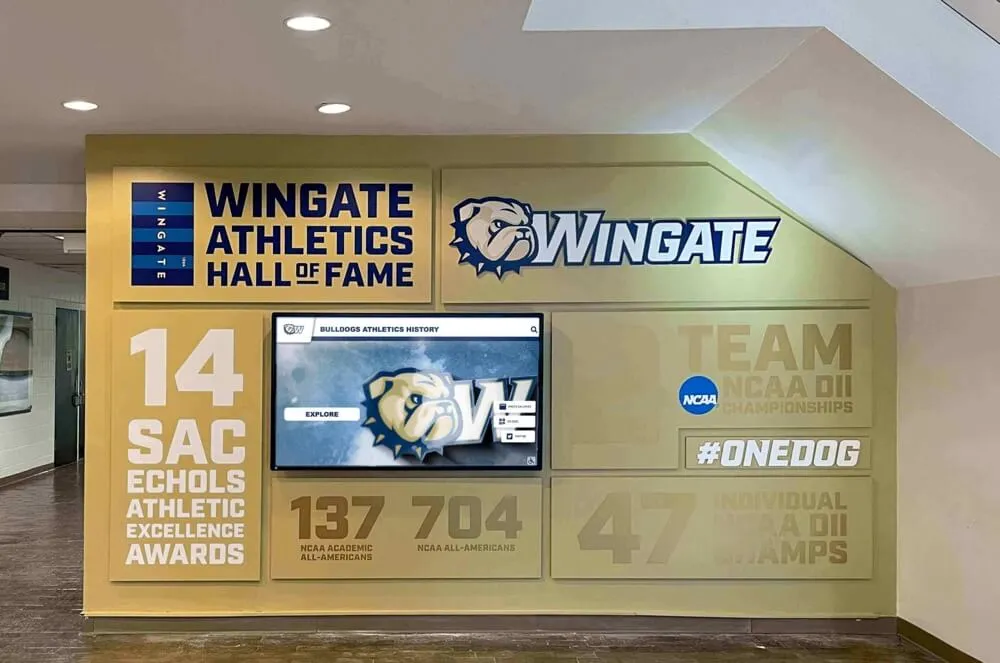
Software Architecture Models
Cloud-Based Solutions
Cloud-hosted kiosk software delivers content and interface logic from remote servers, with local devices functioning as thin clients. This architecture offers significant advantages:
Simplified Management: Content updates propagate instantly without requiring local installations or manual synchronization.
Scalability: Add new kiosk locations without proportional increases in management complexity.
Automatic Updates: Software improvements and security patches deploy automatically without administrator intervention.
Reduced Local Requirements: Minimal processing and storage demands enable use of less expensive hardware.
Disaster Recovery: Content and configurations remain safe even if local hardware fails.
Cloud solutions require reliable internet connectivity, though quality platforms cache content locally enabling continued operation during temporary outages. Organizations should verify offline capabilities align with their availability requirements.
On-Premises Solutions
Locally hosted software maintains content and management functions on organization-owned servers. This approach suits environments with:
- Limited or unreliable internet connectivity
- Strict data residency requirements
- Existing server infrastructure and IT expertise
- High security demands prohibiting cloud storage
- One-time licensing preferences over subscription models
On-premises deployments require more significant upfront investment in hardware and ongoing maintenance responsibilities but provide maximum control over data and system operation.
Hybrid Architectures
Sophisticated kiosk platforms combine cloud management convenience with local content caching and processing. Hybrid solutions deliver optimal balance for many organizations, providing centralized control while maintaining local redundancy.
Selection Criteria for Your Environment
Defining Use Case Requirements
Begin software selection by clearly articulating your primary use case. Different applications emphasize different capabilities:
Information and Wayfinding: Prioritize intuitive navigation, map integration, search functionality, and clear visual hierarchy. Consider touchscreen building directory solutions designed specifically for wayfinding applications.
Recognition and Engagement: Emphasize multimedia storytelling, searchable databases, attractive templates, and social sharing features. Purpose-built platforms for interactive sports displays and alumni recognition deliver superior results compared to generic software.
Transactions and Self-Service: Focus on payment integration, data security, form processing, and robust error handling. Ensure compliance with relevant regulations (PCI-DSS for payments, HIPAA for healthcare, etc.).
Interactive Exhibits: Prioritize advanced interaction models, sensor integration, multimedia synchronization, and immersive experiences. Specialized exhibit software often justifies premium pricing through unique capabilities.
Evaluating Ease of Use
Software complexity significantly impacts long-term operational success. Assess ease of use from multiple perspectives:
End-User Experience: Can visitors accomplish tasks quickly without assistance? Conduct usability testing with representative users revealing friction points before full deployment.
Content Management: Can non-technical staff update content confidently? Evaluate administrative interfaces for clarity, organization, and helpful documentation.
Technical Administration: Can IT staff deploy, configure, and troubleshoot efficiently? Review management tools, logging capabilities, and troubleshooting resources.
Request demonstration accounts allowing hands-on evaluation with your actual content before committing to software purchases.
Assessing Vendor Stability and Support
Software vendors significantly influence long-term success. Investigate:
Company Track Record: How long has the vendor operated? Review customer references, installation counts, and market presence indicating stability.
Customer Support: What support channels exist (phone, email, chat, on-site)? What are response time commitments? Are support costs included or additional?
Development Activity: Does the vendor actively enhance the platform with new features and security updates? Review release notes and product roadmaps.
User Community: Active user communities provide valuable troubleshooting assistance, best practices, and peer support reducing reliance on vendor resources.
Training Resources: Comprehensive documentation, video tutorials, and training programs accelerate implementation and reduce support burden.
Organizations implementing digital halls of fame particularly value vendors offering white-glove support and ongoing consultation ensuring successful long-term deployments.
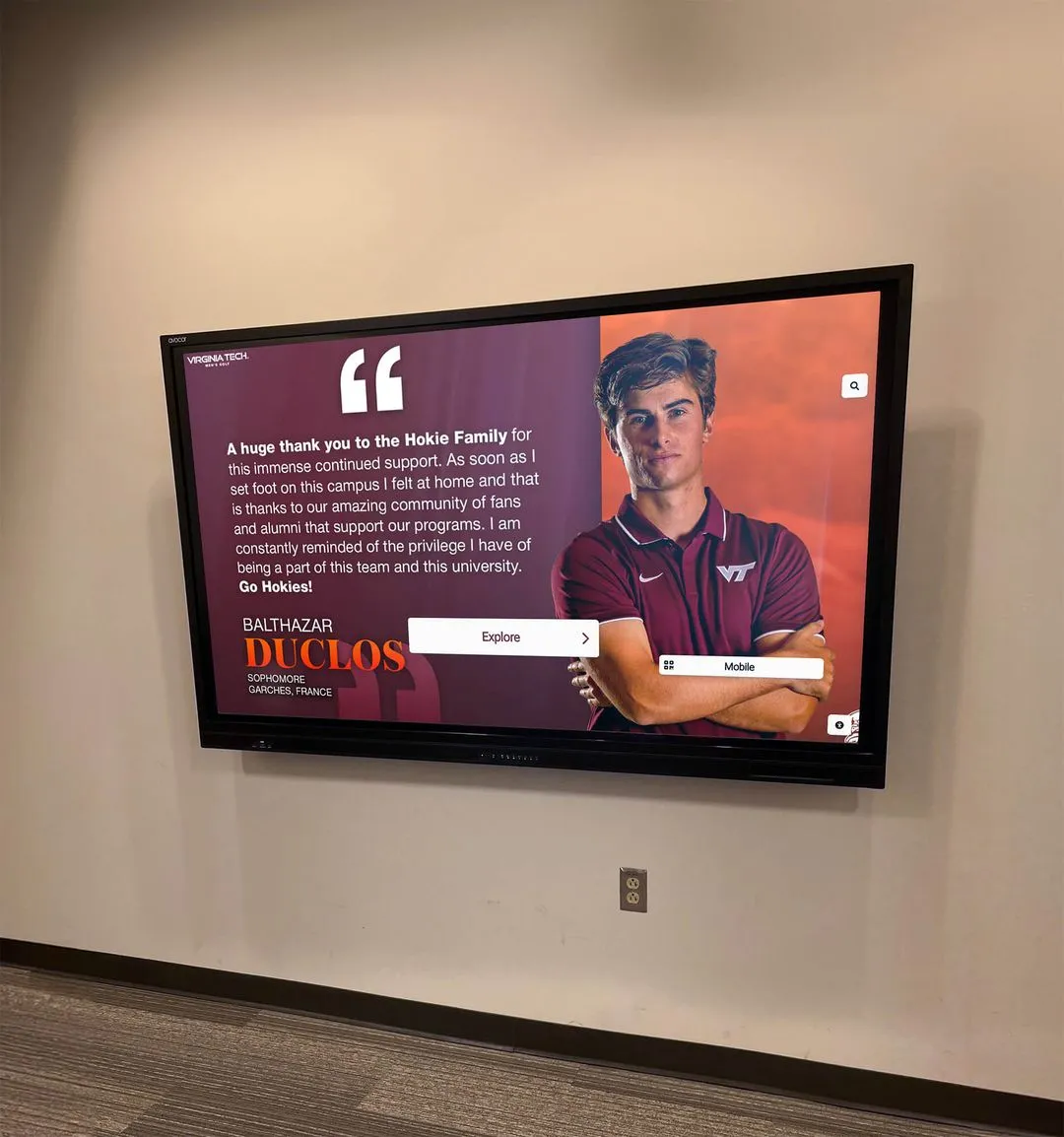
Budget Considerations and Pricing Models
Understanding Total Cost of Ownership
Evaluate kiosk software costs holistically across the complete ownership lifecycle:
Software Licensing:
- Subscription models (monthly/annual per device or enterprise)
- One-time perpetual licenses with optional maintenance agreements
- Tiered pricing based on features, installations, or user counts
- Custom enterprise pricing for large deployments
Implementation Costs:
- Initial setup and configuration services
- Custom development or design work
- Data migration from existing systems
- Staff training programs
Ongoing Expenses:
- Content development (photography, videography, design)
- Hardware maintenance and eventual replacement
- Network connectivity and bandwidth
- Software updates and support agreements
- Staff time for content management
Hidden Costs:
- Compliance requirements (accessibility audits, security assessments)
- Integration with existing systems
- Backup and disaster recovery infrastructure
- Upgrade costs as needs evolve
Quality platforms with higher initial costs often deliver superior total value through reduced implementation time, lower training requirements, better reliability, and included support minimizing ongoing expenses.
Value Assessment Framework
Compare software options using standardized evaluation criteria:
- Feature Alignment: How closely do capabilities match your requirements?
- Implementation Velocity: How quickly can you launch your first kiosk?
- Scalability: How easily can you expand to additional locations?
- Maintenance Burden: What ongoing effort is required?
- User Satisfaction: How do reference customers rate their experience?
- Risk Mitigation: What vendor stability indicators exist?
Implementation Best Practices
Content Strategy Development
Successful kiosk deployments require thoughtful content planning before software configuration:
Content Inventory: Catalog all information, images, videos, and documents requiring display. Identify gaps in available materials necessitating creation.
Information Architecture: Organize content into logical categories matching how users think about information. Test navigation structures with representative users.
Visual Standards: Establish brand guidelines ensuring consistent appearance across all content elements. Define templates for recurring content types.
Accessibility Requirements: Verify content meets WCAG standards for text contrast, image alt-text, video captions, and navigation clarity.
Update Processes: Document workflows for adding new content, reviewing accuracy, and archiving outdated information. Assign clear responsibilities.
Consider how content management for digital recognition displays applies these principles in practice.
Testing and Validation
Thorough testing prevents embarrassing failures after public launch:
Functional Testing: Verify all buttons, links, forms, and interactive elements behave correctly across expected user workflows.
Performance Testing: Confirm smooth operation during extended use, including memory leak testing over 24+ hour periods.
Load Testing: If applicable, ensure systems handle anticipated concurrent users without degradation.
Accessibility Testing: Validate screen reader compatibility, keyboard navigation, and adherence to accessibility standards.
Environmental Testing: Assess visibility under actual lighting conditions. Verify touch accuracy in target installation environments.
User Acceptance Testing: Observe representative users interacting with kiosks, noting confusion points and areas requiring refinement.
Deployment Strategies
Staged deployment approaches reduce risk:
Pilot Installation: Deploy initial kiosk in controlled environment gathering feedback before broader rollout.
Phased Expansion: Gradually add locations, incorporating lessons learned from earlier installations.
Soft Launch: Operate kiosks with minimal promotion initially, addressing issues before driving high traffic.
Parallel Operation: When replacing existing systems, run old and new concurrently validating equivalence before decommissioning legacy solutions.

Security and Compliance Requirements
Data Protection Obligations
Organizations deploying kiosks collecting user information face regulatory compliance requirements:
GDPR (European Users): If serving EU visitors, ensure compliance with data protection requirements including user consent, data minimization, and right to deletion.
CCPA (California Users): California Consumer Privacy Act imposes requirements on businesses collecting personal information from California residents.
FERPA (Educational Records): Educational institutions must protect student educational records with appropriate access controls and privacy safeguards.
HIPAA (Healthcare Information): Healthcare kiosks handling protected health information require stringent security controls and business associate agreements.
PCI-DSS (Payment Processing): Kiosks accepting payments must comply with Payment Card Industry Data Security Standards protecting cardholder data.
Consult legal counsel ensuring kiosk deployments meet applicable regulatory requirements for your industry and geography.
Physical Security Measures
Protect kiosk hardware from tampering and theft:
- Secure Mounting: Use tamper-resistant mounting systems preventing unauthorized removal
- Enclosure Design: Specify enclosures restricting access to ports, cables, and power connections
- Peripheral Security: Lock down attached devices preventing unauthorized connection of USB drives or other media
- Surveillance Integration: Position kiosks within security camera coverage deterring vandalism
- Environmental Protection: In outdoor or harsh environments, use appropriate weatherproofing and temperature management
Measuring Success and Optimization
Key Performance Indicators
Track meaningful metrics assessing kiosk effectiveness:
Usage Metrics:
- Daily active users and session counts
- Average session duration
- Most viewed content and popular features
- Search queries revealing user intent
Performance Metrics:
- System uptime percentage
- Response time for interactions
- Error rates and failure types
- Content update frequency
Business Metrics:
- Goal conversion rates (registrations, applications, etc.)
- Cost per interaction compared to alternative channels
- User satisfaction scores from surveys
- Staff time savings from self-service enablement
Analytics capabilities vary significantly across platforms. Ensure selected software provides insights supporting continuous improvement.
Continuous Improvement Practices
Kiosk deployments benefit from ongoing optimization:
User Feedback Collection: Solicit feedback through optional surveys or feedback buttons revealing pain points and enhancement opportunities.
Usage Pattern Analysis: Review analytics identifying underutilized content requiring better promotion or reorganization.
A/B Testing: Test interface variations, navigation structures, and content presentations determining optimal approaches.
Content Freshness: Regularly refresh featured content maintaining visitor interest and encouraging repeat usage.
Technology Updates: Stay current with software versions, security patches, and feature enhancements maximizing platform capabilities.
Organizations operating touchscreen halls of fame for alumni recognition particularly benefit from ongoing content updates keeping displays relevant and engaging.

Advanced Features and Emerging Capabilities
Personalization and Adaptation
Modern kiosk software increasingly incorporates adaptive capabilities:
Usage-Based Recommendations: Suggest related content based on viewed items, similar to streaming service recommendations.
Time-Based Content: Automatically adjust displayed information based on time of day, day of week, or season.
Language Detection: Detect preferred language from initial interactions, offering appropriate translations.
Accessibility Adaptation: Remember accessibility preferences for returning users (larger text, high contrast, etc.).
Context Awareness: Adjust content and functionality based on kiosk location, current events, or environmental conditions.
Integration Capabilities
Sophisticated deployments connect kiosks with broader technology ecosystems:
Database Integration: Pull information from student information systems, CRM platforms, inventory databases, or other enterprise systems ensuring content currency without manual updates.
Authentication Systems: Connect with LDAP, Active Directory, single sign-on providers, or other authentication mechanisms for personalized experiences or restricted access.
Analytics Platforms: Export usage data to business intelligence tools for comprehensive reporting alongside other organizational metrics.
Digital Signage Networks: Coordinate kiosk content with passive displays as part of comprehensive communication strategies.
Social Media Integration: Pull live social feeds, enable social sharing, or aggregate user-generated content from social platforms.
APIs and integration tools vary dramatically across platforms. Organizations with complex integration requirements should verify capabilities early in evaluation processes.
Industry-Specific Considerations
Educational Institutions
Schools, colleges, and universities implementing kiosk software should prioritize:
- Student records privacy compliance (FERPA)
- Easy updates for seasonal content (sports seasons, academic achievements)
- Alumni database integration
- Searchable historical records
- Mobile companion capabilities extending experiences to personal devices
Purpose-built educational solutions like those supporting digitized athletic records deliver features specifically addressing institutional needs.
Corporate Environments
Businesses deploying lobby kiosks, visitor management, or employee recognition displays benefit from:
- Professional aesthetic aligned with brand identity
- Integration with corporate directories and HR systems
- Secure visitor management workflows
- Employee achievement recognition programs
- Meeting room scheduling and wayfinding
Healthcare Facilities
Medical environments require specialized capabilities:
- HIPAA compliance for patient information
- Infection control (antimicrobial enclosures, cleanable surfaces)
- Multilingual support serving diverse patient populations
- Insurance verification and payment processing
- Queue management and appointment check-in
Comprehensive healthcare wayfinding solutions address these unique requirements.
Retail and Hospitality
Customer-facing businesses emphasize:
- Product catalog browsing with detailed specifications
- Inventory checking and endless-aisle capabilities
- Loyalty program integration
- Reservation and booking systems
- Customer feedback collection
Making Your Selection Decision
Vendor Evaluation Process
Follow structured evaluation methodology:
- Requirements Documentation: Clearly articulate must-have features, nice-to-have capabilities, and absolute deal-breakers
- Market Research: Identify 5-7 vendors potentially meeting requirements through web research and peer recommendations
- Initial Screening: Review vendor materials narrowing to 3-4 finalists based on obvious fit factors
- Demonstrations: Request customized demos using your actual content revealing practical usability
- Reference Checks: Contact existing customers with similar use cases learning about real-world experiences
- Pilot Testing: If possible, deploy trial installations validating capabilities before full commitment
- Contract Negotiation: Clarify terms, support commitments, upgrade paths, and exit provisions
- Decision Documentation: Record selection rationale for future reference
Questions to Ask Vendors
Critical inquiries revealing important differentiators:
Capabilities:
- What limitations exist on content volume, multimedia file sizes, or concurrent users?
- How do you handle offline operation during internet outages?
- What accessibility features are built-in versus requiring custom development?
- Can we export our data if we decide to switch platforms later?
Support:
- What support channels are available and during what hours?
- What are guaranteed response times for critical issues?
- What training resources and onboarding assistance do you provide?
- Are software updates and new features included or additional costs?
Roadmap:
- What major features are planned for upcoming releases?
- How do customer requests influence development priorities?
- What is your approach to backwards compatibility?
- How long do you support older software versions?
Business:
- How many installations do you have and in what industries?
- Can you provide references from organizations similar to ours?
- What is your company’s growth trajectory?
- Do you have channel partners providing local support in our region?
Conclusion
Selecting touchscreen kiosk software represents a significant decision shaping how your organization engages visitors, delivers information, and celebrates achievements for years to come. The most successful deployments result from thorough evaluation aligning software capabilities with specific use case requirements, organizational resources, and long-term goals.
Whether you need interactive hall of fame displays, wayfinding solutions, self-service stations, or recognition systems, purpose-built platforms designed for your specific application typically outperform generic alternatives through specialized features, relevant templates, and industry-specific support.
Solutions like Rocket Alumni Solutions demonstrate the value of specialized software, offering educational institutions, corporations, and community organizations comprehensive platforms specifically designed for recognition and engagement applications. Their extensive installation base, continuous platform development, and white-glove support exemplify the vendor characteristics supporting long-term success.
Invest time in careful evaluation, request demonstrations with your actual content, consult with existing customers, and select partners committed to your ongoing success. The right touchscreen kiosk software transforms static information delivery into engaging interactive experiences that delight users and deliver measurable organizational value.