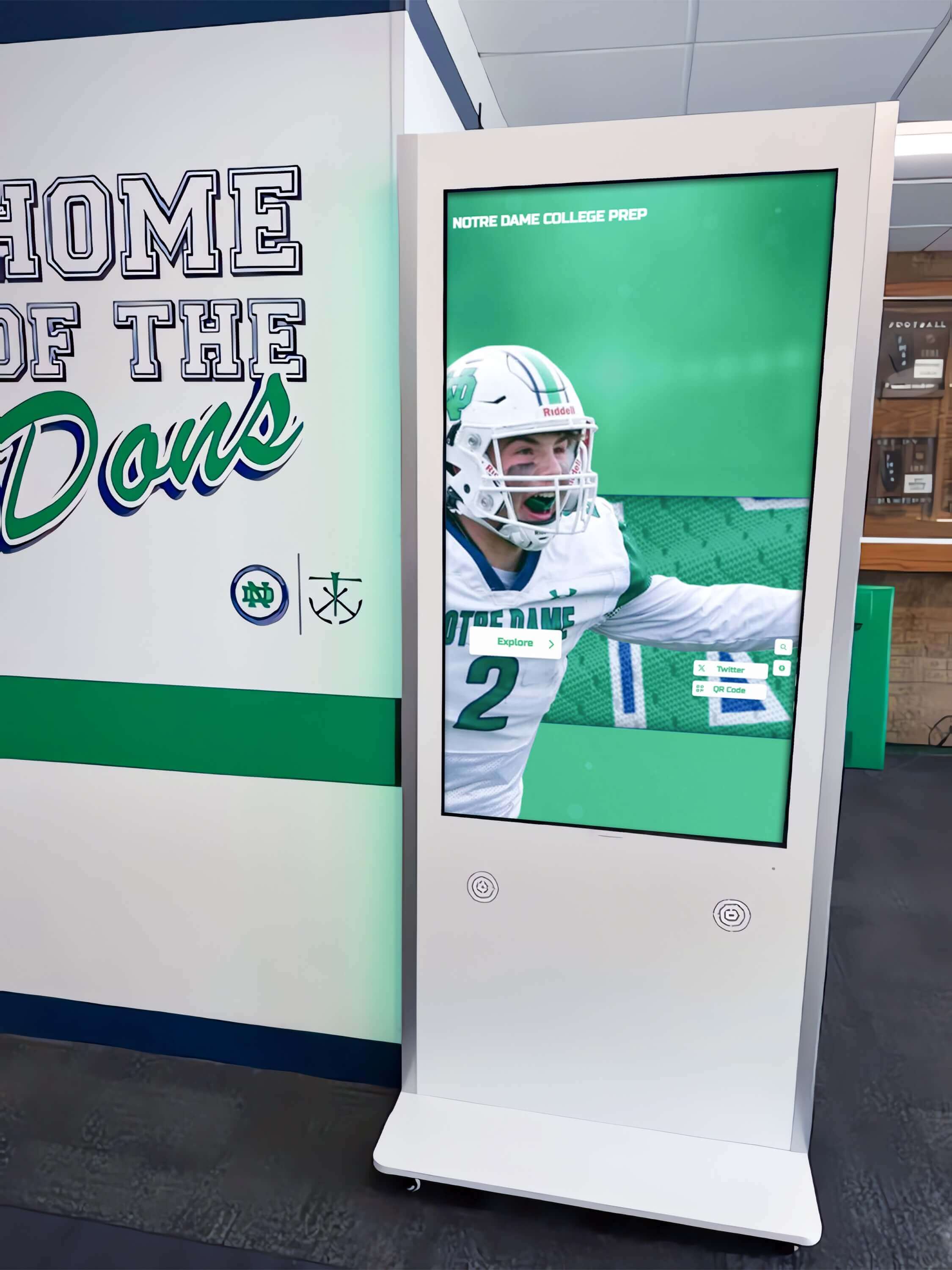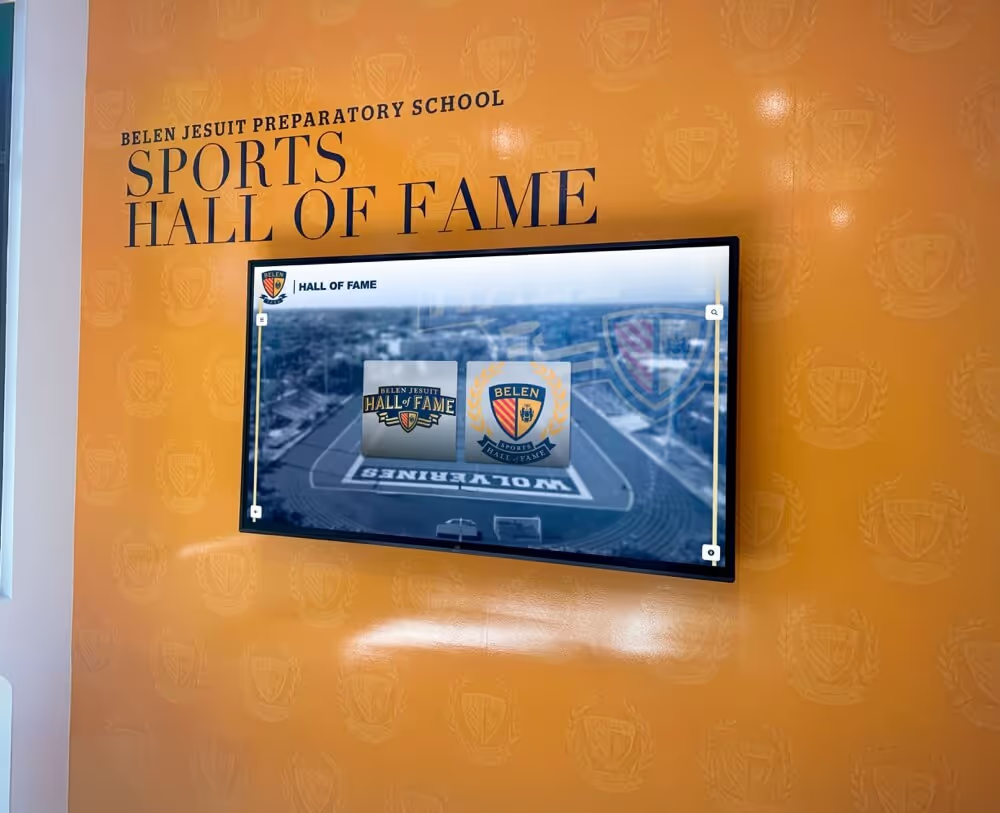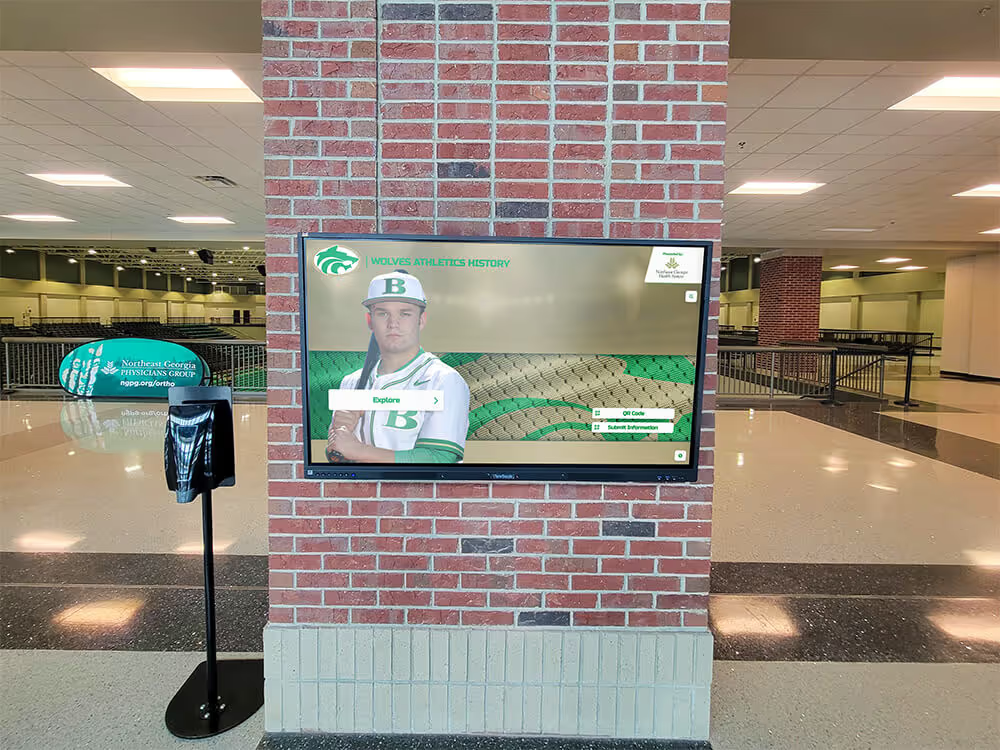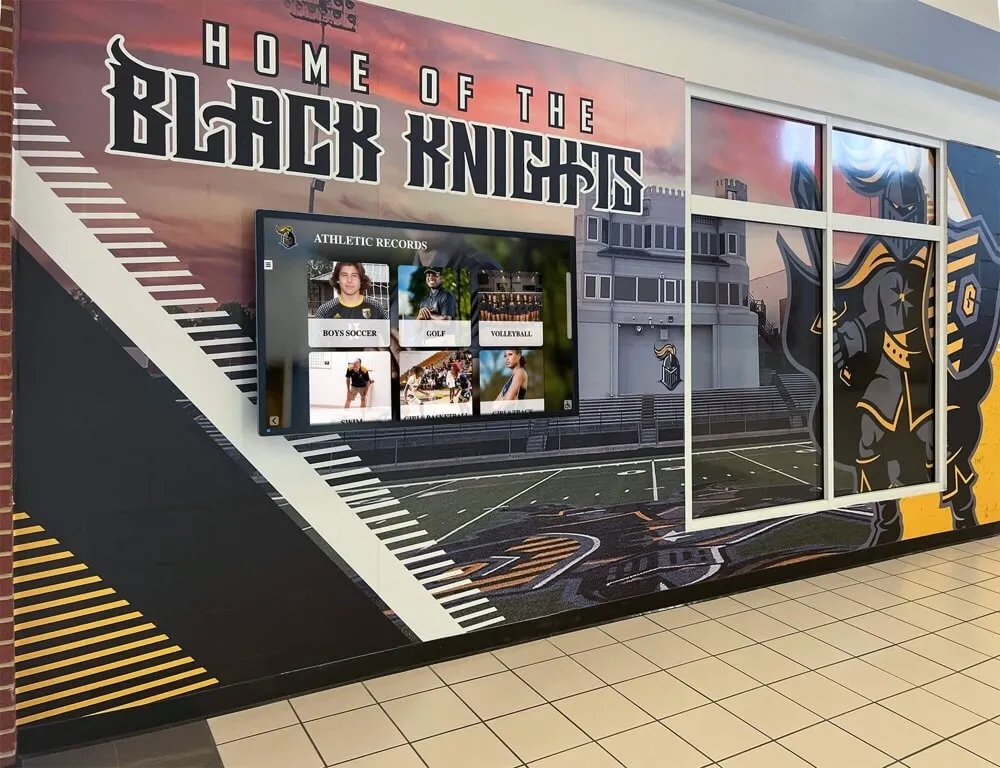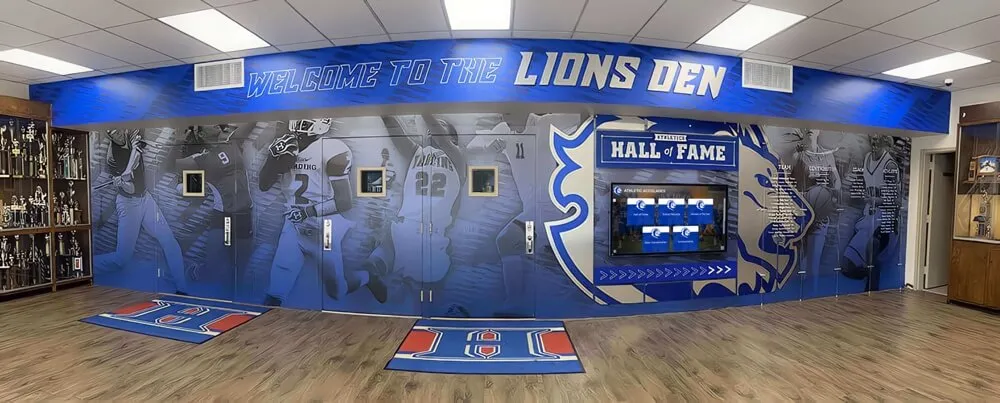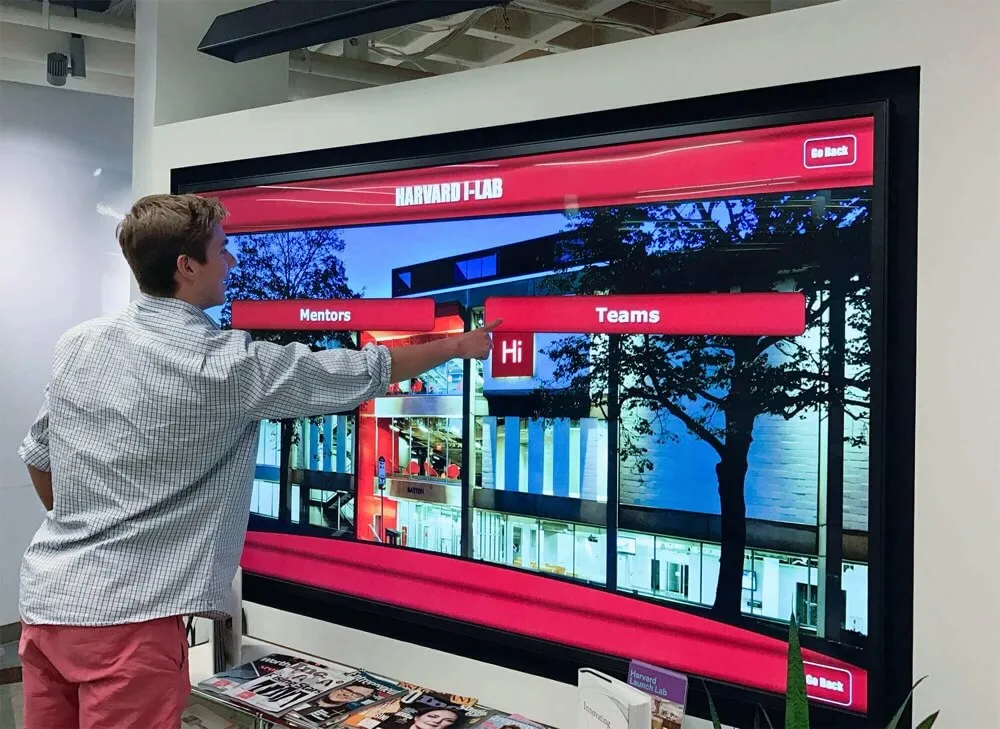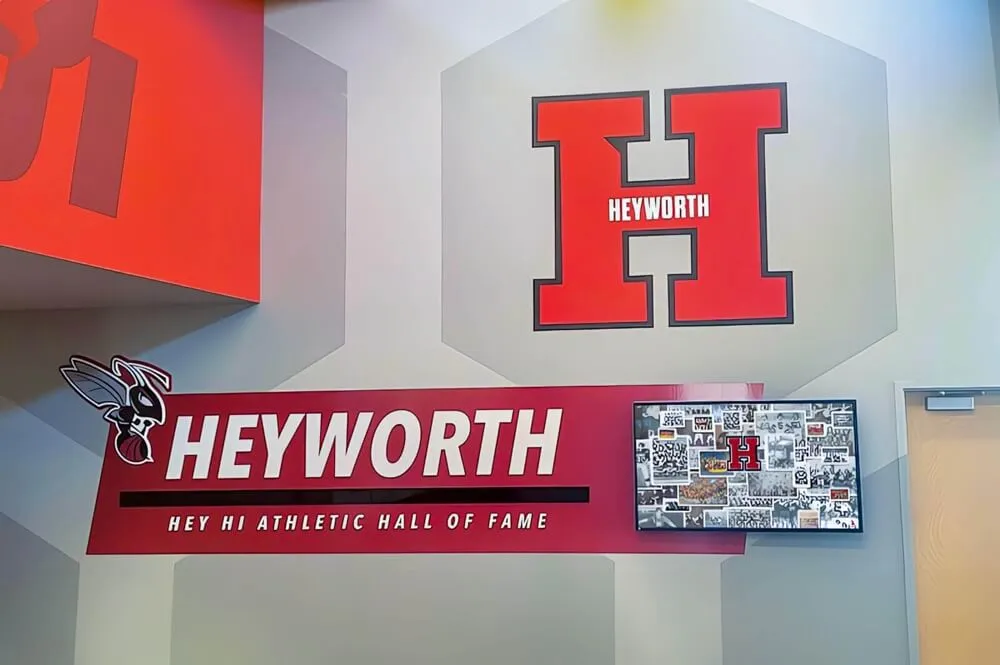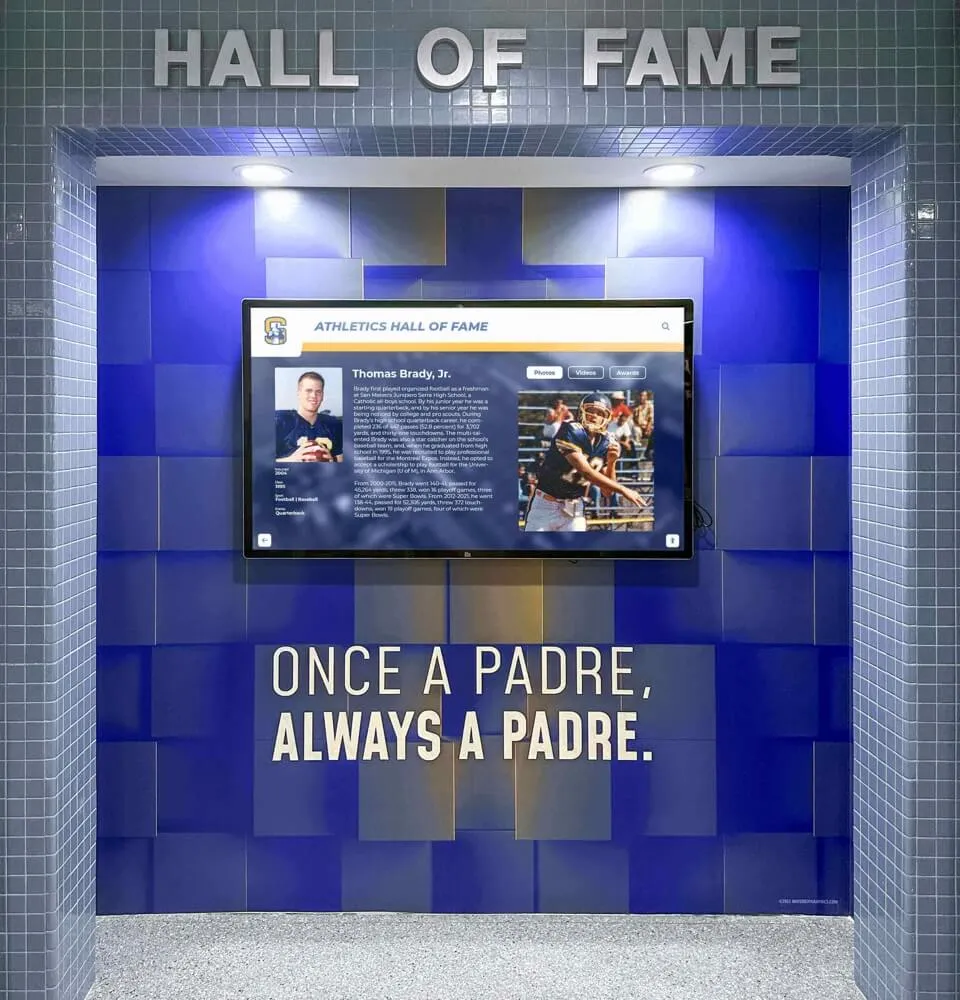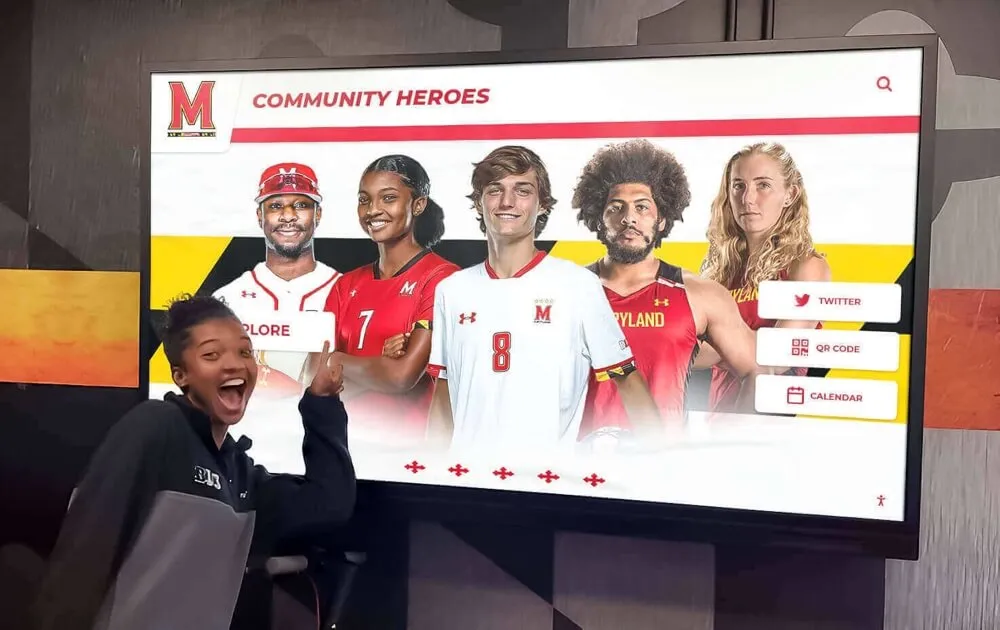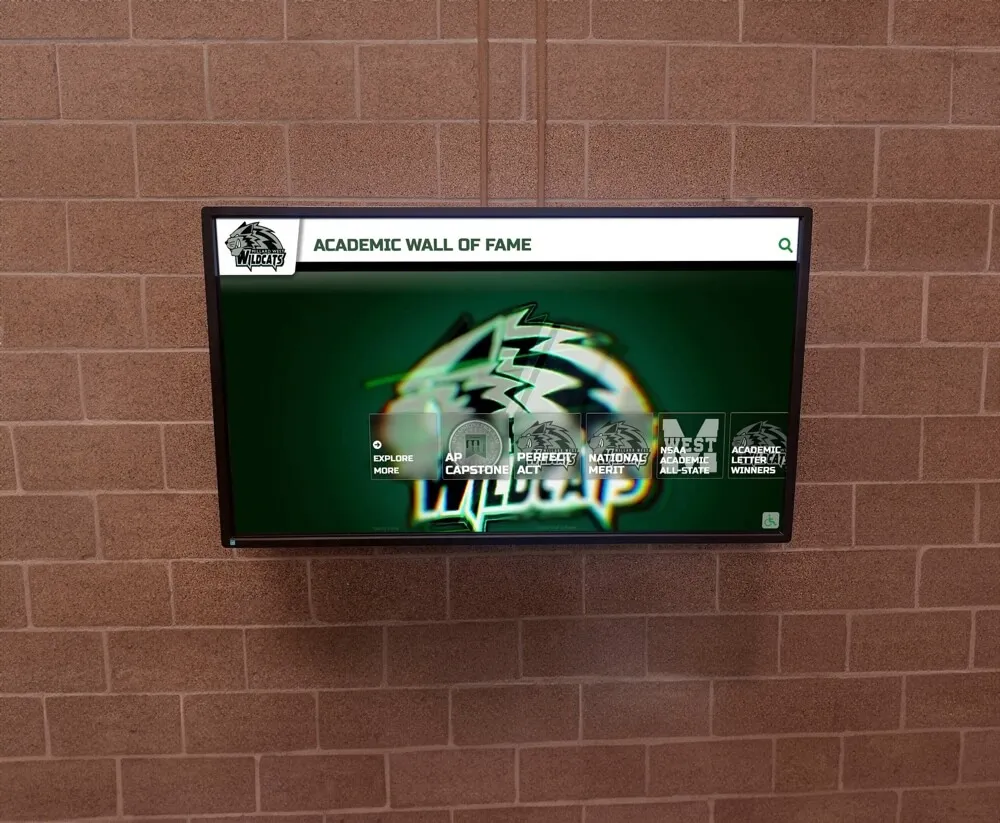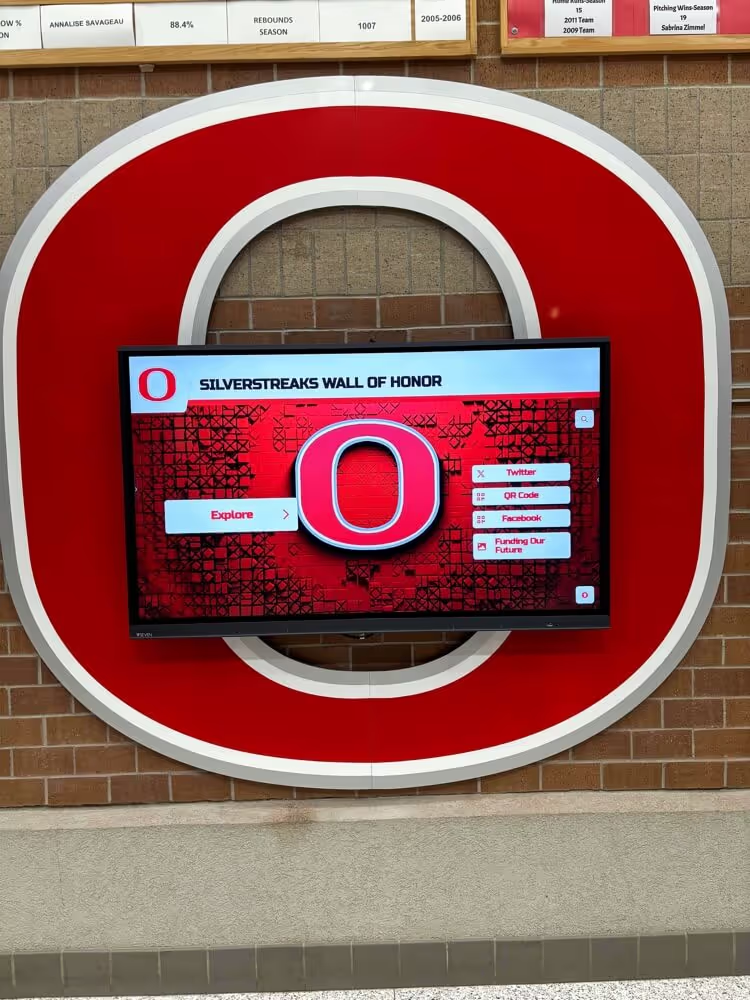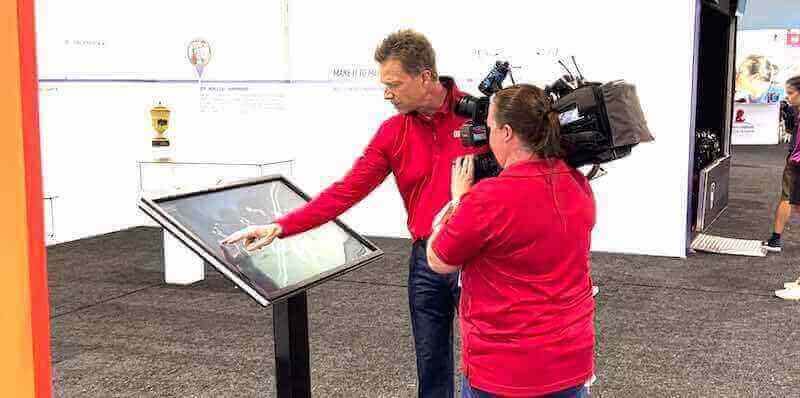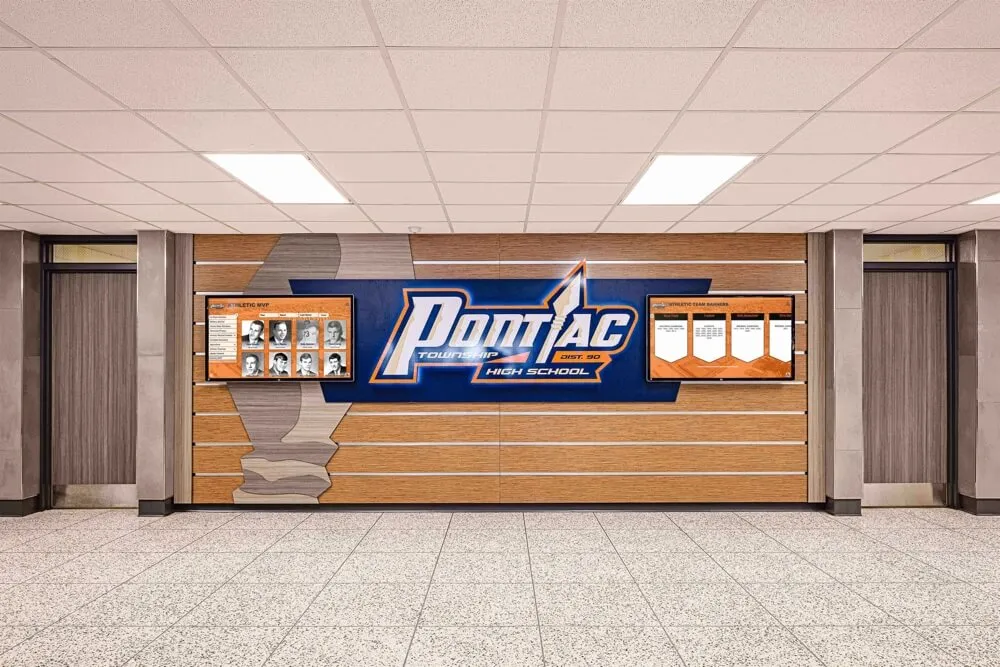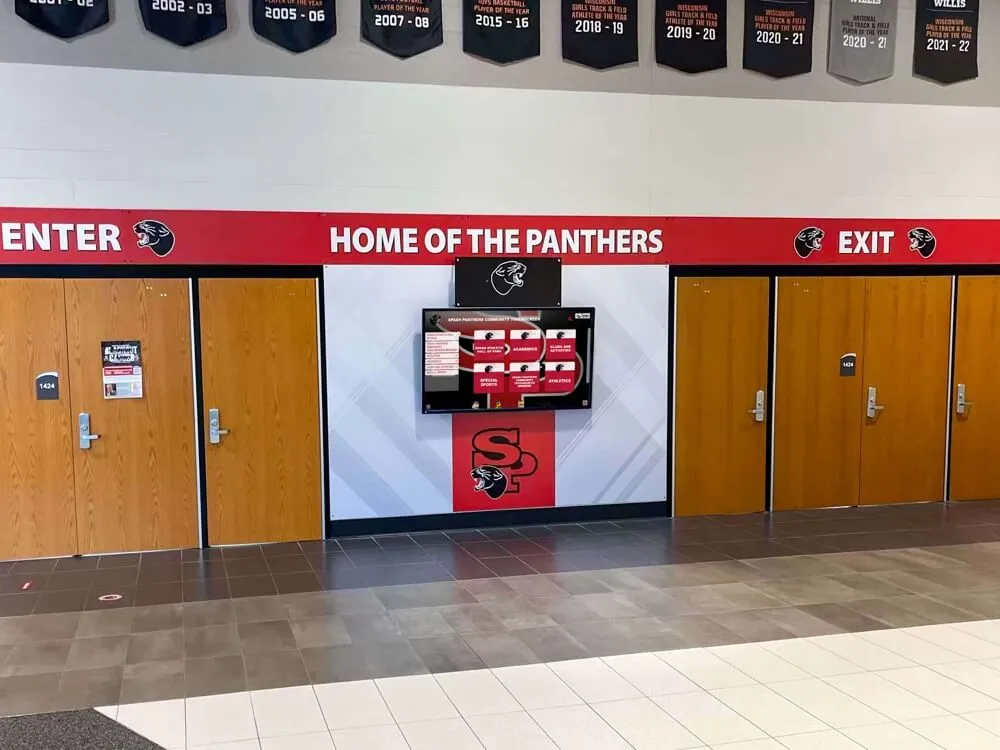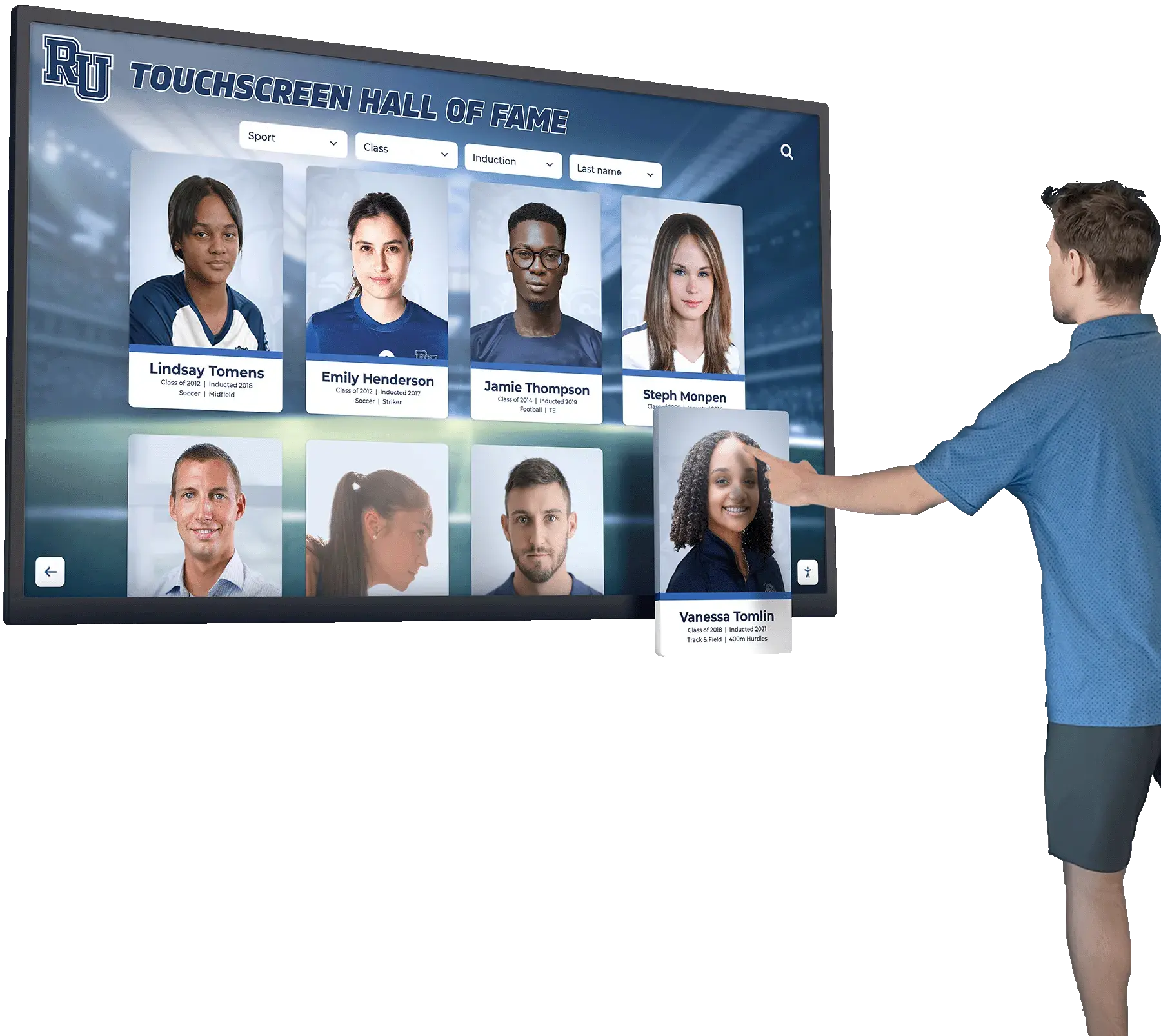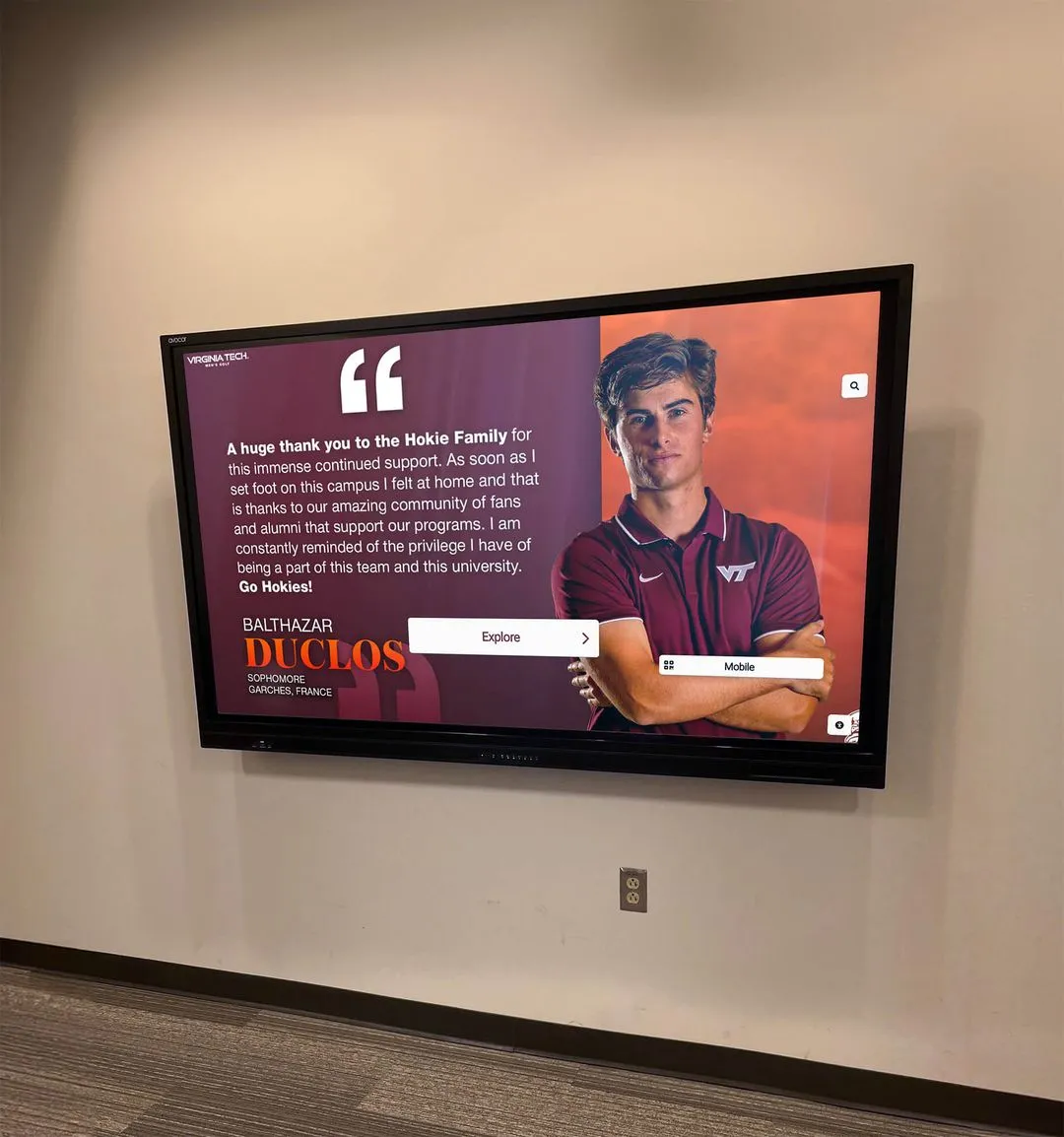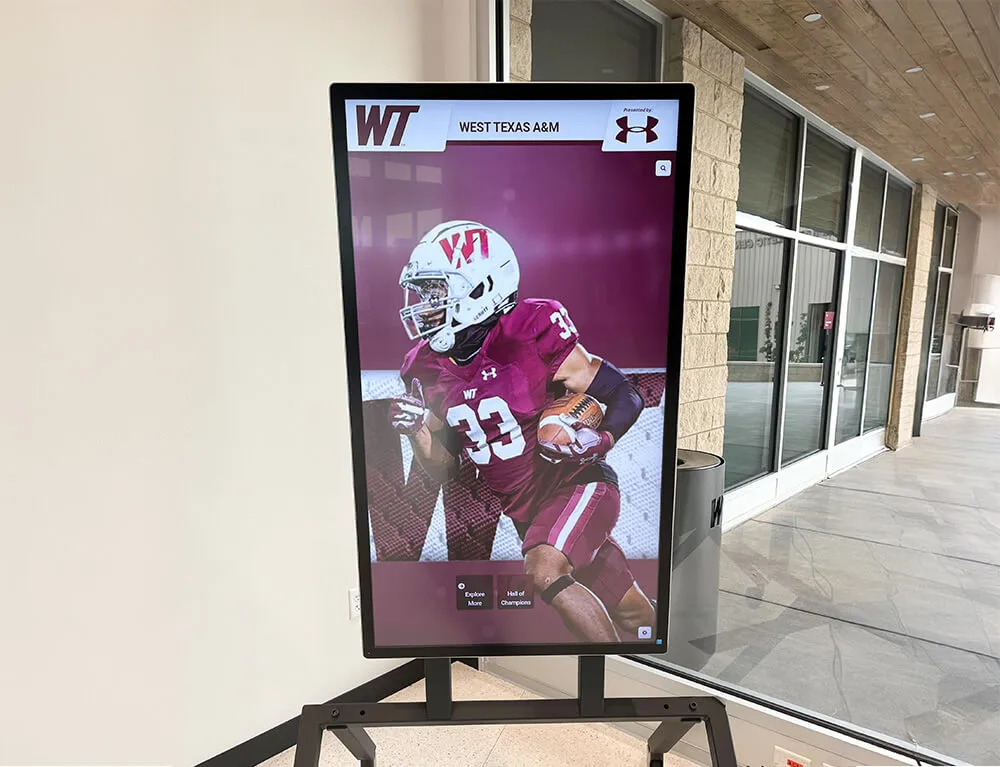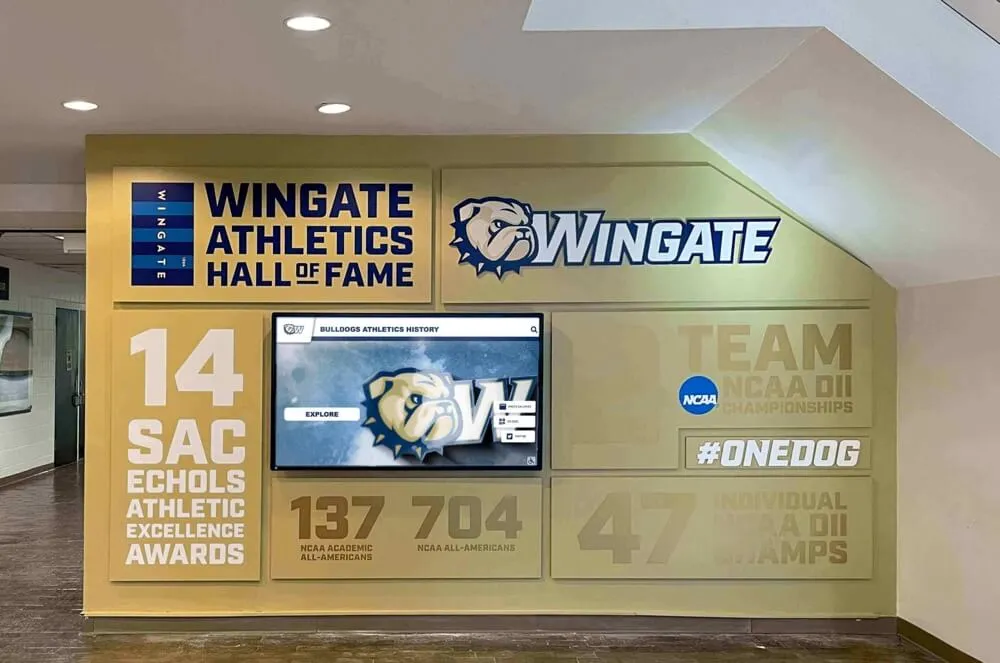Key Takeaways
Comprehensive guide to kiosk software for schools, businesses, and organizations in 2025. Learn about types, features, selection criteria, and best practices for interactive display solutions.
Organizations deploying interactive touchscreen displays face a critical decision that often receives insufficient attention: selecting the right kiosk software to power their hardware investment. While display technology has become remarkably reliable and affordable, the software running on these screens ultimately determines whether installations deliver exceptional user experiences or become expensive equipment that communities ignore.
This comprehensive guide explores everything schools, businesses, museums, and organizations need to know about kiosk software in 2025—from understanding different software types and essential features to selecting appropriate solutions, implementing systems successfully, and maintaining installations that deliver lasting value. Whether you’re deploying a single information kiosk or managing networks of interactive displays across multiple locations, the insights here will help you make informed decisions that maximize technology investments.
What Is Kiosk Software?
Kiosk software represents the system and interface applications designed specifically for interactive kiosks and public-facing touchscreen displays. This specialized software transforms standard computing hardware into dedicated, locked-down systems that guide users through specific tasks, present information intuitively, and prevent access to unauthorized functions or system settings.
Unlike traditional desktop or mobile software designed for personal devices with keyboard and mouse input, kiosk software optimizes for touch-only interaction, self-service operation without assistance, extended unattended operation, and restricted functionality focused on specific purposes. The software creates controlled environments ensuring displays remain dedicated to intended uses regardless of who interacts with them.

Core Functions of Kiosk Software
User Interface and Interaction Management: Kiosk software presents intuitive interfaces optimized for finger-based touchscreen interaction. These interfaces guide users through available features, content, and functions without requiring prior training or institutional knowledge. Effective kiosk software anticipates user needs, provides clear visual feedback for all interactions, and creates satisfying experiences that encourage exploration and engagement.
System Lockdown and Security: Perhaps the most critical function, kiosk software prevents users from accessing underlying operating systems, changing settings, browsing unauthorized websites, or executing applications outside intended functionality. This lockdown ensures displays remain reliable and dedicated to their purposes even when accessible to the general public without supervision.
Content Delivery and Management: Kiosk software connects to content management systems enabling remote updates without physical display access. Administrators can publish new information, update existing content, schedule time-based presentations, and manage multimedia assets through intuitive web-based interfaces from any location. This capability dramatically reduces operational costs while enabling timely content that maintains relevance.
Session Management: Public kiosks serve multiple users throughout the day. Kiosk software manages individual sessions by detecting inactivity, automatically returning displays to home screens or attract loops, clearing user data and browsing history between sessions, and ensuring each visitor starts with fresh experiences without seeing previous users’ interactions.
Analytics and Usage Tracking: Professional kiosk software tracks interaction patterns, popular content, session duration, search terms, and navigation flows. These analytics reveal what engages audiences, inform content strategy, demonstrate program value to stakeholders, and guide continuous improvement ensuring displays evolve based on actual user behavior rather than assumptions.
Types of Kiosk Software by Configuration
Kiosk software implementations fall into several categories based on how they control device functionality and what access they permit users.
Single-App Kiosk Mode
Single-app kiosk mode locks entire devices to one application where users cannot open any other apps, access home screens, change settings, or perform any actions outside that specific application. This represents the most restrictive kiosk configuration, appropriate when devices serve extremely focused purposes with no need for flexibility.
Ideal Applications: Information displays showing only organization-specific content, wayfinding systems running dedicated navigation applications, payment terminals processing transactions through specific software, and museum exhibits with custom interactive experiences. Single-app mode provides maximum security and simplicity when one application comprehensively addresses all requirements.
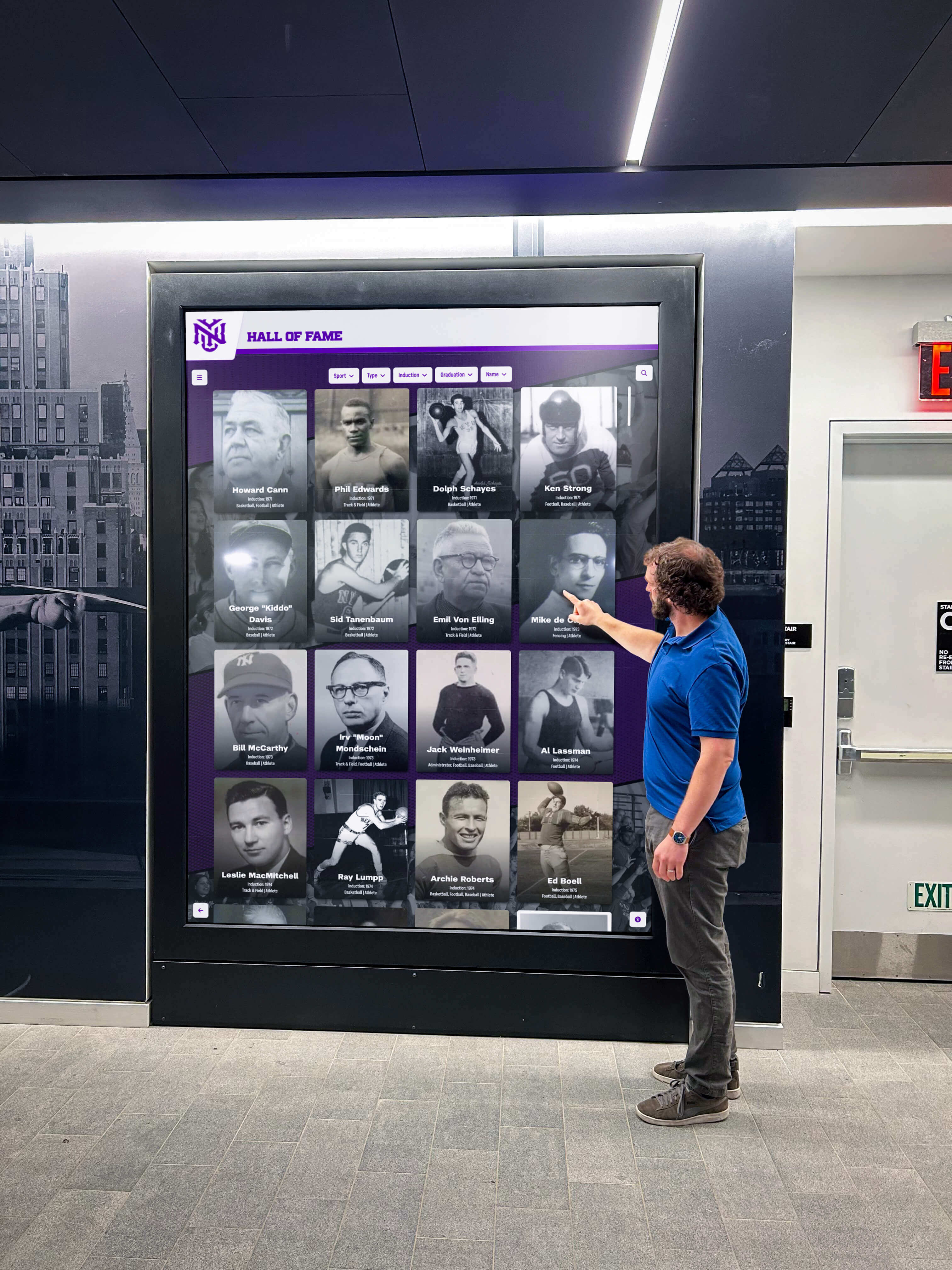
Multi-App Kiosk Mode
Multi-app kiosk mode allows devices to run a small group of selected applications where users can switch between approved apps, but all other device features, settings, and applications remain blocked. This configuration balances functionality with security when use cases require access to several distinct tools.
Ideal Applications: Employee self-service stations accessing HR systems, benefits portals, and company directories, customer service kiosks offering product catalogs, inventory lookup, and account management, or educational displays providing access to multiple research databases, learning tools, and reference resources. Multi-app mode works well when several applications together address organizational needs.
Web-Based Kiosk Mode
Web-based kiosk software restricts devices to browser environments where users can only access approved websites or web applications. The browser runs in fullscreen mode without visible address bars, navigation controls, or menu access, while software enforces whitelisted URLs preventing navigation to unauthorized sites.
Ideal Applications: Interactive displays running web-based content management systems, cloud-hosted databases, or online applications, recognition displays powered by browser-accessible platforms like Rocket Alumni Solutions, and information systems presenting web content without requiring native application development. Web-based kiosk mode leverages internet connectivity while maintaining appropriate access controls.
Browser Lockdown Kiosk Mode
Similar to web-based configurations but more restrictive, browser lockdown modes prevent users from navigating to any URL other than one specific web address. The kiosk launches directly to a designated web application and never allows departure from that site. This provides maximum control for organizations running single web-based applications.
Ideal Applications: Custom web applications developed specifically for kiosk deployment, SaaS platforms designed for public-facing interaction, or purpose-built systems where all functionality exists within one comprehensive web environment. Browser lockdown works well when organizations have complete control over designated web applications.
Types of Kiosk Software by Application Purpose
Beyond technical configuration modes, kiosk software also categorizes by intended application and industry-specific features.
Interactive Recognition and Hall of Fame Software
Specialized platforms designed specifically for celebrating achievements, honoring individuals, and showcasing organizational history. These systems go far beyond basic digital signage by providing searchable databases, rich biographical profiles, multimedia content libraries, and engagement features that create emotional connections.
Purpose-built recognition software like solutions from Rocket Alumni Solutions addresses unique needs of schools, sports organizations, museums, and institutions celebrating human achievement. Unlike generic platforms that merely display rotating content, recognition software enables visitors to search for specific individuals, explore detailed profiles, browse by achievement categories, view photos and videos, and discover related content through intuitive navigation.

Educational institutions implementing digital recognition displays benefit enormously from software designed specifically for these applications rather than adapting generic signage platforms that lack essential recognition features.
Wayfinding and Directory Software
Interactive directory applications help visitors navigate complex facilities through searchable building directories, interactive maps with turn-by-turn directions, room availability indicators, event schedules, and department locations. Healthcare facilities, corporate campuses, universities, and large public venues commonly deploy wayfinding kiosks reducing confusion while decreasing staff burden answering directional questions.
Effective interactive directory solutions integrate with building management systems providing real-time room availability, connect to calendars showing daily schedules, and update automatically as tenants change locations—maintaining accuracy without constant manual updates.
Information Kiosk Software
General-purpose information platforms present reference materials, frequently asked questions, procedural guides, and organizational information. Government offices use information kiosks explaining services and requirements, libraries deploy them for catalog access and research assistance, and visitor centers provide tourism information and local recommendations.
Information kiosk software prioritizes clear information architecture, powerful search functionality, multilingual support for diverse audiences, and accessibility features ensuring all visitors can obtain needed information regardless of abilities or language proficiency.
Queue Management and Check-In Software
Self-service check-in systems reduce wait times while improving operational efficiency in environments serving high volumes of visitors. Medical facilities use patient check-in kiosks, hotels deploy guest registration systems, airports provide flight check-in stations, and government offices implement appointment check-in reducing administrative workload.
Queue management software often integrates with scheduling systems, customer relationship platforms, and notification services creating seamless experiences from initial appointment booking through service delivery.
Digital Signage and Attraction Software
Content delivery platforms designed for passive viewing more than active interaction. Digital signage kiosks display announcements, advertisements, news feeds, and scheduled content rotating automatically. While some digital signage systems add basic touch interactivity, they typically lack the deep engagement features and searchable content that true interactive kiosks provide.
Schools commonly use digital signage for campus communication, though recognition applications benefit from more interactive platforms enabling personal connection rather than passive viewing.
Essential Features to Evaluate in Kiosk Software
When comparing kiosk software options, organizations should assess capabilities across several critical dimensions affecting both user experience and administrative efficiency.
User Interface and Experience Design
Touch Optimization: All interface elements must accommodate finger-based interaction rather than mouse precision. Buttons should meet minimum 48×48 pixel touch targets, generous spacing should prevent accidental touches, and visual feedback should provide clear confirmation of all interactions. Interfaces designed for desktop computers often fail catastrophically on touchscreen kiosks when controls prove too small or closely spaced for finger accuracy.
Intuitive Navigation: Users approaching kiosks should instantly understand available actions without instructions. Clear visual hierarchy, recognizable icons, consistent navigation patterns, and logical information architecture guide visitors naturally through content. Excellent kiosk software requires no training—first-time users successfully accomplish goals through intuitive design alone.
Accessibility Compliance: Public-facing kiosks must serve all users regardless of abilities. Software should support adjustable text sizes for vision-impaired visitors, provide high-contrast modes, offer multilingual interfaces for diverse communities, and comply with relevant accessibility standards including ADA requirements in the United States and similar regulations internationally.
Responsive Design: Kiosk software should adapt appropriately to various screen sizes and orientations from small tablet displays to large-format installations, supporting both portrait and landscape mounting. Content should reflow intelligently rather than simply scaling, ensuring optimal presentation regardless of display specifications.

Content Management Capabilities
User-Friendly Administration: The best kiosk software provides intuitive content management that non-technical staff handle confidently. Web-based management accessible from any device, drag-and-drop interfaces requiring no coding, pre-built templates ensuring professional presentation, and bulk upload capabilities for efficient data entry reduce technical barriers that otherwise create bottlenecks preventing timely updates.
Flexible Content Types: Professional platforms support diverse media including high-resolution images displayed beautifully, videos with reliable streaming and playback controls, PDF documents and downloadable resources, web content and embedded applications, and structured data like databases and directories. Multimedia support enables rich storytelling that text alone cannot achieve.
Scheduling and Automation: Advanced content management includes capabilities for scheduling content appearance during specific timeframes, creating playlists rotating through featured material, automatically expiring time-sensitive information, and triggering content based on conditions like weather or events. Automation reduces manual management while maintaining content freshness.
Role-Based Permissions: Organizations with multiple content contributors need granular control over who can create, edit, approve, and publish content. Role-based permissions prevent unauthorized changes while enabling appropriate staff to manage relevant content areas without requiring IT department involvement for routine updates.
Multi-Location Management: Institutions operating multiple kiosks benefit from centralized management platforms enabling simultaneous updates across entire networks, targeted content delivery to specific locations or groups, consolidated reporting and analytics, and consistent branding across all installations. Cloud-based management eliminates on-site server requirements while providing access from anywhere.
Security and Lockdown Features
Browser and System Lockdown: Kiosk software must prevent users from accessing underlying operating systems, browsing unauthorized websites, downloading files or applications, connecting external devices like USB drives, or changing any system settings. Comprehensive lockdown ensures displays remain dedicated to intended purposes regardless of how users attempt to subvert restrictions.
Session Security and Privacy: Protecting user privacy requires automatic session timeouts returning displays to home screens after inactivity, complete clearing of browsing history and temporary files between sessions, secure handling of any collected information, and prevention of data persistence between users. Public kiosks should never retain information from previous sessions that could compromise privacy.
Remote Management and Monitoring: Professional kiosk software enables remote troubleshooting without physical access, software updates deployed across multiple installations simultaneously, monitoring and diagnostics identifying issues before users report problems, and usage analytics tracking display health and engagement. Remote capabilities dramatically reduce operational costs while maintaining reliability.
Automatic Recovery: Robust kiosk software includes self-healing capabilities that automatically restart applications if crashes occur, reset to home screens if system errors happen, recover from network disruptions gracefully, and alert administrators to persistent problems requiring intervention. Automatic recovery minimizes downtime ensuring displays remain operational even when issues occur.
Operating System Compatibility and Deployment Options
Kiosk software must run on appropriate hardware platforms matching organizational technology ecosystems and budget parameters.
Windows Kiosk Software
Windows remains popular for kiosk deployments due to broad hardware compatibility, powerful application support, and enterprise-grade management tools. Kiosk mode for Windows 10 and 11 provides built-in lockdown features through assigned access settings, while third-party solutions like KioWare and SiteKiosk offer enhanced functionality.
Advantages: Compatibility with extensive application libraries, support for complex integrations, familiar environment for IT staff, and robust peripheral support for printers, scanners, and specialty hardware. Organizations with existing Windows infrastructure often favor consistency.
Considerations: Higher hardware costs compared to alternatives, more complex security management, larger system footprints, and potential vulnerability to malware if not properly secured. Windows works well for kiosks requiring powerful applications or specific Windows-only software.
Android Kiosk Software
Android has emerged as a leading kiosk platform due to affordable hardware options, tablets and dedicated players at various price points, energy efficiency enabling continuous operation, and purpose-built kiosk management platforms like Scalefusion and AirDroid Business providing comprehensive control.
Advantages: Lower hardware acquisition costs, excellent touch optimization from mobile heritage, app availability through Google Play, remote management through enterprise mobility management platforms, and reliable operation for web-based applications. Android works particularly well for budget-conscious deployments.
Considerations: Security requires careful configuration, app quality varies significantly, and some enterprise applications lack Android versions. However, web-based kiosk software like recognition platforms from Rocket Alumni Solutions work excellently on Android through modern browsers without requiring native applications.
Linux and Raspberry Pi Kiosk Software
Linux offers highly customizable, stable, and cost-effective kiosk solutions. Raspberry Pi 4 and similar single-board computers provide surprisingly capable hardware at minimal cost, making them popular for schools and budget-conscious organizations deploying multiple kiosks.
Advantages: Low hardware costs with Raspberry Pi costing under $100, extreme reliability with proper configuration, excellent security when properly hardened, and ideal platform for web-based applications running in fullscreen browsers. Linux excels for organizations with technical staff comfortable with command-line configuration.
Considerations: Requires more technical expertise for setup and maintenance compared to commercial platforms, less intuitive management for non-technical administrators, and limited commercial support options. However, once properly configured, Linux kiosks prove remarkably reliable with minimal ongoing attention required.

Organizations implementing touchscreen kiosks benefit from understanding which operating systems best match their technical capabilities, budget constraints, and application requirements.
ChromeOS Kiosk Software
Google’s ChromeOS, found in Chromebooks and Chromeboxes, provides excellent kiosk solutions particularly for educational environments already invested in Google Workspace. Kiosk mode configurations prove simple to implement through Chrome Device Management, while automatic updates maintain security without administrator intervention.
Advantages: Inherently secure architecture, automatic updates ensuring current software, excellent management through Google Admin console, affordability of Chrome OS devices, and optimized performance for web applications. ChromeOS works exceptionally well for kiosks running cloud-based applications.
Considerations: Limited to web applications and Chrome apps, requires Google Workspace for device management features, and lacks support for traditional desktop applications. However, modern web technologies enable remarkably capable applications making these limitations less restrictive than they once were.
Selecting the Right Kiosk Software for Your Organization
With numerous options available, making optimal decisions requires systematic evaluation of organizational needs matched to appropriate solutions.
Define Primary Use Cases and Requirements
Begin by clearly articulating what your kiosk must accomplish. Consider primary functions (information, transaction, recognition, wayfinding), expected content types and volumes, user interaction requirements and complexity, administrative management approach and staff capabilities, integration needs with existing systems, and budget parameters for both initial investment and ongoing costs. These requirements guide software selection ensuring platforms match actual needs rather than impressive feature lists without practical application.
Evaluate User Experience and Interface Quality
Request demonstrations focusing specifically on user experience rather than administrative features. Test interface responsiveness and intuitiveness, navigation clarity without prior training, touch target sizing and accuracy, visual appeal and professional presentation, and accessibility features for diverse users. Involve actual end users in evaluation testing whether target audiences successfully accomplish tasks through intuitive interaction.
Assess Content Management Ease and Flexibility
Administrative efficiency determines long-term satisfaction and sustainable operations. Evaluate content management platforms based on interface intuitiveness for non-technical staff, content creation and upload workflows, scheduling and featuring capabilities, multi-user access and permissions, approval processes ensuring quality control, and bulk editing and template consistency tools. Administrative complexity that requires IT involvement for routine updates creates unsustainable bottlenecks regardless of platform capabilities.
Verify Security and Lockdown Capabilities
Public-facing kiosks require robust security preventing unauthorized access and ensuring reliable operation. Assess system lockdown effectiveness preventing access to underlying operating systems, browser restrictions preventing unauthorized navigation, session management clearing data between users, remote monitoring and management capabilities, automatic recovery from errors or crashes, and compliance with organizational security policies and standards.
Consider Total Cost of Ownership
Beyond initial acquisition costs, evaluate realistic five-year total ownership expenses including hardware purchase or lease costs, software licensing and subscription fees, installation and configuration services, staff training and ongoing support, content development and management time, network connectivity and data services, maintenance and technical support contracts, and eventual replacement planning. The lowest initial price rarely represents the best value when comprehensive ownership costs reveal operational realities.
Check Vendor Stability and Support Quality
Technology purchases create long-term vendor relationships. Evaluate company stability and market presence, customer references from similar organizations, support responsiveness and quality reputation, training and documentation availability, product development and update frequency, and long-term viability ensuring vendors will support installations throughout planned lifecycles. Strong vendor relationships often prove more valuable than marginal differences in features.
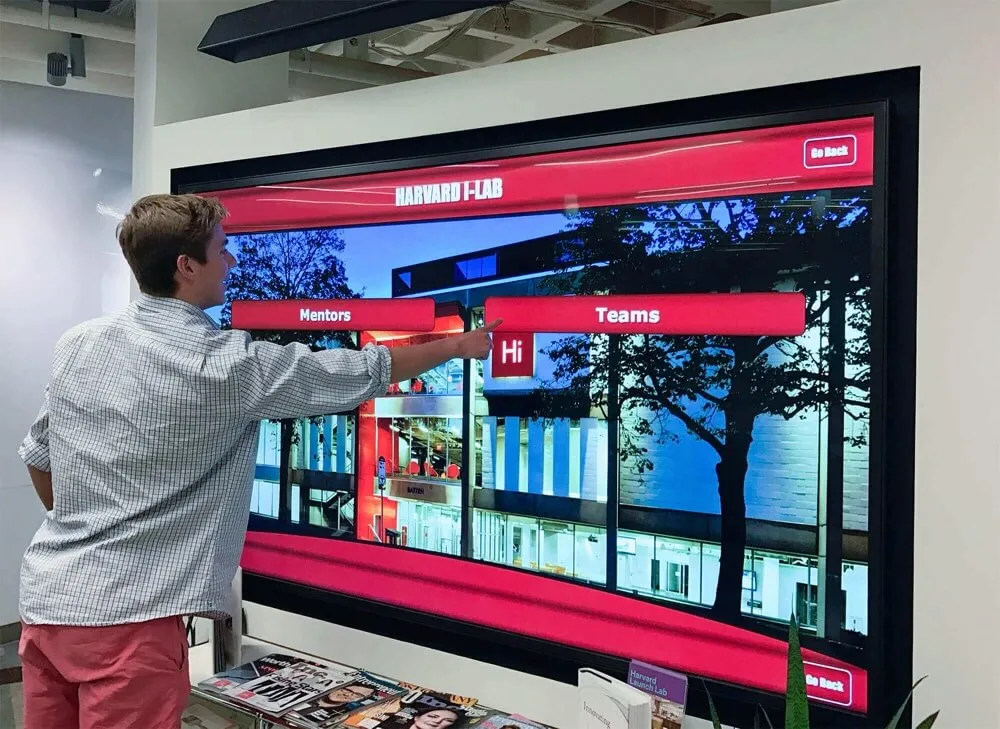
Implementation Best Practices for Kiosk Software Success
Successful kiosk deployments extend beyond purchasing appropriate software and hardware—strategic implementation determines whether technology delivers promised benefits.
Strategic Planning and Needs Assessment
Conduct comprehensive assessment before purchase including stakeholder interviews revealing actual needs versus assumed requirements, site surveys evaluating installation locations, network infrastructure assessment ensuring adequate connectivity, content inventory documenting what material exists and what requires development, and staff capability evaluation determining realistic management approaches. Thorough planning prevents discovering limitations after purchase when addressing them becomes expensive or impossible.
Content Development and Population
Kiosks provide value only when populated with engaging, well-organized content. Develop systematic approaches for gathering existing materials and digitizing archives, creating new content meeting quality standards, organizing information logically for intuitive navigation, optimizing media for reliable performance, and establishing sustainable workflows for ongoing updates. Content development often represents the most time-intensive implementation component, particularly for recognition displays showcasing historical achievements.
Professional Installation and Configuration
Quality installation ensures reliable operation and professional appearance. Secure mounting meeting safety codes and ADA requirements, clean cable management maintaining aesthetic appeal, network configuration providing reliable connectivity, touch calibration delivering accurate responsiveness, and complete system testing validating all functionality before public access. Documentation of configurations, settings, and installation details assists future troubleshooting and maintenance.
Comprehensive Training and Support
Technology succeeds only when users embrace it. Provide thorough training for staff managing content, clear documentation and reference guides, ongoing support addressing questions and issues, backup staff ensuring continuity when primary administrators are unavailable, and regular refresher sessions maintaining expertise as platforms evolve. Well-trained staff create self-sufficient operations maximizing value while minimizing support burdens.
Ongoing Maintenance and Optimization
Successful installations require continued attention maintaining currency and effectiveness. Establish protocols for regular physical cleaning, periodic content updates and freshness reviews, software updates and security patches, analytics review guiding continuous improvement, hardware inspection ensuring operational status, and user feedback collection revealing improvement opportunities. Systematic maintenance ensures installations remain valuable rather than becoming outdated equipment communities ignore.
Kiosk Software for Educational Institutions
Schools, colleges, and universities represent particularly important kiosk software markets with unique requirements and opportunities. Educational institutions deploy interactive displays for various purposes including campus wayfinding and directories, interactive recognition celebrating achievements, library catalogs and research assistance, admissions information for prospective students, and event schedules and campus announcements.
Educational kiosk software should prioritize intuitive operation requiring no training for students, families, and visitors, durable commercial-grade reliability surviving intensive student interaction, simple content management enabling faculty and staff updates, comprehensive recognition capabilities celebrating diverse achievements, and affordable pricing structures matching education budgets and procurement processes.
Schools implementing interactive recognition displays benefit enormously from purpose-built software designed specifically for educational applications rather than generic platforms lacking education-specific features and understanding.

The Future of Kiosk Software: Emerging Trends
Kiosk software continues evolving rapidly with emerging capabilities promising enhanced experiences and expanded applications.
Artificial Intelligence Integration
AI-powered features will enable natural language understanding interpreting conversational queries, personalized content recommendations based on interaction patterns, predictive analytics optimizing content presentation, automated accessibility features including real-time translation, and chatbot interfaces providing conversational assistance. These capabilities enhance user experiences while reducing administrative burdens.
Voice and Gesture Control
While touch remains primary interaction mode, supplementary voice search and commands expand accessibility, gesture recognition enabling touchless operation when desired, and multimodal interfaces combining touch, voice, and gesture for optimal flexibility. Contactless interaction became particularly relevant during health concerns but provides lasting accessibility and convenience benefits.
Enhanced Analytics and Personalization
Advanced platforms will deliver deeper insights through detailed user journey tracking, demographic inference revealing audience characteristics, content effectiveness measurement showing what engages versus what visitors ignore, predictive modeling suggesting optimal content strategies, and A/B testing frameworks enabling data-driven improvement. Analytics transform kiosks from static installations into continuously improving engagement platforms.
Cloud-Native Architecture
Modern kiosk software increasingly operates entirely through cloud platforms enabling zero-touch provisioning of new kiosks, automatic software updates without downtime, elastic scaling supporting usage spikes, centralized management across distributed installations, and simplified disaster recovery. Cloud architecture reduces local technical requirements while improving reliability and capabilities.
Integration Ecosystem Expansion
Kiosks will connect more extensively with broader technology ecosystems through API connections to institutional systems, IoT device integration for environmental awareness, social media connectivity enabling content sharing, mobile app companions extending engagement beyond physical displays, and customer relationship platforms for personalized experiences. Rich integrations maximize kiosk value within comprehensive technology strategies.
Conclusion: Choosing Kiosk Software That Delivers Lasting Value
Interactive kiosks have evolved from novelties to essential tools for organizations serving public audiences. The software powering these displays ultimately determines whether investments deliver exceptional value or become expensive equipment that fails to engage communities meaningfully.
Organizations deploying kiosks should prioritize software selection as carefully as hardware decisions. The best hardware performs disappointingly when paired with inadequate software, while excellent software creates outstanding experiences even on modest hardware. The combination of quality display technology with purpose-built kiosk software matched to specific applications creates installations serving organizations effectively for years.
For schools, museums, and organizations focused specifically on recognition applications—celebrating achievements, honoring individuals, showcasing history—purpose-built platforms like those from Rocket Alumni Solutions provide capabilities that generic digital signage cannot match. Specialized recognition software understands unique requirements of these applications including searchable profile databases, rich multimedia storytelling, intuitive content management, and engagement features that create meaningful connections rather than passive viewing.
Whether implementing information kiosks, wayfinding systems, recognition displays, or self-service stations, success requires matching software to specific needs, planning comprehensive implementations, training staff thoroughly, and maintaining installations systematically. Organizations following best practices while selecting appropriate software create touchscreen experiences that truly serve communities rather than becoming expensive technology investments that disappoint expectations.
Ready to explore purpose-built kiosk software for interactive recognition displays that celebrate achievement while building community pride? Contact Rocket Alumni Solutions to discover comprehensive platforms specifically designed for educational and institutional recognition needs—transforming how organizations honor excellence through engaging digital experiences.