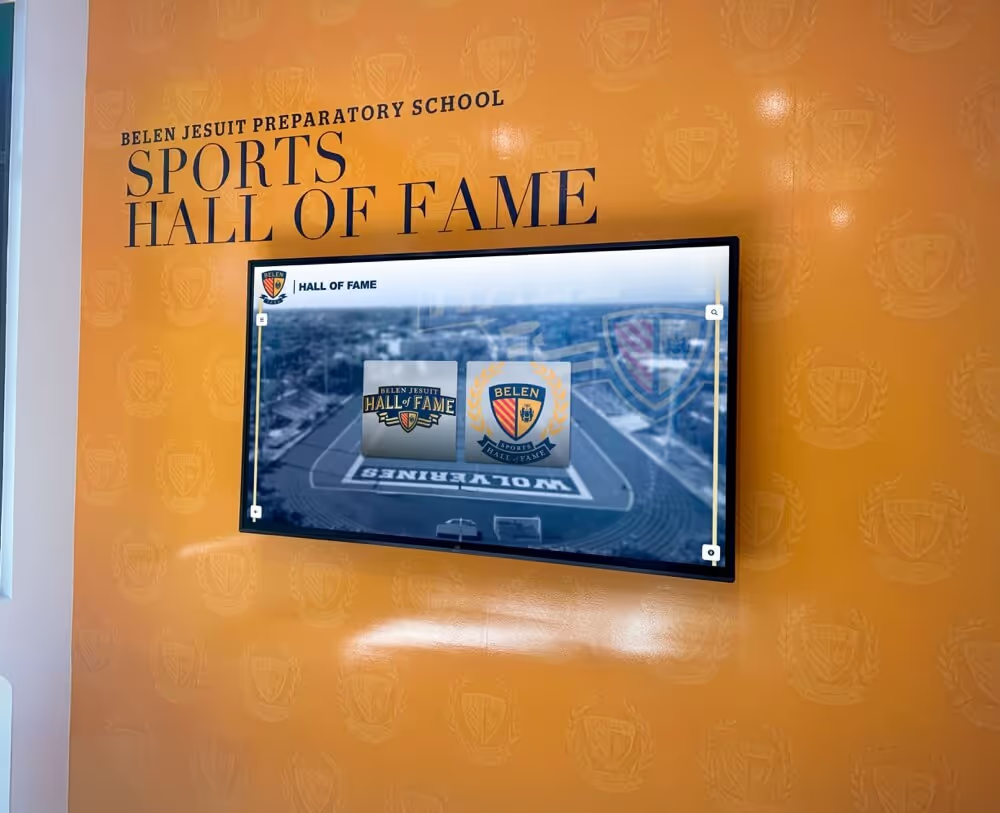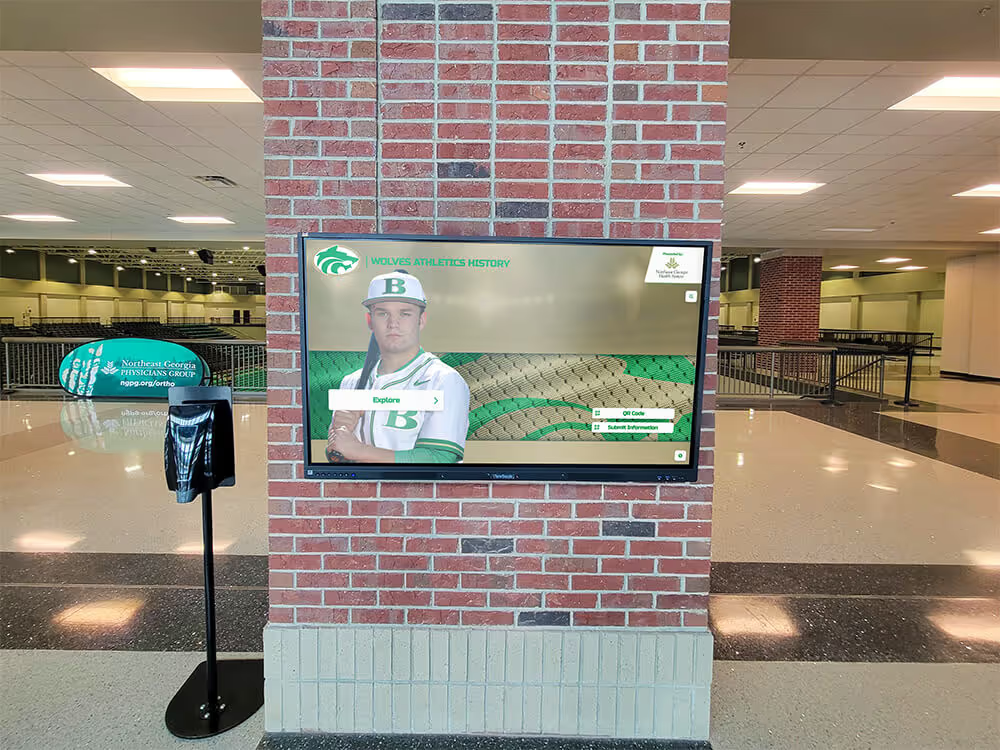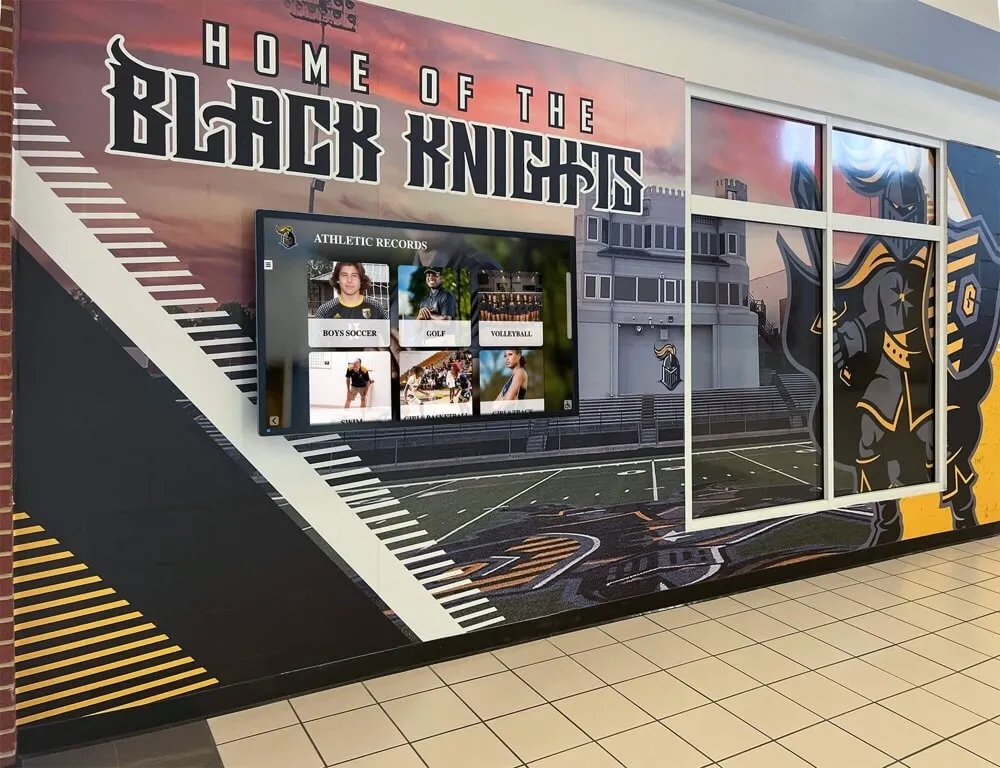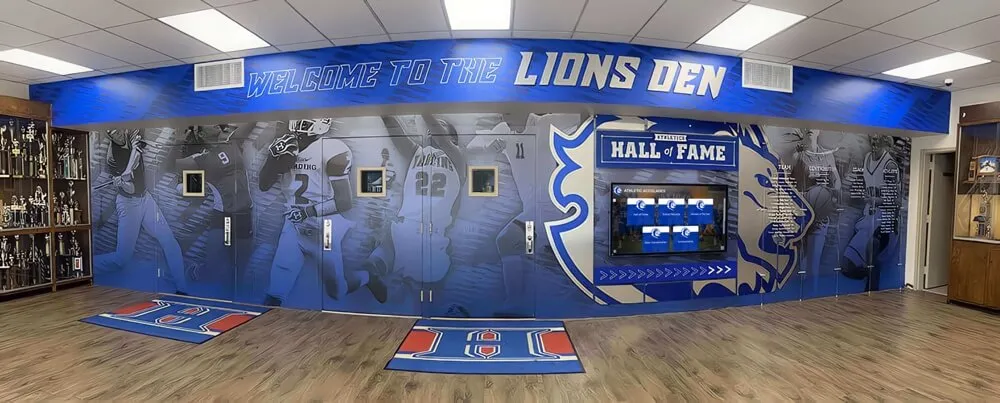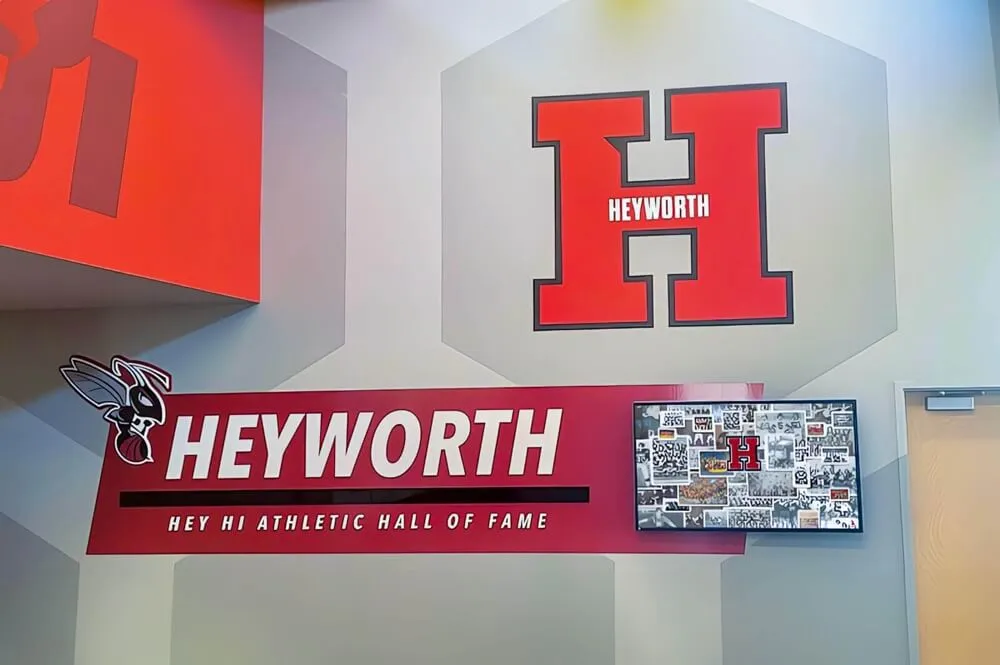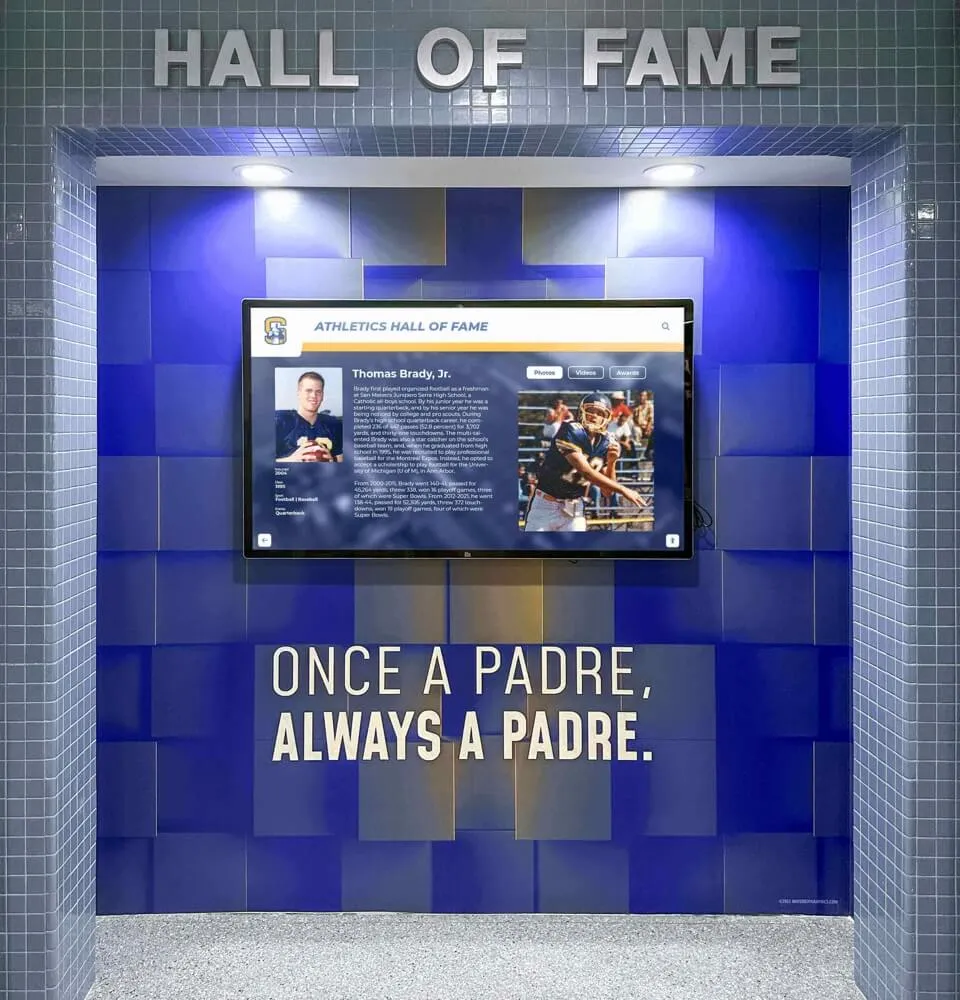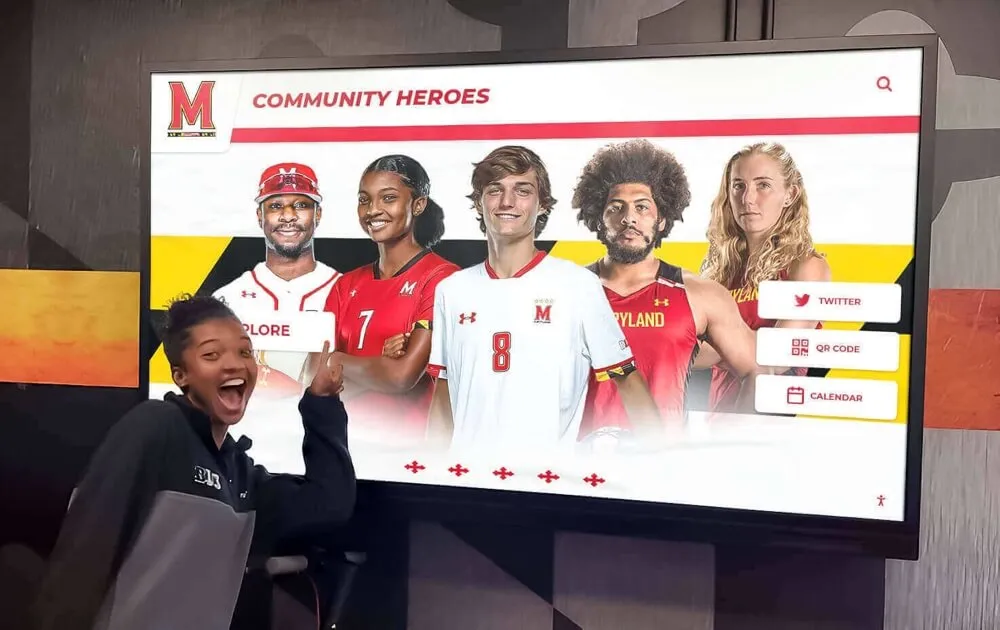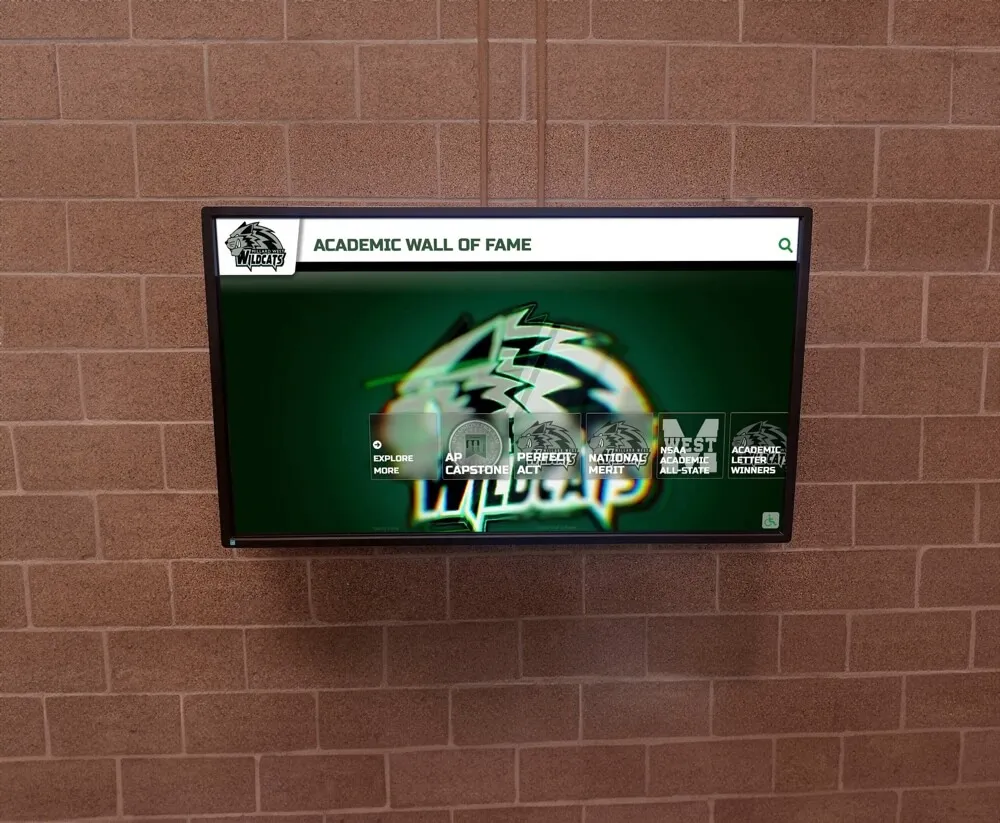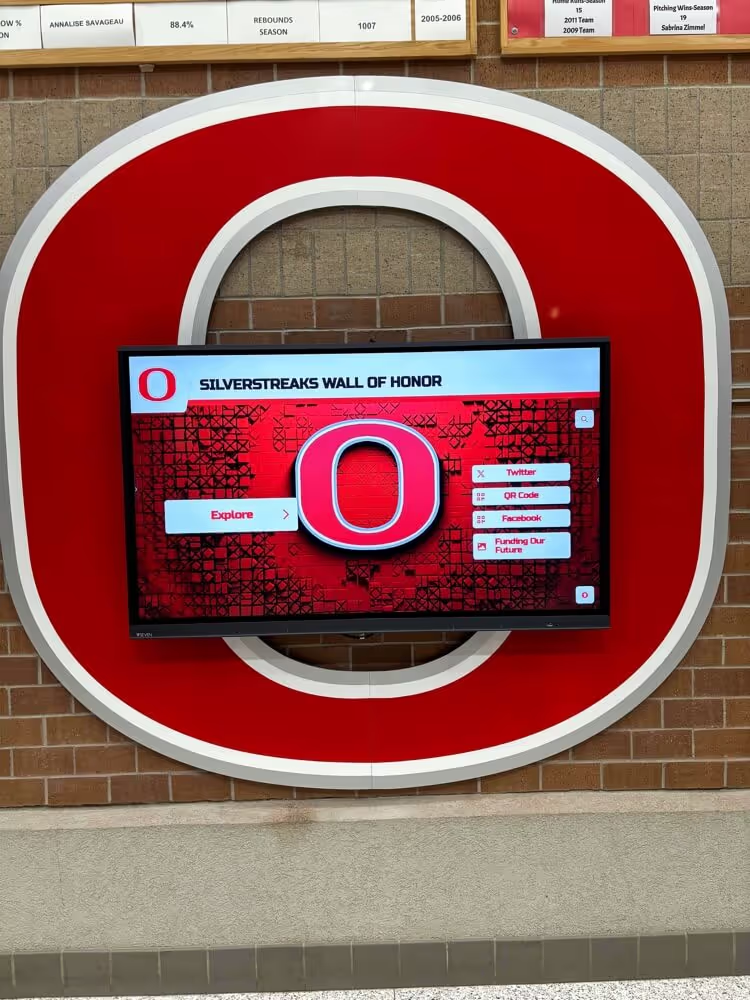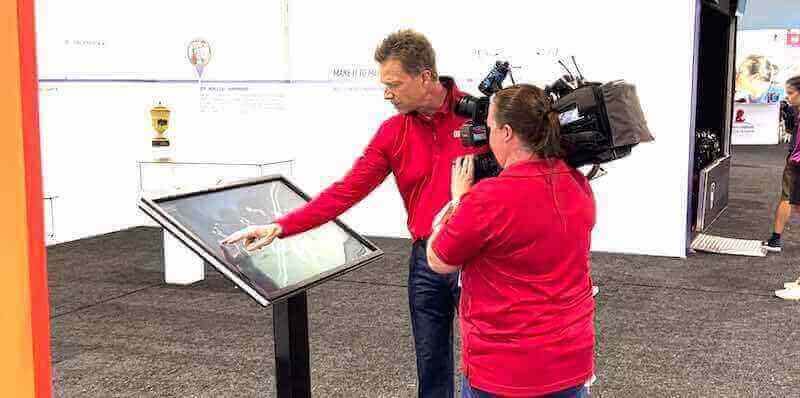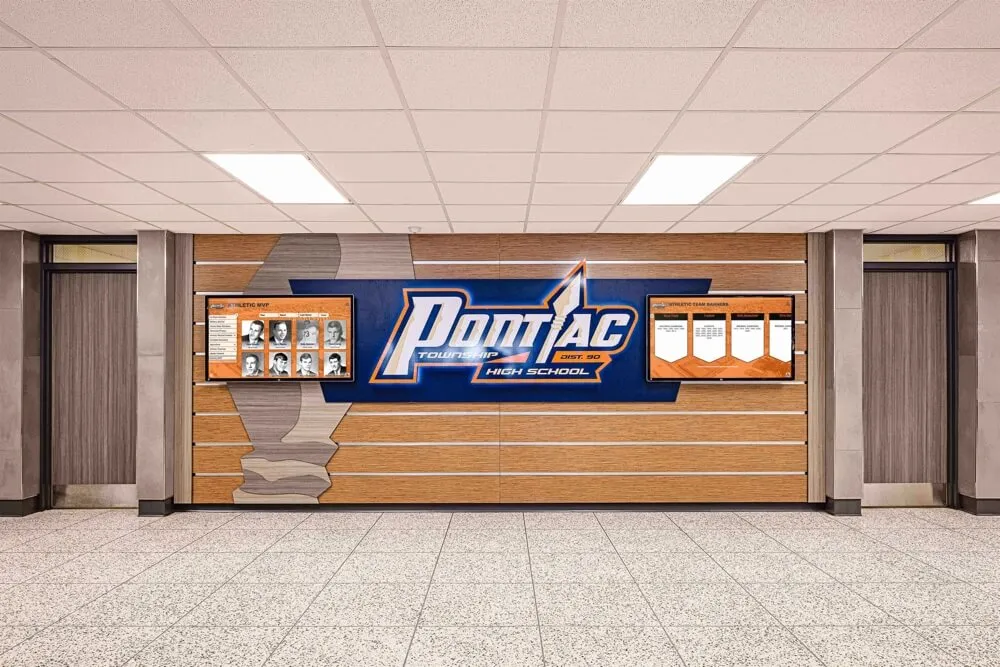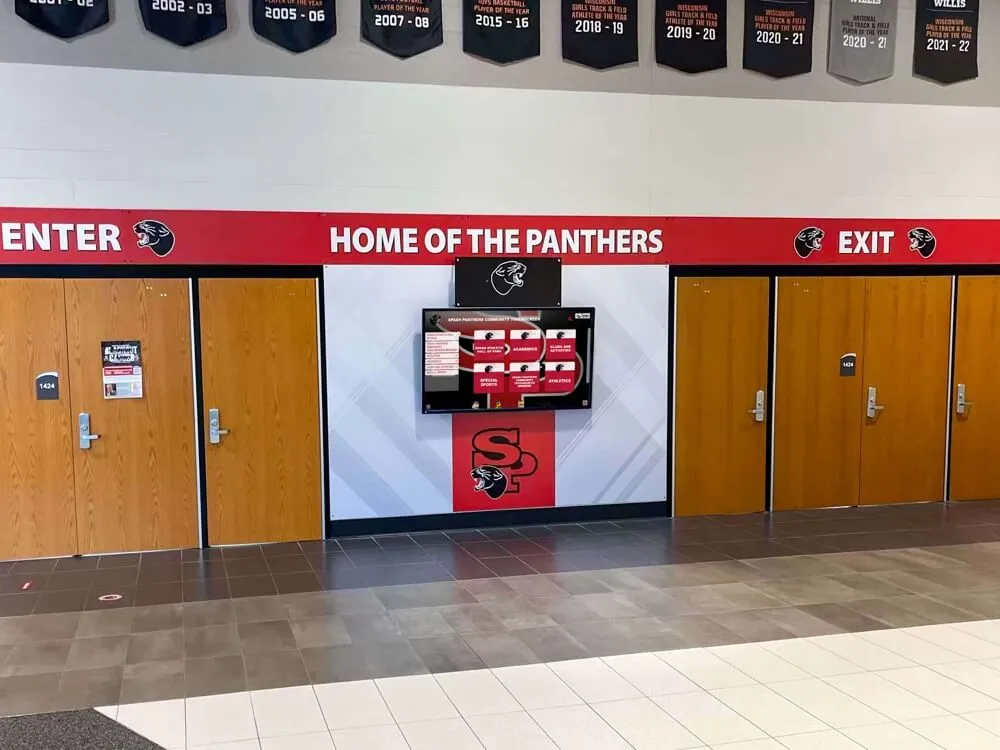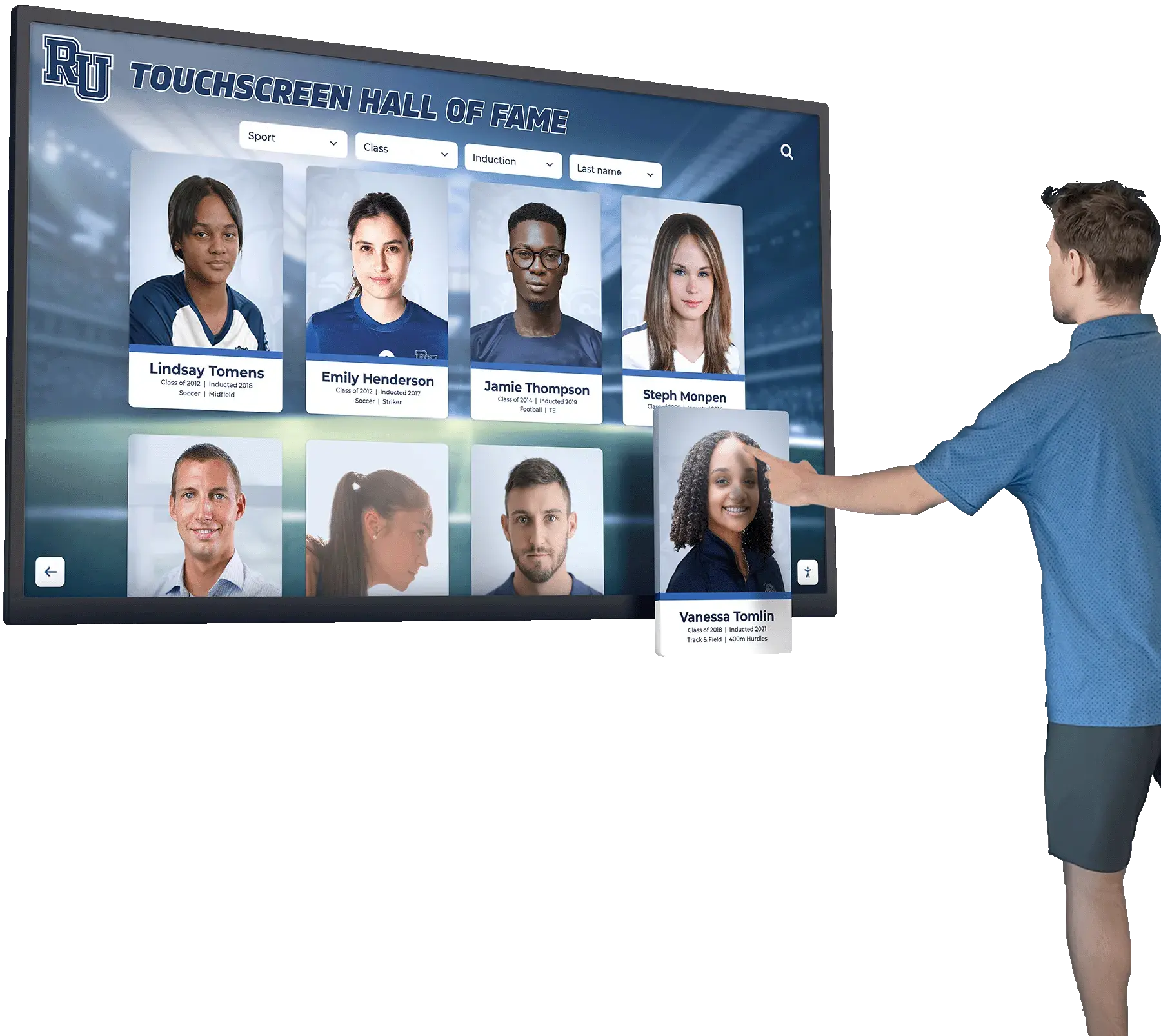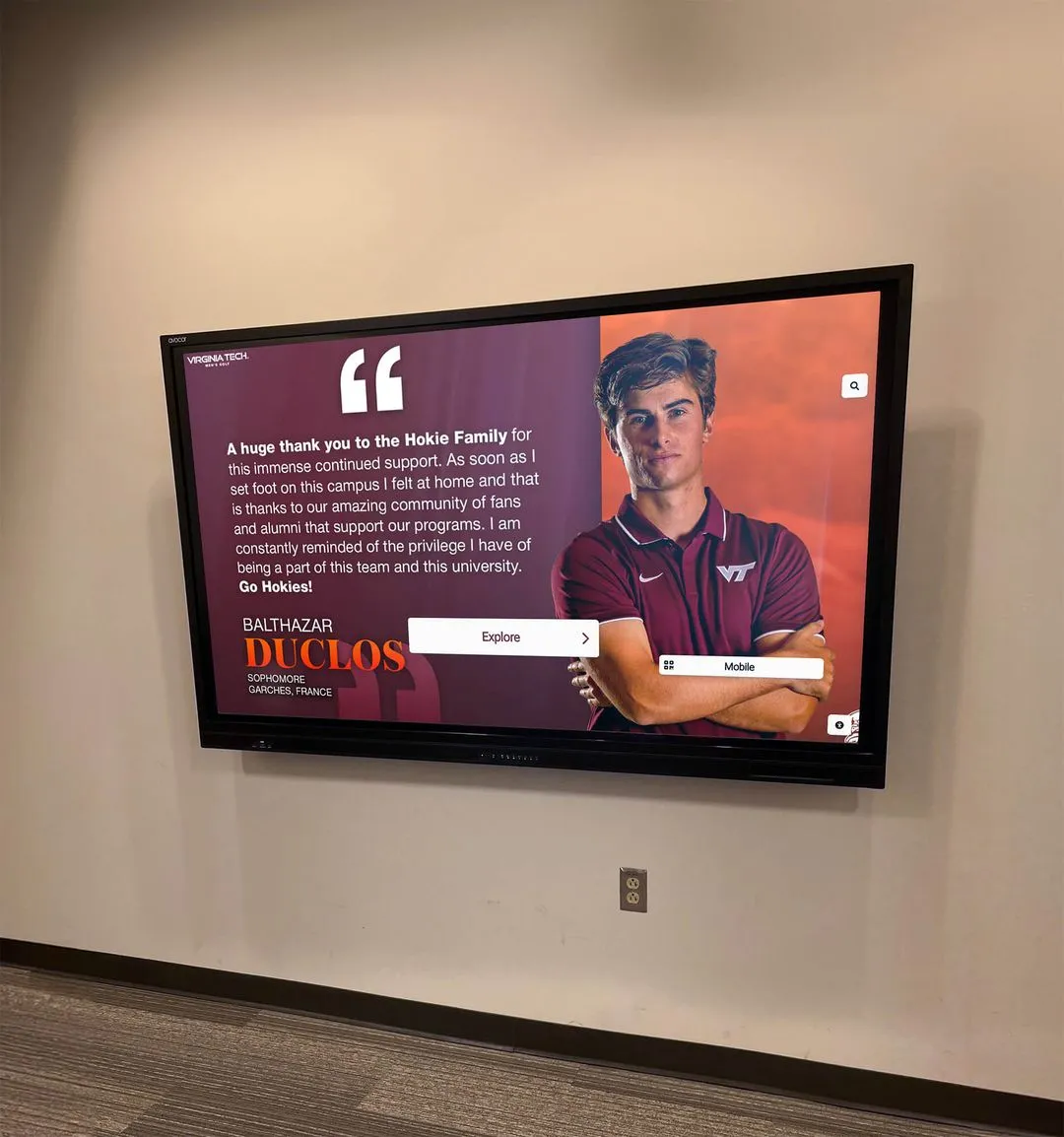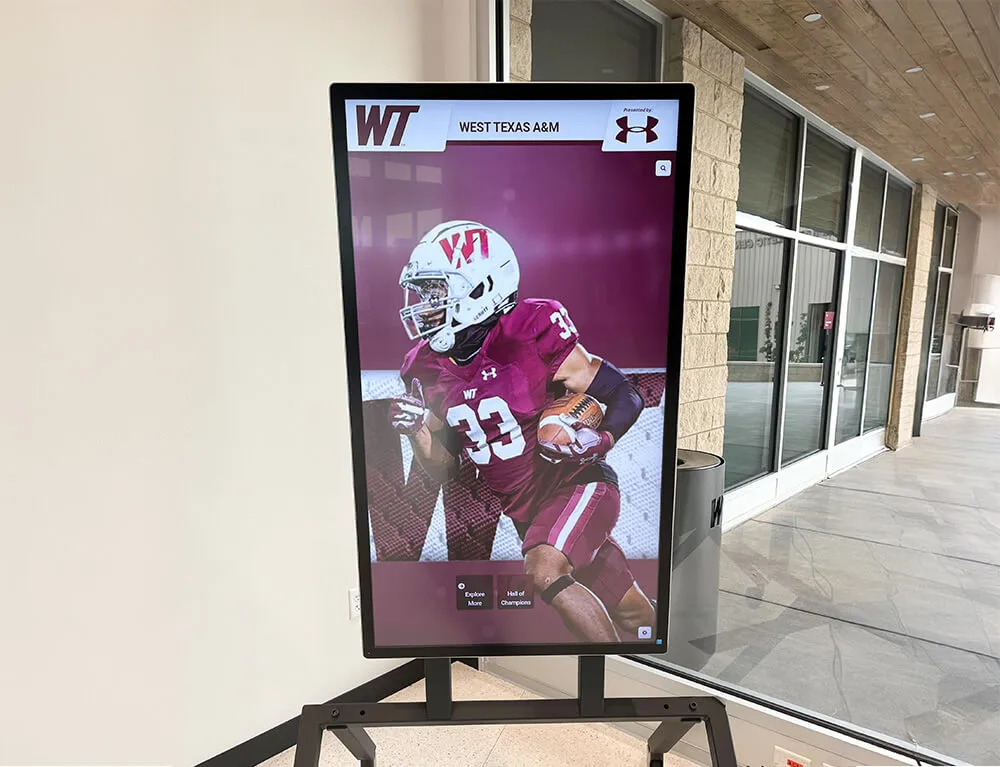Key Takeaways
Expert guide to selecting hardware for digital recognition displays. Learn about touchscreen technologies, display types, processors, durability ratings, and specifications for long-lasting school installations.
When schools invest in digital recognition technology, hardware quality determines whether installations become valued institutional assets or problematic maintenance burdens. Commercial-grade components engineered for continuous operation deliver dramatically better performance than consumer alternatives, while proper specifications ensure displays meet visibility, interactivity, and durability requirements for demanding educational environments.
This guide covers everything from touchscreen technologies and display specifications to computing hardware, mounting systems, and environmental considerations. Whether you’re planning your first digital wall of fame installation or upgrading existing systems, understanding hardware fundamentals ensures successful deployments that serve your institution for years.
Understanding Display Technology Fundamentals
The display itself forms the foundation of any digital recognition system. Schools must navigate complex specifications and competing technologies to identify optimal solutions for their specific environments and use cases.
LCD vs LED: Clarifying Display Types
Common confusion surrounds LCD and LED terminology. LCD (Liquid Crystal Display) refers to the screen technology that creates images. LED (Light Emitting Diode) describes the backlighting method. Modern displays are “LED-backlit LCD” screens, combining LCD panels with efficient LED backlights that replaced older fluorescent (CCFL) backlighting.
Key Display Panel Types:
IPS (In-Plane Switching)
- Advantages: Wide viewing angles (178°), excellent color accuracy, consistent image from multiple positions
- Best For: High-traffic hallways where viewers approach from various angles
- Considerations: Slightly higher cost, excellent value for public displays
VA (Vertical Alignment)
- Advantages: Higher contrast ratios, deeper blacks, good color reproduction
- Best For: Controlled lighting environments, head-on viewing
- Considerations: Narrower viewing angles, color shift when viewed from sides
For school hallway installations where students and visitors view displays from various positions, IPS panels deliver superior performance. The wide viewing angles ensure content remains clear and colors accurate regardless of viewer position, making them the preferred choice for interactive touchscreen displays.
Commercial vs Consumer Displays: Critical Differences
One of the most consequential hardware decisions schools face is whether to use consumer TVs or commercial displays. The cost difference is significant—commercial displays typically cost 40-60% more than consumer TVs of comparable size—but the performance gap is even larger.
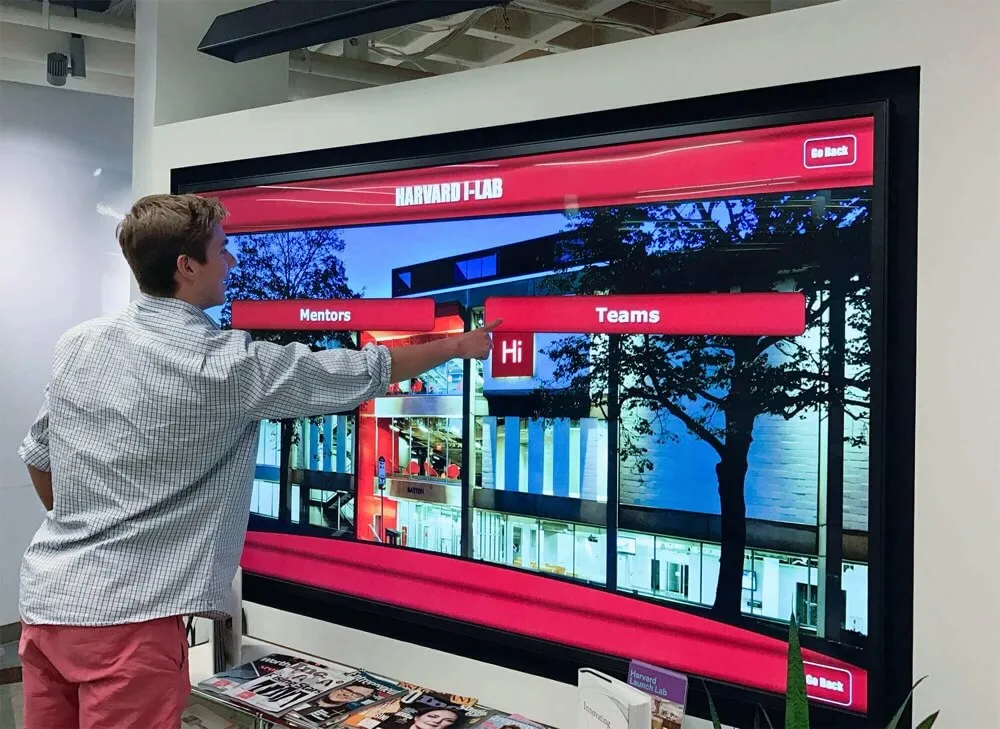
Commercial Display Advantages:
Duty Cycle and Reliability: Consumer TVs are designed for 4-8 hours of daily use in climate-controlled homes. Commercial displays are engineered for 16-24 hour continuous operation in varied environments. This fundamental design difference affects every component, from power supplies and cooling systems to backlights and processors.
Schools running displays 12-16 hours daily will experience consumer TV failures within 6-18 months, while commercial units reliably operate for 50,000-100,000 hours (5-11 years of continuous use). The apparent savings of consumer TVs quickly disappear through replacement costs and maintenance headaches.
Brightness and Image Quality: Consumer displays typically offer 250-350 nits of brightness, suitable for dim living rooms. Commercial displays provide 450-700 nits, ensuring visibility in bright hallways with windows and overhead lighting. This increased brightness maintains image quality in challenging lighting conditions common in educational facilities.
Warranty and Support: Consumer TVs include 1-year limited warranties covering home use. Commercial displays offer 3-5 year comprehensive warranties covering continuous operation, with advanced replacement options and technical support designed for institutional deployments. This support infrastructure proves invaluable when issues arise in mission-critical installations.
Touchscreen Technology Selection
The touchscreen interface determines how users interact with digital recognition systems. Different touchscreen technologies offer distinct advantages, disadvantages, and cost profiles that schools must evaluate based on their specific requirements and environments.
Touchscreen Technology Comparison
Projected Capacitive (PCAP)
How It Works: Detects touch through electromagnetic field disruption from conductive objects (fingers)
Advantages:
- Excellent durability and scratch resistance
- Multi-touch gesture support (pinch, zoom, rotate)
- Works through protective glass layers
- Superior optical clarity (90%+ light transmission)
- No calibration drift over time
Disadvantages:
- Higher cost ($800-2,500 depending on size)
- Requires conductive touch (doesn't work with gloves)
Best For: High-traffic school installations requiring durability and multi-touch
Infrared (IR)
How It Works: Detects touch by interruption of invisible infrared light grid across screen surface
Advantages:
- Works with any touch object (fingers, gloves, stylus)
- Excellent image clarity (100% light transmission)
- Scalable to very large sizes
- Multi-touch support
- Moderate cost
Disadvantages:
- Vulnerable to dust and debris blocking sensors
- Requires regular cleaning for reliability
- Edge bezels house sensors (thicker frames)
Best For: Large format displays, controlled environments
Resistive
How It Works: Detects touch through pressure bringing two conductive layers into contact
Advantages:
- Lowest cost option
- Works with any touch object
- Good for harsh environments
Disadvantages:
- Poor optical clarity (75-85% light transmission)
- Single-touch only (no multi-touch gestures)
- Surface degrades with heavy use
- Requires firm pressure for response
- Outdated technology
Best For: Budget-constrained applications where touch quality is secondary
Recommended Choice for Schools:
Projected capacitive touchscreens represent the optimal choice for most school digital recognition installations. While initial costs are higher, the combination of durability, multi-touch capabilities, optical clarity, and maintenance-free operation delivers superior long-term value. The intuitive touch response matches smartphone and tablet experiences students expect, ensuring high engagement with digital recognition content.
Touch Accuracy and Response Time
Beyond technology type, touchscreen quality varies based on accuracy specifications and response times. Commercial-grade touchscreens should meet these minimum standards:
- Touch Accuracy: ±2mm or better
- Response Time: <10ms (milliseconds) from touch to system response
- Touch Points: 10+ simultaneous touch points for multi-user interaction
- Surface Hardness: 7H or higher on Mohs scale (scratch resistance)
- Activation Force: <200g (grams) for light, responsive touch
These specifications ensure responsive, accurate interactions that feel natural to users. Lower-quality touchscreens with poor accuracy or slow response times create frustration and reduce engagement with digital content.
Display Size and Resolution Optimization
Selecting appropriate display size and resolution requires balancing viewing distance, content detail requirements, installation space, and budget constraints. Proper specifications ensure content remains readable and engaging from typical viewing distances in school environments.
Viewing Distance Calculations
Professional display sizing follows established ratios between screen height and optimal viewing distance:
Display Size Recommendations by Viewing Distance:
| Viewing Distance | Minimum Screen Size | Optimal Screen Size | Maximum Screen Size |
|---|---|---|---|
| 3-4 feet | 32" | 40-43" | 50" |
| 5-7 feet | 43" | 50-55" | 65" |
| 8-10 feet | 55" | 65-75" | 85" |
| 11-15 feet | 65" | 75-85" | 98" |
School hallways typically involve mixed viewing distances. Students may approach within 2-3 feet for touchscreen interaction while others view from 10-15 feet while passing. This mixed-use scenario typically calls for 55-75 inch displays that serve both close interaction and distance viewing needs.
For content with small text or detailed imagery, consider the larger end of the recommended range. For primarily visual content with large elements, smaller displays may suffice.

Resolution Requirements
Display resolution determines image sharpness and text clarity. Higher resolution enables more detailed content and comfortable viewing from closer distances.
Resolution Standards and Applications:
Full HD (1920×1080)
- Pixel Density: Adequate for displays up to 55"
- Best For: Budget-conscious installations, primarily photo/video content
- Considerations: Text may appear less sharp on larger screens or close viewing
- Cost: Most economical option
4K UHD (3840×2160)
- Pixel Density: Excellent for displays 55-85"
- Best For: Professional installations, detailed content, close viewing
- Considerations: Requires more powerful computing hardware for smooth performance
- Cost: Moderate premium over Full HD (20-35%)
Recommendation: For displays 55 inches and larger, 4K resolution is highly recommended. The increased pixel density ensures crisp text and detailed images even from close viewing distances during touchscreen interaction. As 4K pricing has declined, the modest cost premium justifies the significant quality improvement for long-term institutional installations.
Computing Hardware: Media Players and PCs
The computer driving display content significantly impacts system performance, reliability, and capabilities. Schools can choose from dedicated media players, mini PCs, or full-sized computers, each offering distinct advantages for different deployment scenarios.
Media Player vs PC Comparison
Dedicated Media Players
Examples: BrightSign, Raspberry Pi (customized), specialized Android players
Advantages:
- Purpose-built for 24/7 operation
- Fanless design (no moving parts to fail)
- Low power consumption (5-25 watts)
- Small form factor, easy concealment
- Simplified management for IT departments
- Lower cost ($200-600)
Disadvantages:
- Limited processing power for complex content
- Restricted to supported content formats
- May lack flexibility for custom applications
Best For: Straightforward digital signage, pre-rendered content, budget-conscious deployments
Mini PCs and Small Form Factor Computers
Examples: Intel NUC, HP EliteDesk Mini, Lenovo ThinkCentre Tiny
Advantages:
- Full PC capabilities and flexibility
- Support for interactive touchscreen applications
- Handles complex, dynamic content
- Standard operating systems (Windows, Linux)
- Easy IT integration and management
- Upgradeability (RAM, storage)
Disadvantages:
- Higher power consumption (25-65 watts)
- Moving parts (fans) require eventual maintenance
- More complex management than media players
- Higher cost ($400-1,200)
Best For: Interactive touchscreen applications, complex content, institutional deployments requiring flexibility
Recommendation for Interactive Recognition Displays:
Mini PCs represent the optimal choice for digital hall of fame installations requiring responsive touchscreen interaction. The full computing capabilities enable sophisticated interactive experiences that engage users while maintaining manageable power consumption and concealed installation.
Computing Specifications for Smooth Performance
Regardless of platform choice, computing hardware must meet minimum specifications to ensure smooth, responsive performance:
Minimum Specifications for Interactive Displays:
- Processor: Quad-core Intel i5 (or equivalent AMD) or better
- RAM: 8GB minimum, 16GB recommended for 4K content
- Storage: 256GB SSD minimum (SSDs dramatically outperform HDDs for system responsiveness)
- Graphics: Integrated graphics sufficient for single display; dedicated GPU needed for video walls
- Operating System: Windows 10/11 Pro or Ubuntu LTS (long-term support) for institutional management
- Network: Gigabit Ethernet preferred, WiFi 6 acceptable with strong signal
These specifications ensure smooth scrolling, quick content transitions, and responsive touch interactions that create positive user experiences. Underpowered hardware creates frustration through laggy interfaces and slow response times.
Environmental and Durability Considerations
School environments present unique challenges that hardware selections must address. From temperature extremes and humidity to physical contact and vandalism concerns, proper specifications ensure reliable long-term operation.
Temperature and Ventilation Requirements
Electronic components generate heat during operation, particularly when running continuously. Proper thermal management prevents hardware failures and extends component lifespan.
Operating Temperature Ranges:
- Consumer Displays: 50-95°F (10-35°C) - suitable only for climate-controlled environments
- Commercial Displays: 32-104°F (0-40°C) - handles varying school conditions
- Industrial Displays: 0-122°F (-18-50°C) - for extreme environments (outdoor installations)
School hallways without consistent climate control require commercial displays rated for extended temperature ranges. Additionally, proper ventilation around installed hardware prevents heat buildup that accelerates component degradation.
Ventilation Best Practices:
- Maintain 2-4 inches clearance on all sides of computing hardware for airflow
- Avoid enclosed cabinets without ventilation fans
- Position hardware to enable natural convection (hot air rises)
- Consider powered cooling solutions for enclosed installations in warm climates
- Ensure display mounting allows heat dissipation from the back panel
Proper thermal planning during installation prevents the most common hardware failure mode—heat-related component breakdown.
Physical Protection and Vandalism Resistance
High-traffic school environments require hardware that withstands both accidental impacts and intentional tampering. Multiple protection strategies combine to create resilient installations.
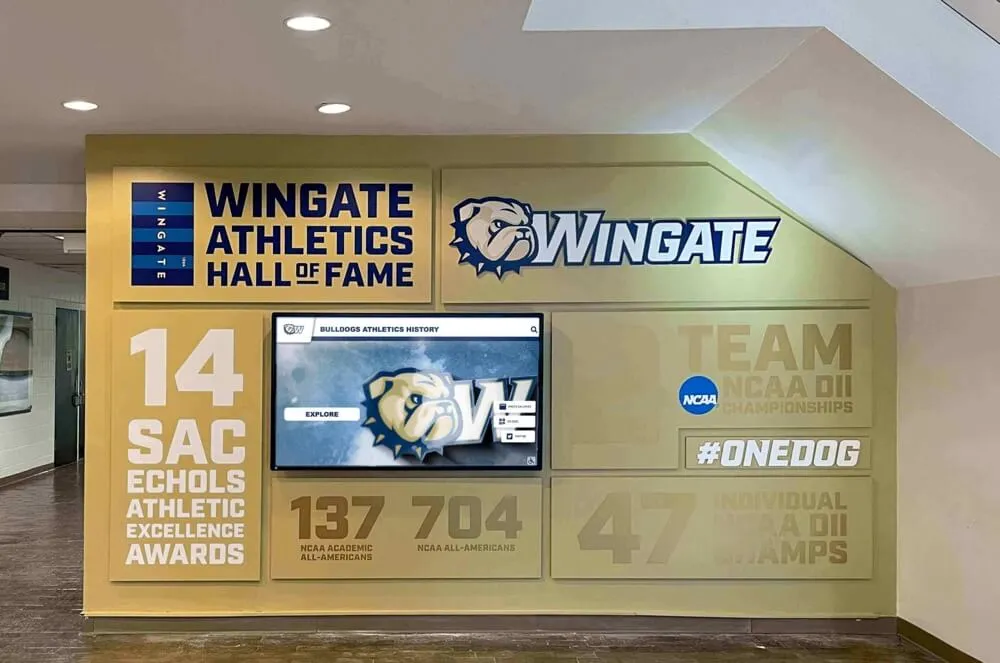
Hardware Protection Strategies:
Screen Protection: Commercial touchscreen overlays using 6-8mm tempered glass provide excellent protection against scratches, impacts, and deliberate abuse. Anti-glare and anti-fingerprint coatings maintain visibility while reducing cleaning frequency. When properly installed, these protective layers withstand the daily wear of hundreds of student interactions.
Mounting Security: Recessed mounting positions displays partially within walls, minimizing exposed surfaces vulnerable to impact. Security hardware using proprietary or tamper-resistant screws prevents unauthorized removal. Commercial mounting systems engineered for institutional use provide dramatically better protection than consumer TV mounts.
Enclosure Options: For particularly vulnerable locations, protective enclosures with impact-resistant polycarbonate shields provide military-grade protection. While adding cost ($500-1,500), these enclosures enable installations in locations otherwise unsuitable for exposed displays.
IP Ratings for Dust and Moisture Protection:
Displays with IP (Ingress Protection) ratings offer sealed construction protecting against dust and moisture:
- IP54: Protected against dust and water spray—suitable for most school hallways
- IP65: Completely dust-tight and protected against water jets—appropriate for entryways and high-humidity areas
While standard installations rarely require IP-rated enclosures, schools in humid climates or with exposed entryways benefit from enhanced environmental protection.
Connectivity and Network Infrastructure
Modern digital recognition systems depend on network connectivity for content updates, remote management, and analytics. Proper network infrastructure planning ensures reliable operation and simplified administration.
Wired vs Wireless Connectivity
Both wired Ethernet and WiFi connections can successfully support digital displays, each offering distinct advantages:
Wired Ethernet (Recommended)
Advantages:
- Consistent, reliable connection
- No interference or signal quality issues
- Better security posture
- Simpler troubleshooting
- No bandwidth sharing with other devices
Installation: Requires network drop near display location, coordinate with IT during construction/renovation
WiFi (Acceptable with Strong Signal)
Advantages:
- No cabling required (cleaner installation)
- Flexible placement anywhere with coverage
- Easier to relocate if needed
- Lower installation cost
Considerations:
- Requires strong, consistent signal (-67 dBm or better)
- Potential interference from obstacles and other devices
- Network security configuration more complex
Network Requirements:
Digital recognition displays require modest bandwidth since content is cached locally and only updates synchronize over networks. Typical bandwidth needs:
- Initial Setup: 50-100 MB for software installation and initial content
- Ongoing Operation: 5-25 Mbps for content updates and remote management
- Peak Usage: 50-100 Mbps when synchronizing large media libraries
Schools with existing robust network infrastructure easily accommodate these requirements. Displays can operate on standard institutional networks alongside other devices without dedicated bandwidth allocation.
Power over Ethernet (POE) Options
POE technology delivers both power and network connectivity through a single Ethernet cable, simplifying installations and reducing cabling costs. However, implementation requires specific considerations:
POE Requirements for Displays:
Standard POE (802.3af) provides 15.4 watts—sufficient only for small media players and tablets. Most display implementations require:
- POE+ (802.3at): 30 watts—supports small displays (under 32") and mini PCs
- POE++ (802.3bt): 60-90 watts—supports larger displays and more powerful computing hardware
Schools must verify that network switches support appropriate POE standards with sufficient power budgets for all connected devices. Professional installation ensures compliance with electrical codes governing POE implementations.
While POE simplifies installation by reducing cables, cost considerations include POE-capable network switches ($200-1,000 more than standard switches) and POE-compatible displays and computers (modest premiums). Schools planning new construction or major renovations should seriously consider POE infrastructure, while retrofit installations may find traditional power more practical.
Mounting Hardware and Installation Considerations
Professional mounting systems ensure displays remain securely positioned while enabling proper ventilation, cable management, and maintenance access. Mounting choices significantly impact installation aesthetics, longevity, and maintenance requirements.
Mounting System Types
Fixed Wall Mounts
Description: Display mounts flush or near-flush to wall surface
Advantages:
- Clean, professional appearance
- Minimal projection from wall (1-3 inches)
- Lowest cost option
- Maximum stability
Disadvantages:
- No viewing angle adjustment after installation
- Cable access requires removal
- Ventilation can be challenging
Best For: Permanent installations with optimal initial positioning
Tilting Wall Mounts
Description: Allow vertical angle adjustment after installation
Advantages:
- Optimize viewing angle post-installation
- Reduce glare from overhead lighting
- Better accessibility for maintenance
- Moderate cost increase
Disadvantages:
- Slightly larger profile (2-5 inches from wall)
- Moving parts eventually wear
Best For: Locations with lighting challenges or uncertain optimal angles
Recessed/In-Wall Mounts
Description: Display set into wall cavity, nearly flush with surface
Advantages:
- Sleek, integrated appearance
- Maximum protection from impacts
- Professional, finished aesthetic
- Excellent for new construction
Disadvantages:
- Higher installation cost (carpentry required)
- Permanent installation, difficult to relocate
- Ventilation requires planning
- Access panels needed for maintenance
Best For: New construction or renovation projects with professional installation
Professional-grade mounting systems engineered for commercial displays provide superior load capacity, durability, and reliability compared to consumer TV mounts. Institutional mounting systems typically include:
- Load Capacity: 2-3x display weight for safety margins
- VESA Compliance: Compatible with industry-standard mounting patterns
- Commercial Warranty: 5-10 year warranties on mounting hardware
- Integrated Cable Management: Channels and clips for clean installations
Schools should budget $150-500 for quality commercial mounting systems proportional to display size and type.
Structural Considerations and Load-Bearing Requirements
Proper installation requires adequate structural support for display weight plus mounting hardware. Display weights vary considerably:
Typical Display Weights by Size:
- 43-50 inch: 25-40 lbs
- 55-65 inch: 40-60 lbs
- 75-85 inch: 75-120 lbs
Wall studs (wooden or metal) provide adequate support for most displays when properly attached using lag bolts or toggle anchors. Drywall-only anchoring is never appropriate for displays over 32 inches. Professional installers verify stud locations and use appropriate hardware for wall construction type.
For particularly large displays (over 75 inches) or video walls, structural engineering consultation ensures adequate support and code compliance. Schools should engage qualified commercial AV installers familiar with institutional requirements and local building codes.
Audio Components for Enhanced Experiences
While visual elements dominate digital recognition displays, audio components significantly enhance engagement when properly implemented. Multimedia storytelling combining visual and audio elements creates more compelling experiences than visuals alone.
Audio System Options
Built-In Display Speakers
Advantages:
- No additional hardware or installation cost
- Simplified system configuration
- Adequate for quiet environments
Disadvantages:
- Generally poor audio quality (tinny, weak bass)
- Insufficient volume for noisy hallways
- Limited audio clarity
Best For: Quiet locations, audio as secondary element
External Speakers
Advantages:
- Significantly better audio quality
- Adequate volume for busy environments
- Directional audio positioning
- Professional sound experience
Disadvantages:
- Additional cost ($100-500)
- Installation complexity increases
- Cable management considerations
Best For: Professional installations where audio matters
Audio Specifications for School Installations:
- Power Output: 15-30 watts per channel for hallway environments
- Frequency Response: 80Hz-20kHz for full range reproduction
- Mounting: Wall or ceiling mount speakers in complementary finishes
- Volume Control: Automatic adjustment based on ambient noise levels (available in advanced systems)
Schools should implement audio thoughtfully, considering that constant audio in hallways may become disruptive. Motion-activated audio that plays only when users interact with displays offers a practical compromise between engagement and environment management.
Peripheral Hardware: Cameras, Sensors, and Accessories
Beyond core display and computing components, peripheral hardware extends digital recognition system capabilities and enables advanced features.
Camera Integration for Dynamic Content
Webcams or integrated cameras enable video capture for virtual tours, live event streaming, and video testimonials that can be featured on digital donor walls. Camera specifications for institutional use:
- Resolution: 1080p minimum, 4K preferred for professional quality
- Frame Rate: 30fps minimum for smooth video
- Low Light Performance: Important for varied hallway lighting
- Auto-Focus: Essential for varying subject distances
- Privacy Shutter: Physical camera cover for privacy compliance
Camera integration requires consideration of privacy policies, permission protocols for recording in public spaces, and data storage for captured content.
Sensor Technology for Analytics
Passive infrared (PIR) sensors or computer vision analytics provide valuable usage data without privacy concerns:
- Presence Detection: Count visitors approaching displays
- Dwell Time Tracking: Measure engagement duration
- Traffic Patterns: Understand peak usage times
- Interaction Rates: Calculate percentage of passersby who interact
These analytics inform content strategies and demonstrate ROI through measurable engagement metrics.
QR Code Integration and Mobile Connectivity
Physical QR code displays or dynamically generated on-screen codes bridge physical and digital experiences:
- Enable content sharing to personal devices
- Facilitate alumni profile updates and submissions
- Support fundraising campaigns with mobile donation links
- Provide accessibility alternatives for physical interaction
QR implementation requires no special hardware beyond display capabilities to generate and present codes, making it a cost-effective enhancement for alumni engagement.
Long-Term Maintenance and Hardware Lifecycle
Hardware selections must account for total cost of ownership over expected system lifespans of 5-10 years. Maintenance requirements, replacement part availability, and eventual upgrades factor into true hardware costs beyond initial purchase prices.
Expected Hardware Lifespans
Component Lifespan Expectations:
- Commercial Displays: 50,000-100,000 hours (5-11 years continuous operation)
- Consumer Displays: 10,000-30,000 hours (1-3 years continuous operation)
- Touchscreen Overlays: 8-10 years with proper cleaning and care
- Mini PCs: 5-7 years before performance becomes limiting factor
- Media Players: 3-5 years depending on quality
- Mounting Hardware: 10-15 years (essentially permanent)
Proper maintenance extends hardware lifespans while maintaining performance:
Regular Maintenance Requirements:
- Weekly: Clean touchscreen surfaces with appropriate cleaners (avoid ammonia-based products)
- Monthly: Verify ventilation areas remain unobstructed, clean air vents
- Quarterly: Check cable connections, inspect for physical damage
- Annually: Professional inspection of mounting hardware security, deep cleaning
Schools should establish maintenance schedules and assign responsibilities to ensure consistent care that maximizes hardware investments.
Repair vs Replace Decision Framework
Hardware failures occur eventually despite quality selections and proper maintenance. Schools need clear frameworks for repair versus replacement decisions:
Repair When:
- Under warranty (always pursue warranty service)
- Cost under 40% of replacement value
- Repair provides 2+ years additional service life
- Replacement requires budget approval delays
Replace When:
- Repair cost exceeds 50% of replacement value
- Hardware approaches end of expected lifespan anyway
- Performance has become inadequate for current needs
- Replacement technology offers significant capability improvements
Commercial displays with multi-year warranties substantially reduce total cost of ownership through free repairs during warranty periods. This benefit alone often justifies commercial display premiums over consumer alternatives.
Hardware Budget Planning and Cost Optimization
Hardware represents the largest upfront cost in digital recognition system implementation. Strategic planning optimizes value while managing budget constraints.
Comprehensive Hardware Budget Components
Complete Hardware Budget for 55-65 Inch Single Display Installation:
Essential Components
- Commercial Display (55-65", 4K): $1,200-2,500
- Projected Capacitive Touchscreen: $800-1,800
- Mini PC (specifications above): $500-900
- Commercial Mounting System: $150-350
- Cables and Connectors: $50-100
Subtotal: $2,700-5,650
Optional Enhancements
- External Speakers: $100-400
- Protective Enclosure: $500-1,500
- Camera System: $150-500
- Sensor Integration: $100-300
- POE Infrastructure: $200-800
Optional Total: $1,050-3,500
Professional Installation Costs: $500-1,500 depending on complexity, electrical work required, and regional labor rates.
Total Investment Range: $3,700-10,650 for complete single-display professional installation with quality commercial components.
Cost Optimization Strategies
Schools can optimize hardware investments through several approaches:
Phased Implementation: Begin with core installation at primary location, expanding to additional displays as budgets allow and initial installation proves valuable. This approach manages cash flow while building institutional experience.
E-Rate Funding: Schools may qualify for E-Rate program support for network infrastructure components of digital recognition systems. Coordinate with technology directors to explore available funding.
Grant Applications: Many foundations support educational technology initiatives. Hardware costs for digital recognition systems potentially qualify for grant funding, particularly when integrated with curriculum or alumni engagement initiatives.
End-of-Year Budget Deployment: Capital expenditure for permanent infrastructure improvements represents ideal use of surplus end-of-year funds that might otherwise revert to general budgets.
Cooperative Purchasing: Schools within districts or regional consortiums can leverage collective purchasing power for volume discounts on hardware components.
Working with Vendors and Integrators
While some technically proficient schools handle hardware selection independently, most institutions benefit from working with experienced vendors and system integrators who specialize in educational technology deployments.
Vendor Selection Criteria
Evaluate Potential Vendors Based On:
- Educational Experience: Track record of successful K-12 and higher education installations
- Technical Expertise: Deep knowledge of display technology, networking, and integration
- Service and Support: Responsive technical support, maintenance programs, warranty service coordination
- Comprehensive Solutions: Ability to provide both hardware and software integration
- Reference Customers: Willingness to connect you with similar institutions they've served
- Transparent Pricing: Clear, itemized quotes without hidden costs
- Long-Term Partnership Approach: Interest in ongoing relationship beyond initial sale
Request detailed proposals from multiple vendors, comparing not just prices but also component quality, service offerings, and institutional experience. The lowest bidder often delivers the poorest long-term value through cheap consumer components and inadequate support.
Questions to Ask Prospective Vendors
Technical Capability Questions:
- What specific display models do you recommend and why?
- How do you handle warranty service if hardware fails?
- What network requirements exist for the proposed solution?
- How do you ensure proper ventilation and thermal management?
- What provisions exist for hardware obsolescence and future upgrades?
Installation and Support Questions:
- What does your installation process include?
- Do you coordinate with our IT department on network integration?
- What training do you provide for our staff?
- What ongoing support options are available after installation?
- How do you handle emergency service requests?
Experience and References Questions:
- What similar installations have you completed for K-12 schools or universities?
- May we contact reference customers to discuss their experiences?
- What challenges have you encountered in educational installations and how did you address them?
- Can you share photos or video of completed installations similar to what we’re planning?
Thorough vendor evaluation ensures successful partnerships that deliver quality installations and reliable ongoing support.
Integration with Digital Recognition Software
Hardware selections must align with software platform requirements. While hardware specifications provide general guidance, specific software may have additional requirements or recommendations that affect hardware decisions.
Solutions like Rocket Alumni Solutions provide hardware specification guidelines ensuring optimal performance with their digital recognition platforms. The combination of appropriate hardware with sophisticated touchscreen software creates engaging experiences that achieve institutional recognition goals.
Key Integration Considerations:
- Operating System Compatibility: Verify software support for your chosen OS (Windows, Linux, etc.)
- Minimum Hardware Requirements: Ensure specifications meet or exceed software minimums
- Touch Input Support: Confirm touchscreen technology compatibility with software interface
- Display Resolution Optimization: Verify software scales properly for your chosen resolution
- Network Protocols: Ensure network configuration supports software management features
Working with vendors who provide both hardware and software ensures proper integration and eliminates finger-pointing between separate hardware and software providers when issues arise.
Accessibility Considerations in Hardware Selection
Digital recognition displays must serve all community members, including those with disabilities. Hardware selections significantly impact accessibility capabilities.
Visual Accessibility Features
- High Brightness Displays: Essential for users with low vision to see content clearly
- High Contrast Ratios: Improve readability for vision-impaired users
- Anti-Glare Coatings: Reduce reflections that impair visibility
- Adjustable Mounting Heights: Enable wheelchair users to comfortably view and interact
- Large Touch Targets: Touchscreens with excellent accuracy support accessibility-compliant button sizes
Physical Accessibility Considerations
- Mounting Height: Bottom of display 15-48 inches from floor (ADA guidelines)
- Reach Ranges: Interactive elements positioned within 15-48 inch reach range
- Approach Space: 30×48 inch clear floor space in front of display for wheelchair positioning
- Operation Force: Touchscreens requiring minimal pressure for activation
Proper hardware selection combined with thoughtful accessible design practices ensures digital recognition systems serve entire communities.
Emerging Hardware Technologies
While this guide focuses on currently available, proven hardware technologies, emerging developments will shape future digital recognition installations. Schools planning deployments can make technology decisions that position them to adopt innovations as they mature.
Flexible and Transparent Displays
Flexible OLED displays enable curved and uniquely shaped installations impossible with rigid LCD panels. Transparent displays allow content to float over visible backgrounds, creating striking effects for special applications. These technologies remain expensive but prices continue declining.
Higher Resolution Standards
8K displays (7680×4320 resolution) offer four times the pixels of 4K. While content production challenges limit current applications, future-proofing through 8K capability may appeal to institutions planning 10+ year installations. However, most schools find 4K resolution more than adequate for foreseeable needs.
Advanced Touch Technologies
Haptic feedback touchscreens provide tactile response when users touch elements, enhancing accessibility and engagement. These technologies are gradually entering commercial availability at premium prices.
Energy Efficiency Improvements
Each display generation improves energy efficiency. Modern commercial displays consume 40-60% less power than models from 5 years ago. Continued improvements will reduce operational costs over time.
Schools should balance emerging technology potential against proven reliability and current needs. Early adoption of unproven technologies creates risk, while waiting for full maturity is unnecessary. The proven technologies detailed throughout this guide deliver excellent results for current implementations while supporting reasonable longevity.
Conclusion: Making Informed Hardware Decisions
Selecting hardware for digital recognition displays represents a significant institutional investment requiring careful evaluation of technical specifications, environmental requirements, budget constraints, and long-term support considerations. Quality hardware decisions made through informed evaluation deliver reliable systems that serve schools for years with minimal maintenance and maximum community impact.
The key principles for successful hardware selection include:
- Prioritize commercial-grade components engineered for continuous institutional operation
- Match specifications to actual use cases rather than over-specifying unnecessarily
- Consider total cost of ownership including maintenance and longevity, not just purchase price
- Work with experienced vendors who understand educational institution requirements
- Plan for accessibility ensuring systems serve all community members
- Balance quality with budget through strategic prioritization and phased implementation
Schools following these principles create digital recognition systems that become valued institutional assets, engaging communities, honoring achievements, and building lasting connections across generations.
Whether you’re implementing your first touchscreen wall of fame or upgrading existing systems, investing time in proper hardware selection pays dividends through years of reliable operation and community engagement.
Ready to implement a digital recognition display with hardware selected for lasting quality and performance? Contact Rocket Alumni Solutions to discuss your specific requirements and receive expert guidance on hardware specifications optimized for your institutional environment and goals.