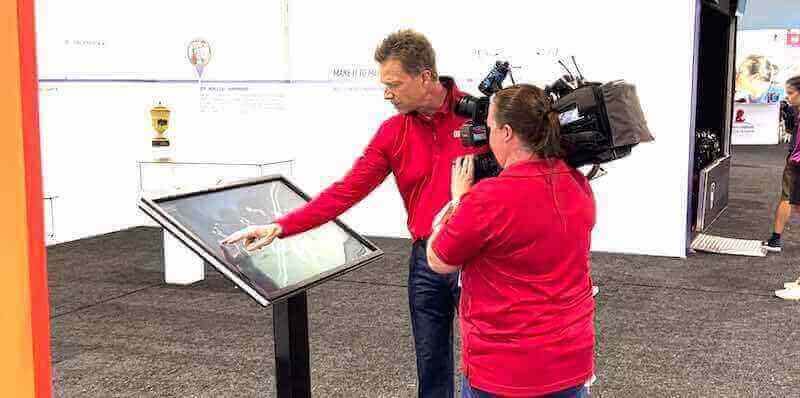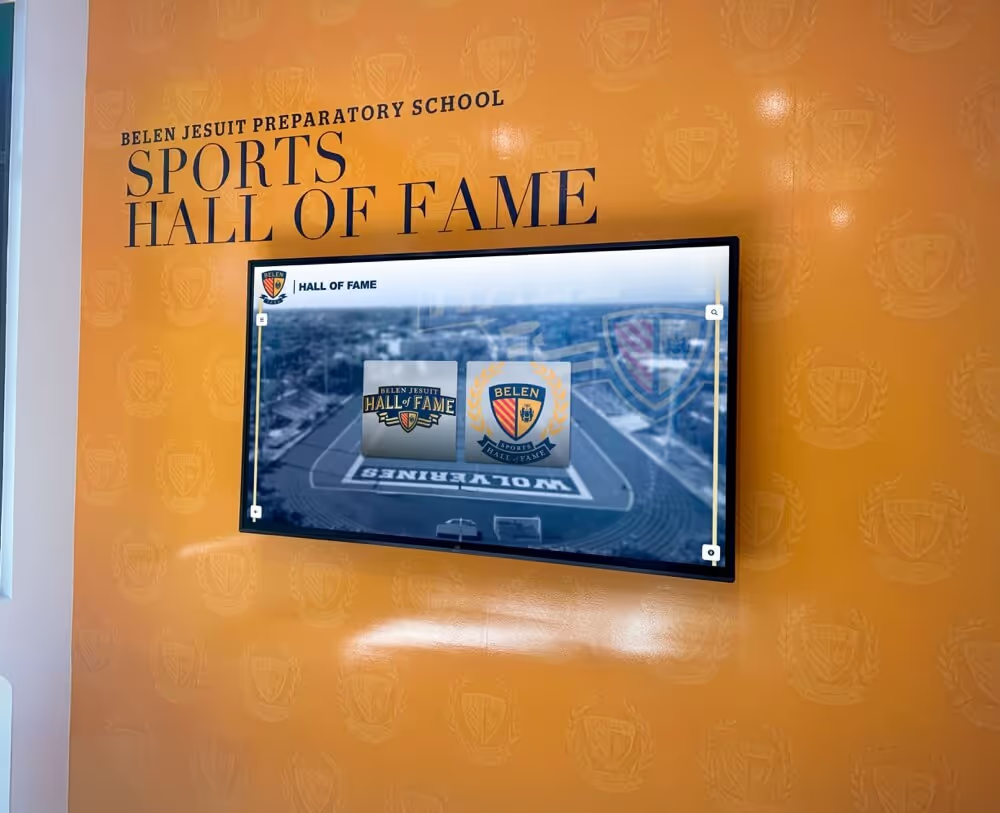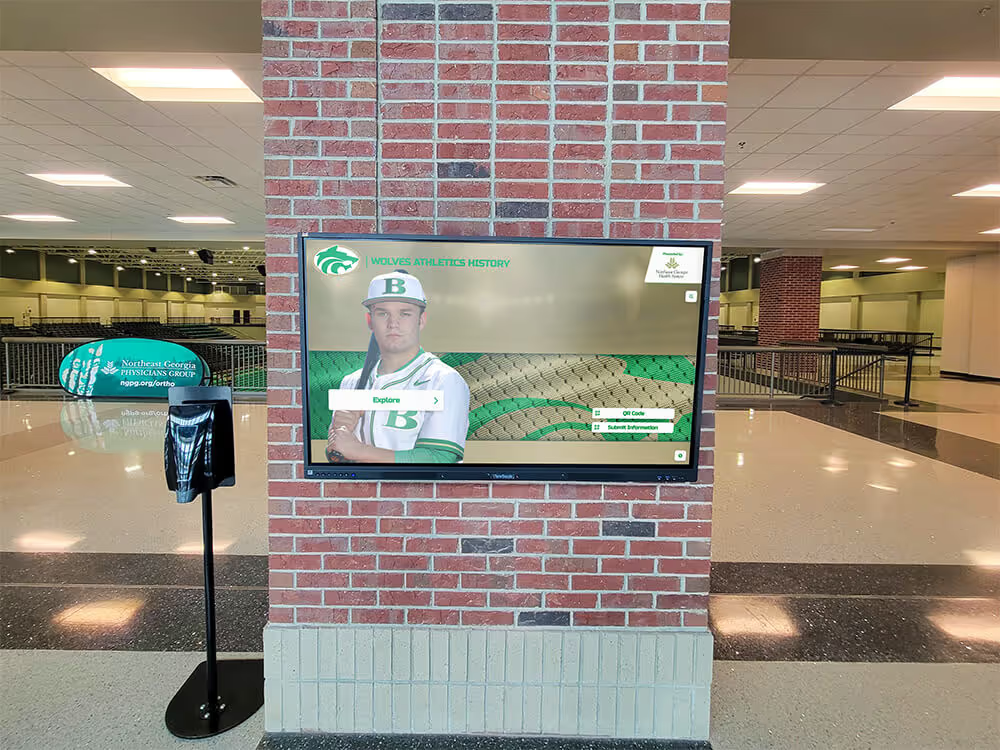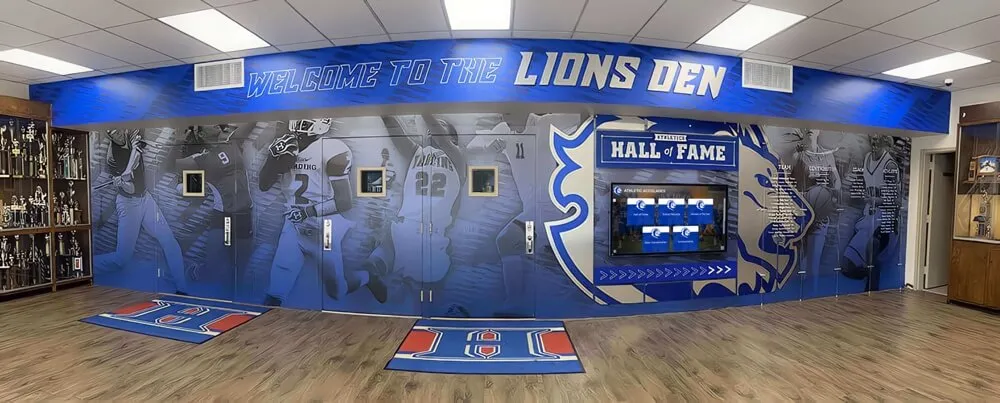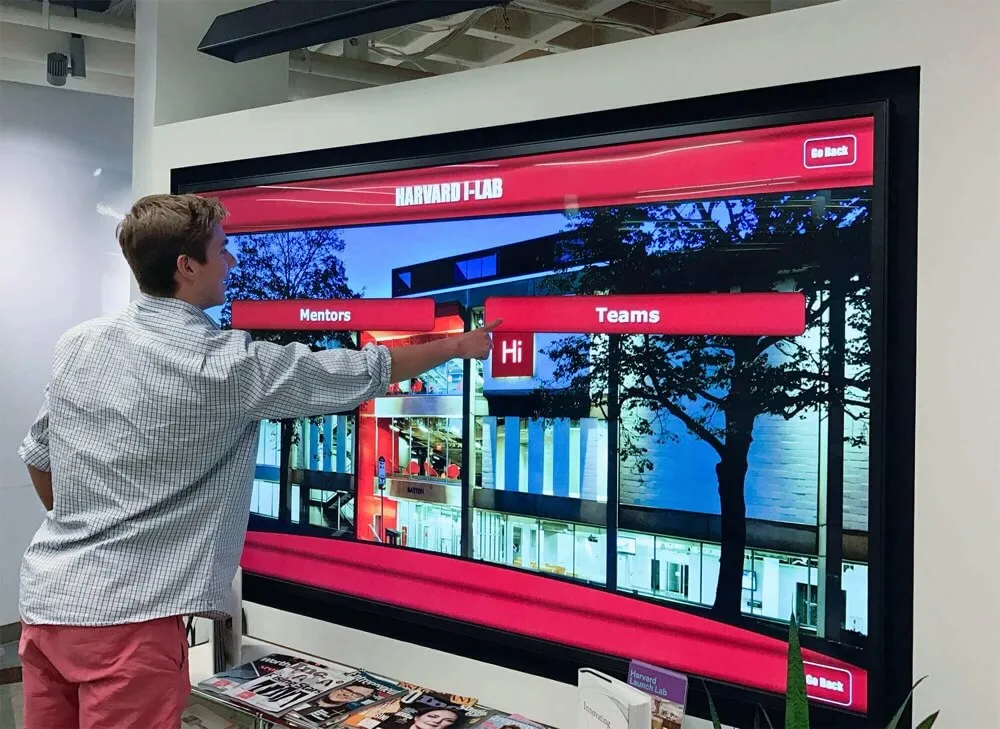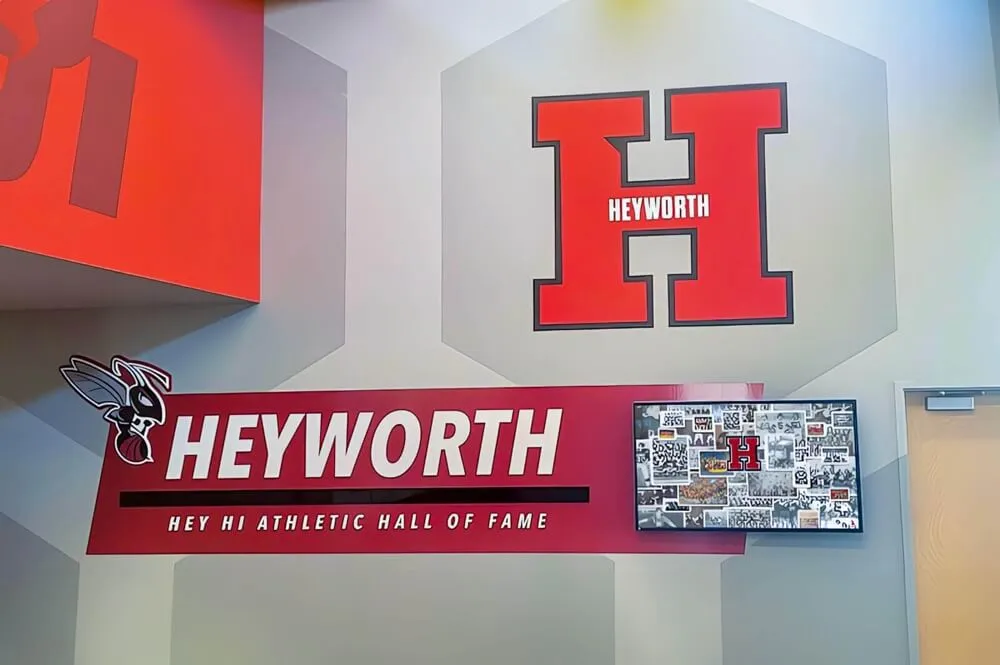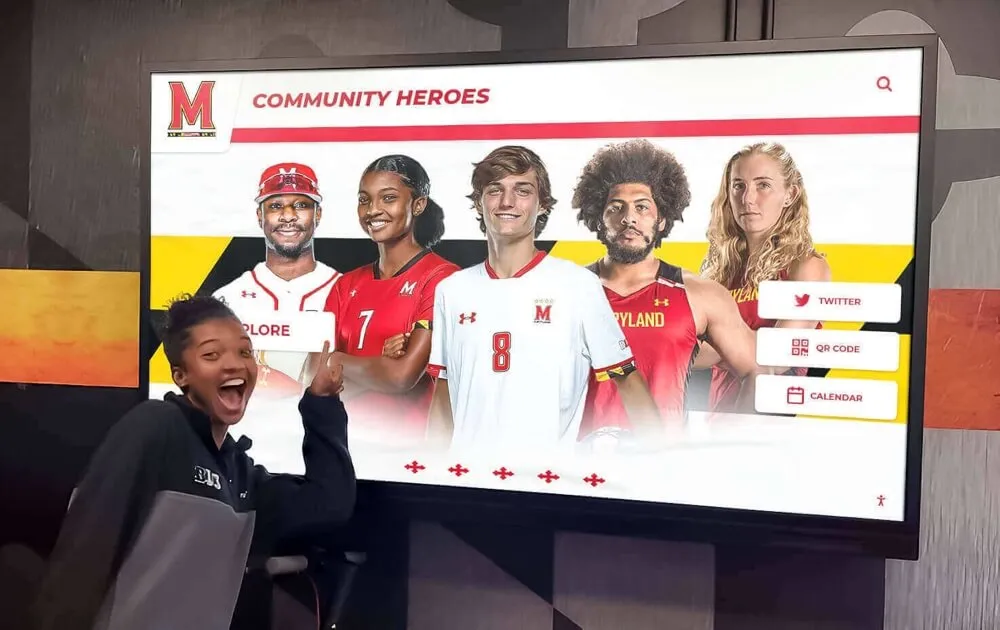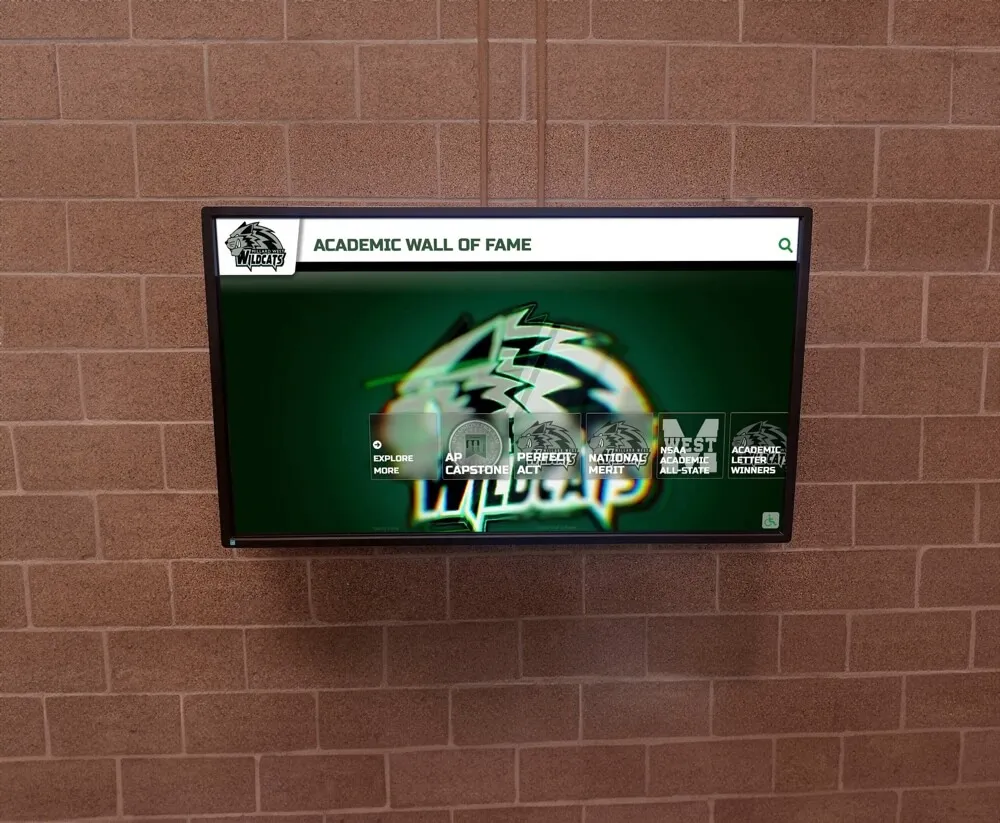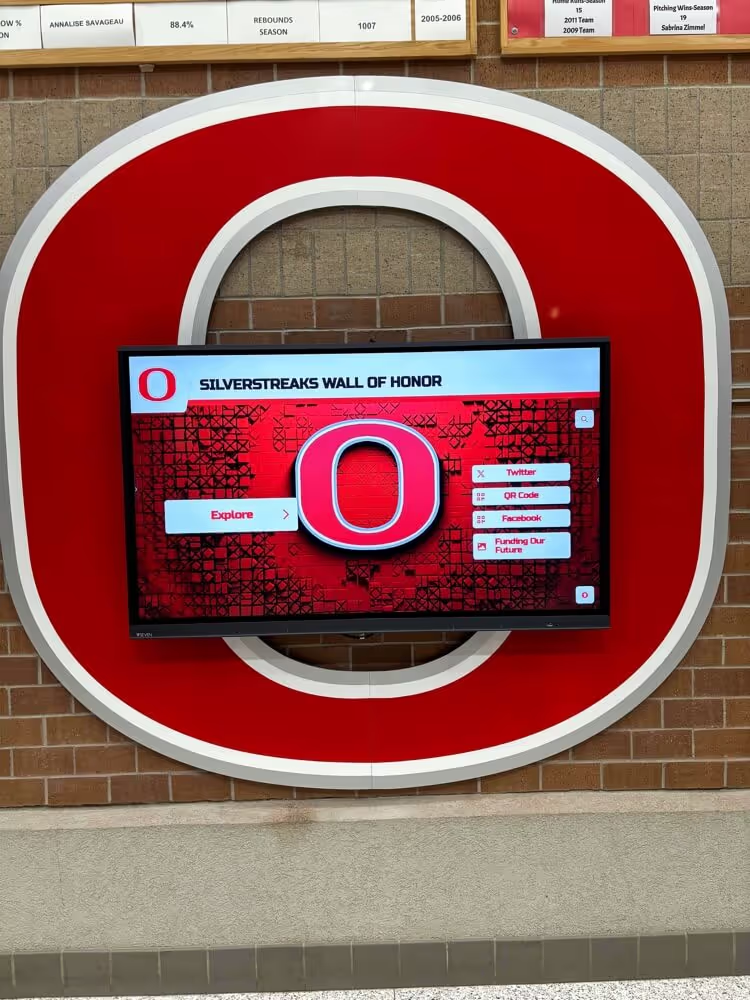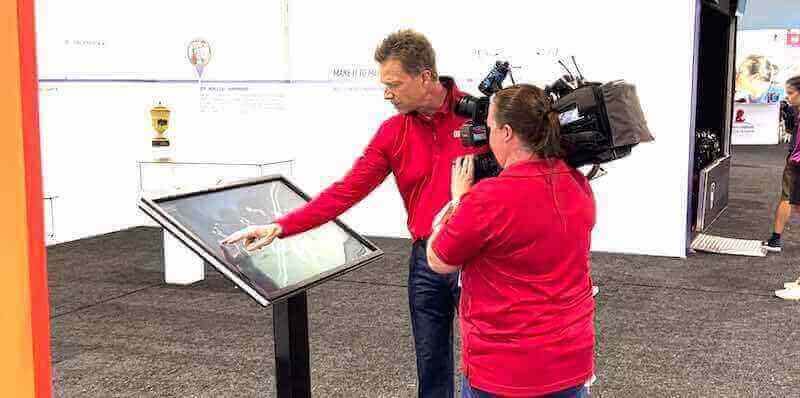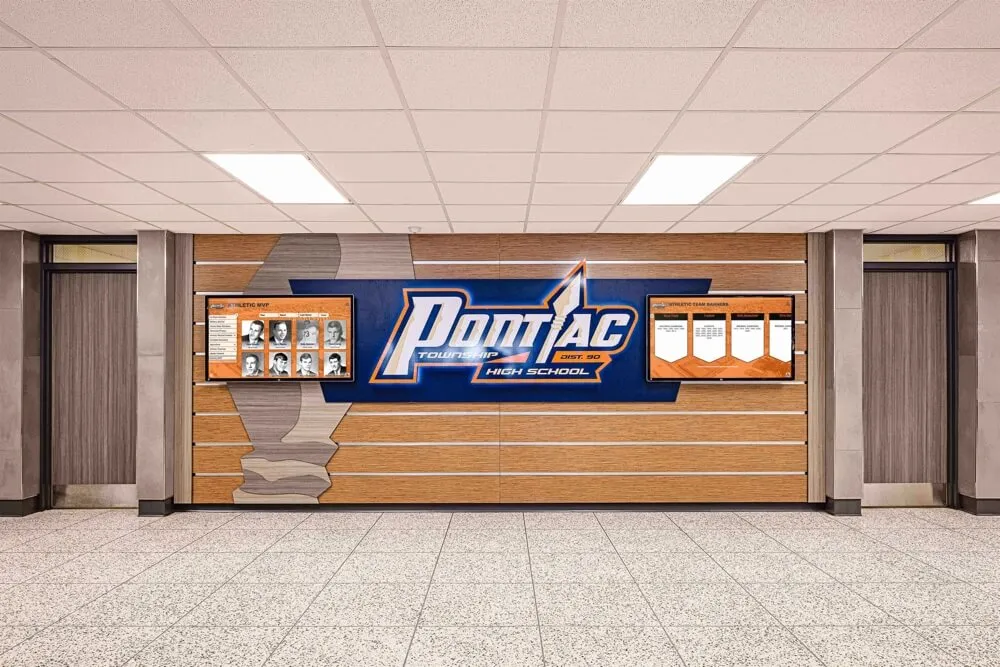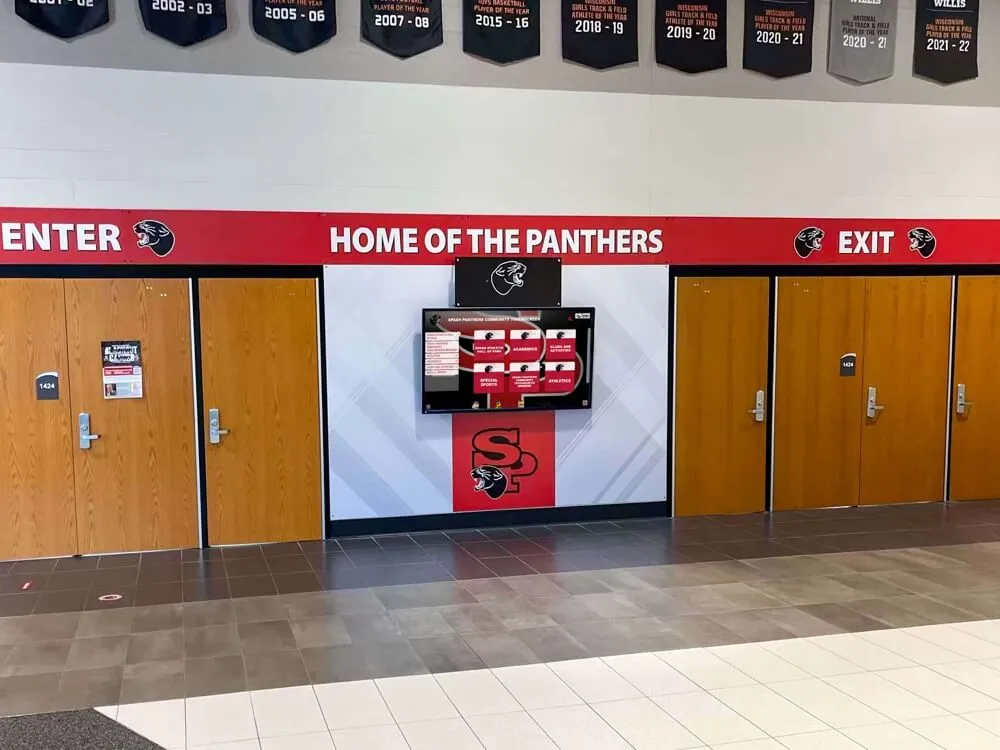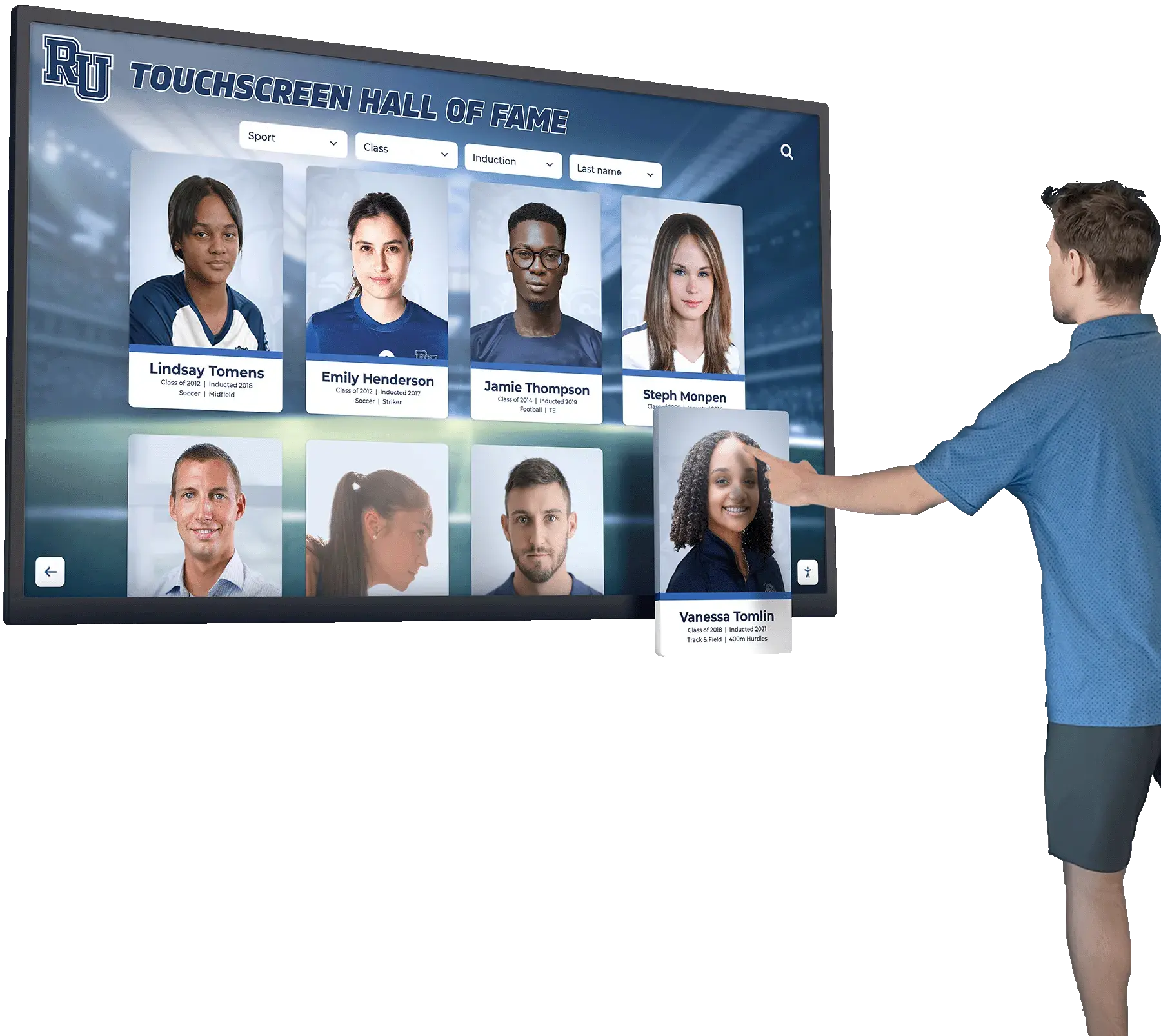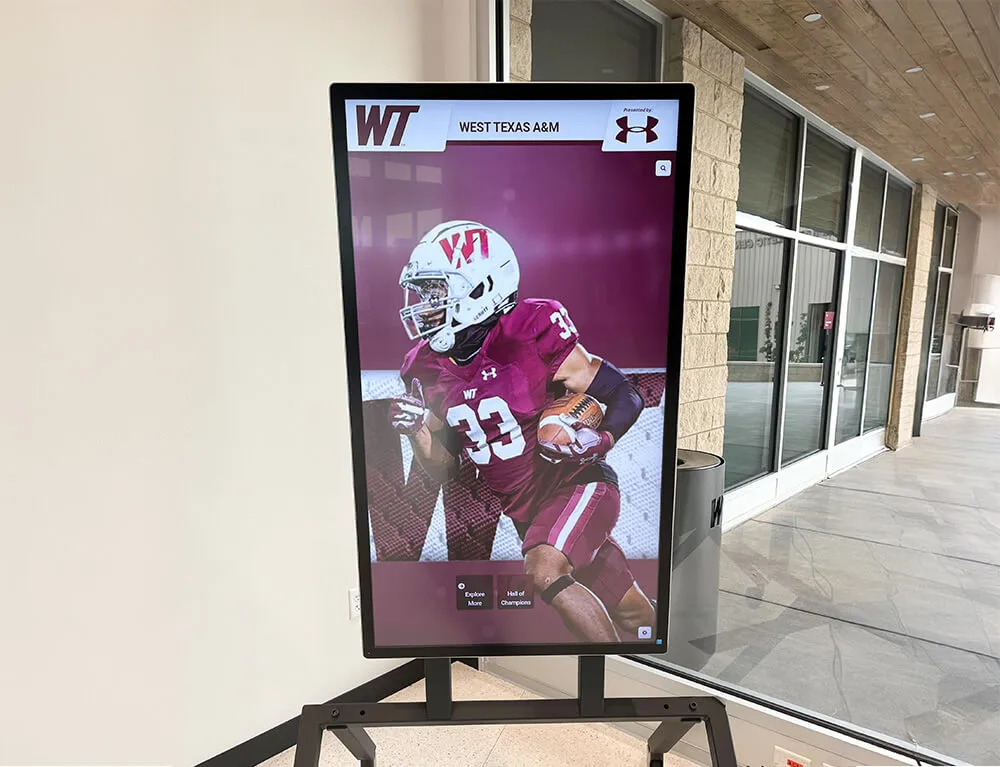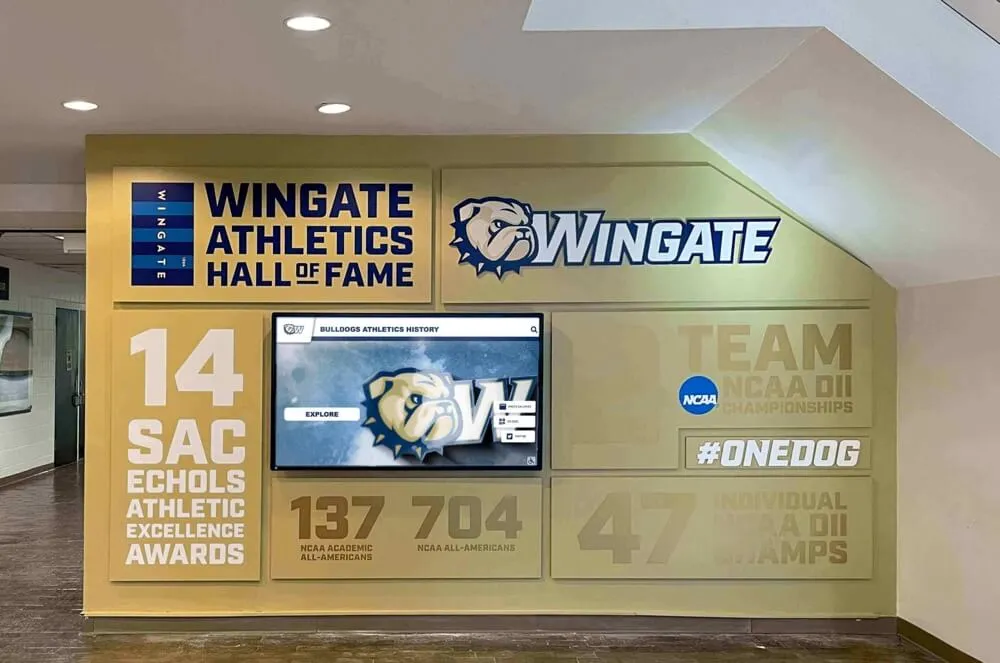The Central Hub: Your Digital Signage CMS
The Digital Signage Content Management System (CMS) is the command center for your interactive kiosks. It's where you create, manage, and schedule the content that users will interact with. When evaluating a CMS, consider:
- Ease of Use: Can non-technical staff easily update content, or does it require specialized skills? An intuitive interface is crucial for efficient operation.
- Content Types Supported: Does it handle images, videos, web pages, PDFs, interactive applications, and real-time data feeds if needed?
- Cloud vs. On-Premise: Cloud-based CMS platforms (SaaS) offer remote access, easier updates, and often lower upfront costs. On-premise solutions provide more control but require dedicated IT infrastructure. Platforms like Rocket Touchscreen exemplify cloud-based convenience.
- Scheduling & Playlists: Ability to schedule content for specific times, days, or events, and group content into playlists for different kiosks or zones.
- User Roles & Permissions: For larger deployments, granular control over who can create, edit, and publish content is important.
A well-chosen CMS streamlines content workflows and ensures your interactive displays remain engaging and up-to-date. Explore diverse examples of interactive content at Touchwall.us.
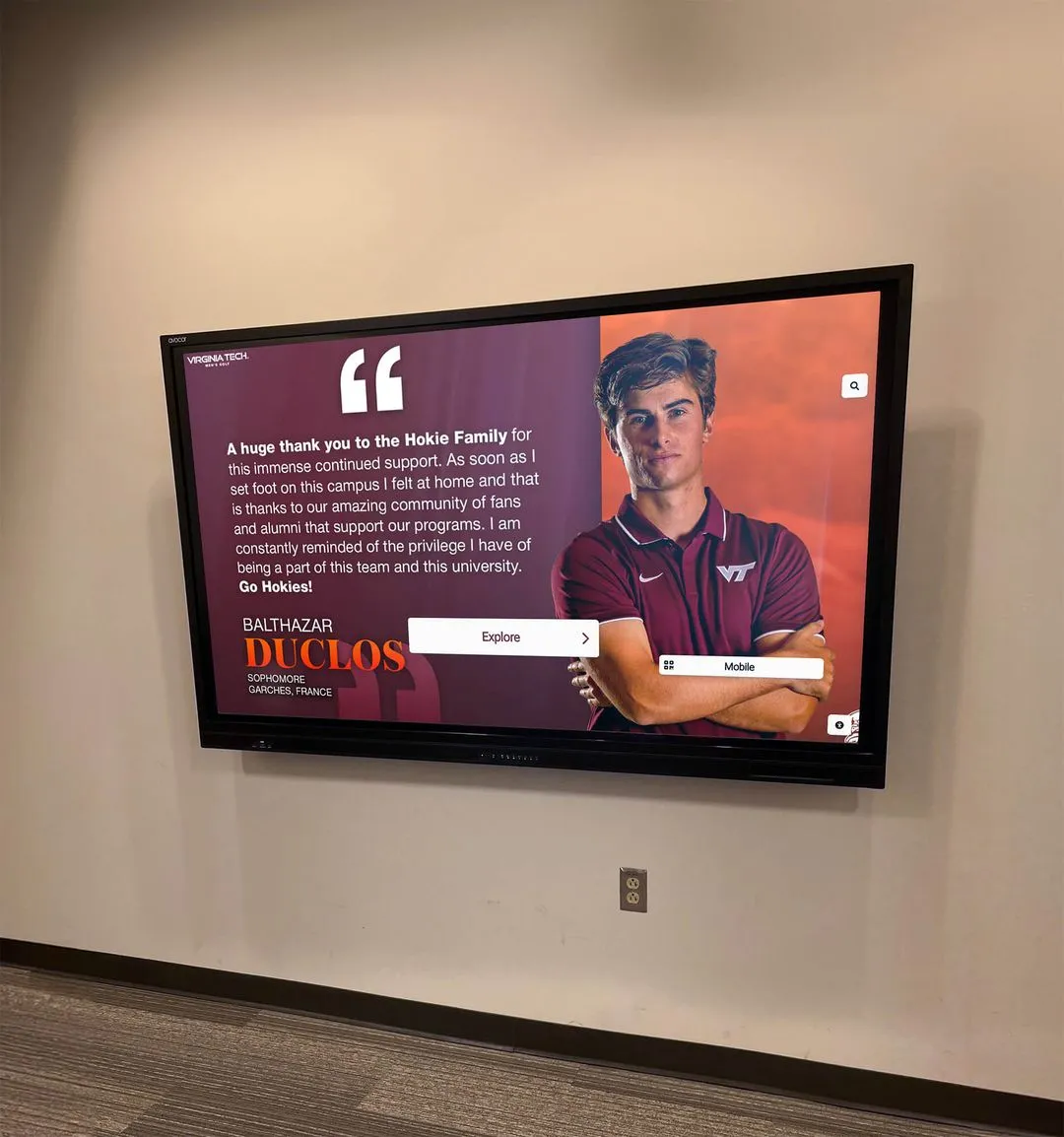
Kiosk Deployment Strategies: Single vs. Multi-Site
Your software choice will also be influenced by your deployment scale:
Single Kiosk Deployment
Simpler requirements, often managed locally or via a straightforward cloud CMS. Focus is on reliability and ease of content updates for one location.
Multi-Site Deployment
Requires robust remote management capabilities, grouped device management, targeted content delivery to different locations/kiosks, and consolidated monitoring. Cloud-based software is almost essential here.
For multi-site deployments, features like remote diagnostics, software updates, and status monitoring become critical to minimize downtime and manage a distributed network efficiently. Consider how you might manage a network of displays, for instance, across several departmental information centers.

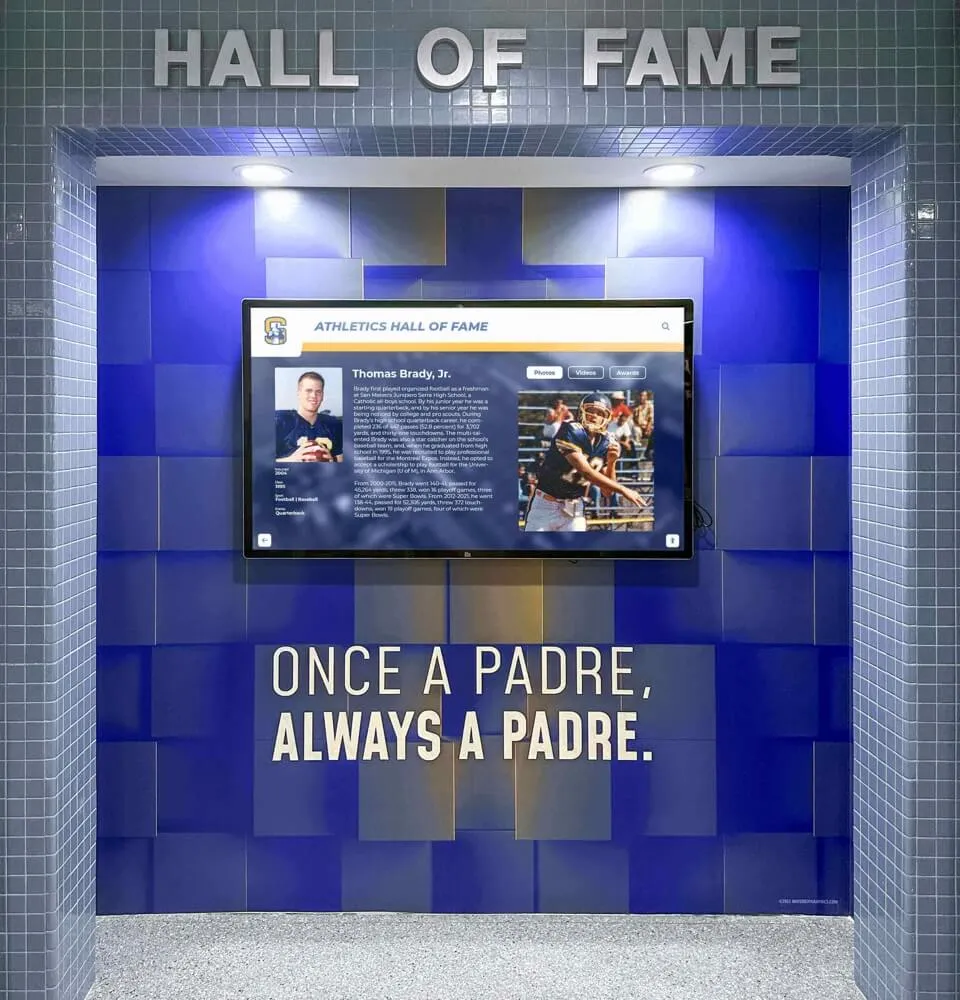
Operating System Compatibility: The Foundation
The player app (the software on the actual kiosk hardware) must be compatible with your chosen Operating System. Different OS options offer various benefits and challenges:
Windows Kiosk Software
Offers broad hardware compatibility and can run powerful applications. Often preferred for complex integrations. Management can be more intensive if not using specialized kiosk lockdown software.
Android Kiosk Software
Cost-effective with a wide range of hardware (tablets, dedicated players, System-on-Chip displays). Good for mobile and embedded solutions. Android's open nature requires careful security considerations for public kiosks.
Linux Kiosk Software (incl. Raspberry Pi)
Highly customizable and often very stable. Raspberry Pi kiosk solutions are popular for DIY and cost-sensitive projects. Requires more technical expertise for setup and maintenance unless using a very user-friendly software layer. Ideal for running web-based applications in kiosk mode.
ChromeOS Kiosk Software
Known for security and ease of management, especially with Google Workspace. Chromebases and Chromeboxes make for reliable kiosk hardware, primarily running web apps and PWAs.
macOS/iOS Kiosk Software
macOS can power high-end, graphically intensive kiosks. iPads (iOS) are great for smaller, portable interactive points. Software is often web-based or custom-developed due to the App Store ecosystem.
Web-based kiosk software (SaaS) often provides the broadest OS compatibility as it relies on the device's web browser, reducing the need for OS-specific player apps for many functionalities. This is useful when considering solutions for varied hardware, like interactive digital athletic boards.
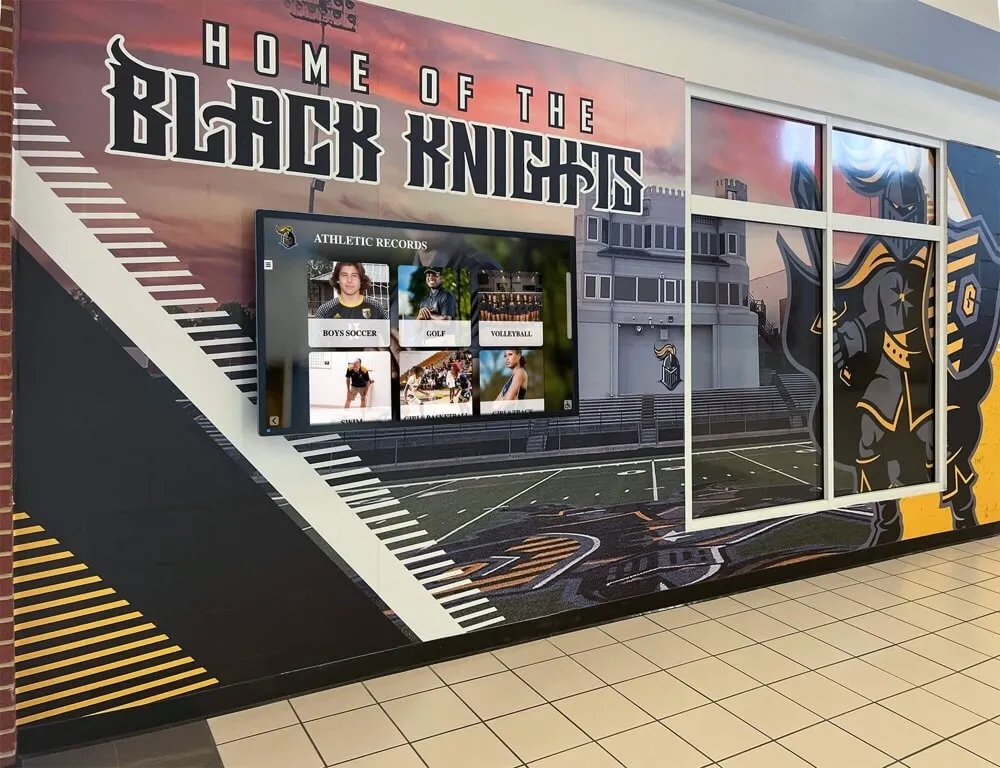


Making the Right Kiosk Software Choice
Selecting interactive kiosk software is a strategic decision. Prioritize a user-friendly digital signage CMS, scalable deployment and remote management tools, and ensure robust OS compatibility (Windows, Android, Linux/Raspberry Pi, etc.) for your chosen hardware.
For any project, from a single information point to a distributed network of interactive displays (e.g. a series of informational walls), Rocket Alumni Solutions offers insights into creating engaging digital experiences. Their expertise in niche applications can inform broader choices.