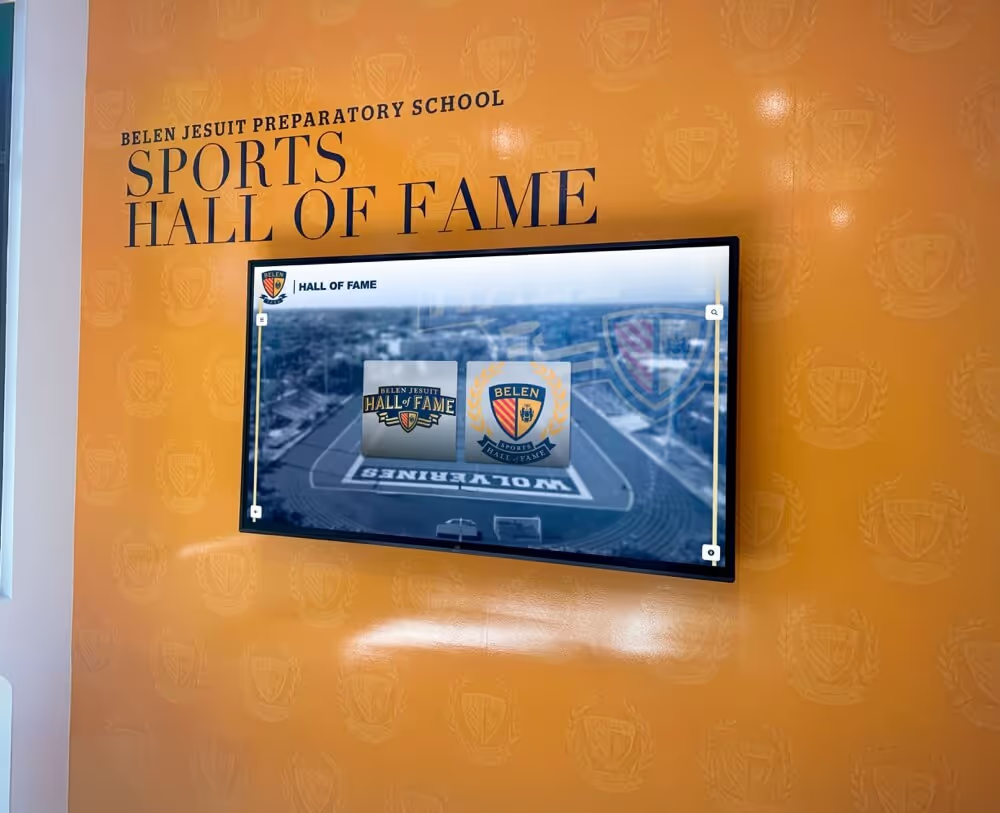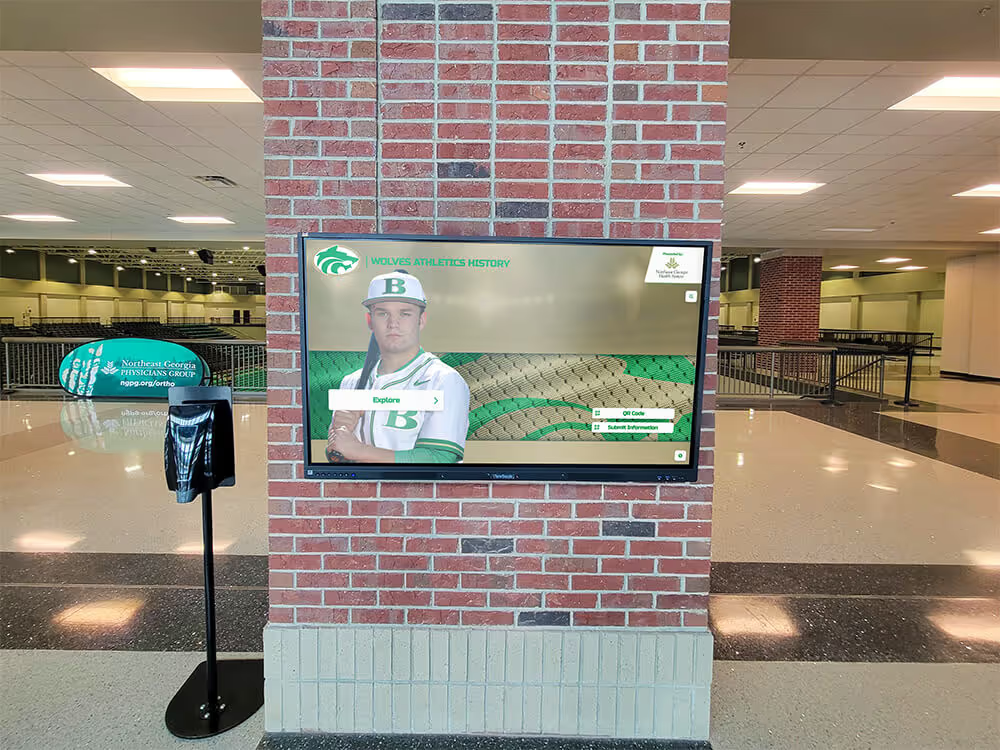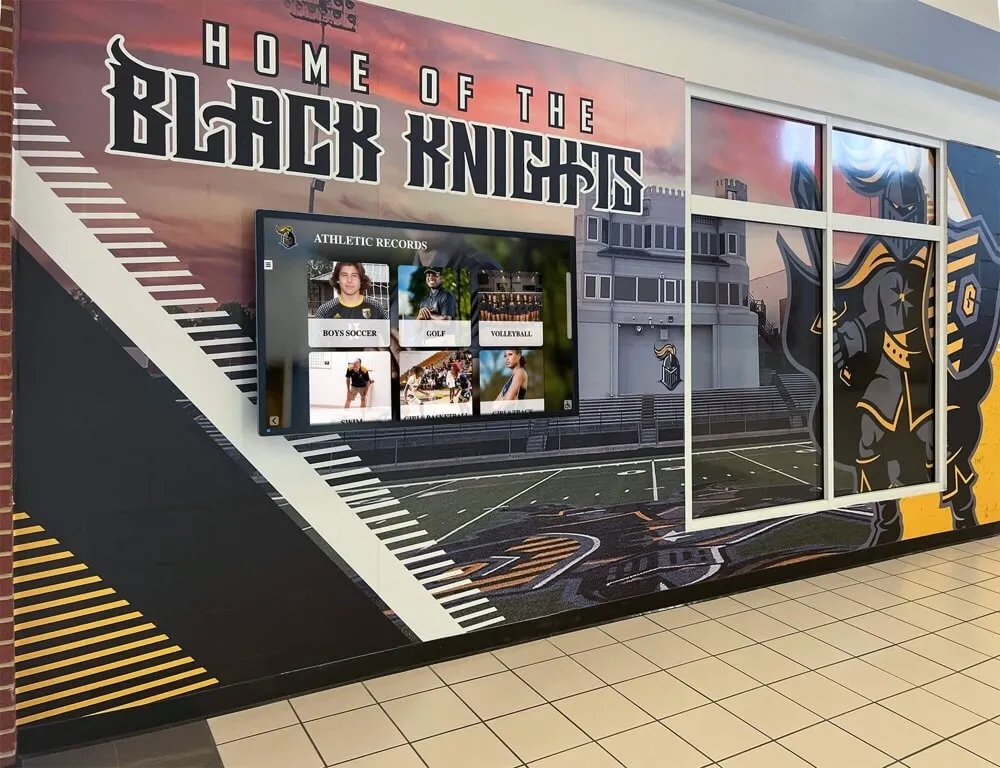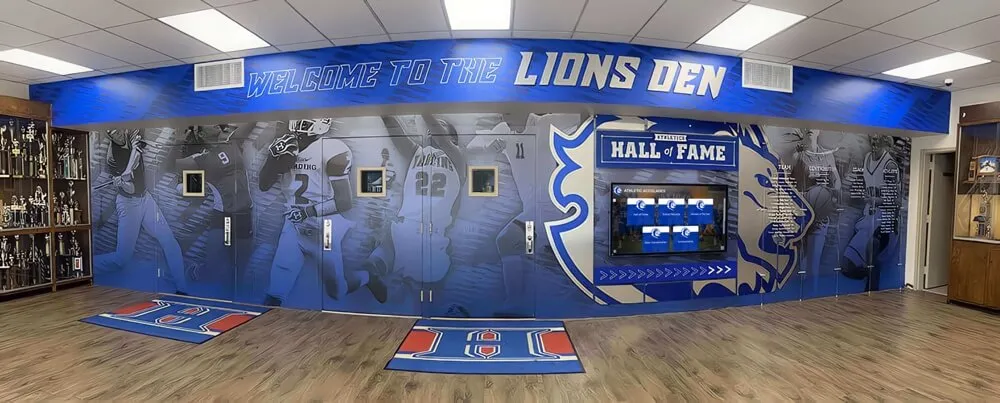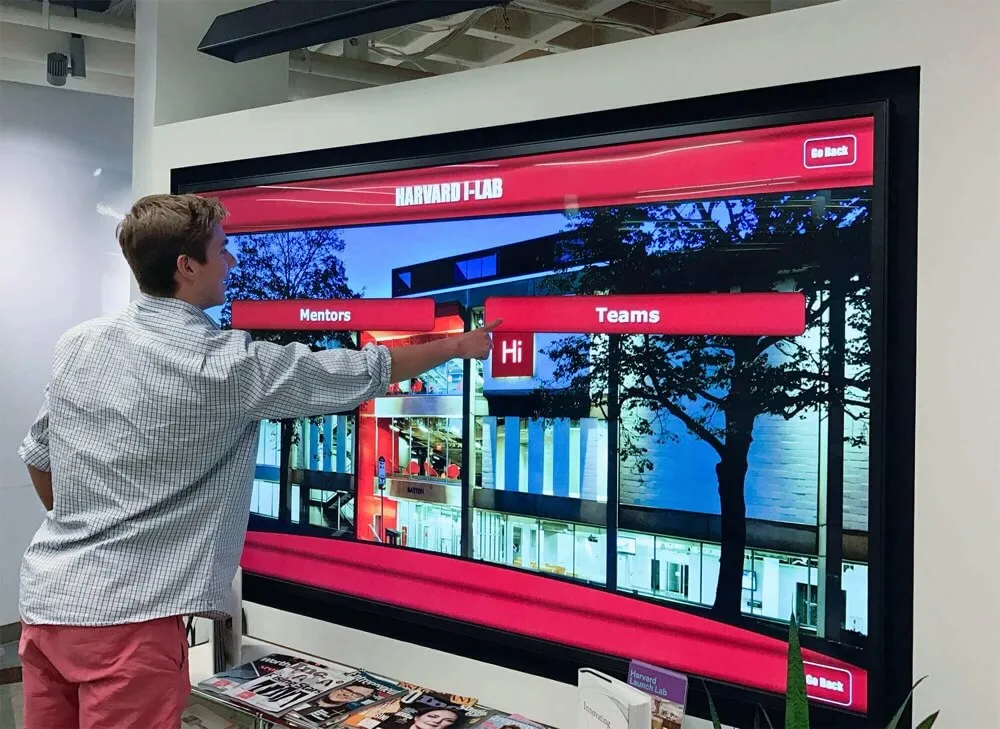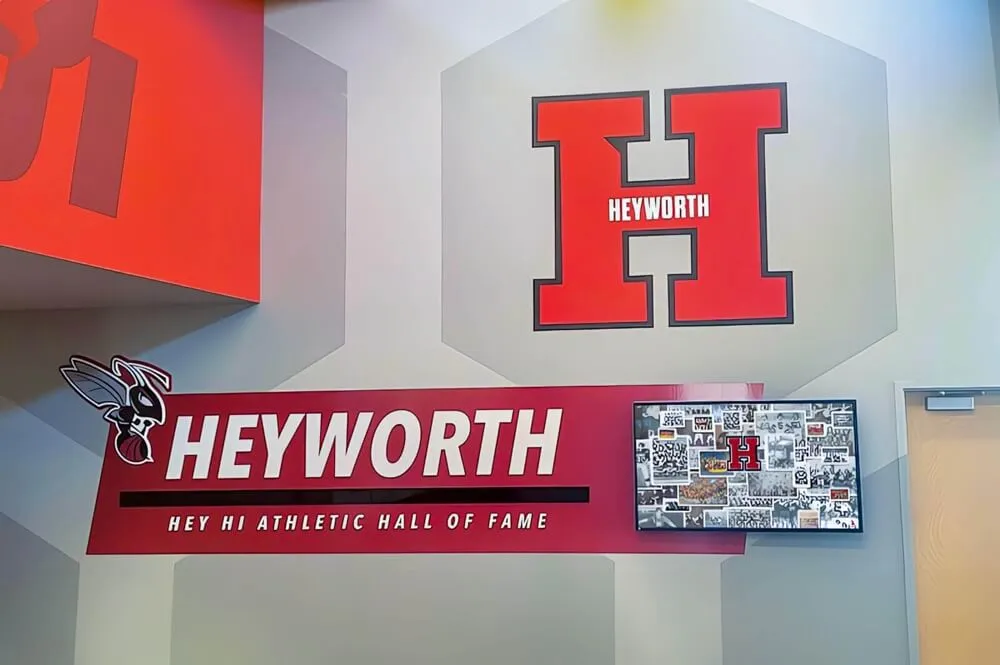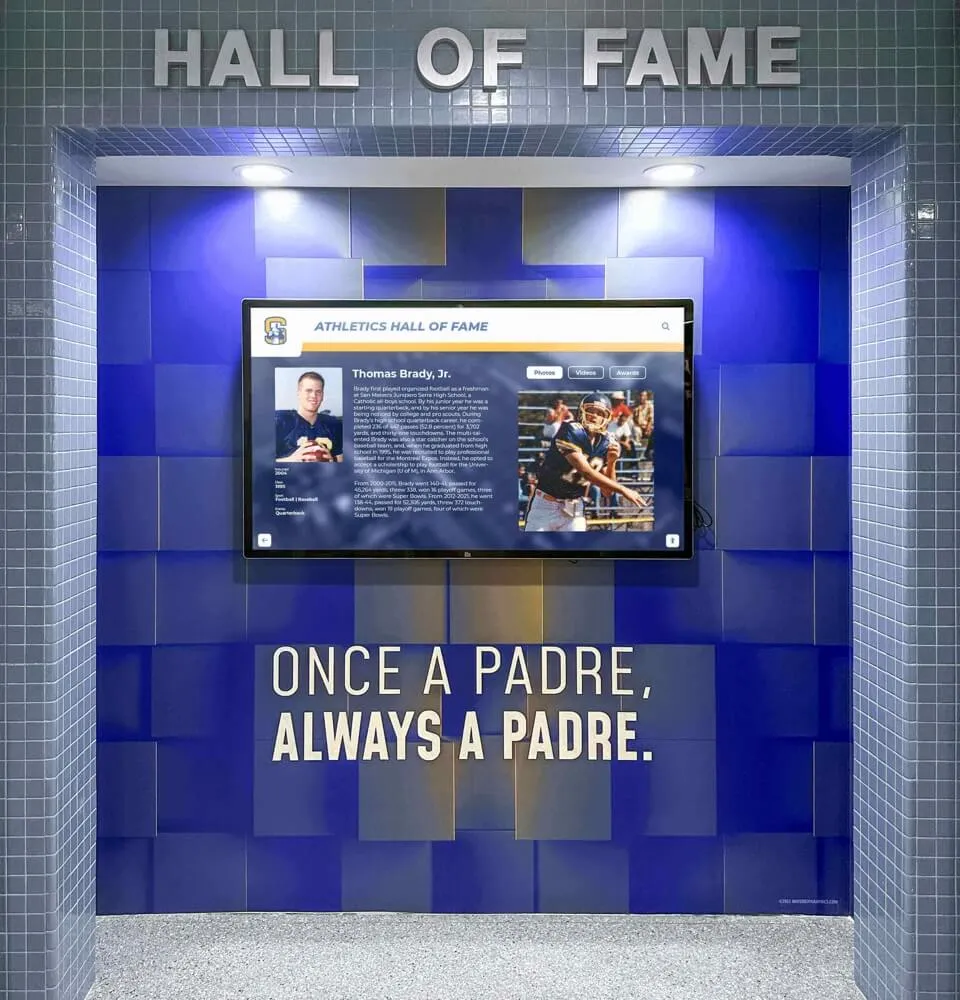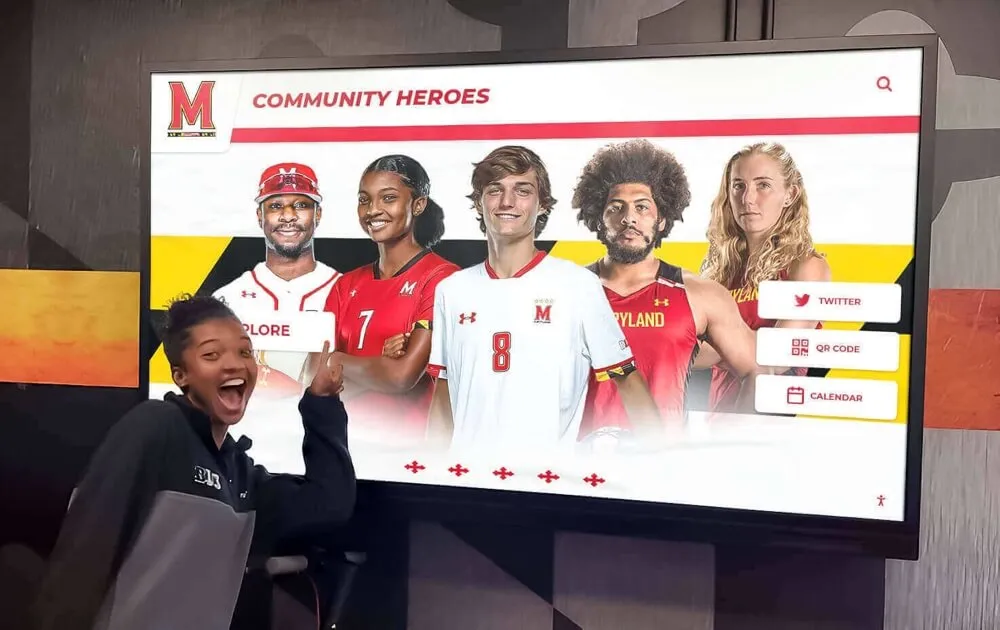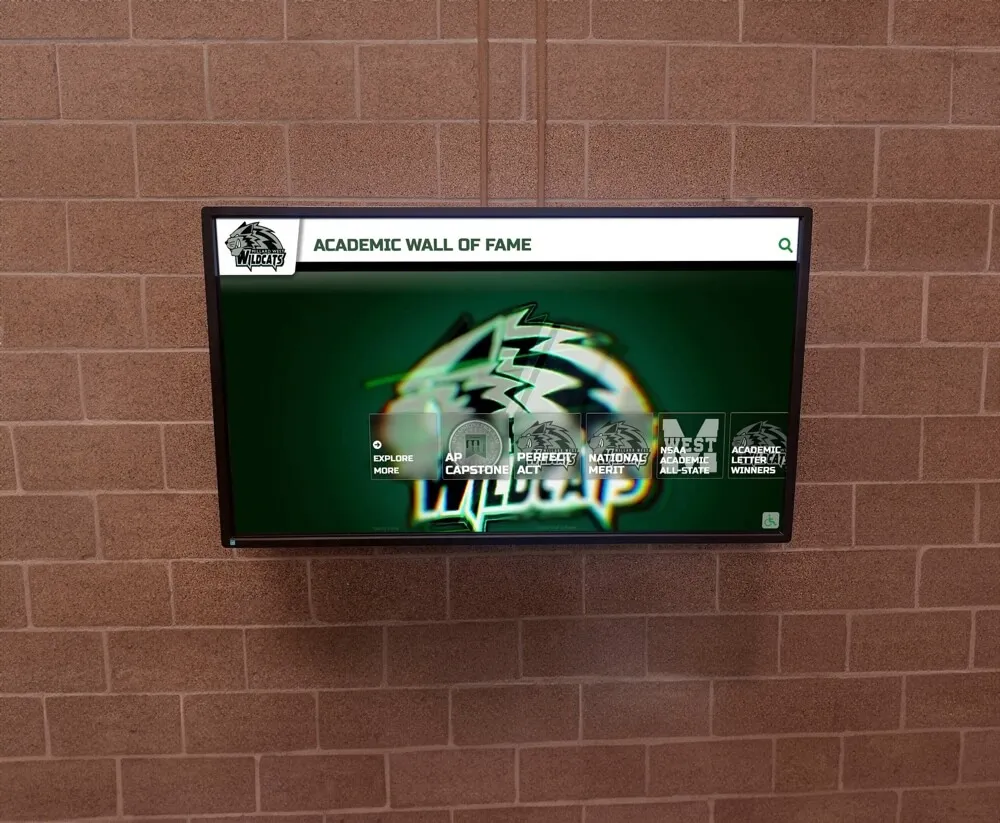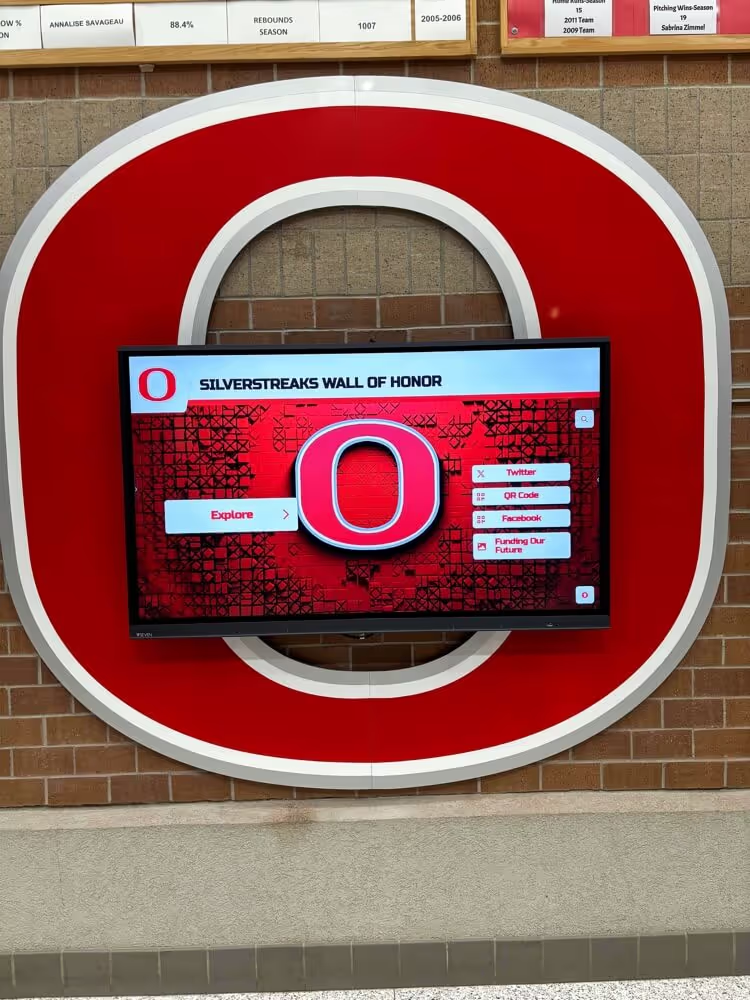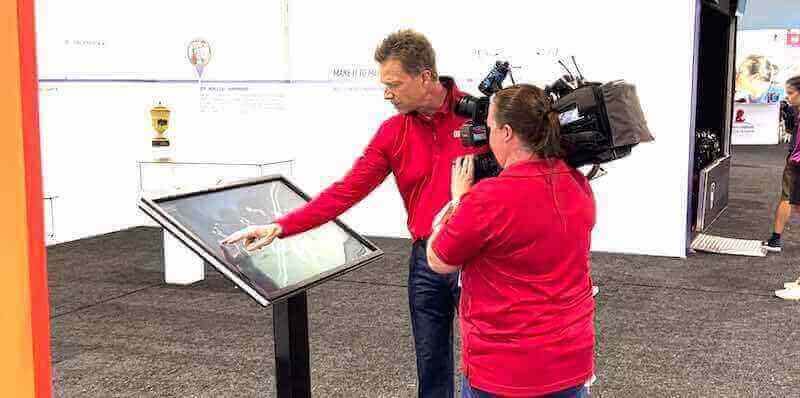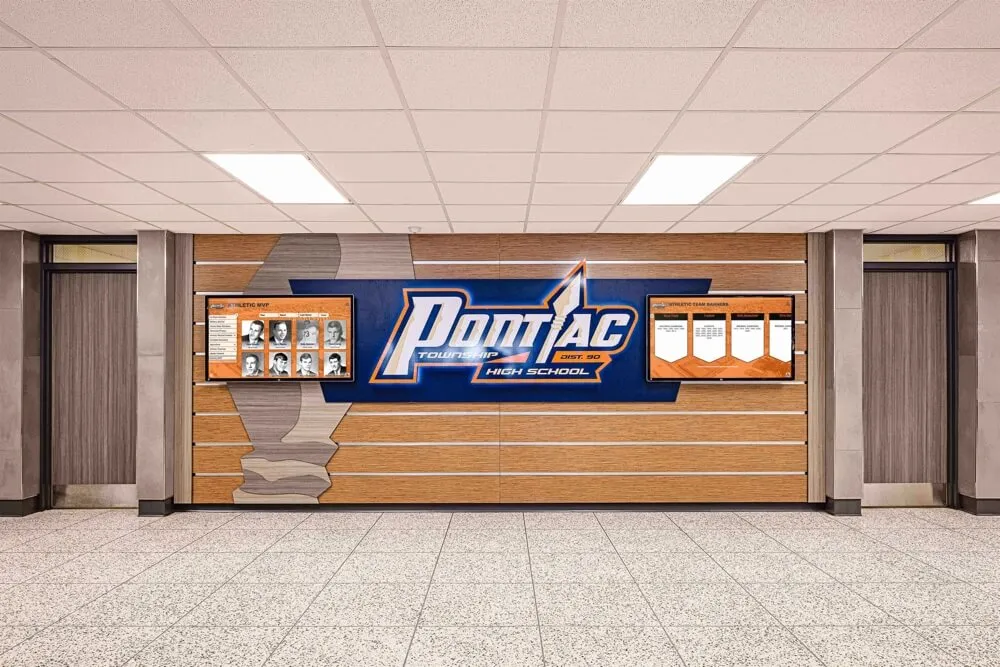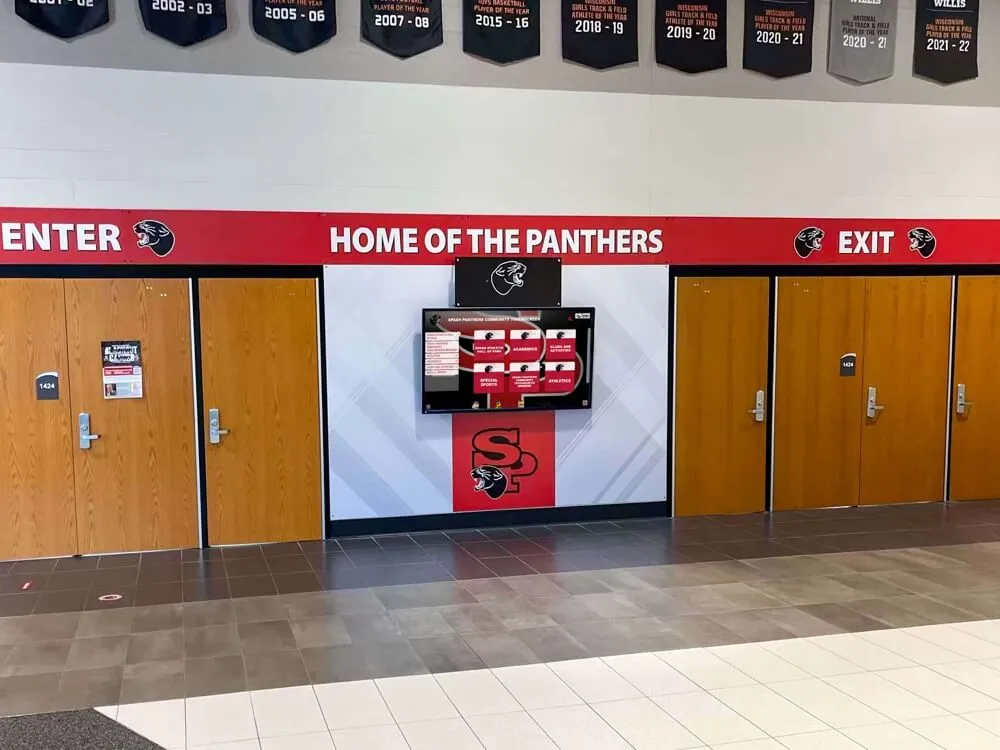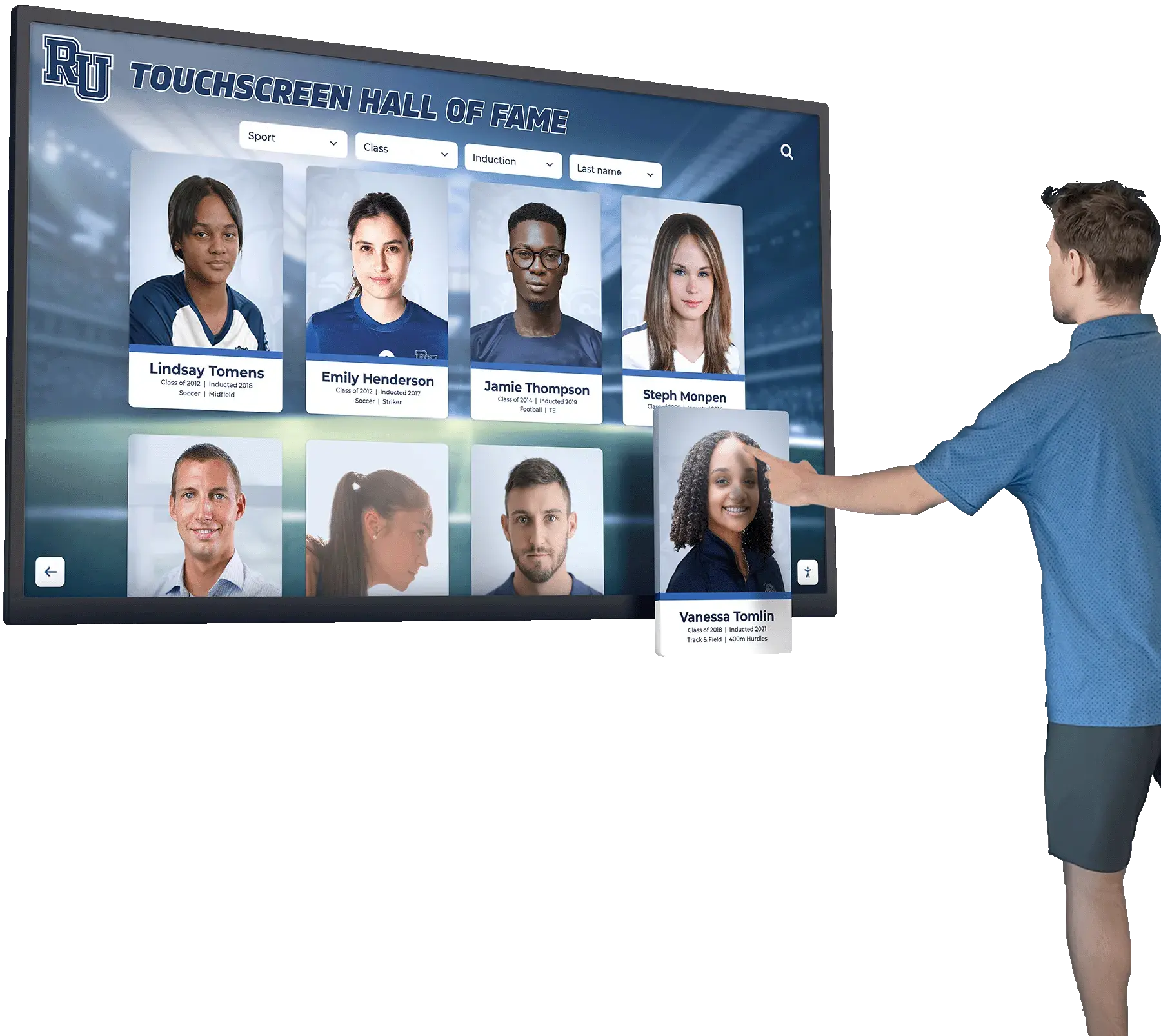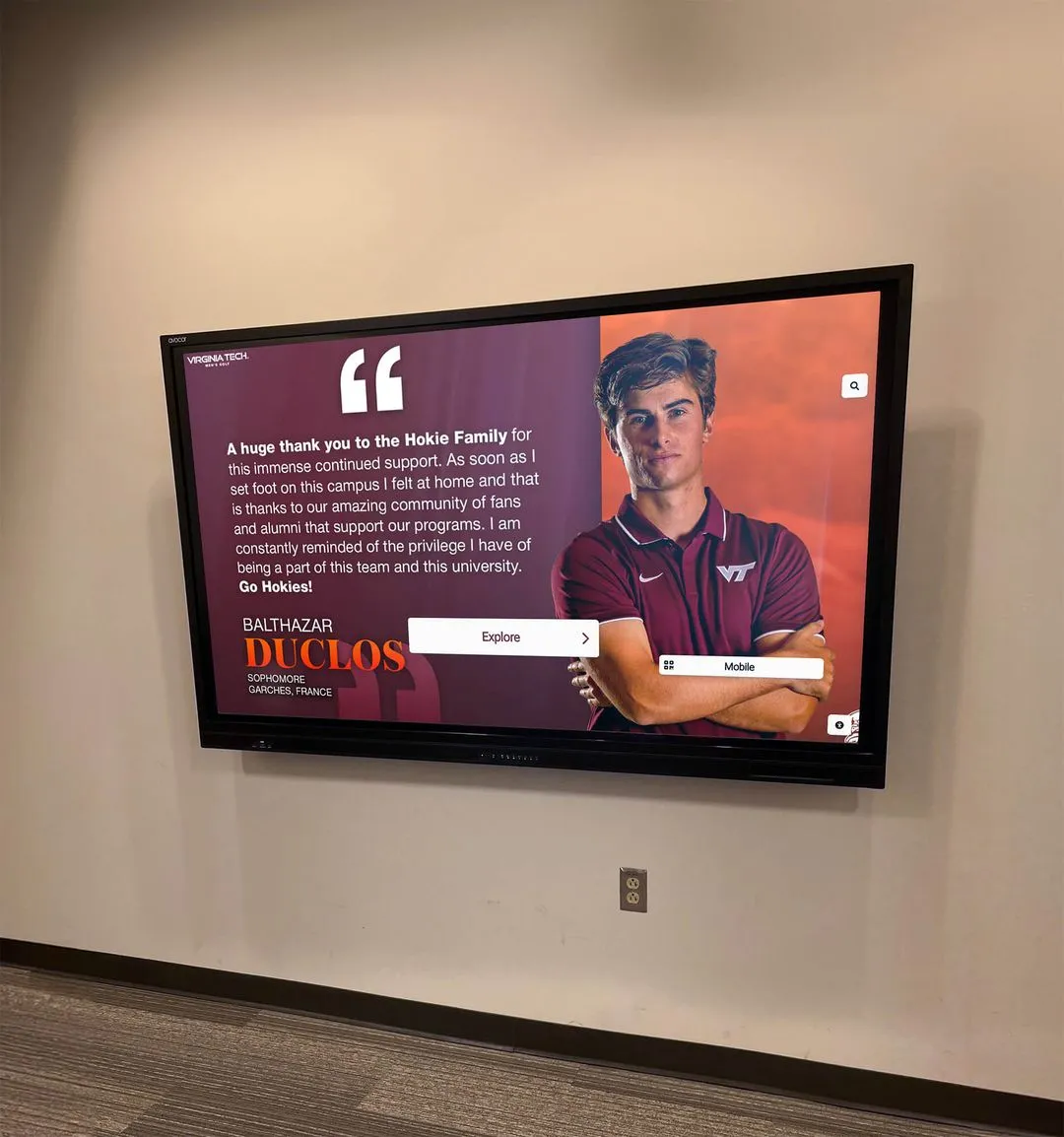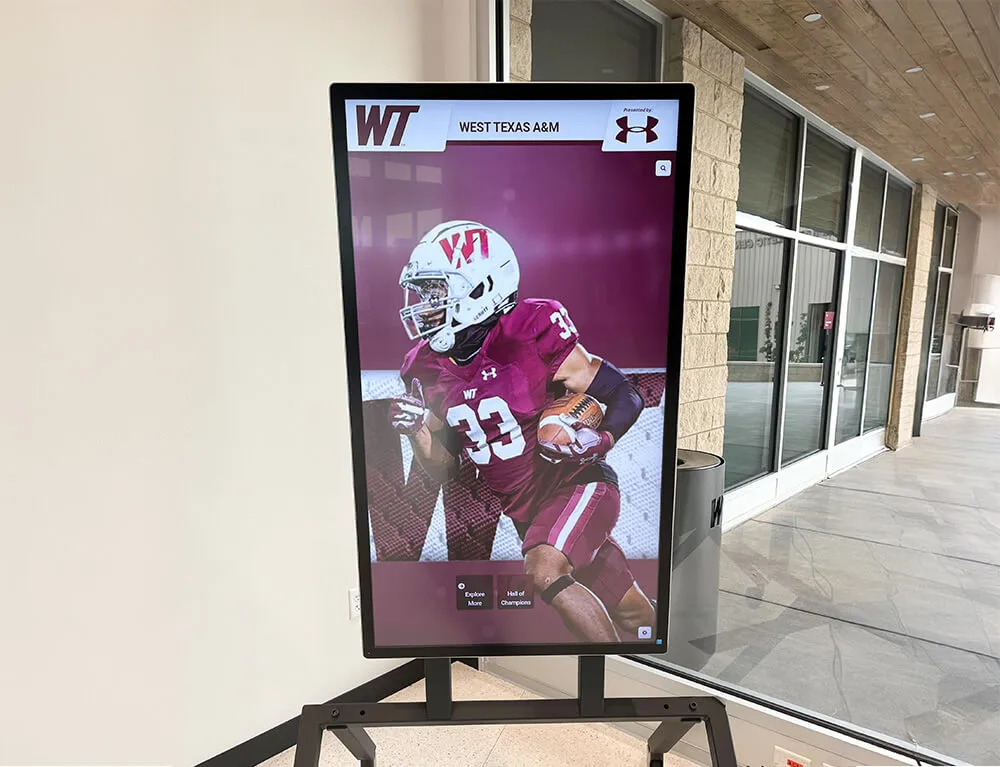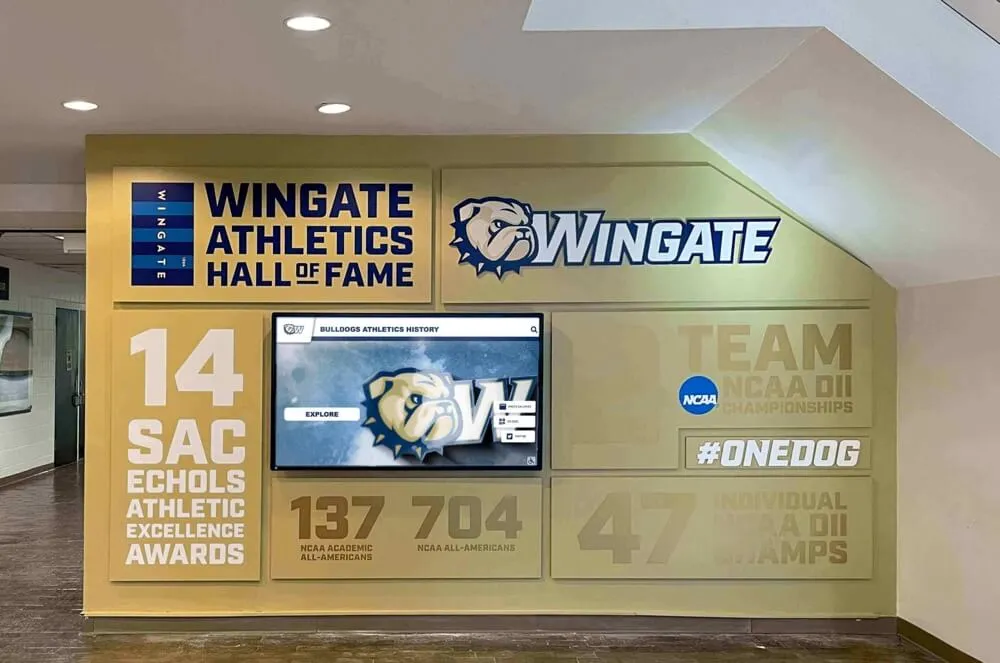Key Takeaways
A practical ADA, WCAG, and Section 508 checklist for planning, designing, and operating accessible digital recognition displays and touchscreen halls of fame in schools and universities.
Schools increasingly rely on digital recognition displays and touchscreen halls of fame to celebrate alumni, students, teams, donors, and institutional history. While aesthetics and content often take center stage, accessibility is equally critical. Poorly planned installs can unintentionally exclude visitors with disabilities or create compliance risks.
This practical guide walks through planning, design, content, and operations so your program is welcoming and usable for everyone—while aligning with ADA, WCAG, and Section 508 expectations. Where helpful, we reference authoritative resources from ADA.gov, W3C’s Web Content Accessibility Guidelines, and Section508.gov.
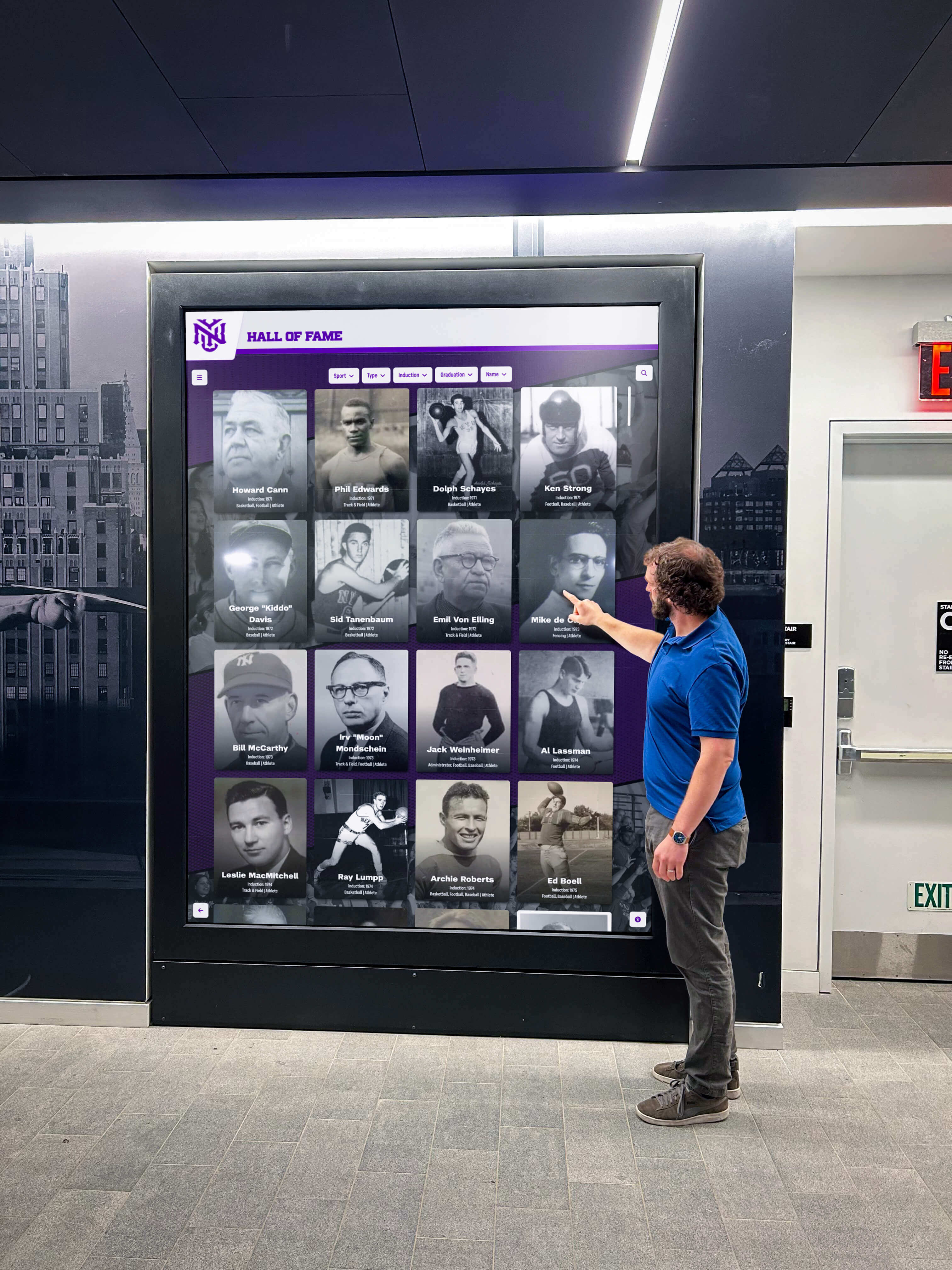
Why Accessibility Matters for Recognition Displays
- Inclusive access: Recognition should be available to all community members, including visitors who use wheelchairs, have low vision, are blind or deaf, or have cognitive and mobility differences.
- Legal and policy alignment: In many contexts, programs strive to align with the Americans with Disabilities Act (ADA), Section 508 (for federal procurement and guidance), and WCAG for digital content.
- Better user experience for everyone: Clear navigation, readable text, good contrast, captions, and keyboard alternatives typically improve usability for all audiences.
Authoritative references you can consult during planning:
- ADA standards overview at ADA.gov: https://www.ada.gov/2010ADAstandards_index.htm (redirects to the 2010 ADA Standards on ADA.gov)
- WCAG overview at W3C WAI: https://www.w3.org/WAI/standards-guidelines/wcag/
- Section 508 laws and policies: https://www.section508.gov/manage/laws-and-policies/

Solutions like Rocket Alumni Solutions offer digital recognition displays that can be implemented with accessibility in mind—from screen placement and interface design to content practices and ongoing operations. The goal is not only compliance, but a welcoming experience for every visitor.
Planning Checklist: Physical Placement & Hardware
While specific measurements and requirements vary by context, these commonly considered practices help many programs align with ADA intent. Always verify details with your facilities and accessibility teams.
- Reach range and approach: Place interactive elements so visitors who use wheelchairs can approach and reach the primary touch areas comfortably. Avoid obstructing knee and toe clearances under or around kiosks.
- Mounting height: Aim for a comfortable viewing angle and touch height for both seated and standing users. When using enclosures or kiosks, consider tilt and angle to reduce glare and strain.
- Clear floor space: Provide adequate turning and approach space in front of the display; avoid protruding objects that create hazards in hallways.
- Tactile and visual affordances: Use bevels, frames, or visible boundaries around touch areas so users can orient to the interactive surface.
- Audio and headphone jack: Where audio is used (e.g., video playback), ensure volume controls and consider providing a standard headphone jack.
- Power and stability: Ensure solid mounting, cable management, and secure enclosures appropriate for public spaces.
For detailed physical scoping and technical requirements, consult ADA.gov’s standards page (see link above) and coordinate with local building officials.
Interface & Navigation: WCAG‑Informed Principles
WCAG offers robust guidance for perceivable, operable, understandable, and robust content. For public recognition displays, these patterns are frequently helpful:
- High contrast and legible typography: Favor clear typefaces, adequate font sizes, and strong color contrast.
- Focus states and touch targets: Provide visible focus indicators for keyboard navigation and ensure touch targets are large enough for reliable selection.
- Keyboard and alternative input: Where feasible, support keyboard or accessible input devices as an alternative to touch‑only interaction.
- Consistent navigation: Keep navigation controls and back affordances consistent across sections.
- Motion sensitivity: Avoid animations that may cause dizziness; allow users to pause or minimize motion where possible.
- Timeouts and sessions: If the display resets after inactivity, provide reasonable time for users to complete tasks; avoid abrupt interruptions.

Looking for a broader foundation while you plan? See comprehensive primers like the Digital Hall of Fame Touchscreen Guide and a practical Digital Recognition Displays Buyer’s Guide for schools and organizations.
Content Practices: Readability, Captions, and Alternatives
- Plain‑language summaries: Complex achievements can be introduced with short, plain‑language overviews before deeper details.
- Alternative text: Provide alt text for images that carry meaning (e.g., portraits, team photos, trophies) to support accessibility in web versions or companion sites.
- Captions and transcripts: Add captions for videos and transcripts for audio segments.
- Names and pronunciation: Consider adding phonetic spellings or audio pronunciation where appropriate and feasible.
- Color is not the only signal: Do not rely solely on color to indicate status or selection; include icons, labels, or patterns.
- Reading order: Ensure UI elements and content flow logically for assistive technologies used in any web companion.
To compare platform approaches and feature sets while evaluating tools, you can review resources like an overview of Digital Showcase Platforms and key Kiosk Software Features to consider during selection.
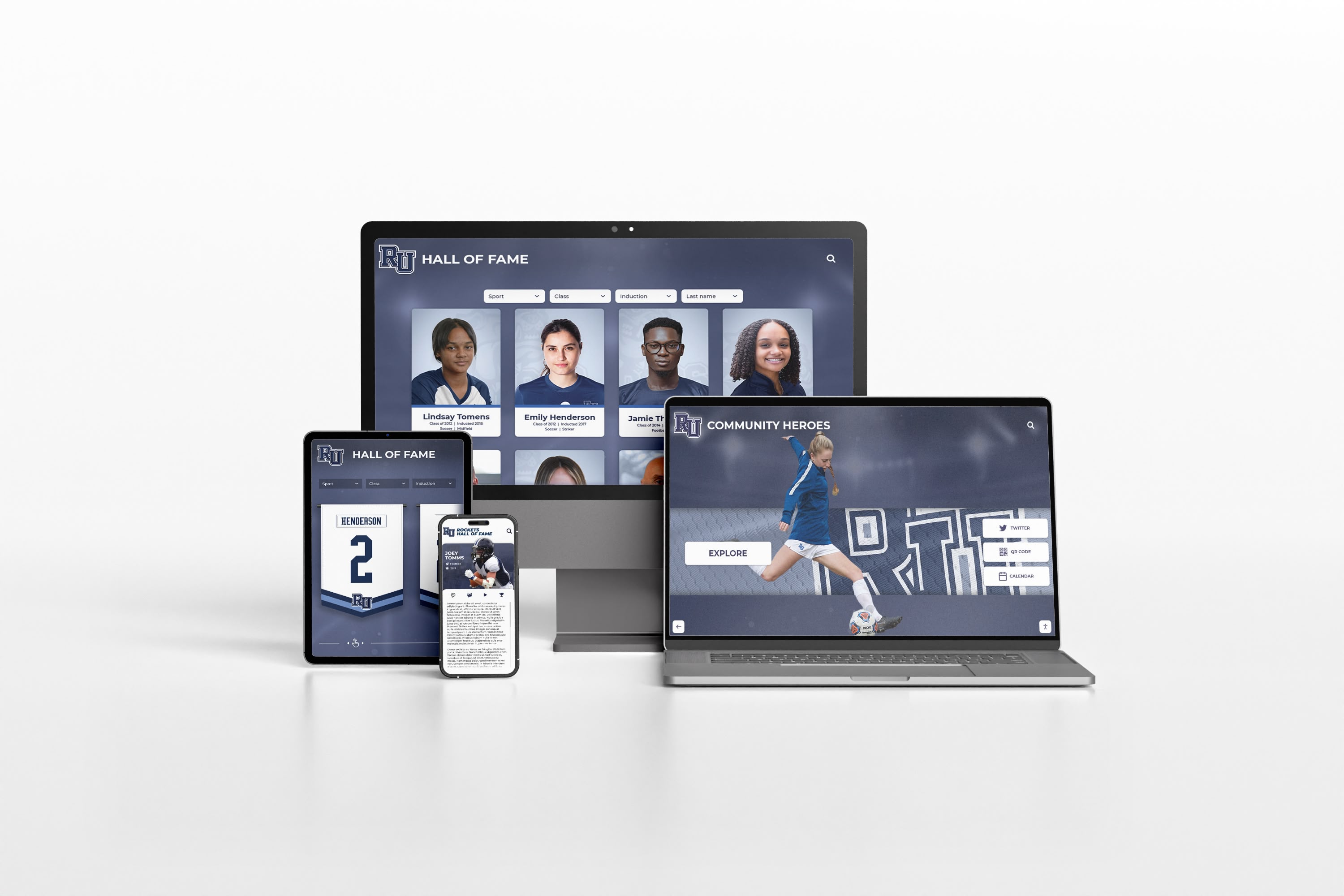
Operational Considerations: Policies, Training, and Testing
- Governance and ownership: Define who maintains content, who approves updates, and who handles accessibility checks before publishing.
- Periodic audits: Schedule periodic reviews against WCAG‑informed checklists for web companions and usability spot‑checks for physical kiosks.
- Staff training: Train content editors to add alt text, write descriptive links, and avoid text embedded in images when possible.
- Feedback loop: Provide a simple way for visitors to report accessibility issues (e.g., a short URL or QR code linking to a contact form).
- Incident response: Establish a process to remediate issues quickly when problems are reported or discovered.
For broader program ideas that reinforce recognition beyond a single screen, see related planning guidance on Displaying School History and assembling Athletic Hall of Fame programs.
Data Privacy and Appropriate Content
- Limit personal information: Display only appropriate recognition details. Avoid sensitive data; obtain permissions when needed, especially for minors.
- Student privacy context: Many institutions coordinate with legal and communications teams to align recognition with student privacy expectations and applicable regulations.
- Moderation: Establish review steps so photos and videos meet school standards and are appropriate for public display.
Procurement Tips and Questions to Ask Vendors
When you evaluate solutions like Rocket Alumni Solutions or other digital recognition platforms, consider asking:
- How do you support high‑contrast modes and large text?
- Can the interface be navigated with a keyboard or accessible input device where needed?
- What are recommended mounting heights and enclosures for inclusive reach and approach?
- Do you support captions and transcripts for multimedia? How are they managed?
- What is the process for alt text and image descriptions in the CMS for any web companion?
- How are timeouts and session resets handled to avoid disrupting users mid‑task?
- Do you provide configuration guidance for color contrast and typography?
- What operational training or checklists are available for accessibility?
For additional background as you compare solutions, review a general Digital Hall of Fame overview and hardware/software considerations like ELO Touchscreen Software guidance.
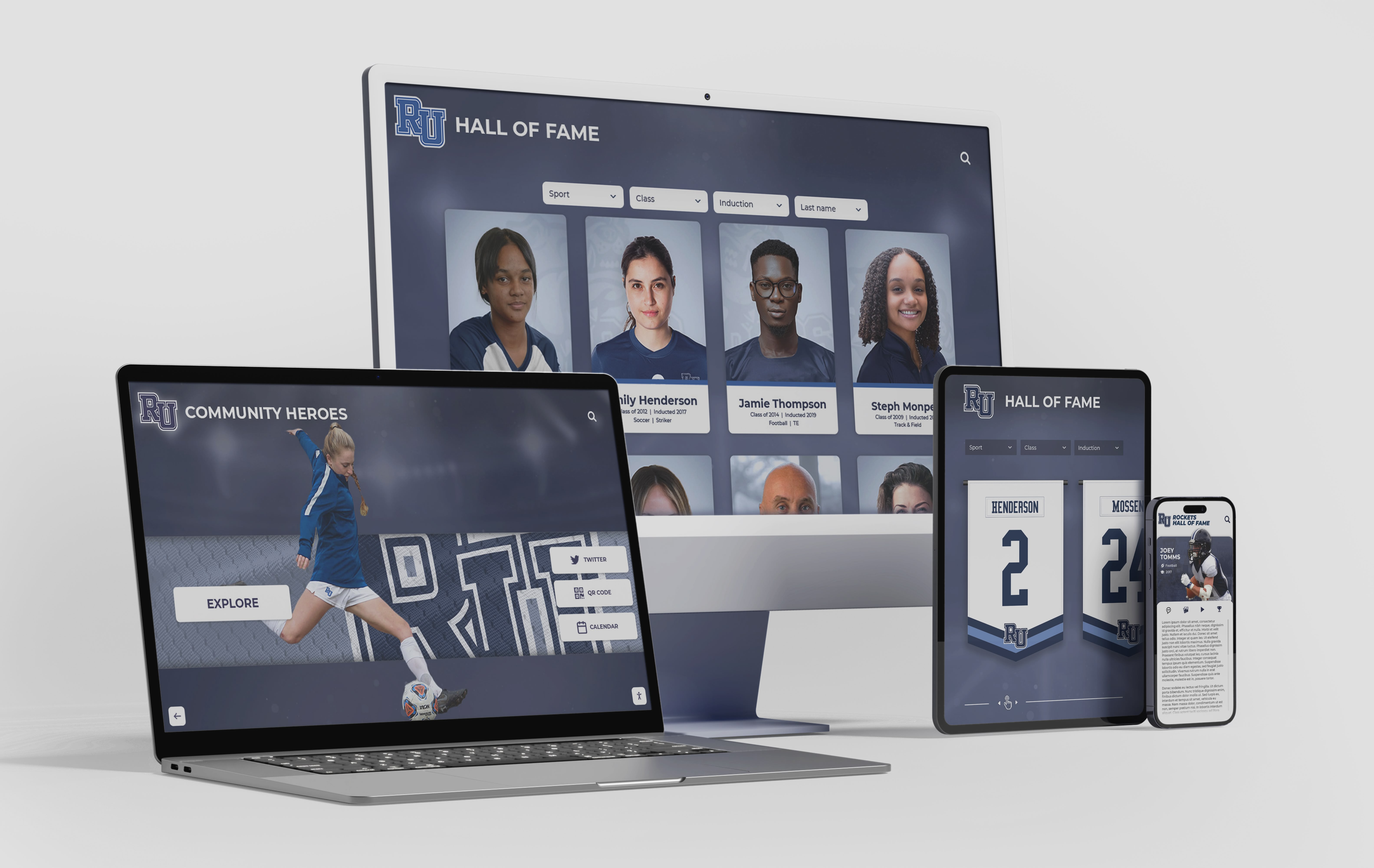
If you plan both an on‑site touchscreen and a public web experience, align standards across both. WCAG is especially relevant for web content; ADA guidance informs physical placement and usability of on‑site interactions.
Example Accessibility Test Plan (Quick Start)
Use this lightweight checklist during pilot testing. Expand as needed with your accessibility office.
- Physical access
- Clear floor space in front of display; approach path unobstructed
- Comfortable reach range for seated and standing users
- Minimal glare and adequate ambient lighting
- Basic operation
- Touch targets are large and forgiving; visible focus for keyboard testing (if supported)
- Navigation is predictable; clear “Home” and “Back” affordances
- Reset after inactivity gives adequate time to complete common tasks
- Visuals and text
- Sufficient color contrast; fonts readable at typical viewing distance
- No critical information communicated by color alone
- Images include meaningful alt text in the web companion
- Media
- Captions for videos; transcripts for audio segments
- Volume controls available; optional headphone jack where appropriate
- Content governance
- Editors trained on alt text, headings, and descriptive links
- Simple feedback method for visitors to report problems

How Solutions Like Rocket Alumni Solutions Fit In
Digital recognition displays and online companions are most successful when they combine inclusive design with easy content management. Solutions like Rocket Alumni Solutions focus on interactive recognition and storytelling—alumni profiles, team histories, donors, timelines—and can be implemented to align with the accessibility practices outlined here. When you engage with providers, discuss your accessibility objectives up front, including physical install parameters, UI configuration, and content workflows.
If you want to explore examples, you can also review broader buyer guidance that touches on planning and deployment trade‑offs: Digital Hall of Fame Touchscreen Guide and Digital Recognition Displays Buyer’s Guide.
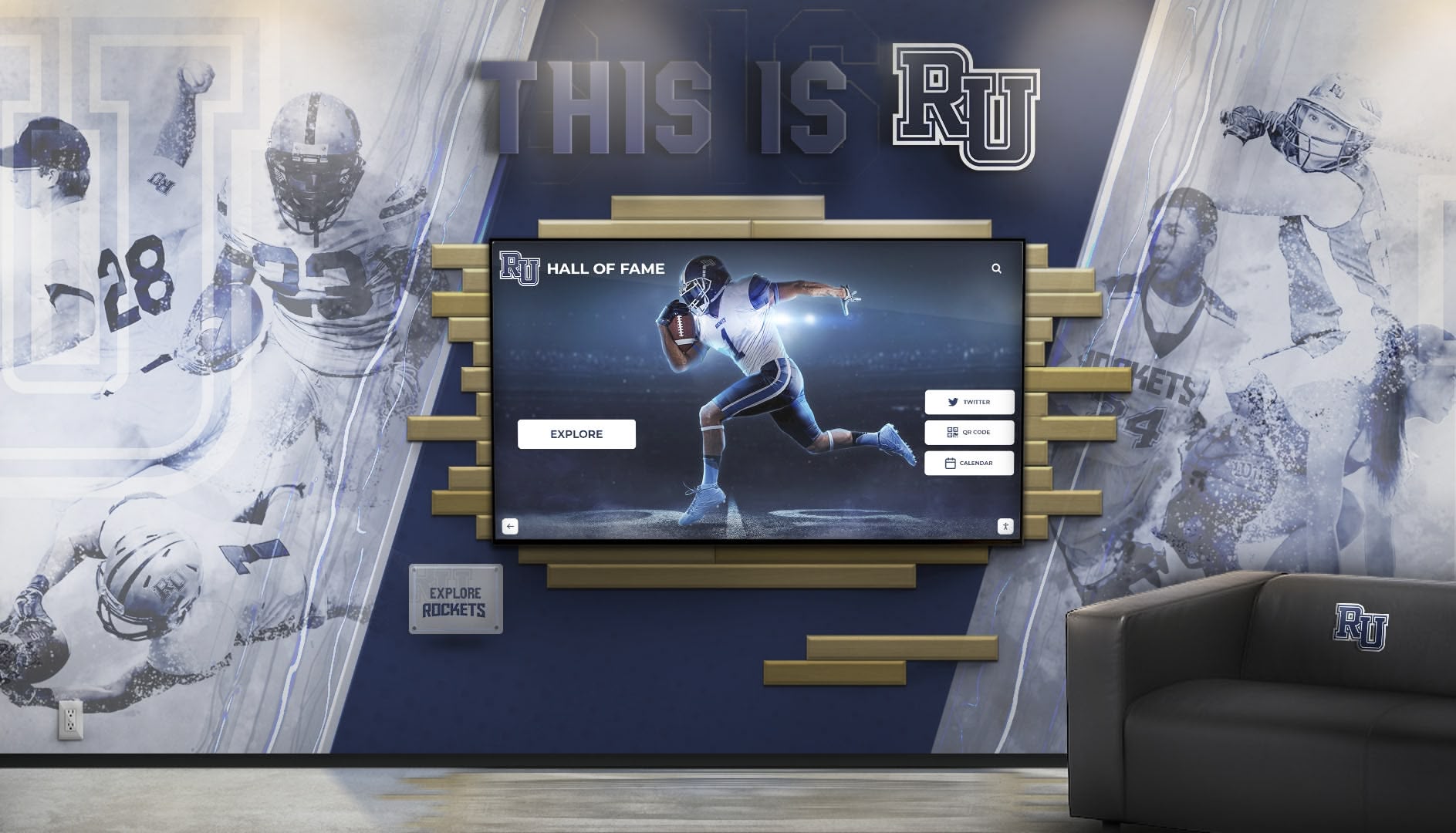
Key Takeaways
- Plan accessibility from the start—physical placement, UI patterns, and content workflows all matter.
- Use WCAG‑informed practices for digital content and ADA‑informed practices for physical access.
- Train editors and set up an operations checklist so accessibility remains a habit, not a one‑time task.
- Coordinate with facilities, IT, and your accessibility office; pilot and test before broad rollout.
- Consider solutions like Rocket Alumni Solutions that support recognition storytelling while accommodating accessibility goals.
For more background material while you scope your program, see:
- Displaying school history (complete guide): https://touchwall.tv/blog/displaying-your-schools-history-complete-guide/
- Vendor homepage for interactive recognition: https://rocketalumnisolutions.com
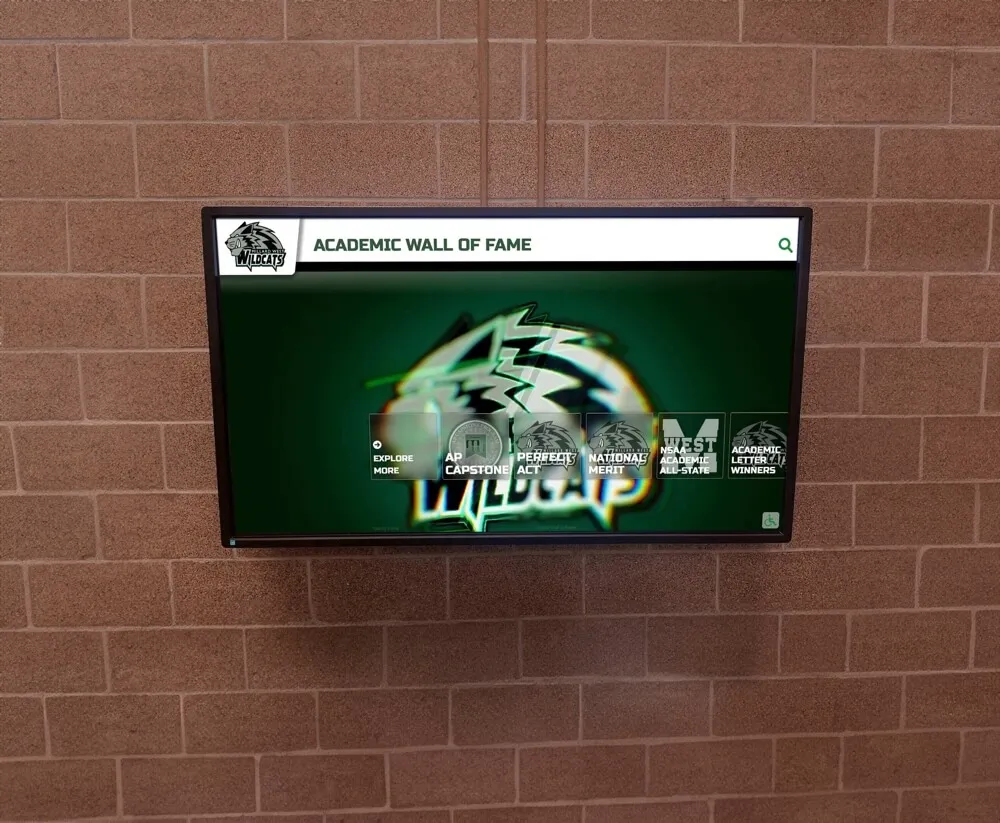
Notes on factuality and scope:
- This article references publicly available standards and guidance from ADA.gov, Section508.gov, and W3C WAI. Because local codes and site conditions vary, readers should coordinate with facilities teams and local officials.
- No case studies, customer quotes, or client claims are included.
- Comparative claims are not made; the compliance checklist in Section 12 is not applicable.